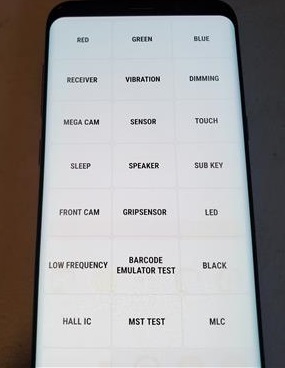
If your Android smartphone is having problems with callers who cant hear you, there are several fixes that can solve the issue.
One common complaint to smartphone repair and tech support is, “Incoming callers can’t hear me”.
If you have this problem, the first step is to test the receiver using a hidden diagnostic menu.
If a tone is heard, it means the receiver hardware is working and other fixes can be done.
Testing the receiver is very easy using the diagnostic menu, accessed by entering a code in the Android smartphone call pad.
A tone will sound off, so be sure not to be in any environment that may cause an issue.
Note: Not all Android smartphones have the diagnostic menu.
How To Test an Android Smartphone Receiver
- Open the Dial Pad and type in *#0*#
- A Diagnostic Menu will Come Up.
- Press the Receiver options. (Note: A tone will sound off when pressed)
- If a tone is heard, the problem is usually the microphone.
5 Fixes When Callers Can’t Hear Me on Android Phone
- Clean the Microphone Pathway Hole
The most common problem when a microphone is not working is the pathway is clogged with debris.
This is such a common problem that it will be the first thing they do if you take it to be repaired.
It is very easy to clean the pathway but be sure not to press in too far or hard as to not damaged the microphone.
The small SIM card pin that comes with the Android Phone is perfect for cleaning out the pathway but any small pin will work.
Use a small pin and slowly clean out the microphone pathway hole.

Do not push in too far or hard as you don’t want to damage the microphone; only clean out any blockage.Once done, restart the phone and test it by making a call.
- Restart the Phone
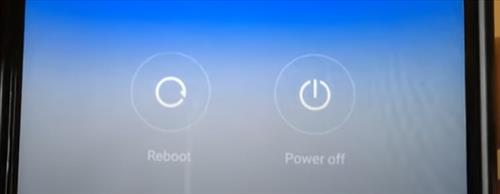
Restarting the phone will often clear out any bad data or errors. - Clear Cache
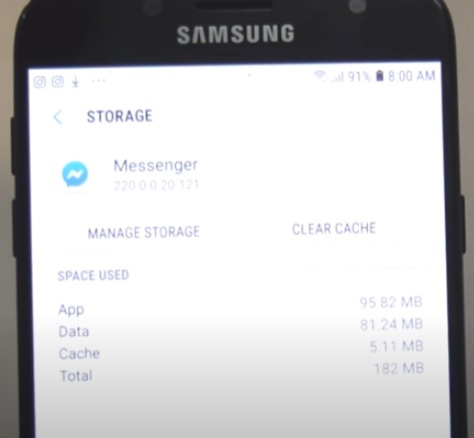
Clearing the Cache on Apps can also help in some cases.The location can vary on Android smartphones, but commonly it is located in Settings–> Device Maintenance–> Storage–> Apps.
Select an app and then clear cache.
- Check for Firmware or Updates
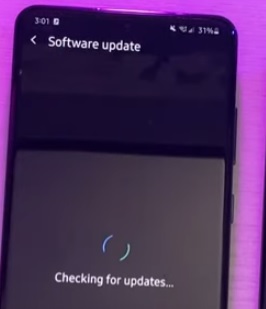
Checking for a software or firmware update is a good idea since it may have a fix.Go to Settings–> Software Update and check to see if the system is up-to-date.
Once updated restart the phone.
- Disable Apps
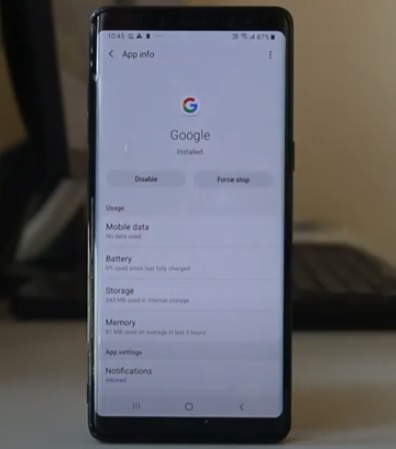
A rouge app can cause problems with a smartphone.If you recently installed an app, it can be disabled to see if the issue is fixed.
To disable an App go to Settings–> Apps–> Select an App and then Disable.
Apps can also be disabled one-by-one to see if the problem clears.
Summary
If you are having issues with an Android smartphone and callers not hearing you the the most common fixes are above.
It can no doubt be very frustrating when callers can not hear you when talking.
There are a few fixes an average owner can do before taking it to a repair person.
The most common issue is that the microphone pathway is clogged with debris muffling your voice and stopping you from being heard.
The pathway can be cleaned out, just be careful not to go too far in and damage the microphone.
Other fixes include a restart, checking for updates, clearing the cache, and disabling apps.
If the above options fail to fix the problem it may be time to return the phone or take it to a repair person.
Have you had issues with a caller unable to hear you? Let us know your thoughts below.

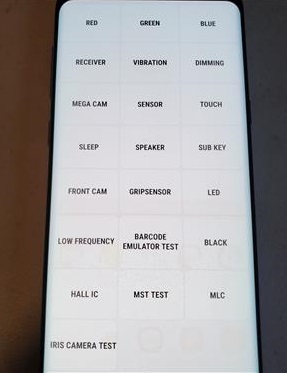
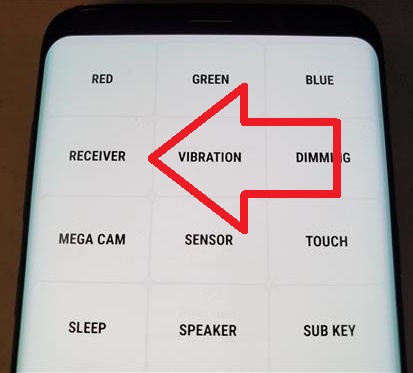
0 Commentaires