
This article will teach you How to Jailbreak Firestick in 2022 and unlock secret apps.
By doing this, you will have access to thousands of free movies, TV shows, sports, live channels, games, and more.
Jailbreaking a Firestick is the process of removing restrictions imposed by Amazon to install 3rd party apps outside of the Amazon App Store.
The same process will also work on the Fire TV, Fire TV Cube, and Fire TV Televisions as well as the all-new Fire TV Stick 4K Max.
The Amazon Firestick has become the most popular Streaming Device available today due to its low price and simple jailbreak process.
Jailbreak Firestick Tutorial
Below, you will find both a video tutorial and a screenshot guide that will show you how to jailbreak a Firestick.
I suggest watching the video tutorial first because I go through important details that you won’t find within the screenshot guide.
How to Jailbreak Firestick – Video Tutorial
Important links mentioned in the video:
Best VPN for Firestick with HUGE Discount
How to Install VPN on Jailbroken Firestick
Jailbreak Firestick – What Does it Mean?
Jailbreaking a Firestick is the process of removing restrictions imposed by the manufacturer to allow for the installation of unauthorized software.
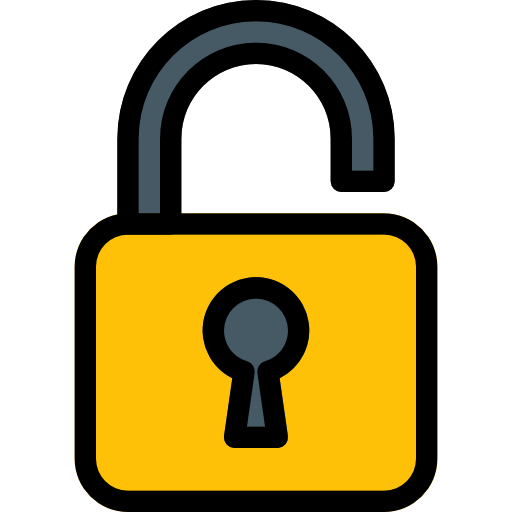
When we do this, we can install 3rd party applications not available within the Amazon App Store.
Once we jailbreak a Firestick, we can sideload applications onto the device that we normally can’t get through the major app stores.
By doing so, your Firestick will have access to thousands of free movies, TV shows, live channels, sports, and more.
These apps are oftentimes referred to as “jailbroken apps” which we can easily install on our device.
Best Apps for Jailbroken Firestick
This is a safe process and only involves changing a few security settings on the Firestick or Fire TV.
This is possible on Fire TV devices due to the fact that they are running on the Android operating system.
What Stores Carry Firesticks?
If you don’t own a Fire TV Stick and you want to get started with this tutorial today, we have you covered.
Below are some retail stores that may carry this device.
Best Buy, Staples, Target, Fry’s, Radio Shack, GameStop, B and H, Amazon Books, Electronic Express, Shopko, Toys R Us, Sears, P.C. Richard & Son, Meijer, HH Gregg, Fred Meyer.

If you don’t have one of these stores near, you may purchase the Firestick directly through the Amazon website which provides fast shipping.
Or, if you are looking for a completely hands-free experience, you may want to consider jailbreaking the Amazon Fire TV Cube.
The Fire TV Cube has the same capabilities as the Firestick but with some added features.
This includes a built-in speaker, 16 GB of storage, and far-field voice control.

Is Jailbreaking a Firestick Legal?
The short answer is Yes, Jailbreaking a firestick is 100% legal. This is a question we receive on a daily basis.
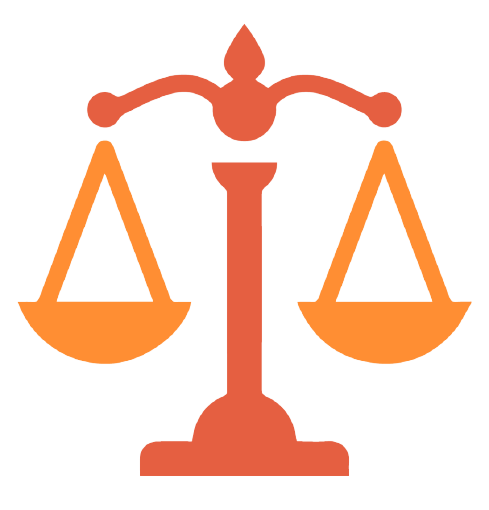
While jailbreaking became a popular term for Android mobile and iOS devices, the process for a Firestick is different.
By enabling apps from unknown sources within settings, we are simply allowing for the installation of 3rd party apps (APKs) that have not been vetted by Amazon.
While installing these apps is not in any way illegal, streaming some of the content within these is.
That is why it is important to only use these applications for Movies and TV Shows that are available in the public domain.
Legal Copyright Disclaimer: TROYPOINT is a tech website that publishes tutorials, news, and reviews. We do not verify if apps, services, or websites hold the proper licensing for media that they deliver. We do not own, operate, or re-sell any streaming site, service, app, or addon. Each person shall be solely responsible for media accessed and we assume that all visitors are complying with the copyright laws set forth within their jurisdiction. Referenced applications, addons, services, and streaming sites are not hosted or administered by TROYPOINT.
One other thing to note when using these “unverified” applications is that we do not know the developers of these various apps.
This makes using a VPN in conjunction with them extremely important to protect your data and security.
Below, you will find a screenshot guide on how to jailbreak a Firestick. This will work on all Fire TV devices.
How to Jailbreak a Firestick – Screenshot Guide
Use the guide below to enable apps from Unknown Sources on your Amazon Firestick or Fire TV device.
This is the first step to “jailbreak” your device and unlock unlimited streaming capabilities.
1. From the home screen of your device, hover over the Find option.
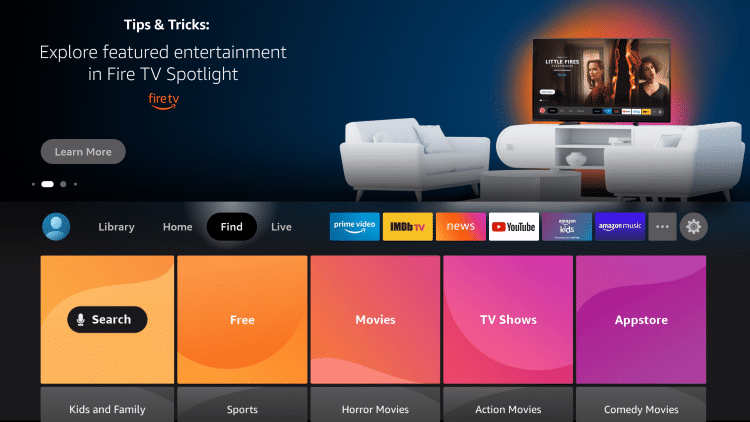
2. Click Search.
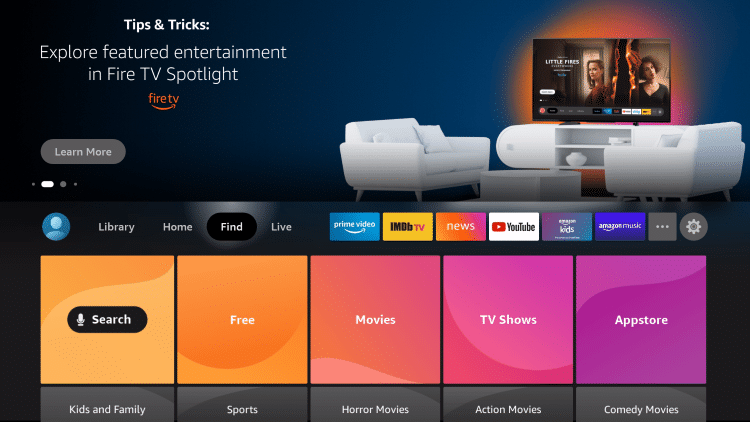
3. Search for and select Downloader.
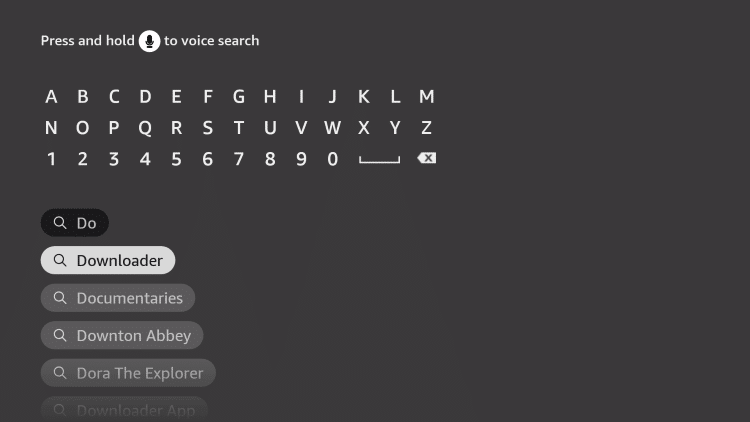
4. Choose the Downloader app.
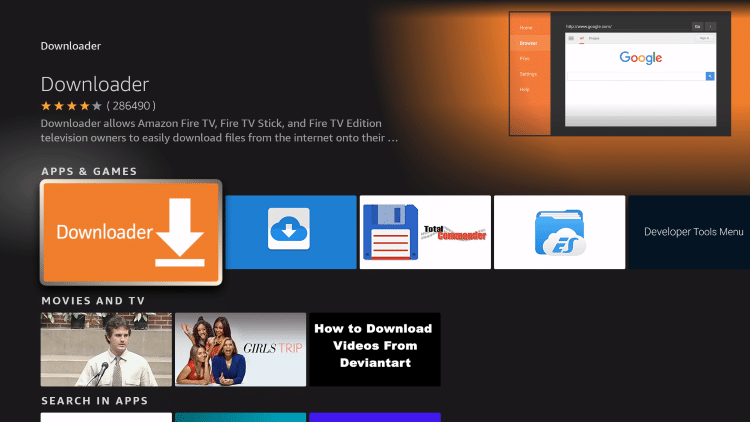
5. Click Download.
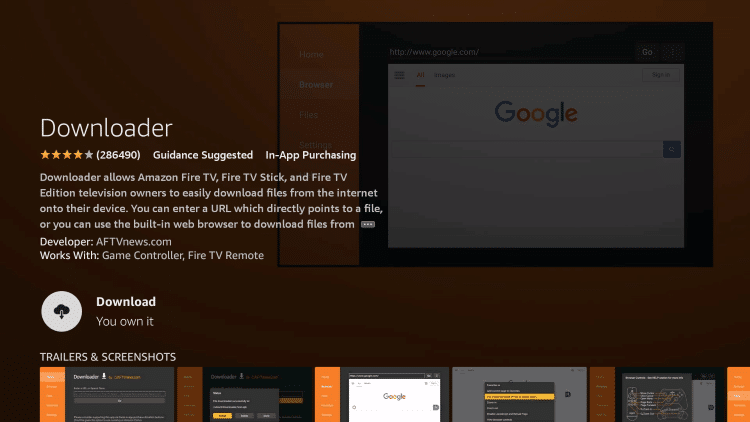
6. Wait for the app to install.
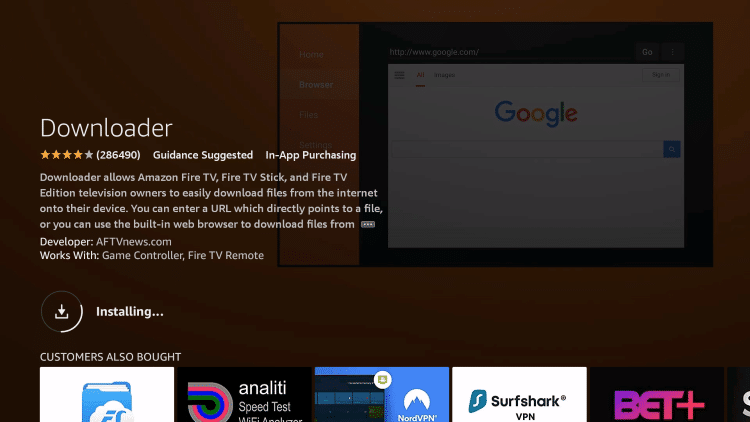
7. You will then encounter Downloader Ready to launch message.
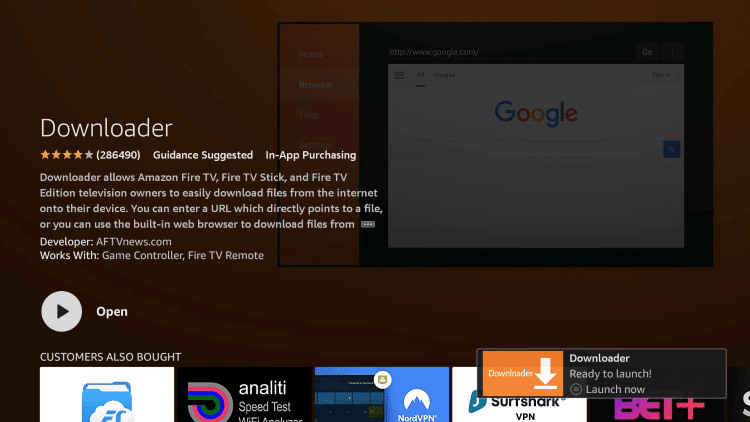
8. Return to the home screen and open Settings.
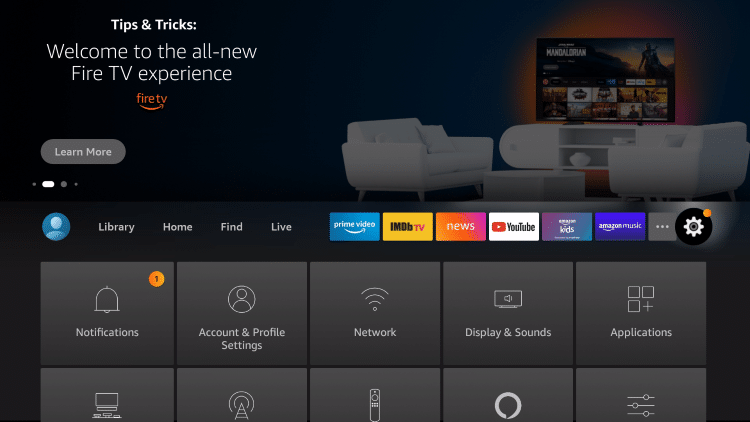
9. Click My Fire TV.
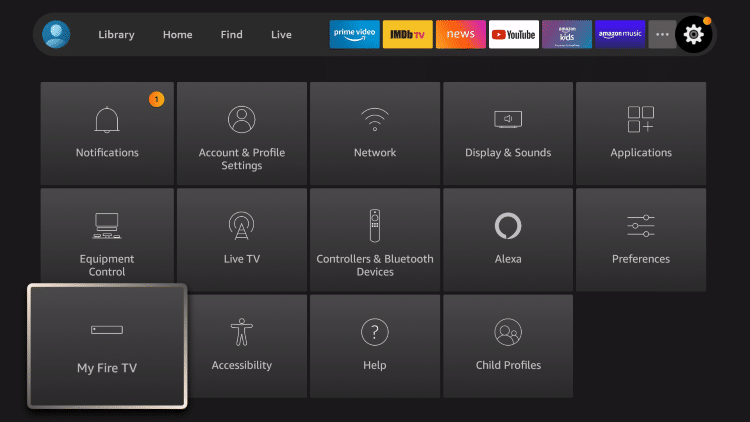
10. Choose Developer options.
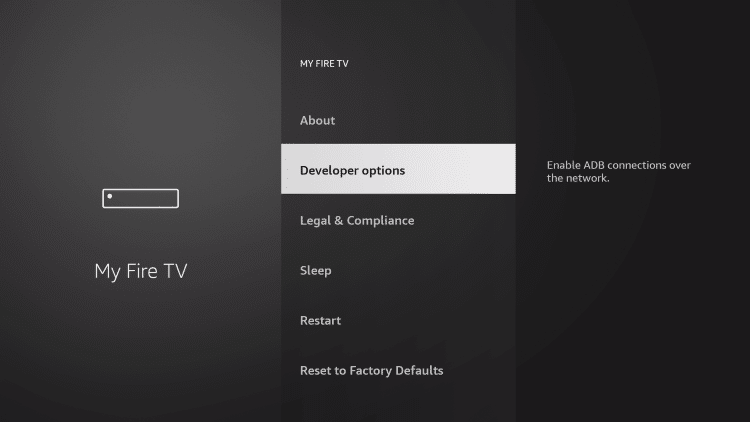
11. Click Install unknown apps.
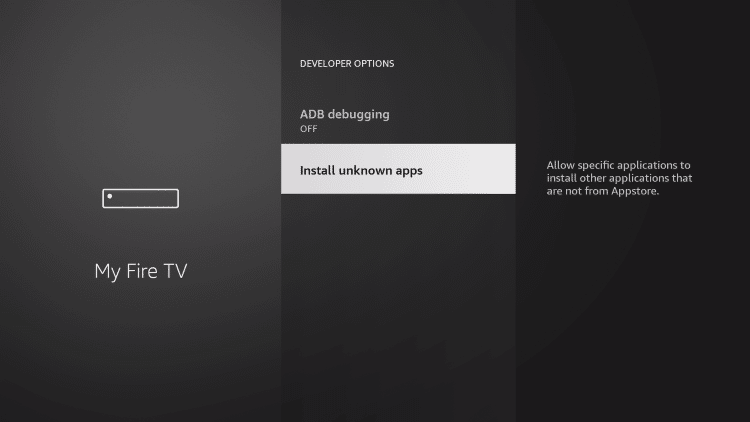
12. Find the Downloader app and click it.
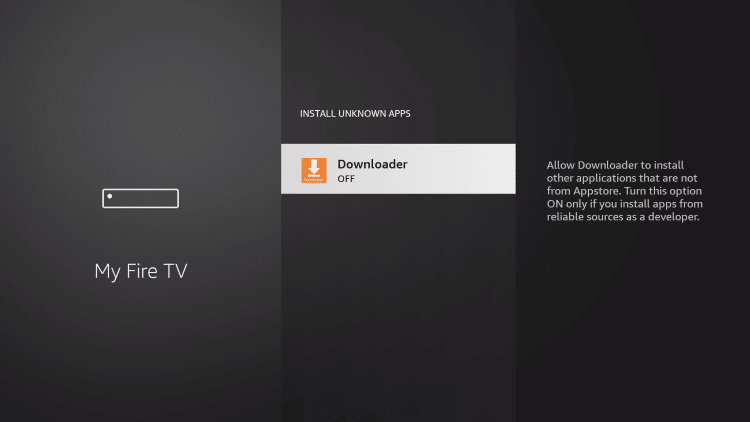
13. This will turn Unknown Sources to On for the Downloader app. This will enable side-loading or “jailbreaking” abilities on your device.
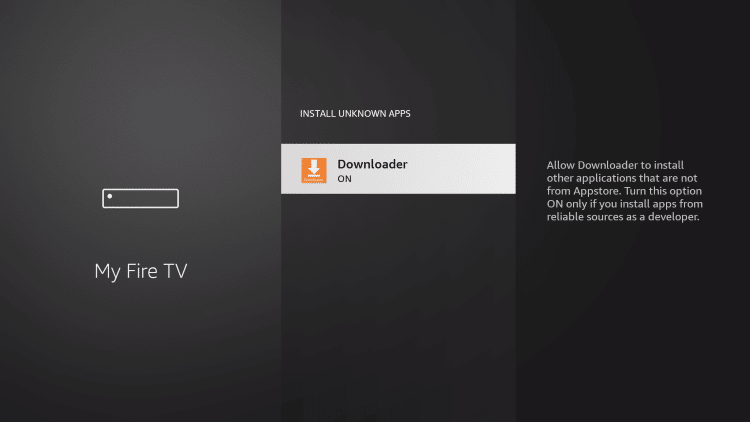
That’s it! After you jailbreak your Firestick, you can now side-load hundreds of 3rd party apps using Downloader on your streaming device.
We have now jailbroken our Firestick by allowing for the installation of applications that aren’t available within the Amazon App Store.
Jailbreak Firestick – How to Install Secret Apps
Most guides stop after this but I will take it a step further and show you how to install the best “secret” apps in just seconds with the TROYPOINT Rapid App Installer.
The Rapid App Installer is a free tool that will allow you to quickly install the very best applications on your jailbroken Firestick.
With these applications installed onto your jailbroken Fire TV Stick, you can enjoy free movies, TV shows, live channels, sports, and much more.
1. Open the Downloader App and click the search box.

2. Enter the following URL – troypoint.com/tpapp and click Go.

3. Wait a few seconds for the app to download.

4. Click Install.

5. Click Done.

6. Return to your Firestick’s home screen. Hover over the Settings icon and then select My Fire TV.
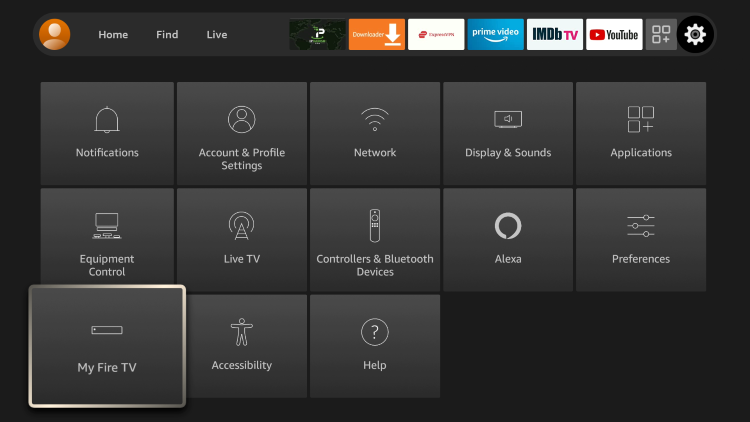
7. Click Developer options.

8. Select Install unknown apps.

9. Make sure the TROYPOINT app is turned ON. This is the exact same process we did with the Downloader app in the previous steps.

10. Launch the TROYPOINT app and click OK when this message appears.

11. Select Rapid App Installer.

12. Click Allow.
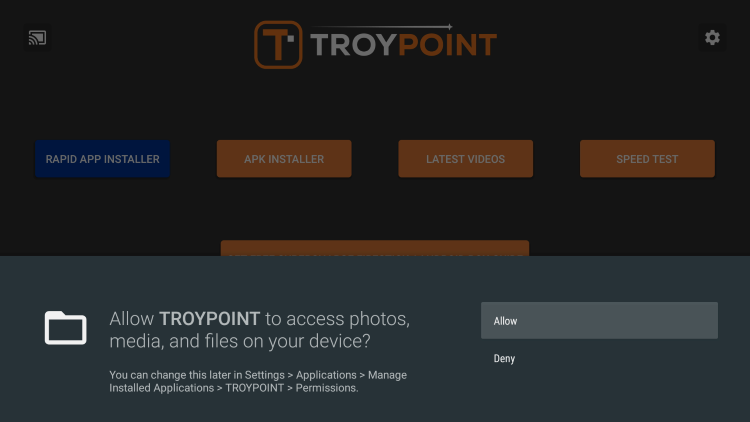
13. That’s it! You can now install the best “secret” apps in seconds.

14. With the TROYPOINT Rapid App Installer you can install the most popular apps in seconds.
This includes Kodi (all versions), FileSynced, Syncler, Stremio, TiviMate, IPTV Smarters, Ad-Free YouTube, and so much more.
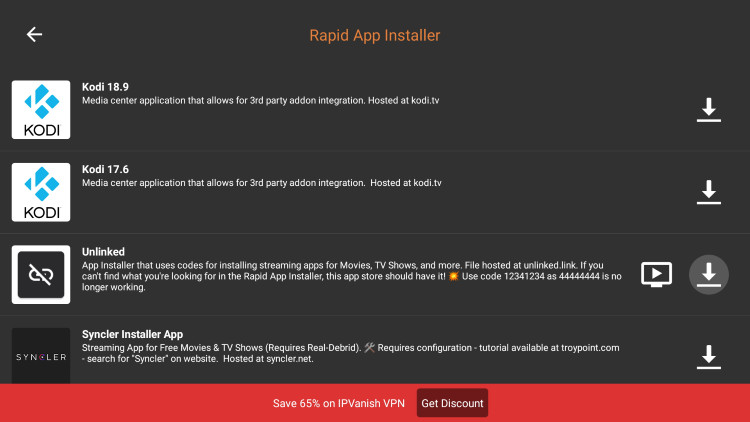
NOTE: All applications in our Rapid App Installer have been scanned by VirusTotal and are completely virus-free.
Please note that you can choose from the list of what you would like to install. Feel free to install some of them or all of them.
It is always good practice to install at least two applications from the same category so if one doesn’t yield the results you are searching for, you can try the other.
Continue reading below for important privacy settings you should change on your jailbroken Firestick to protect yourself online.
Warning! Protect Yourself With IPVanish VPN
Most cord-cutters use a IPVanish VPN and rightfully so.The free streaming applications, addons, and IPTV services that you use are usually hosted on insecure servers.
Without a IPVanish, your IP Address is being logged.
Your IP Address points back to your location and identity which compromises both your privacy and security.
Your current identifying IP Address is 192.0.91.91
When you use IPVanish, your real IP address will be converted into an anonymous new one.
IPVanish VPN will provide you with an anonymous connection to the Internet.
This will prevent your Internet Service Provider, app/addon developers, government agencies, and any 3rd party from logging what you’re accessing online.
The most popular VPN among cord-cutters is IPVanish due to their blazing fast speeds and zero log policy.
It’s important to use a VPN that is fast since we are streaming large HD files. Its also crucial to find one that keeps no logs of what their subscribers access while online.
Setting up IPVanish VPN on your streaming device is simple!

Step 1 Register for an IPVanish VPN account by clicking the link below.
This exclusive link provides you with a hefty discount.
Register for IPVanish Account & Save 65% with Yearly Plan
Step 2 – From the home screen hover over Find.
For those of you using Android TV devices, you can easily install the IPVanish app directly through Google Play Store.

Step 3 – Scroll down and click Search.

Step 4 – Type in “Ipvanish” and click the first option.

Step 5 – Click the IPVanish VPN app.

Step 6 – Click Download.

Step 7 – Once the IPVanish app installs, click Open.

Step 8 – Enter your IPVanish account information and click Log In.
You will get your username and password when you register for an account.

Step 9 – Click Connect.

Step 10 – Click OK.

Step 11 – Success! Your identifying IP Address has changed and you are now anonymous.

Click the Home Button on your remote and the VPN will remain running in the background.
Congratulations! You are now protected by IPVanish which means everything that you stream or access through your Firestick or Android TV Box is hidden from the rest of the world.
If you ever need to stop the VPN service, simply re-launch the application and click the DISCONNECT button.
You can now setup IPVanish VPN on all of your other Internet-connected devices. You can use IPVanish on unlimited devices!
Change Privacy Settings
Before we dive in any further, there are a few privacy settings we want to change. I personally don’t like the idea of Amazon knowing what we are doing on this device.
1. First, hover over the settings icon and click Preferences.
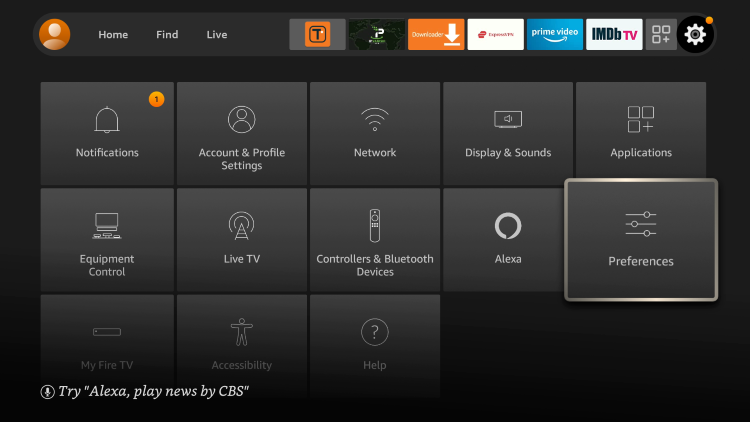
2. Choose Privacy Settings.
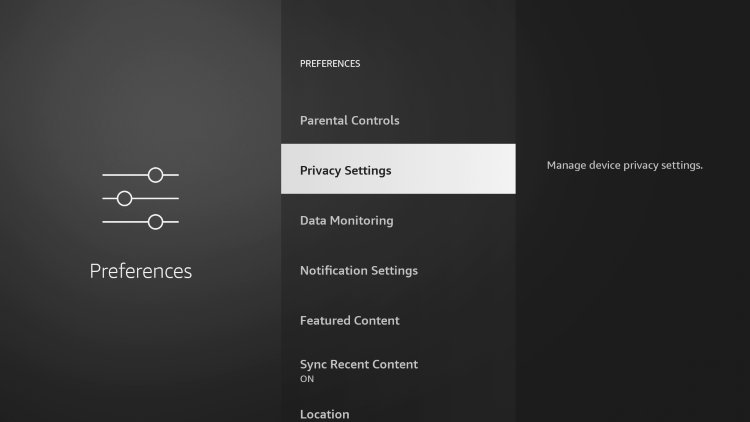
3. You will notice that all of these privacy settings are turned ON.
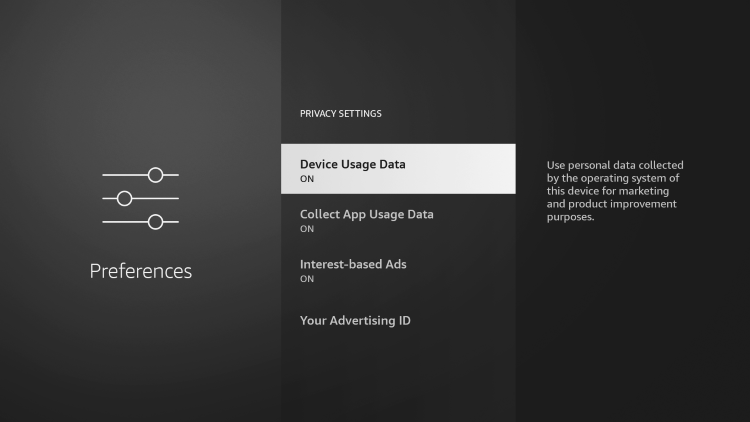
4. We suggest turning OFF all of these privacy settings.
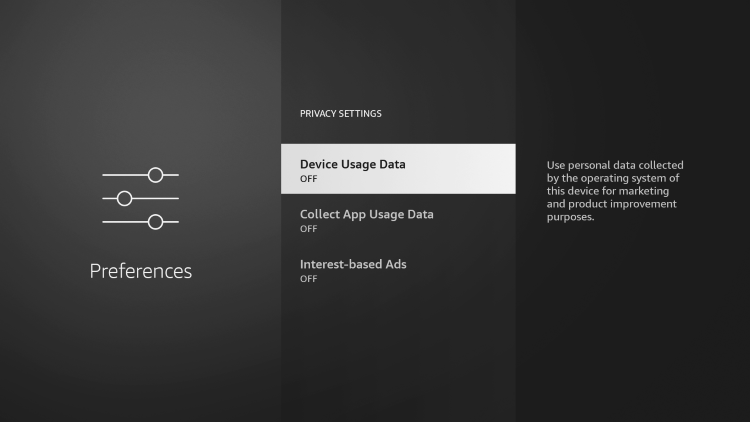
5. Click the back button on your remote and select Data Monitoring.
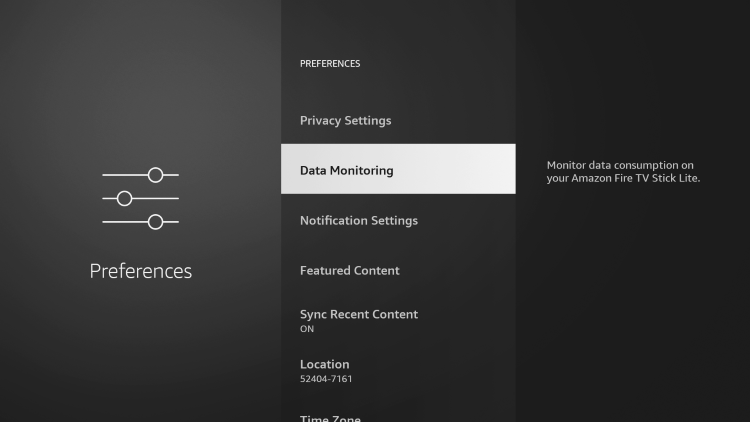
6. Turn Data Monitoring OFF.
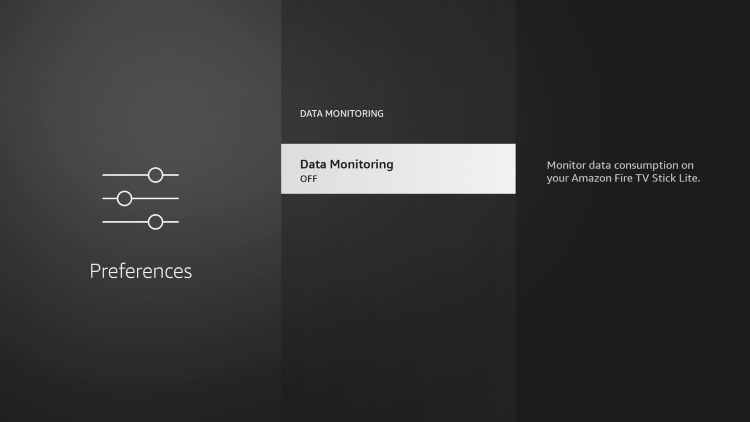
7. Next, click the back button and select Featured Content.
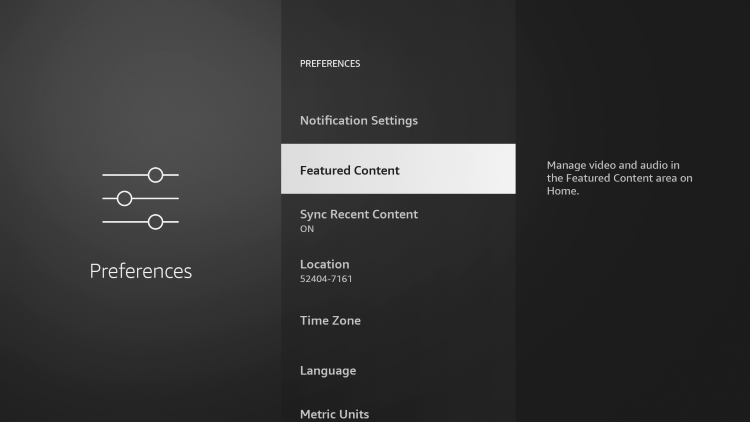
8. Turn OFF both of these options.
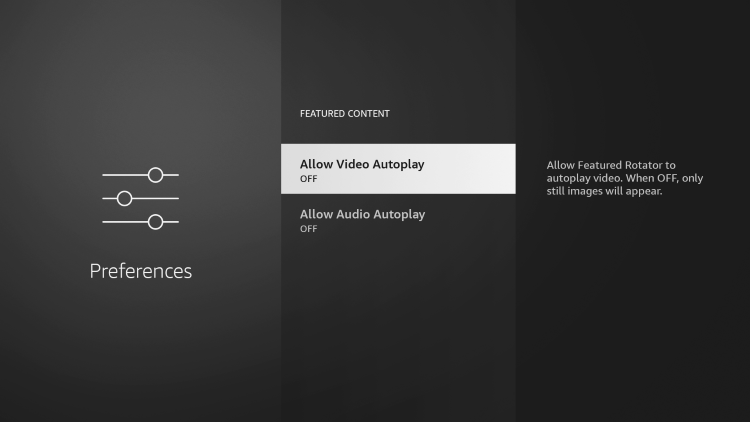
Kodi 19.4 Instructions
If you are new to Kodi, we have you covered. The in-depth guide below will explain everything you need to know about this software and how to get the most out of it.
If you are brand new to Kodi, you will want to visit our complete beginner’s guide below.
What is Kodi? Beginner’s Guide to Kodi
Use the following instructions to install Kodi on a Firestick/Fire TV:
Step 1 – Open the TROYPOINT app

Step 2 – Click Rapid App Installer

Step 3 – Scroll down and find Kodi 19. Then click the Download icon on the right.
Note: This will always be pointing to the most stable release of Kodi.
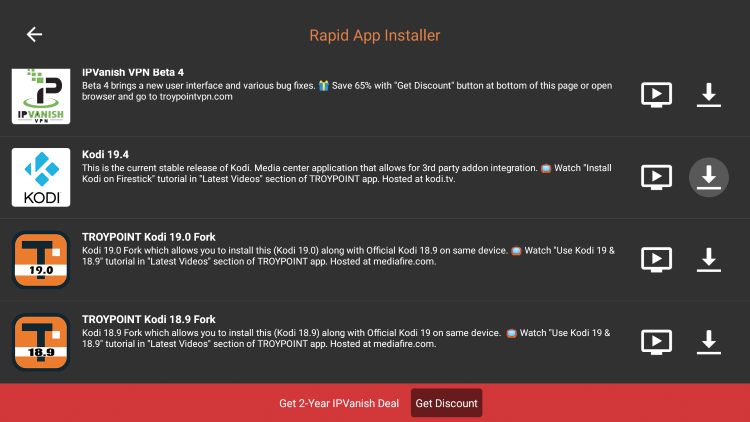
Step 4 – Wait a few seconds for the app to download then click the Play icon.

Step 5 – Click Install.
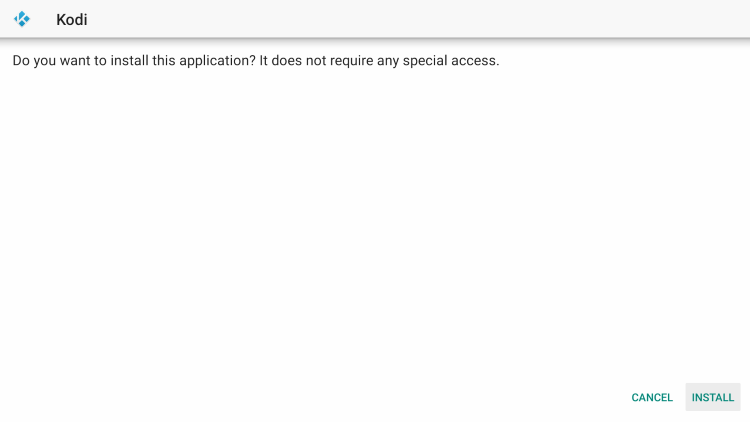
Step 6 – Click Open or Done once the app is installed.

Step 7 – Launch Kodi and click the continue button.

Step 8 – Click Allow.

Step 9 – Wait a few seconds for Kodi to load.

Step 10 – You are now presented with Kodi 19.4 Matrix home screen on Firestick, Fire TV, or Fire TV Cube.
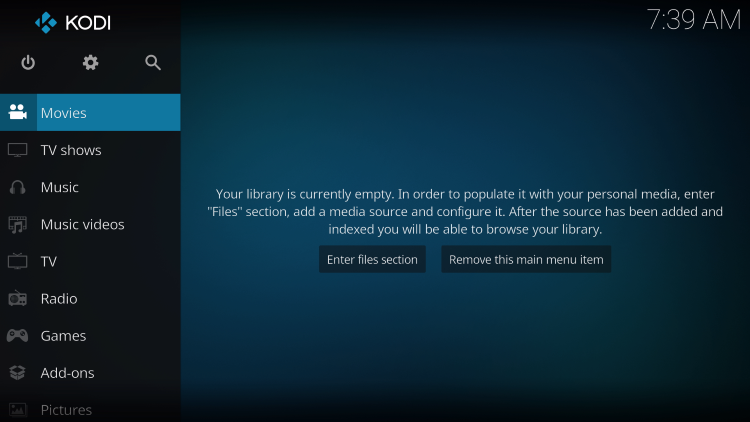
That’s it! You have installed Kodi 19.4 on your jailbroken Firestick.
Now that you have one of the most popular streaming apps installed on your jailbroken Firestick or Fire TV, you need to install some addons.
Many new Kodi users spend hours looking for the best Kodi addons to install.
Luckily, we have already done the work for you and created the following guide that will have you up and running in a matter of minutes with the best addons that actually work.
One of the most popular Kodi addons that have been around for years is The Crew. Installing The Crew is a fabulous way to get access to Movies and TV Shows for streaming.
Follow the instructions below to install The Crew and get streaming!
How to Install The Crew Kodi Addon
- Launch Kodi
- Click the settings icon

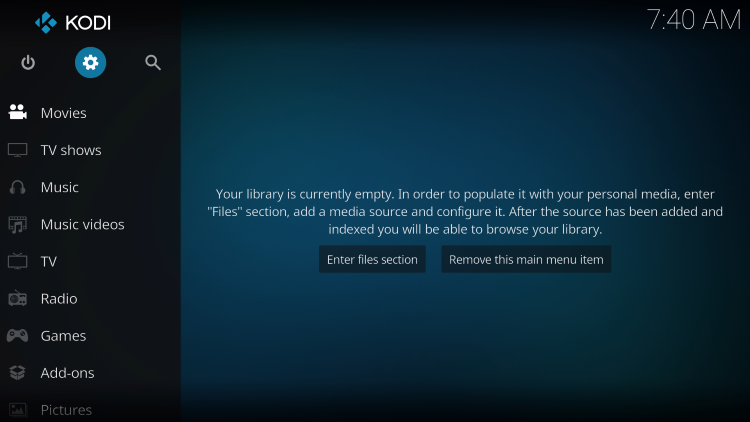
- Click System
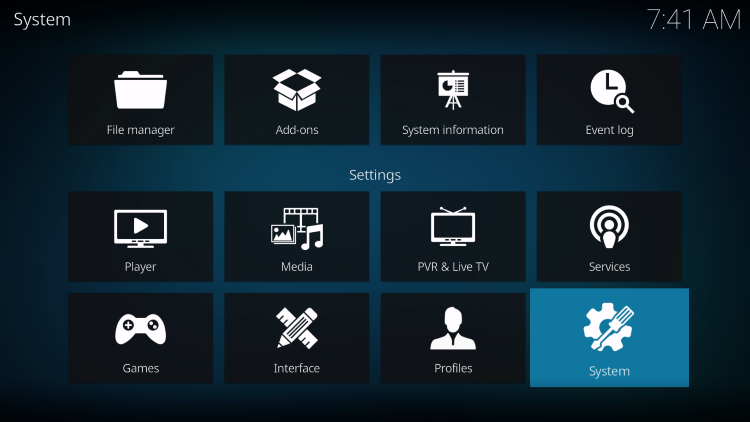
- Hover over Add-ons menu item and turn on Unknown sources if not already on
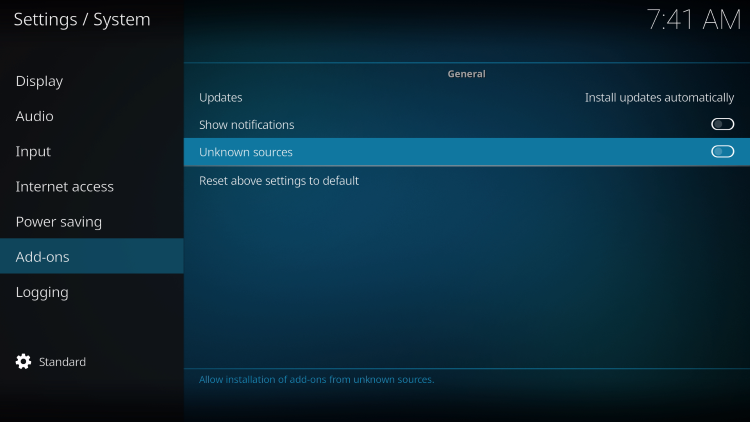
- Click back on remote to go back to the System page
- Select File Manager
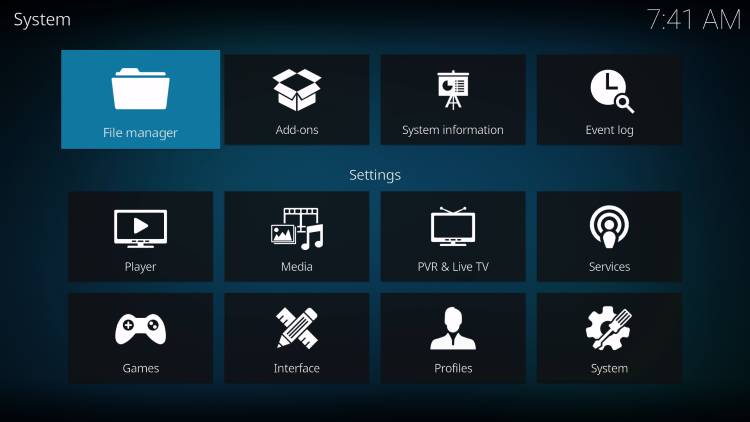
- Click Add source

- Click <None>
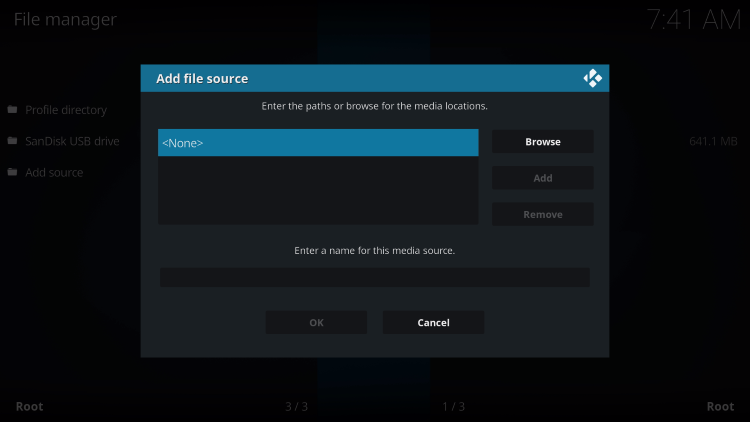
- Type the following URL exactly how it is listed here – https://ift.tt/Ppg5Y1L and click OK
Note: The referenced link is the official URL of this app/addon. TROYPOINT does not own or operate any streaming website, service, app, or addon, and has no affiliation with any developers.

- Highlight the box under the source that you just typed in and enter a name for this media source, type “crew” or any other name you would like to identify this source as, and click OK
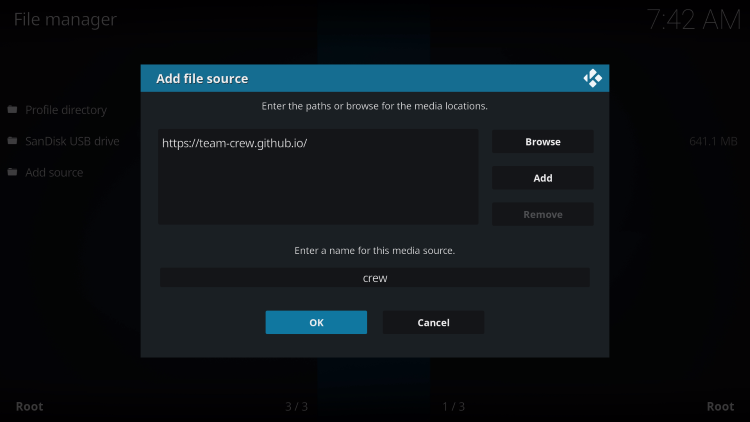
- Click your back button on the remote or keyboard until you are back on the System screen
- Choose Add-ons

- Click Install from zip file
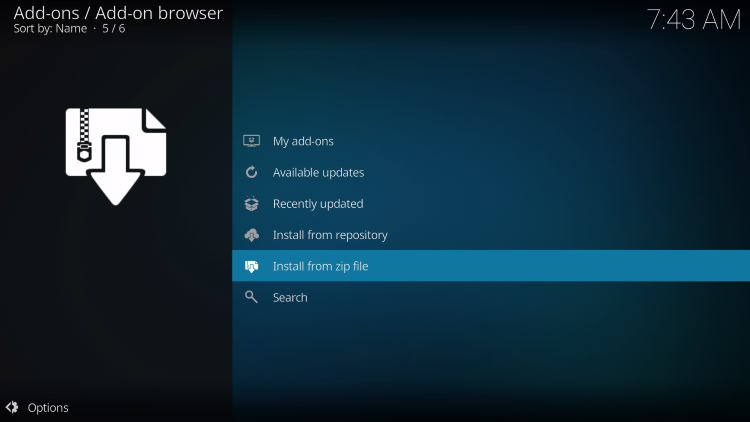
- Choose “crew” or another name you assigned the media source in the previous step
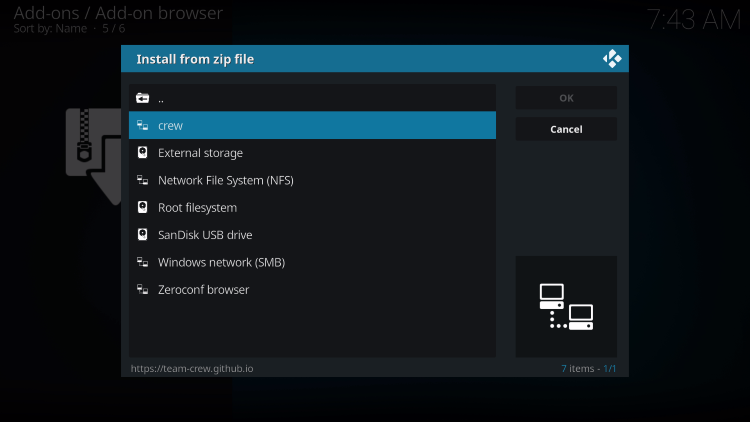
- Click repository.thecrew-0.0.1.zip
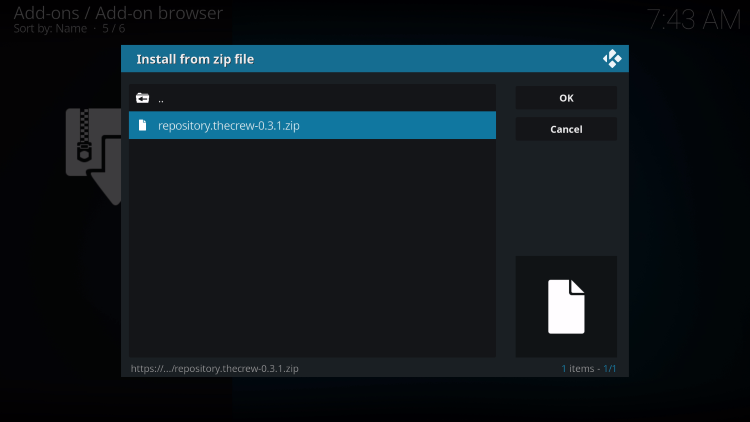
- Wait for The Crew Add-on installed message to appear

- Click Install From Repository

- Choose The Crew

- Click Video Add-Ons

- Choose The Crew

- Click Install

- Kodi will then prompt the message below stating “The following additional add-ons will be installed”, Click OK

- Wait for The Crew Add-on installed message to appear
- Choose if you want to execute the setup wizard when the popup appears, I chose No

- Click the back button until you return to the home screen, then scroll down and click Add-ons
- Scroll over and select The Crew add-on
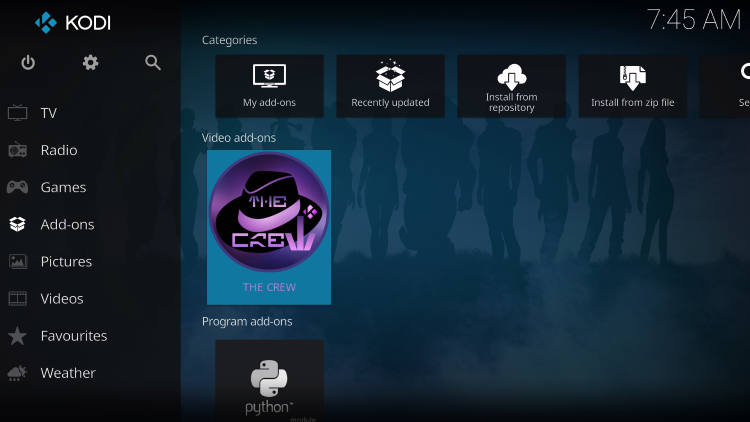
Installation of The Crew Kodi Addon is now complete.
Continue below for integrating Real-Debrid within The Crew which is a premium service that provides higher-quality streaming links.
How to Set Up Real-Debrid Within The Crew
1. First you must register for a Real-Debrid account if you don’t have one already.
2. Launch The Crew Kodi Addon

3. Scroll down and click Tools.
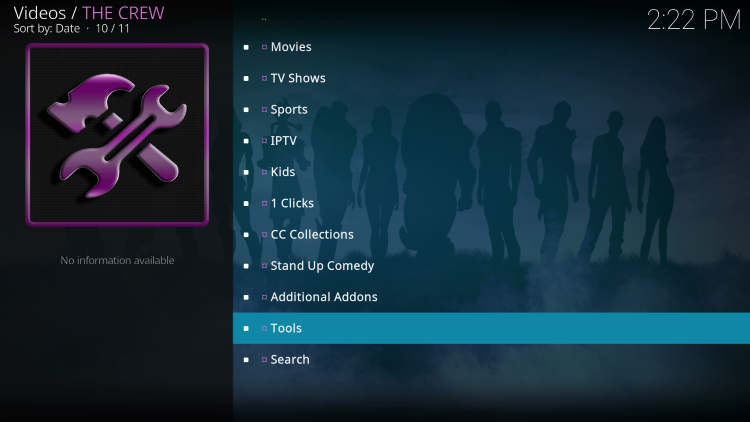
4. Select ResolveURL: Settings.

5. Within the Universal Resolvers menu on the left, scroll down and select (Re)Authorize My Account under Real-Debrid.

6. This screen will appear. Write down the code provided.

7. Open an Internet browser on another device and go to https://real-debrid.com/device.
Then enter the code from the previous step and click Continue.

8. Your Real-Debrid application is now approved!

9. Return back to The Crew and you will notice the Real-Debrid links now appearing with “RD” in the link name.
Note: In this example, we are watching the 1968 version of Night of the Living Dead.

That’s it! Enjoy premium streaming links with Real-Debrid.
Kodi Builds
Another popular use of Kodi on a jailbroken Firestick is installing a Kodi Build.
Using a build within Kodi is a great way to get tons of Kodi addons, tools, and endless customization options with just one quick installation.
See our list of the Best Kodi Builds for more information.

With Kodi and other addons or builds installed on your device, it is important to make sure you protect yourself when using this software.
The best way to do so is by installing a VPN on your Firestick. A VPN will encrypt your IP address making your online activity completely anonymous.
TROYPOINT suggests using IPVanish for your VPN needs due to its blazing fast Download Speeds and easy-to-use application.
IPVanish VPN works fabulously on the Amazon Firestick.
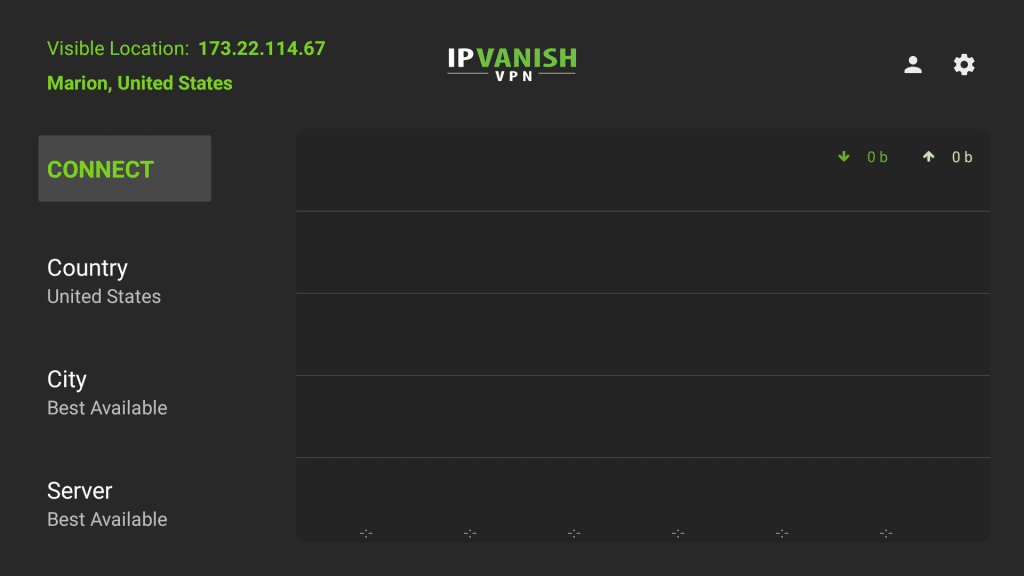
Install FilmPlus APK – Free Movies and TV Shows
FilmPlus is a free Android application (APK) that provides thousands of free movies and TV shows on your jailbroken Firestick or Fire TV.
This is one of the most popular Streaming Apps available for Fire TV Stick, Fire TV, and Android devices.
Follow the screenshot guide below to install FilmPlus APK on your Firestick/Fire TV:
1. Launch Downloader and click the search box.

2. Enter the following URL – filmplus.vip and click Go.
Note: The referenced link is the official URL of this app/addon. TROYPOINT does not own or operate any streaming website, service, app, or addon, and has no affiliation with any developers.

3. Scroll down and click Download APK.

4. Click the FilmPlus APK file.

5. Wait for the file download to finish.

6. Click Install.

7. Click Open to launch FilmPlus.

8. When FilmPlus lauches click Allow.

9. Installation of FilmPlus is complete on your Firestick. You can now enjoy movies and TV shows!

Continue below for setting up Real-Debrid within FilmPlus.
Set Up Real-Debrid Within FilmPlus
Similar to our Real-Debrid instructions above for The Crew Kodi addon, you can also use Real-Debrid within streaming apps like FilmPlus!
Using Real-Debrid within apps like FilmPlus will provide much higher-quality streaming links.
1. First you must register for a Real-Debrid account if you don’t have one already.
2. Click the menu icon in the upper left (3 horizontal lines) and select Settings.

3. Click Login to Real-Debrid.

4. Note the code that appears on the screen.

5. Open an Internet browser on another device and go to https://real-debrid.com/device.
Then enter the code from the previous step and click Continue.

6. Your Real-Debrid application is now approved!

7. Return back to the Settings within FilmPlus and you should find you are now logged in with Real-Debrid.

8. You will notice the Real-Debrid links now appearing with “DEB” in the link name.
Note: In this example, we are watching the 1968 version of Night of the Living Dead.

Jailbreak Firestick with Syncler App for Movies and TV Shows
Users can also install the popular Syncler application to jailbreak firestick for tons of VOD Content.
This is a “premium” application that will require some setup for use.
However, if you are looking for the highest quality streaming links, Syncler is likely your best bet.
Follow the guide below to install and set up Syncler on your Firestick.
1. Open the TROYPOINT App.
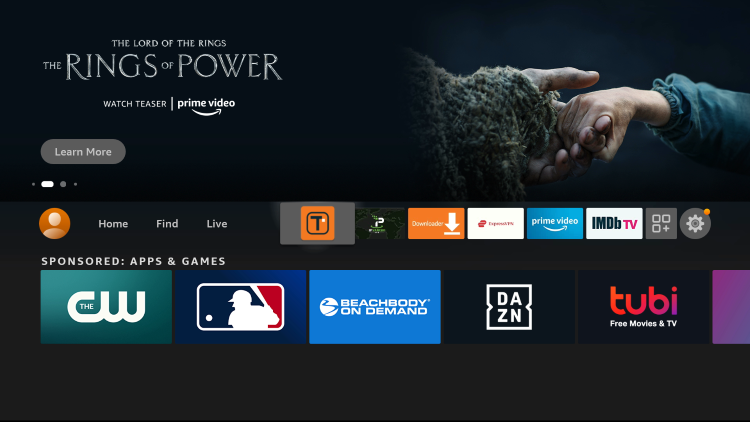
2. Click Rapid App Installer.

3. Scroll down and locate the Syncler Installer App. Then click the download icon on the right.
Note: This will always be pointing to the most updated version of Syncler.

4. Then click the Play icon.

5. Click Install.

6. Click Open or Done once the app is installed.

7. The Syncler Installer App will now launch and begin to download Syncler.

8. When prompted, click OK.

9. Click Allow.

10. We must then allow the Syncler Installer to Install Unknown Apps. Click Install Unknown Apps.

11. Click Syncler Installer to turn this setting ON.

12. Click the back button on your remote a couple of times to return to the Syncler Installer App. Choose Install.

13. You will then encounter Syncler Ready to launch message. Installation is complete! Click to Open the Syncler app.
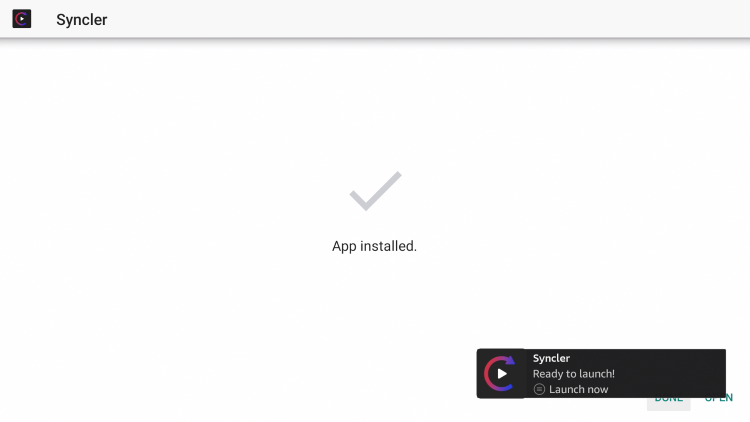
We must now set up this app for use. Continue reading to learn how to install Provider Packages within Syncler that will supply links for streaming.
How to Set up Syncler
1. Open the Syncler App and select Cancel.

2. Click the back button on your remote until the menu bar opens and select Settings.

3. Scroll down and click Provider Packages.

4. Choose Kosmos.

5. You will then be provided with a code. We will use this code in the next steps.

6. Open a browser on any device and type the following URL: syncler.net/install.
Then enter the provided code from the previous step and click Next. Your code will be different than ours.

7. We will now Install a Provider file. Enter the following package URL or your own URL.
https://ift.tt/ZNDjux7

8. Scroll down and click Next.

9. Return to the Syncler app on your firestick device and click Done.

10. You will then see your provider package has been installed.

Syncler setup is now complete. Enjoy!
Note: Syncler works best when integrating a real-debrid account.
Yes, you can use the free scraper option shown above more than likely you will encounter buffering and less high-quality links will be available.
Follow the steps below to integrate real-debrid into the Syncler App.
1. Open Settings and select Accounts.

2. Choose Real-Debrid.

3. Click Add.

4. You are then given a code. Write down or remember this code.

5. Open a browser on any device and go to real-debrid.com/device.
Enter the code from the previous step and click Continue.

6. Your Real-Debrid account is now integrated. Enjoy!

Jailbreak Firestick – Install FileSynced App Store
The Downloader app will now allow us to download and install various applications from the Internet that aren’t available within the Amazon App Store.
Most of my installation tutorials on the TROYPOINT Website use the Downloader app.
You will find links toward the bottom of this tutorial that will take you to the most popular guides.
After the once-popular “Filelinked” went offline several months ago, some quality clones have emerged including FileSynced APK.
FileSynced is becoming a popular 3rd party app store with thousands of free applications available for download on your Firestick.
Follow the steps below for installing the FileSynced app store on your jailbroken firestick. This is when the fun begins!
1. Open the TROYPOINT app.

2. Click Rapid App Installer.

3. Scroll down and find FileSynced. Then click the download icon.
Note: This will always be pointing to the most updated version of FileSynced.

4. Wait a few seconds for FileSynced to download. Then click the play icon.

5. Click Install.

6. Click Open or Done once the app is installed.
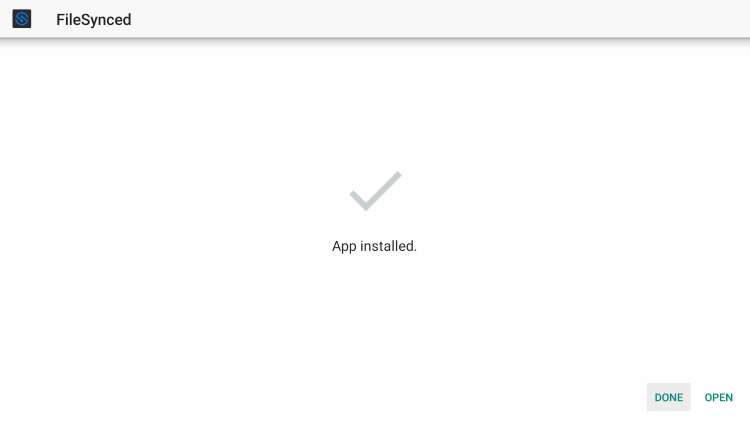
7. Prior to launching FileSynced APK, you will need to enable Install Unknown Apps within the developer options.

8. You have successfully installed FileSynced APK on your jailbroken firestick. Click Enter Code or Trending Codes to access a FileSynced library.
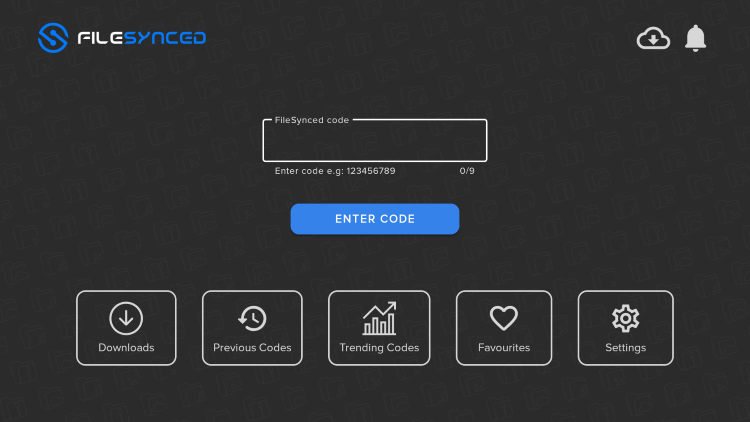
9. Enter the following code – 98766969 and click OK.
NOTE: If this code is down, you can also try others within the Trending Codes.

10. That’s it! See our full list of the best FileSynced codes for even more options.

Google Play Alternative App Store
In addition to FileSynced, another great Google Play Alternative App Store is called Aptoide TV.
This 3rd party app store has thousands of applications not available within the popular app stores.
Follow the steps below to install this Alternative App Store on your Firestick/Fire TV.
1. Open the TROYPOINT app.

2. Click Rapid App Installer.

3. Scroll down and find Aptoide TV. Then click the download icon on the right.
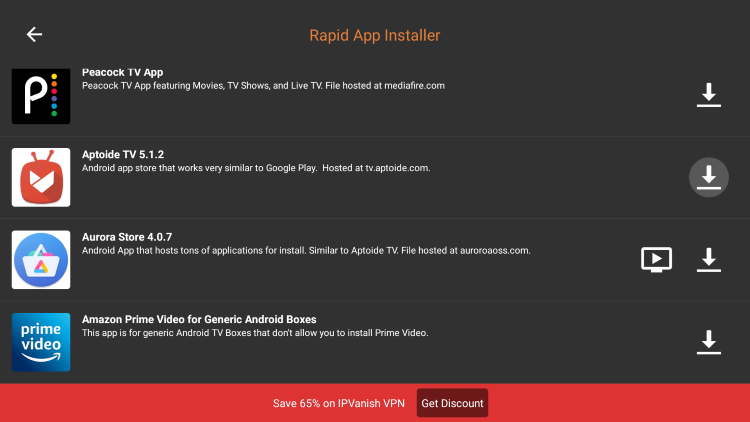
4. Wait a few seconds for the app to download.

5. Then click the play icon on the right.
Note: This will always be pointing to the most updated version of Aptoide TV.

6. Click Install.

7. Click Open or Done once the app is installed.

8. Locate and select Aptoide TV from your Apps & Channels list.

9. Launch Aptoide TV.

10. Click OK.

11. Click Allow.

12. You will now have access to Aptoide TV on your Firestick/Fire TV.
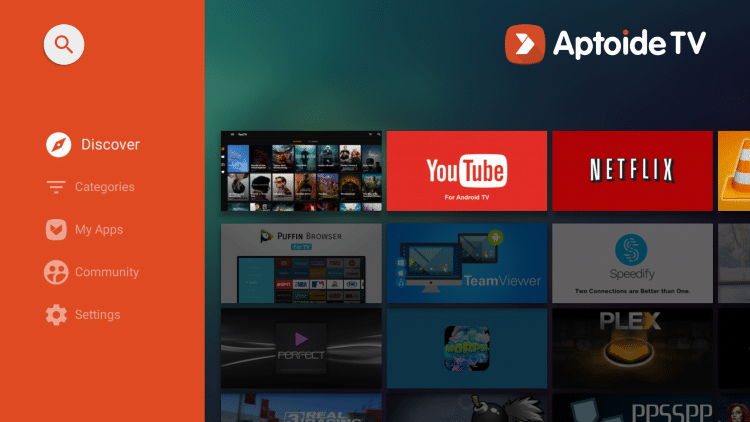
Although Aptoide TV is an excellent app, continue reading below to find even more 3rd party apps you can access on a jailbroken Firestick.
Jailbroken Firestick Apps for Movies & TV Shows
Kodi

Undoubtedly, the most popular streaming application available for side-loading onto a Firestick is the media center app Kodi.
Kodi is an all-encompassing application that uses add-ons for streaming content and more.
If you would like to learn how to install Kodi on a Firestick or Fire TV, use the link below.
This step-by-step guide will provide you with 5 separate ways to get the application on your device:
How to Install Kodi on Fire TV Stick
Once Kodi is on your device, you can now install the add-ons which will grant access to tons of Movies, TV Shows, Music, Sports, Live Television, and so much more.
If you would like to learn how to install the Top Kodi Add-ons with just the click of a button, I highly recommend my Kodi Supercharge Guide.
With this Supercharge Guide, you won’t have to install each add-on individually. Instead, I will show you how to install a Kodi Build that holds multiple functioning add-ons in one installation.
Get all the best add-ons with one click! Downloaded over 2 Million times!
Click Here for Free Jailbreak Kodi Supercharge Guide
Cinema HD APK

Cinema HD APK is an Android application that provides thousands of free movies and TV shows.
This lightweight application works fabulously on the Firestick and Fire TV.
Users will enjoy a friendly user interface that will provide hours of entertainment.
Cinema APK is known for its large amount of media sources that provide buffer-free playback.
The free application allows both streaming and downloading for playback at a later time.
As of now, this is one of the most popular streaming applications available for Fire TV Stick and Fire TV.
For complete installation instructions and details regarding the Cinema APK app, use the guide below:
Install Cinema APK on Firestick & Fire TV
TeaTV

TeaTV is a very popular Firestick app that has been around for quite some time. This app provides a great selection of free Movies and TV Shows for streaming.
TeaTV has also recently updated to version 10.0 and is working great again!
TeaTV includes all the “bells and whistles” of a solid application like many others on this list. This includes integrations for external media players, Real-Debrid, Trakt, Subtitles, Favorites, and more.
For more information on this app and how to install it, refer to our TeaTV tutorial below.
Install TeaTV on Firestick/Fire TV
Stremio

There are several reasons why Firestick users love Stremio. This app is a little different than most as it requires signing up for service.
However, users can sign up anonymously and use a VPN to enjoy flawless streaming with this app. Because the app requires registration, your content will sync across all streaming devices and be accessible on any platform.
Stremio offers add-ons similar to Kodi that users can install for Movies, TV Shows, and more. The best addon available is a torrent addon so be sure to have your VPN on when using this app.
Install Stremio on Firestick/Fire TV
Peacock TV

Peacock TV is one of the Best Free Movie Apps released by NBC in mid-2020.
This service features free movies, TV shows, live channels, NBC original programming, and other content.
In addition to the free plan, Peacock TV users have the choice of upgrading to Peacock Premium or Peacock Premium Plus.
For more information on this app and how to install it, check out our Peacock TV guide below.
Install Peacock TV on Firestick/Fire TV
SmartTubeNext

Are you tired of seeing ads on YouTube? Look no further than the SmartTubeNext application!
This streaming app provides ad-free playback for all of your favorite YouTube videos on any jailbroken Firestick/Fire TV.
This APK features an identical layout to the official YouTube app and has all of the most popular categories.
Check out our tutorial below for more information on Smart YouTube TV and how to install this app on the Firestick/Fire TV.
How To Watch YouTube Without Ads on Firestick/Fire TV
For even more jailbroken Firestick apps, refer to our popular guide below featuring the best applications!
Jailbreak Firestick for Live TV
The following guide below will show you how to use an IPTV Player to access free live channels on your firestick device.
In this guide, we will use IPTV Smarters to access Samsung TV Plus which hosts over 700 live channels across the globe.
You can find IPTV Smarters within the TROYPOINT Rapid App Installer or use the guide below to install.
IPTV Smarters on Firestick/Fire TV
1. Launch IPTV Smarters to select your device option and click Save.

2. Choose Load Your Playlist or File/URL.
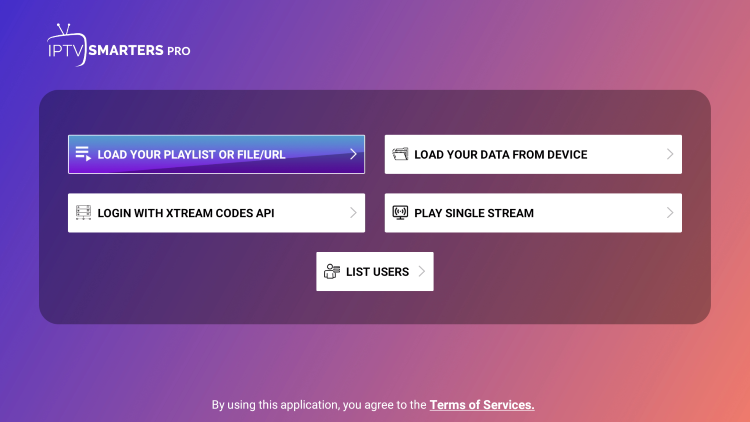
3. Click Allow.

4. Click the box to enter a Playlist Name.

5. Type stvplus or any other name you prefer and click Next.

6. Select M3U URL.
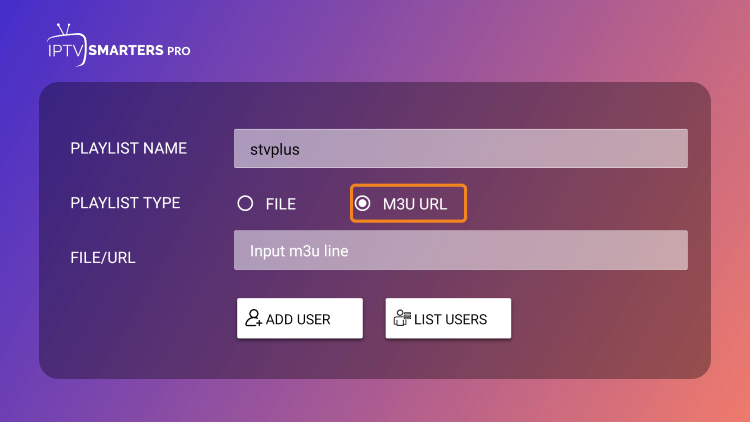
7. Click the box to Input m3u line.
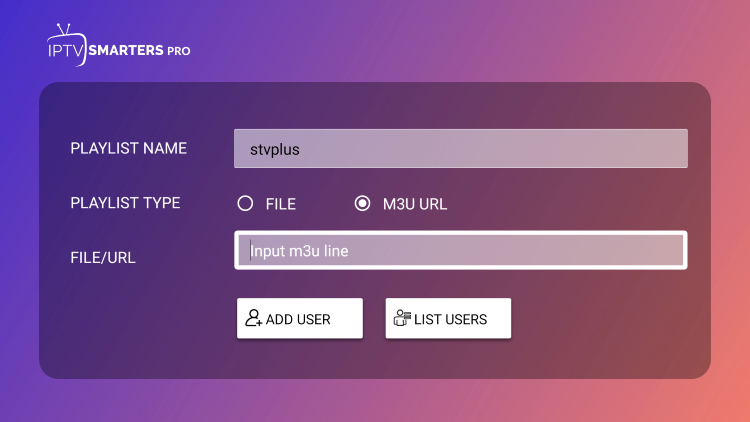
8. Type the following URL exactly as it is listed here: https://ift.tt/2PsNQik and click Next.
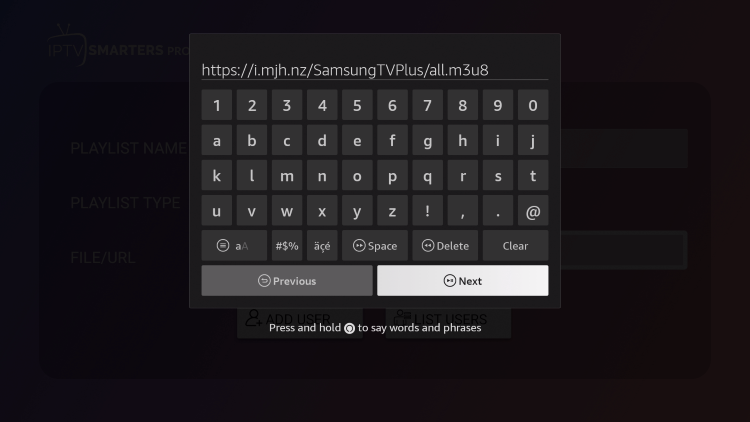
9. Click Add User.

10. You will then see User added successfully! message.
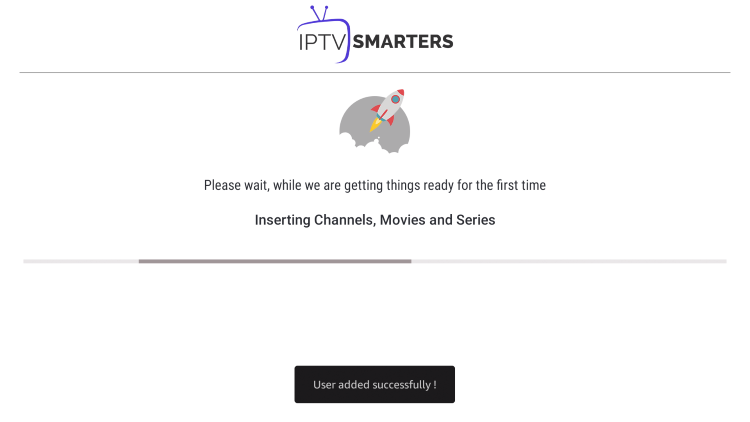
11. Choose Live TV.
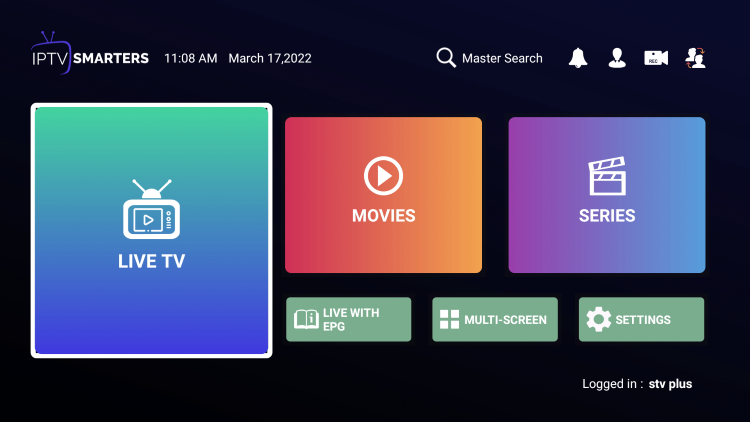
12. You can now access hundreds of live free channels on your jailbroken firestick.
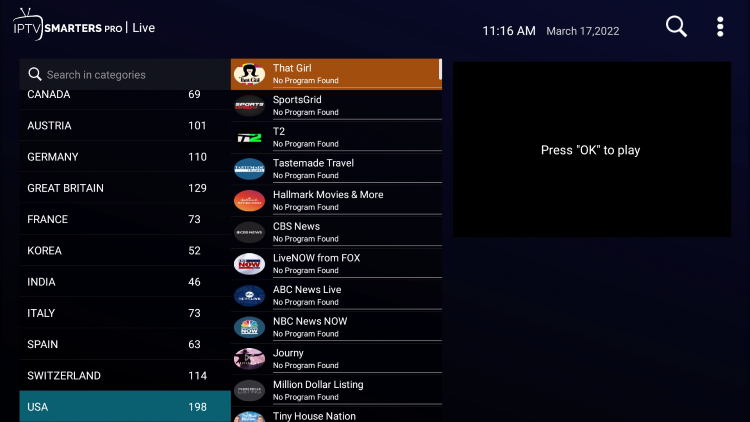
Other Live TV Apps

Using one or more of the apps above will allow you access to free Movies and TV Shows. However, this is not the only content users can enjoy with a jailbroken Firestick.
We can easily install apps to stream Live TV as well, oftentimes for just a small monthly fee.
LiveNet TV

LiveNet TV is one of the most popular free live TV apps used by those with jailbroken firesticks.
This free app provides hundreds of live channels in various categories such as Entertainment, News, Sports, International, and much more.
Install LiveNet TV on Firestick
Pluto TV

Pluto TV is one of the most popular and user-friendly live TV apps available today. This app has millions of users, and its following continues to grow.
The Pluto TV app has a wide range of programming from tech to sports, and from Latino shows to 24/7 news channels. Their channel lineup also keeps growing.
Swift Streamz

Swift Streamz is a well-known live TV application used by thousands of cord-cutters worldwide.
There are hundreds of channels and the options within the main menu include Live Channels, Movies, Request Channel, Settings, Favorites, and more.
Install Swift Streamz on Firestick
Airy TV

Airy TV is an all-in-one app that works on the Fire TV Stick and any other popular streaming device.
With over 100 live channels, this app makes an excellent free option for streaming live television.
Some of the categories within Airy TV include Featured Channels, Classic Movies, Classic TV Series, Classic TV, Classic Kids, TV Shows, Music, Sports, and more.
Local Channels

Local channels are a common concern among new cord-cutters wanting to watch local programming on their jailbroken Firestick.
Especially with cable and satellite companies dropping more local channels from their offerings due to contract disputes.
Whether it’s your local FOX, ABC, NBC, PBS, or other sub-channels, the guide below will provide both free and paid options for streaming local channels.
How to Stream Local Channels Without Cable
You can also install an inexpensive IPTV Service (Internet Protocol Television), which gives users access to their favorite channels found in cable and satellite packages.
This is a great way to eliminate cable and cut the cord entirely! This is especially popular among sports fans looking to watch their favorite teams and the big PPV events.
For everything else, IPTV, check out our resource page below.
Users can also install a Free IPTV service or application on a Firestick or Fire TV. However, these often buffer and are not as reliable as a paid IPTV Service.
Many Firestick users that stream unverified IPTV services/apps on their devices also run a VPN for IPTV.
Jailbroken Firestick Apps for Miscellaneous Utilities
Mouse Toggle
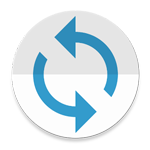
Some of the applications that you side-load onto your Firestick or Fire TV won’t work well with the remote control.
The reason for this is that many of these Android applications are designed for phones and tablets, not televisions.
The Mouse Toggle app will allow us to use a virtual mouse on the Firestick, Fire TV, or Fire TV Cube. This is a must-have utility if you are going to jailbreak a Firestick or Fire TV.
Install Mouse Toggle on Firestick & Fire TV
MX Player

MX Player is an external video player that can easily be installed within your favorite app.
When using many of these free streaming apps on a Firestick, you will find most of the default video players don’t always work the best.
Oftentimes, using MX Player will result in little to no buffering for all your Movie and TV Show selections. This is a must-have application if you are going to jailbreak a Firestick.
Another added bonus of MX Player is its ability to integrate Subtitles. See our full MX Player tutorial below.
Install MX Player on Firestick/Fire TV
IPVanish VPN

TROYPOINT does not verify the legality or security of any applications covered on this Website. Users should always use a VPN in conjunction with these free or low-cost streaming solutions to protect their identity and security.
Your Internet Service Provider, government, app developers, and hackers may log what you are accessing online if you aren’t connecting through a VPN.
In addition, some of the apps that you would want to download are restricted by the Amazon App Store since they are unverified apps.
However, you can side-load them into your device without using the official app distribution method with the help of a VPN for Firestick, Fire TV, Fire TV Cube.
I use IPVanish on all of my streaming devices and I suggest that you do the same.
How To Install VPN For Firestick
History of Jailbreaking a Firestick
The Firestick comes equipped with the Amazon App Store, which allows us to install applications easily onto our streaming device.
Each of the applications within this App Store must be approved by Amazon.
Some popular apps available in the Amazon App Store include HBO Max, Netflix, YouTube, Disney Plus, Downloader, and more.
Since the Fire TV Stick was first released in 2014, Amazon has taken a strong stance against applications that promote free and low-cost streaming capabilities.
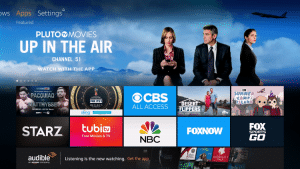
The most notable ban was in June of 2015 when they removed the popular Kodi media center application from their app store.
When Kodi was removed from the Amazon App store, users started jailbreaking their Firesticks so that they could still install this popular application.
This opened the flood-gates for many other free and low-cost streaming applications that could be installed as well after enabling apps from unknown sources on the Fire TV devices.
Most people don’t realize that the Amazon Fire TV Stick is powered by the Android operating system.
This differs from other popular streaming devices such as the Roku and Apple TV which use their own operating system. Therefore, you can’t jailbreak a Roku device.
Roku vs Firestick – Why You Shouldn’t Buy a Roku

Since the Firestick is powered by the Android operating system, it opens up a world of endless possibilities for those who jailbreak it.
Android is the most popular operating system in the world to date, with over two billion active users.
Because of this popularity, there are literally millions of Android applications available that can all be installed onto a jailbroken Firestick.

These Android applications are often referred to as APKs and can provide users with tons of free content.
Overall, this guide has covered everything you need to know about jailbreaking a firestick.
Simply enable apps from unknown sources and enjoy your improved streaming experience!
See our frequently asked questions below for more information.
Jailbreak Firestick FAQ
What Does a Jailbroken Amazon Firestick Do?
It allows you to install applications that aren’t available within the Amazon app store. There are thousands of free streaming applications that can be installed that serve up free movies, TV shows, live channels, sports, and more.
Can I Jailbreak a Fire TV Stick 4K?
Yes, our method will work on Fire TV Stick 4K, Fire TV Stick Max, Fire TV Stick Lite, 1st & 2nd Gen Fire TV Stick, Fire TV, Fire TV Cube, and Fire TV Televisions.
Is Jailbreaking a Firestick Illegal?
No. It is not illegal to “jailbreak” a Firestick or Fire TV. However, what you access after you have jailbroken the Firestick may be illegal. Always use a VPN as outlined on this page and only view content within the public domain.
What Free Apps Can You Get on a Jailbroken Firestick?
There are thousands of 3rd party apps available for installation on a jailbroken Fire TV Stick. These free apps can be used for streaming movies, live television, gaming, music, device utilities, and much more.
What Channels Can You Get For Free With a Firestick?
Due to the thousands of applications available for the Firestick, you can access all channels for free often found on expensive cable or satellite packages. Refer to the IPTV applications mentioned above.
Is There a Monthly Fee For a Firestick?
No, unless you purchase a subscription to one of the applications that require a monthly fee. Most TROYPOINT tutorials outlined above teach how to install and use free services.
What are the Requirements to Use a Jailbroken Firestick?
Most of the applications that you run on a jailbroken Firestick require high-speed Internet. You must also register for a free Amazon account as you are required to log into the device when you first turn it on.
Will my Firestick Become Damaged if I Jailbreak it?
No, we aren’t manipulating the hardware of the Fire TV Stick in any way so there is no harm done by jailbreaking it.
Can I Undo Jailbreaking on a Firestick?
Yes, simply go through the screenshot tutorial above in the reverse direction. Or, perform a complete reset on your device through the settings panel.
Can I Sell a Jailbroken Firestick?
Due to copyright laws, we do not suggest selling jailbroken Firesticks that include applications that provide free movies, TV shows, IPTV, etc. Those who sell these devices have been known to face legal issues.
Can I Buy a Jailbroken Firestick?
Yes, you can buy a jailbroken Firestick but I strongly suggest not doing so. With this hobby, it is important that users learn to keep their devices updated and functioning properly. Yes, you can buy a jailbroken Firestick but we don’t recommend it.
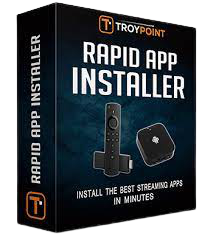

0 Commentaires