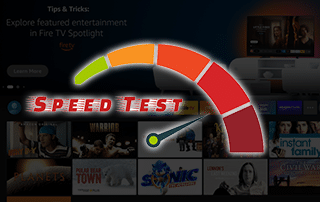
This step-by-step tutorial will show you How to Test Internet Speed on Firestick or Fire TV.
These instructions will also work for Android devices such as NVIDIA SHIELD, MECOOL, Chromecast with Google TV, and more.
Streaming Devices have become the best way to view content and media in High Definition directly on your television.
However, the Amazon Firestick has risen above the rest as the best streaming device because of its low price point and jailbreaking abilities.
Oftentimes, Firestick users encounter Buffering Issues when streaming content.
There are many reasons why your Fire TV or Firestick would have problems streaming and an Internet speed test will help with the troubleshooting process.
Internet Speed is the number one factor when determining your device’s ability to stream videos and more.
It is important to understand that you only need approximately 7-10 Mbps to enjoy a quality HD stream.
As shown in the chart below, anything above 10 Mbps is likely to play High Definition content with little to no buffering.
What is a Good Internet Speed?
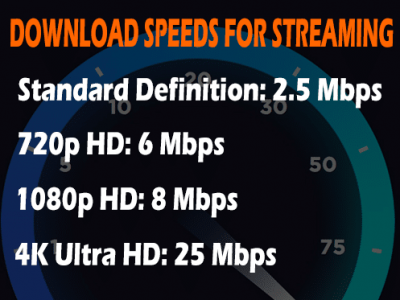
Also, most servers that you are streaming from won’t download much faster than that anyway, especially when using Streaming Apps & APK’s.
Many people get hung up on the notion that their buffering problems are caused due to the fact that they aren’t getting 50Mbps or higher download speed.
I would confidently make the claim that if your Internet speed is 10 Mbps or higher and you are experiencing poor performance, the culprit is the server you are streaming from and really nothing can be done about that.
In the tutorials below, we will install an Internet Speed Test for Firestick called Analiti. Analiti is the most reliable speed test out there.
However, if you want the quickest way to check your Internet Speed on any streaming device, you can install the TROYPOINT App with built-in speed test.
The TROYPOINT App also features Analiti and tons of other streaming apps within the Rapid App Installer.
How to Test Internet Speed On Firestick/Fire TV – Video Tutorial
The video below will show you how to use Analiti and an easy VPN Speed Trick to improve your streaming experience.
![]() Register for IPVanish VPN with Best Discount
Register for IPVanish VPN with Best Discount
Test Internet Speed On Firestick/Fire TV – Screenshot Guide
In the guide below, we are installing Analiti on a Fire TV Stick Lite. However, these instructions will also work any Fire TV Device including Firestick 4k and Fire TV Cube.
If using an Android TV Box, you can install via the Google Play Store:
1. From the device home screen, hover over find and click Search

2. Search for and select analiti

3. Choose Analiti Speed Test

4. Click Download
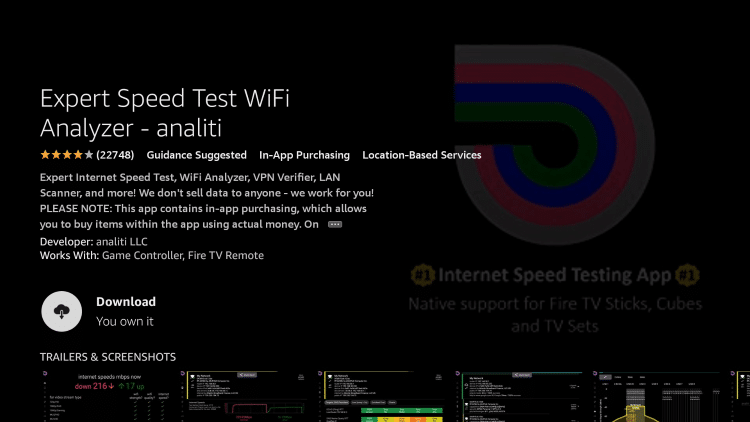
5. You will then encounter Aniliti ready to launch message. Click open and your speed test will begin

NOTE: Users can also choose to sideload Analiti if you choose.
Follow the instructions below to do so.
1. Install the Downloader app from your respective App Store (Amazon App Store or Google Play) and turn on Apps from Unknown sources in the settings of your streaming device.
If you haven’t done this yet please refer to the following screenshot tutorial that demonstrates this simple process.
How to Install Downloader & Enable Unknown Sources
2. Launch Downloader.

3. Click Allow.

4. Click OK.

5. Place your cursor in the URL box and click the OK button on your remote to open the keyboard.
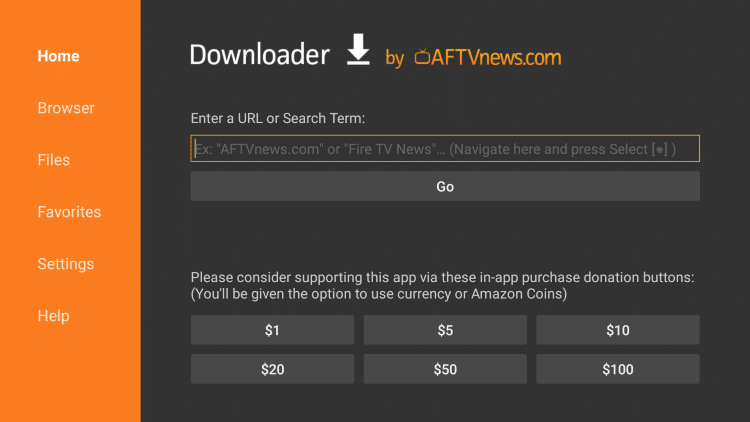
6. Type the following URL exactly as it is listed here – https://ift.tt/3G5VIzy and click Go
- Important Note: this APK file is not hosted by TROYPOINT. This link is pointing to the installation file hosted at archive.org

7. Wait for app to install

8. Click Install
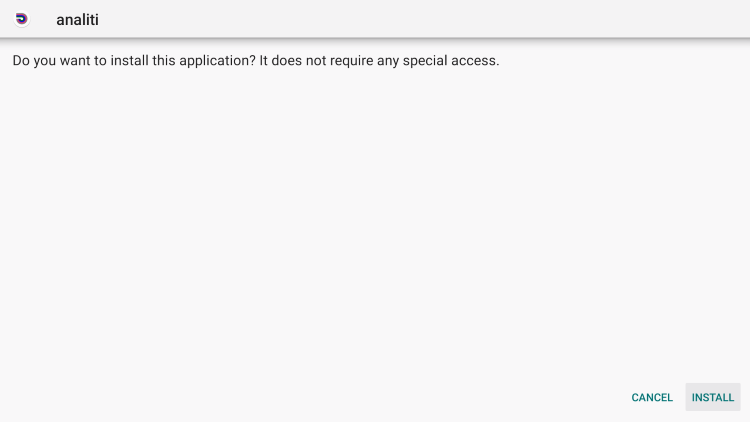
9. Click Done

10. This will re-launch Downloader. Click Delete to remove the installation file
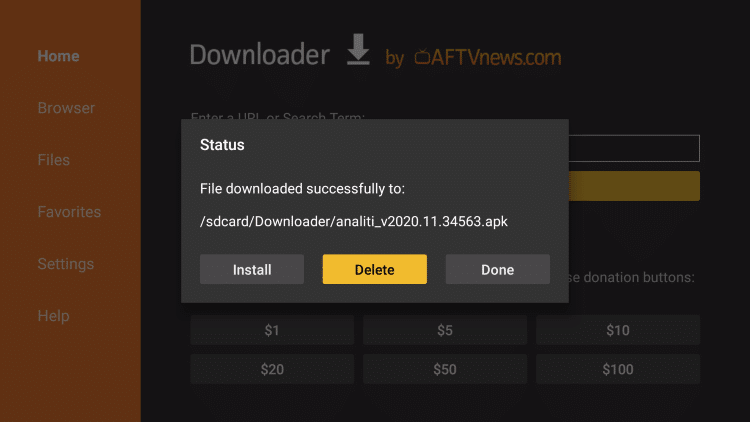
11. Click Delete again

12. Return to device home screen and launch Analiti.
NOTE: If you are unable to find the Analiti app in your Apps list, use the instructions below.
Open settings from your Firestick home-sccreen and choose Applications

13. Click Manage Installed Applications
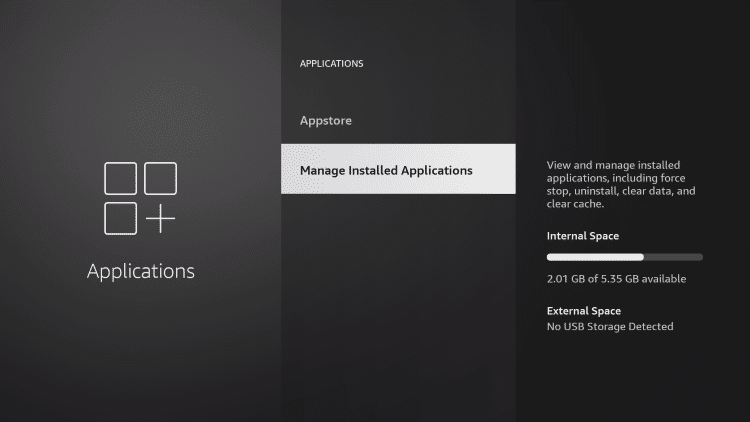
14. Choose Aniliti
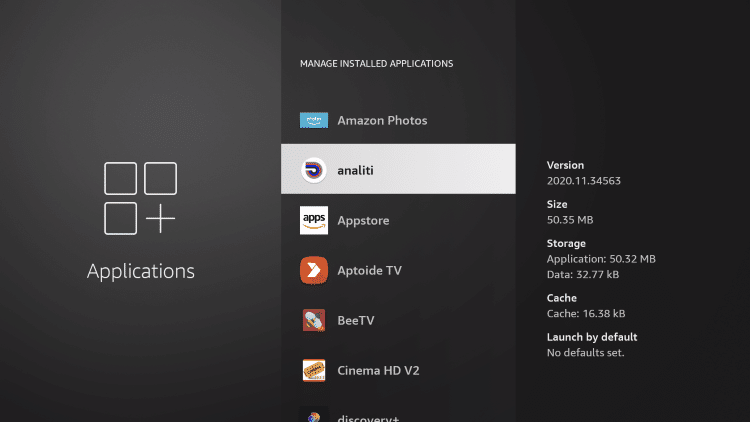
15. Click Launch Application

16. Analiti will now open and begin your Internet Speed Test on Firestick/Fire TV

Your online activity is actively tracked by your Internet Service Provider, app/addon devs, and government through your identifying IP address.
Stream anonymously by using IPVanish VPN.
IPVanish will encrypt your connection to the Internet and mask your IP address so you will remain 100% anonymous.
SAVE UP TO 73% WITH THIS EXTENDED CYBER MONDAY DEAL
IPVanish backs their service with a 30-day money back guarantee.
IPVanish allows you to use your account on unlimited Internet-connected devices
Internet Speed Extras
If you are an avid cord-cutter, you likely subscribe to a VPN service such as IPVanish.
Using Analiti to test the Internet Speed on Firestick or Fire TV is a fabulous way to check your VPN speeds when connected.
If you are looking for the best ways to stream videos and content in High Definition, we suggest our popular resource guides below:
Frequently Asked Questions
How do I test Internet Speed on Firestick?
The best way to test internet speed is by using this guide to install Analiti.
How do I improve Internet speed on Firestick?
Adjusting your settings and deleting apps amongst other things will improve your Firestick speed.
What Internet Speed is required for Firestick?
In order to stream HD content, you will likely need around 8-10 Mbps.
Why is my Firestick Buffering?
There are numerous variables that cause buffering including the app you are using, your internet speed, and more.
Does VPN Slow my Internet Speed Down?
All VPNs will slow down internet speed however you can adjust settings within your VPN to help improve this.

0 Commentaires