
This instructional tutorial will show you How to Get Spectrum TV App on Firestick and Fire TV.
The Spectrum TV App is a popular Streaming App that features live and on-demand content for Spectrum subscribers.
Unfortunately, the Spectrum TV App is not available on various streaming devices including the Amazon Firestick and Fire TV.
The Firestick is the most popular media device available today due to its low price point and sideloading capabilities.
Sideloading is the best way to install various Apps & APKs that are not available within the Amazon App Store.
This is often referred to as “jailbreaking” and is the best way to install tons of apps for Movies, TV Shows, Live Streaming, and more for FREE.
Searching for the Spectrum TV App within the Amazon App Store will prompt the following message:
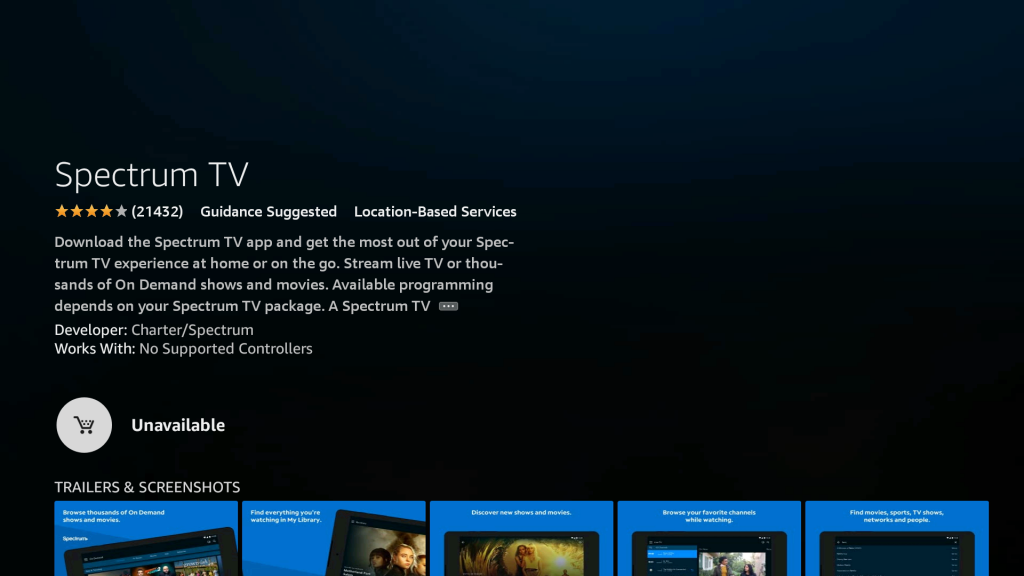
Lots of tutorials show various ways to install the Spectrum app on Firestick, however, this app is not built to work with Fire TV devices.
If you install an APK version of the Spectrum app on your device you may encounter something similar to this:
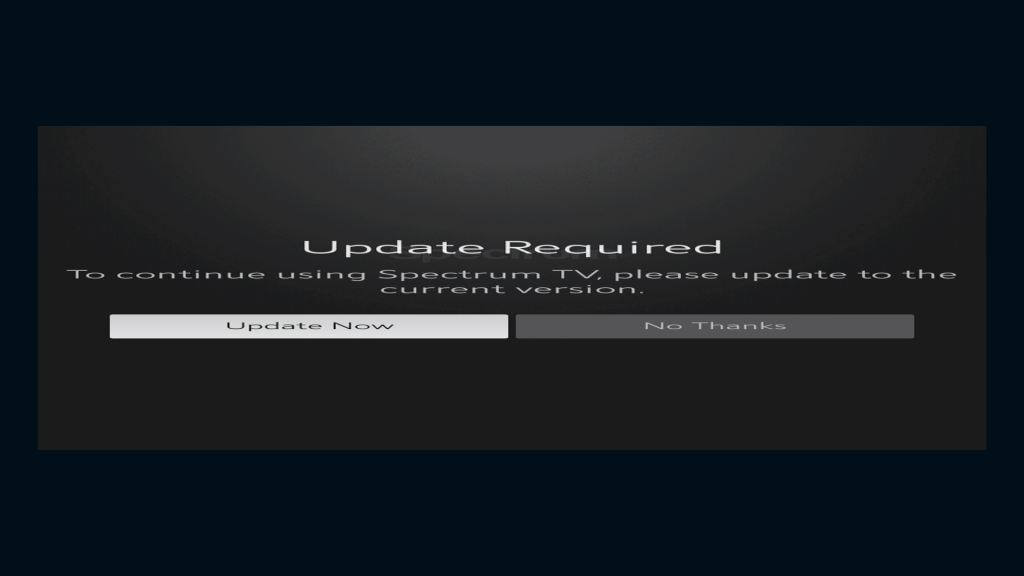
Unfortunately, Spectrum and Amazon have been unable to reach an agreement to provide the app for Firestick and even Roku devices.
Although we cover Roku devices on this Website, we don't recommend them due to their closed system. We recommend the Amazon Fire TV Stick 4K due to its low price and ability to easily Jailbreak it which will allow for free movies, TV shows, live channels, sports, games, and more.
This guide provides two methods to watch Spectrum on Firestick and Fire TV.
In the first method below, we will cast to our firestick using another device that has the Spectrum App installed.
This is often referred to as casting or Screen Mirroring and will work with tons of devices including iPhone, Android, and PC.
For those who wish to use an application on your Firestick, you can install the Stremium App and integrate your Spectrum account.
This will give you access to all Spectrum Channels which you will now be able to stream on a Firestick or Fire TV.
Stremium is a paid service that currently costs $5/month. Many may find this an unneeded expense since they are already paying for a Spectrum account.

We suggest using the casting method if you do not want to pay for Spectrum on Firestick.
In the guide below, we are using an Amazon Fire TV Stick Lite.
However, this process will work for any variation of Fire TV including Firestick 4k and Fire TV Cube.
How to Get Spectrum TV App on Firestick

To get the Spectrum App on Firestick we must cast the Spectrum TV App from another device such as our phone or tablet.
You can install the Spectrum TV App on your preferred device below:
Spectrum TV App – Google Play Store
Spectrum TV App – Apple App Store
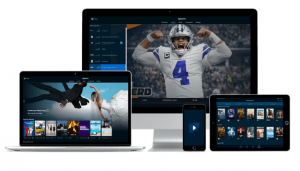
After installing the Spectrum TV App on mobile device or other, we can setup casting on our Firestick.
For those using an iOS device such as iPhone or iPad, we must first install the Airscreen app that is available within the Amazon App Store.
Airscreen
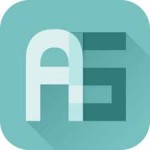 Streaming Spectrum on Firestick is easy with the Airscreen app for casting.
Streaming Spectrum on Firestick is easy with the Airscreen app for casting.
It works with iOS devices to cast your iPhone/iPad to any device for easy viewing.
You can also use Airscreen with your Android phone, tablet, and even PC to cast to any Firestick device.
Screen mirroring/casting is also explained more in our guide on Hidden Firestick Settings.
Using Airscreen is a breeze and we can easily watch Spectrum on Firestick by casting the Spectrum TV App to our Fire TV Device.
Airscreen App – Amazon App Store
How to Cast Spectrum to Firestick from iPhone/iPad
1. Launch the Airscreen app and Scan the QR Code presented on the screen and open the link provided on your iOS device.

2. Choose entire screen or In app content
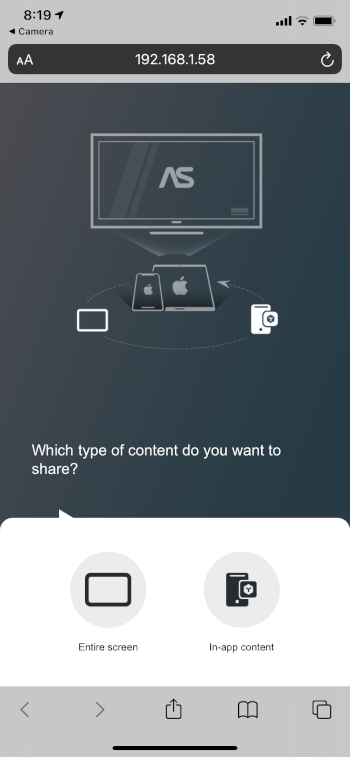
3. You are then presented with the following screen that shows you how to enable screen mirroring on your device
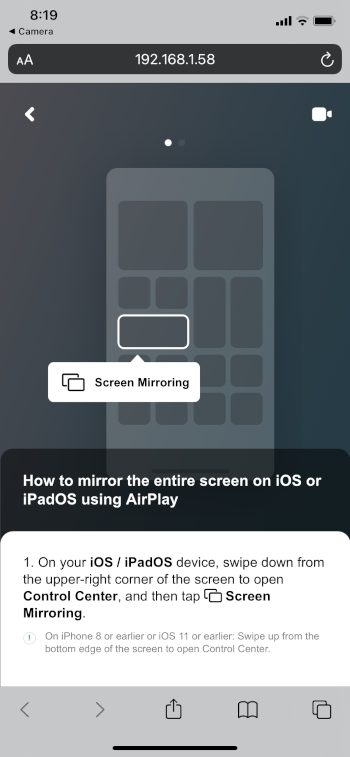
4. Swipe down to open the control center and select Screen Mirroring
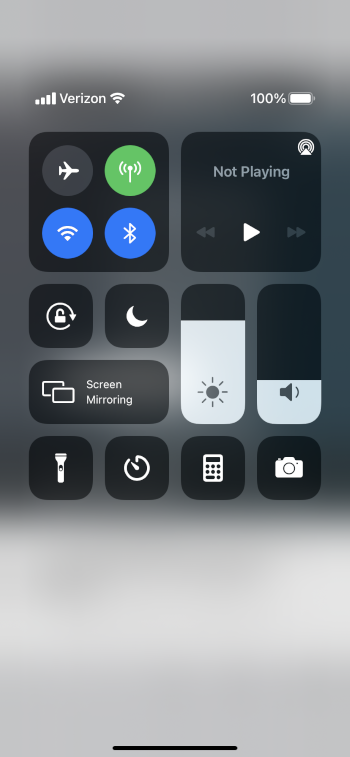
5. Select your device
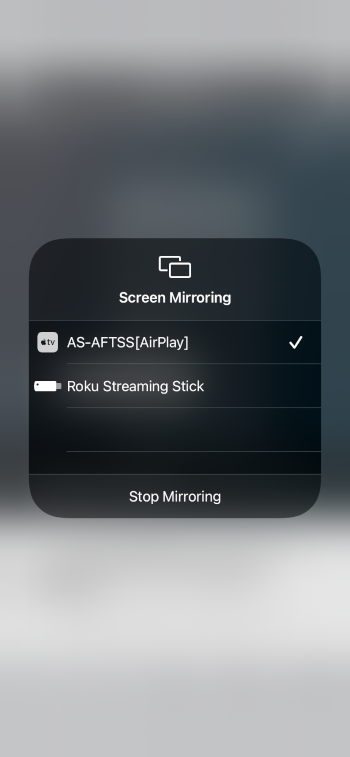
That’s it! Your device will now appear on your TV screen. Enjoy!
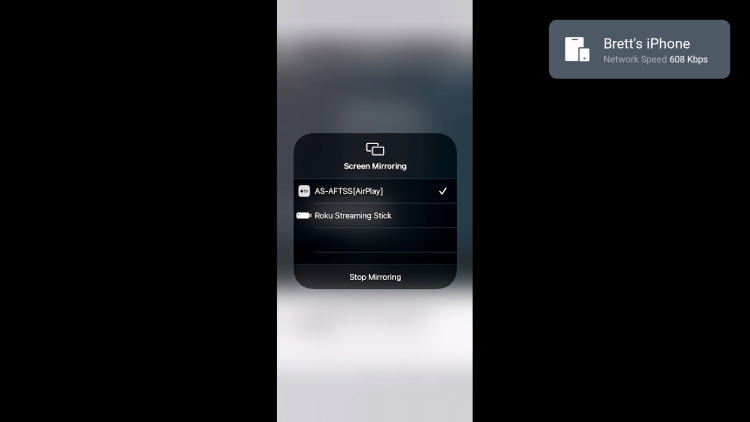
How to Get Spectrum TV App on Firestick via Android
If you have the Spectrum TV App installed on your Android device, we can easily Screen Mirror within the settings:
1. Swipe down or open the notifications menu on your Android and select SmartView
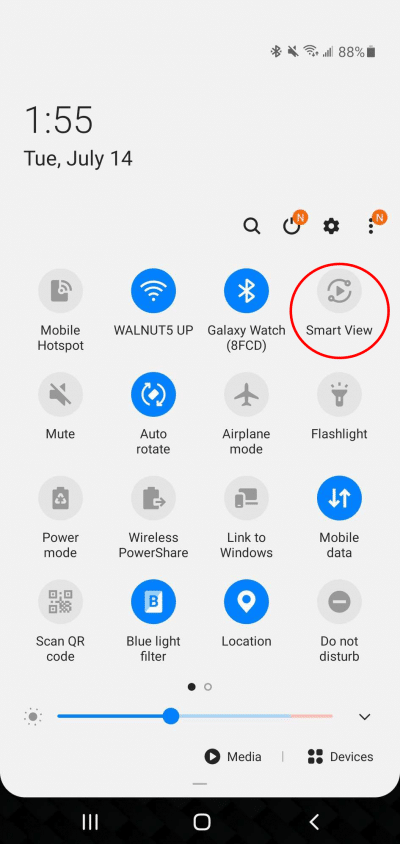
2. Select your preferred Fire TV Streaming Device
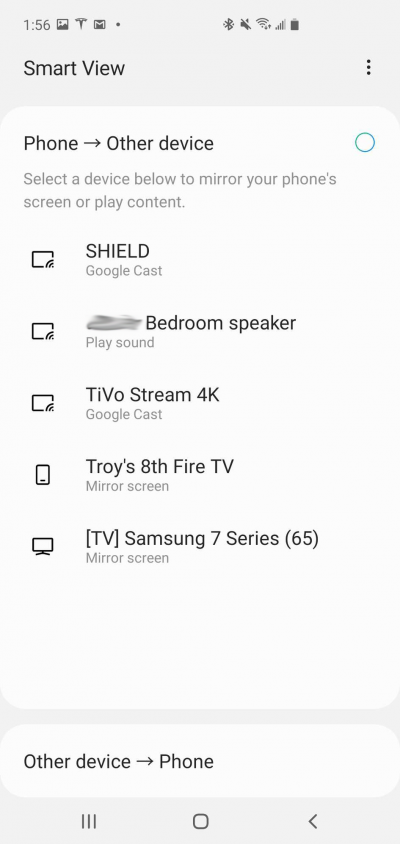
That’s it! You can now view the Spectrum App on Firestick for all your content needs.
Enjoy!
For those who wish to use a Streaming App to watch Spectrum, follow the guide below.
Spectrum TV on Firestick with Stremium
If you want Spectrum channels directly on your Firestick device without casting, we can do so with the Stremium App.
Stremium is a live tv service that currently carries over 35 Channels for free.
However, users can also integrate a 3rd party live service such as Spectrum, Philo, and more within the application.
Use the guide below to watch Spectrum TV on Firestick with Stremium.
1. Install the Stremium App on your device via the Amazon App Store.

2. Launch the app and activate/create an account by visiting stremium.com/link.

3. Open the Settings within Stremium and select Add/Remove TV Provider.

4. Choose Spectrum.

5. This will prompt the Spectrum login page for access to live channels.

Enjoy!
For more information on Spectrum and the Spectrum TV App, visit the official webiste below:
Be sure to stay up-to-date with the latest streaming news, reviews, tips, and more by following the TROYPOINT Advisor with updates weekly.
This Advisor provides all the best cord-cutting tips to get the most out of your favorite streaming devices and more.
Click the link below to join the other 800,000 Advisor subscribers.
Spectrum TV App on Firestick FAQ
Is the Spectrum App on Firestick?
No. Currently, users cannot install the Spectrum TV App on Firestick.
What devices are compatible with Spectrum TV App?
Users can install the Spectrum TV App on XBOX, Android, iOS, Apple TV, Chromecast, and more.
How do I get Spectrum App on Firestick?
The best way to get Spectrum TV App on your Firestick is by casting via mobile device or tablet.
Is the Spectrum TV App Free?
Yes. The app is free. However, users must have a paid subscription to Spectrum for access.

0 Commentaires