- Restart the Router and Computer
- Check Computer Time Date Settings
- Flush DNS and Winsock Reset
- Change DNS Server
- Disable IP Version 6
If you are trying to use Ubisoft Connect UPLAY and are getting the error “A Ubisoft Service is Currently Unavailable” there are some fixes that can get you connected.
There are numerous posts online with users getting the error along with many different fixes.
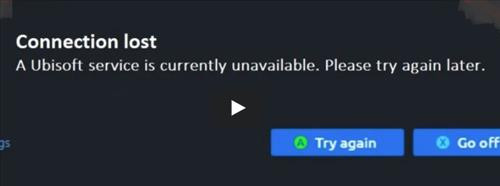
Basic quick fixes include restarting Windows, restarting the router, uninstalling, and reinstalling UPLAY.
If you have done all the basic fixes, below are the more common fixes that can get you back up and working.
If you have a fix that is not on the list be sure to let us know in the comments below.
Fixes for A Ubisoft Service is Currently Unavailable
- Fix #1 Restart the Router and Computer
- Fix #1 Check Computer Time Date Settings
- Right click the Windows Sat Icon and select Settings
- Click Time & Language
- Verify the Time and Zone is correct (It usually best to set it to Automatic)
- Fix #2 Flush DNS and Winsock Reset
- At the bottom left search box, type in CMD
- Right-Click CMD and select Run as Administer
- Inside the Command Box, Type Ipconfig /flushdns and press Enter
- Next, Type netsh winsock reset and press Enter
- Type Exit and press Enter to close the Command Box
- Power Restart the computer
- Fix #3 Change DNS Server
- At the bottom left search box type in Control Panel and select it
- Click Network and Internet
- Click Network and Sharing Center
- Click Change adapter settings
- Right Click on Ethernet and select Proprieties
- Select and highlight Internet Protocol Version 4 (TCP /IPv4)
- Click on the Properties tab
- Select the box, Use the following DNS server address
- Set Preferred DNS Server to: 1.1.1.1
- Set Alternate DNS Server to: 1.0.0.1
- When done press OK and close out of the boxes and Power Restart
- Fix #4 Disable IP Version 6
- At the bottom left search box type in Control Panel and select it
- Click Network and Internet
- Click Network and Sharing Center
- Click Change adapter settings
- Right Click on Ethernet and select Proprieties
- Uncheck the box Internet Protocol Version 6 (TCP /IPv6)
- When done press OK and close out of the boxes and Power Restart

Restarting the router and computer can reset the internet connection and possibly clear out any bad data.
While most users will restart their computer the router is often overlooked and can cause issues.
Summary
Getting the message “A Ubisoft Service is Currently Unavailable” can be very frustrating.
There are some common fixes that seem to get most users back online and working.
If the above fixes do not work for you, some more extreme measures are uninstalling and reinstall Windows.
This is not a recommended fix, but it may be the only option if all else fails.
Also, be sure to check for new Windows updates as there may be a known bug with a fix in an update.
There are, of course, other possible fixes that we do not know about, so be sure to let us know in the comments below if you have a fix.

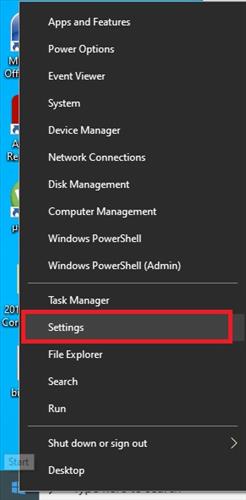

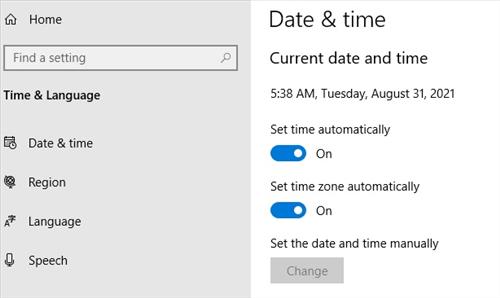
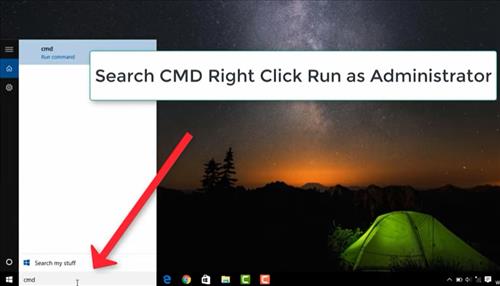
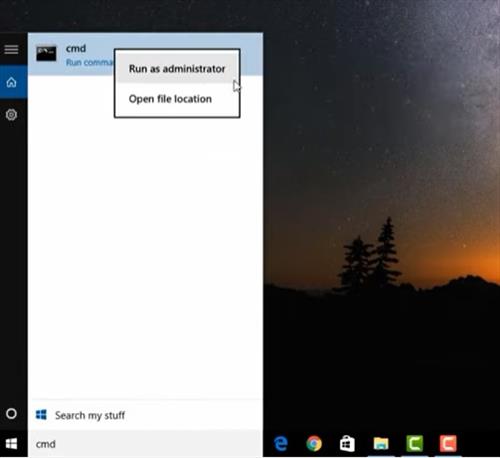
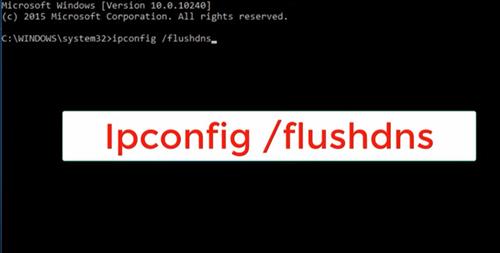
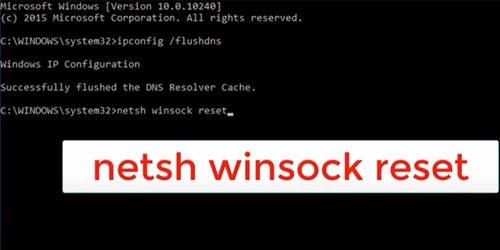
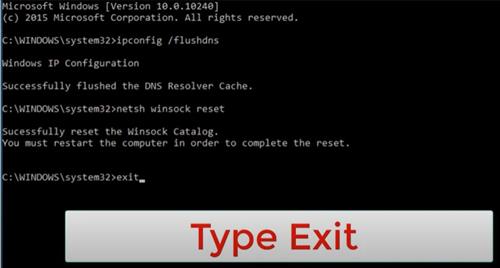
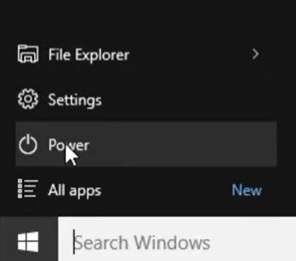
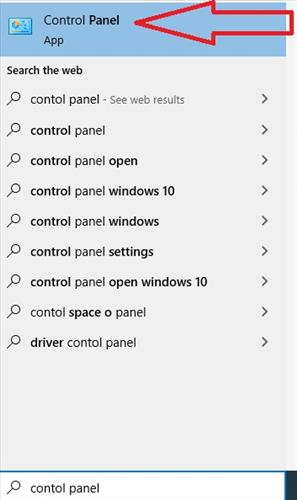
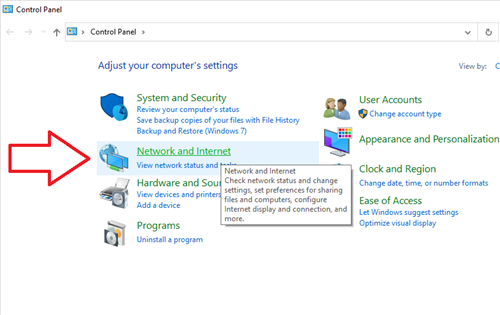
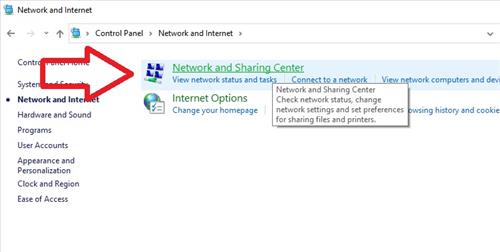
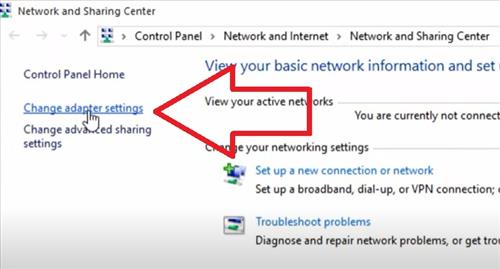
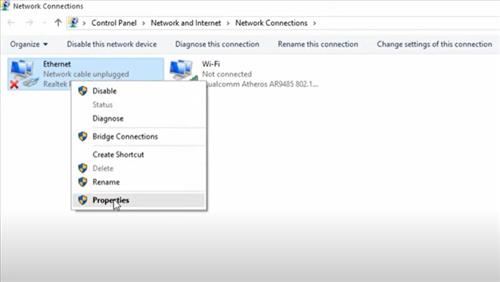
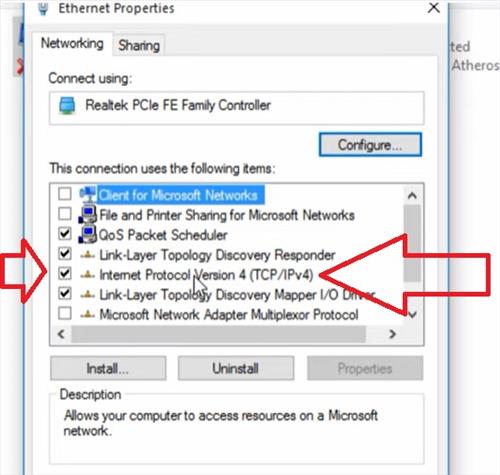
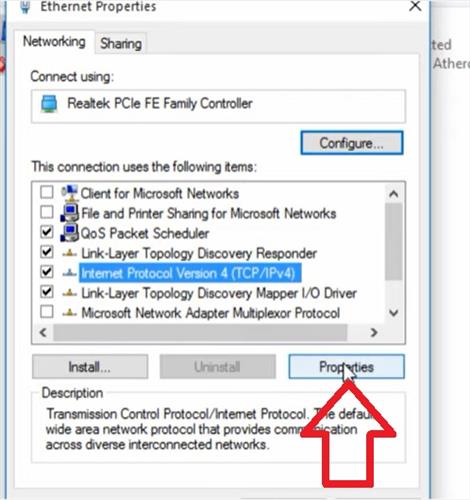

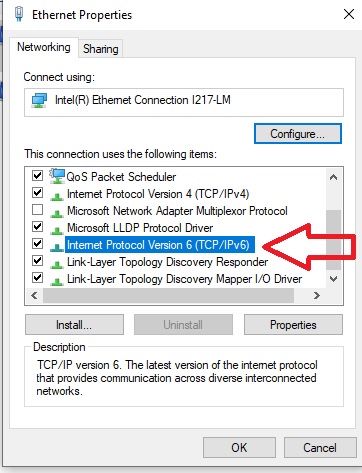
0 Commentaires