
The following guide features a detailed IPVanish Review where we explore this VPN’s features, speeds, price, settings, device installations, and much more.
This is one of many unbiased VPN reviews coming in the weeks to follow.
IPVanish VPN is one of the most popular virtual private network (VPN) providers across the world, and for good reason.
IPVanish is touted as the “fastest top tier VPN in the world” according to their website with more than 1,600 VPN servers in over 75 locations worldwide.
This VPN service has been also featured in publications like the Wall Street Journal, Forbes, IGN, DigitalTrends, TechRadar, and others.
The most notable features of IPVanish VPN include its zero log policy, 256-bit encryption, blazing-fast download speeds, protocol options, and much more described in this review.
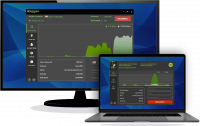
We conducted several IPVanish VPN speed tests using both the Firestick and Windows PC, which you can find below.
Below you will find an in-depth IPVanish Review where we dive into the VPN provider’s highlights, speeds, price, comparisons, device installations, and more.
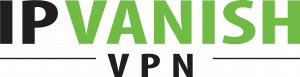
IPVanish VPN Highlights
- Zero log policy
- 256-bit encryption
- Over 1,600 VPN servers in 75 countries across the world
- Over 40,000 encrypted IP addresses to choose from
- Blazing fast download speeds worldwide
- Unlimited simultaneous connections with one account
- Compatible VPN apps for Firestick/Fire TV, Android TV, Android, iOS, Windows, macOS, Linux, and more
- VPN protocols include OpenVPN, IKEv2, L2TP, SSTP, and PPTP
- SOCKS5 Proxy Server
- Unblocks Netflix
- Cooperative with Real-Debrid
- Security on public Wi-Fi networks
- Kill Switch available
- Split Tunneling
- 30-day money-back guarantee
- 24/7 customer support
- Accepts PayPal and all major credit/debit cards
Screenshots
Shown below are screenshots of the optimized IPVanish VPN application for the Fire TV Stick.

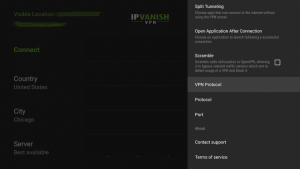
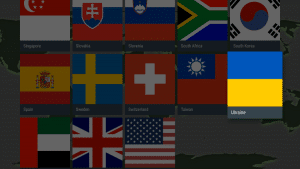
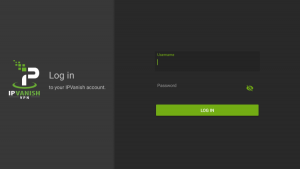
Prior to diving more into this IPVanish Review, it’s important to understand what a VPN is and why you likely need one.
Why would you want to set up a VPN for your Amazon Firestick, mobile device, Windows PC, or any internet-connected device?
Using a VPN will make it impossible for your Internet service provider (ISP), hackers, app/addon developers, website operators, and other organizations from tracking what you are streaming or downloading.

A VPN will encrypt your connection to the Internet and create an anonymous connection through a masked IP address, which will hide your identity and activity.
A VPN may actually increase your streaming speeds because many Internet providers impose throttling methods for various Streaming Apps such as Cinema HD, Kodi, Stremio, Syncler, etc.
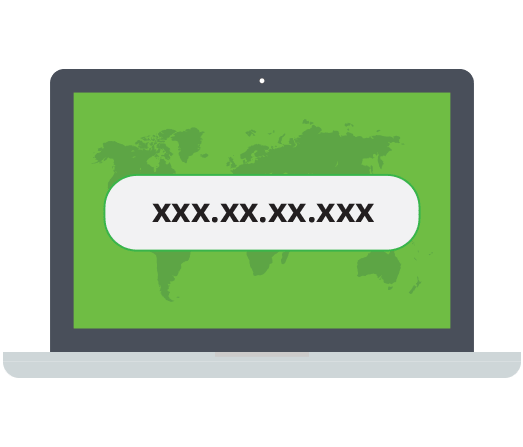
The same is also true for Kodi users who prefer to stream with various Kodi Addons and Kodi Builds.
Internet service providers are also cracking down on those who use Torrent Websites to download streams that are available on the Internet.

A recent example of this involved the popular YTS Torrent Site Handing Over User Data to Authorities.
Therefore, finding a secure VPN for Torrenting is a must. IPVanish contains both a SOCKS5 Proxy Server and a kill switch option that are essential for torrenting.
Another reason to use a VPN on your devices is to have the option of accessing sites or streams that are only available to people in certain geographical regions.

This is often referred to as “unblocking websites” which is very popular among users of Netflix and sports fans who are often geo-restricted in certain locations.
Bypassing geo-restrictions is huge for those wanting to Stream UFC or Watch the NFL Online.
IPVanish VPN will give you the option of connecting through 1,600+ servers that are located in 75+ countries around the globe.

Another great feature IPVanish VPN provides is its support for unlimited devices simultaneously with one account!
This will ensure all of your internet-connected devices are protected without overpaying for other VPN services.
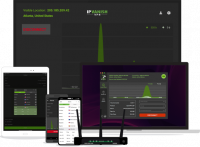
A quality VPN like IPVanish will protect your identity and make it impossible for your ISP, government, hackers, app developers, or any other 3rd party from tracking what you are doing online.

IPVanish can be used when on the road so you may connect to public WiFi Hotspots in a secure and anonymous manner.

IPVanish Review – Pros and Cons
Prior to going into the details of this review, let’s get a quick overview and evaluate the pros and cons of IPVanish VPN.
What We Like
- Zero Log Policy
- Fast download speeds across the world
- Advanced 256-bit encryption
- Low Price with an annual subscription
- Unlimited connections with one account
- Several VPN Protocols
- SOCKS5 Proxy Server
- Unblocks Netflix, YouTube, and other services
- Cooperative with Real-Debrid and other debrid services
- Easy to install apps for all of the popular devices
- Kill switch on some applications
- 24/7 customer support
- 30-day money-back guarantee
What We Don’t Like
- No WireGuard® protocol (coming in 2021 according to IPVanish insiders)
- Has problems unblocking geo-restrictions for some streaming services (all VPNs do)
Pricing
Price is always one of the most important factors when reviewing a VPN service.
As seen in the image below, you will find that IPVanish has a competitive price when compared to other popular VPN services.
We suggest purchasing IPVanish VPN without the storage option unless this is something that may benefit you.
These prices/discounts are subject to change*
IPVanish VPN plans:
- $44.99/year for IPVanish VPN
- $4.99/month for IPVanish VPN
IPVanish VPN + 250GB of SugarSync Cloud Storage plans:
- $49.99/year for IPVanish VPN & SugarSync Cloud Storage
- $5.49/month for IPVanish VPN & SugarSync Cloud Storage
All plans come with a 30-day money-back guarantee so you have nothing to lose!
Click Here To Get Your IPVanish VPN Discount
If you are new to VPNs you may be wondering if there are free options available, and correct there are free VPNs.
However, free VPN services make money by selling your data to a third party which negates the reason for having a VPN in the first place.
You will also notice that free VPNs provide horrible download speed so you can’t use them with streaming devices.

IPVanish Review – Speed Tests
Speed is arguably the most important feature to consider when comparing VPN providers, and this is where IPVanish stands out from other services.
No matter which VPN service you use, you will experience a drop in download speeds because your traffic is routed through a separate VPN server and your connection is encrypted.

This is important when using Streaming Apps and IPTV Services on your device, as download speeds play a huge factor in buffering and playback.
Since IPVanish is touted as the Best VPN for IPTV and other apps, we conducted several speed tests for our IPVanish review to see where this VPN ranks among the other popular services.
Important Note: IPVanish recently announced a network upgrade that will improve their VPN speed by 2.5 times. View the link below for more information.
IPVanish Boasts Major VPN Speed Improvement
Below you will find speed test results using an Amazon Firestick and a Windows PC.
Although there are hundreds of Internet speed tools available, for this example I am using the Analiti Speed Test app on the Firestick, and our TROYPOINT Speed Test tool on Windows PC.
Unfortunately, Analiti is only available on Firestick/Android devices, which is why we are using the TROYPOINT Speed Test tool with the PC.
Analiti can be installed directly through the Amazon App Store or Google Play.
The following speed test was conducted on 100 Mbps max Internet plan.
Wireless tests were conducted through ASUS AC3100 Router which is approximately 20 feet away from device.
IPVanish Speed Tests – Firestick/Fire TV
Prior to testing different VPN speeds, it’s important to understand how to change protocols within the IPVanish VPN app.
Depending on your Internet Service Provider (ISP), some protocols perform better than others and you should test speeds on all of them to determine the right one for you.

Follow the quick steps below for how to change protocols. In this instance, we are using the Amazon Fire TV Stick Lite.
1. Launch the IPVanish VPN app on your Firestick/Fire TV and click the Settings icon in the upper right of the screen.
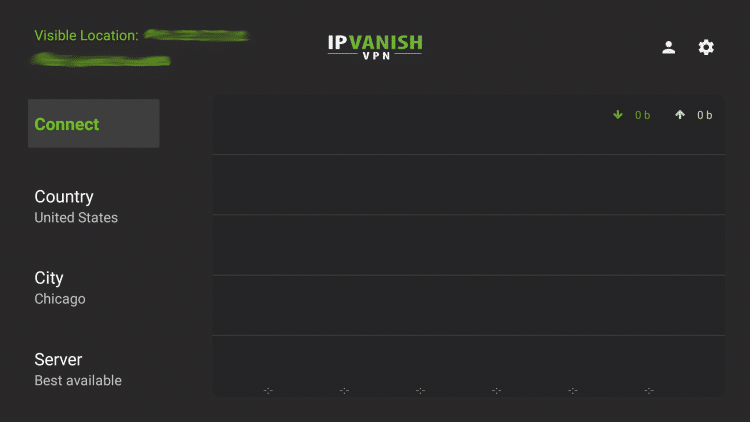
2. Select VPN Protocol.

3. Select the VPN protocol you want to use.
- Note: For IPVanish VPN on Firestick, you can choose between OpenVPN (UDP & TCP) or IKEv2 Beta
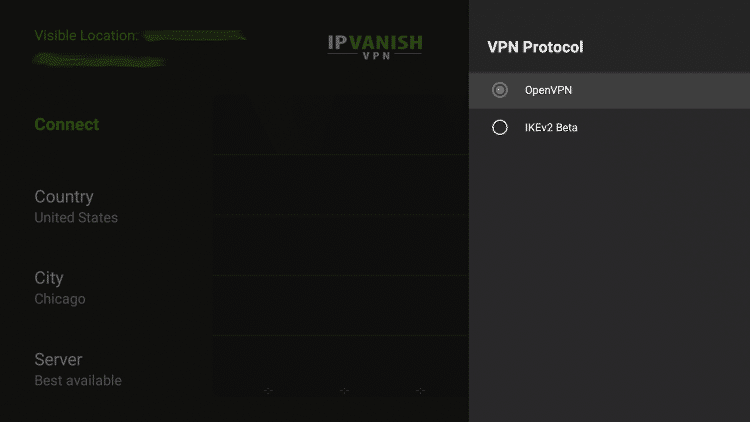
4. Return back to the home screen and click connect
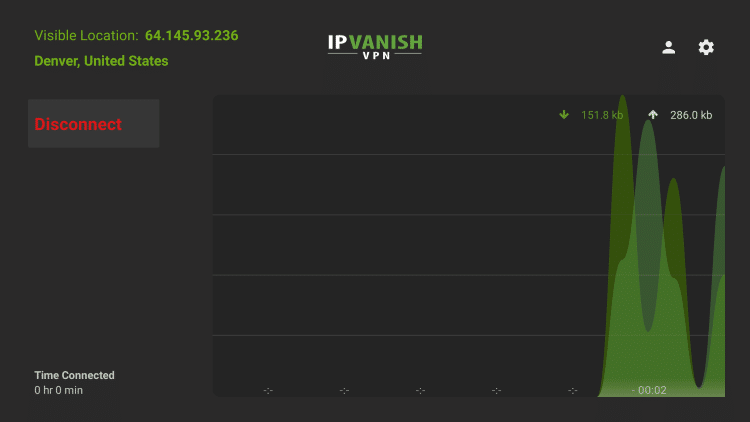
That’s it! Now check out our results below after testing VPN speeds.
When testing we used the same country, city, port, and server to make sure these factors were constant.
We also tested both the OpenVPN (UDP) and IKEv2 protocols since these are the most popular.
Note: When switching between protocols to test speeds, always click Disconnect before changing to another protocol.
OpenVPN (UDP) Protocol
Wi-Fi: 86 Mbps down & 21 Mbps up
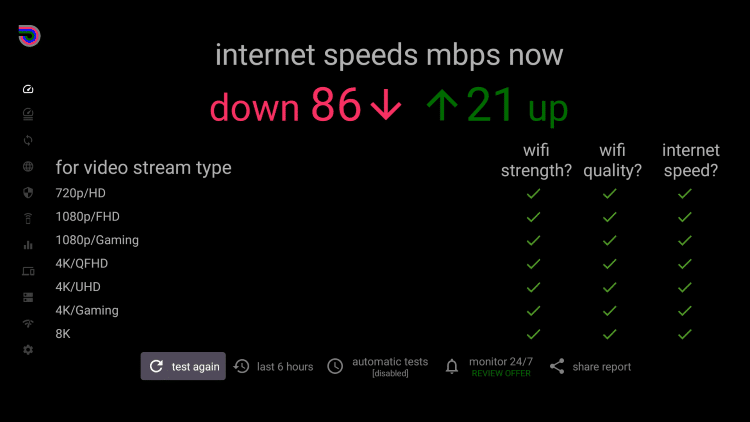
Ethernet: 90 Mbps down & 21 Mbps up
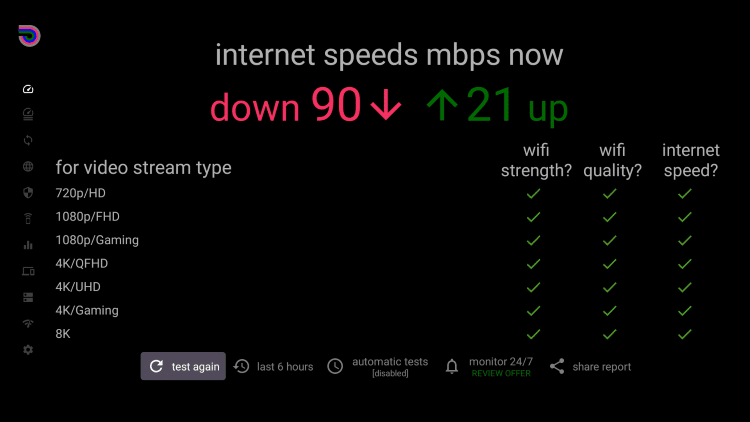
IKEv2 Protocol
Wi-Fi: 62 Mbps down & 22 Mbps up

Ethernet: 85 Mbps down & 21 Mbps up

![]() Fastest IPVanish VPN protocol on Firestick/Fire TV – OpenVPN (UDP)
Fastest IPVanish VPN protocol on Firestick/Fire TV – OpenVPN (UDP)
You will need to test each protocol on your own device to determine what works best with your respective Internet Service Provider.
IPVanish Speed Tests – Windows PC
When using the IPVanish VPN application on a PC, you will notice there are more protocol options to choose from.
To switch between VPN protocols on a PC, follow the two short steps below.
1. Launch the IPVanish VPN app on your PC and click Settings within the left menu.

2. Select Connection in the upper menu and choose whichever protocol you prefer under the Active Protocol dropdown.

3. Return back to the main screen and click Connect.
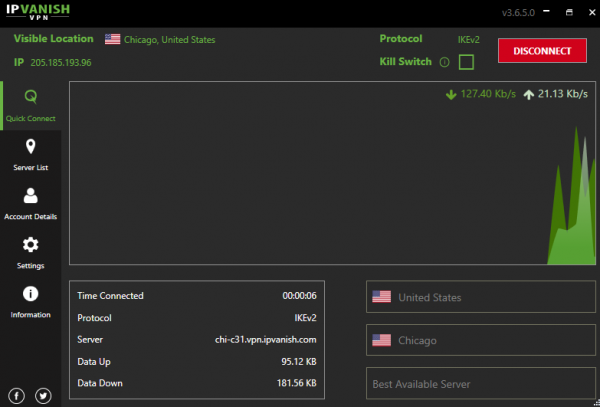
That’s it! Now check out our results below after testing speeds on a Windows PC.
Similar to our Firestick tests, we used both the OpenVPN (UDP) and IKEv2 protocols.
Note: When switching between protocols to test speeds, always click Disconnect before changing to another protocol.
IKEv2 Protocol
Wi-Fi: 92.1 Mbps down & 69.2 Mbps up
Ethernet: 95.3 Mbps down & 87.2 Mbps up
OpenVPN (UDP) Protocol
Wi-Fi: 85.6 Mbps down & 58.9 Mbps up
Ethernet: 88.1 Mbps down & 55.2 Mbps up
![]() Fastest IPVanish VPN protocol on Windows PC – IKEv2
Fastest IPVanish VPN protocol on Windows PC – IKEv2
Click Here To Get Your IPVanish VPN Discount
IPVanish VPN & Streaming Services

IPVanish VPN suffers from streaming services blocking it just like all VPNs do.
In our tests, IPVanish worked fine with the most popular streaming service currently available, Netflix.
However, it did not work when we attempted to play a movie from Peacock TV or Amazon Prime Video.
Keep in mind that the split tunneling feature within IPVanish will allow you to ignore VPN connections for services that don’t work properly.
All VPNs suffer from this setback due to these streaming outlets always finding new ways to block the more popular VPN services.
IPVanish Review – Settings & Features
To access the settings menu, click the gear icon in the top-right corner.
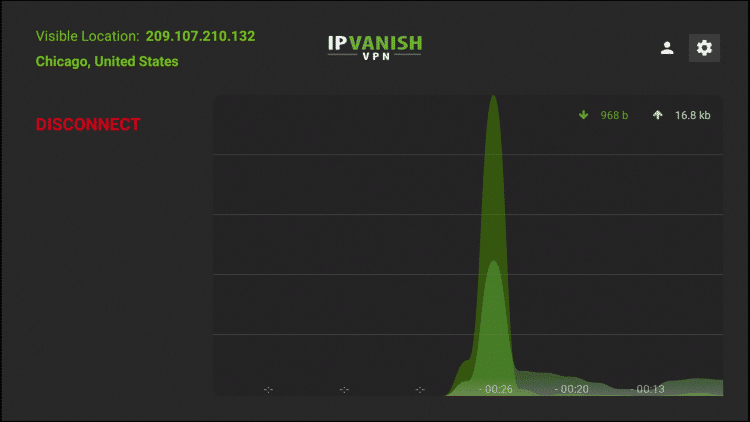
Start IPVanish will automatically launch the application when the Firestick or Fire TV is turned on.
We suggest leaving this off since there are some apps that we won’t use the VPN with.
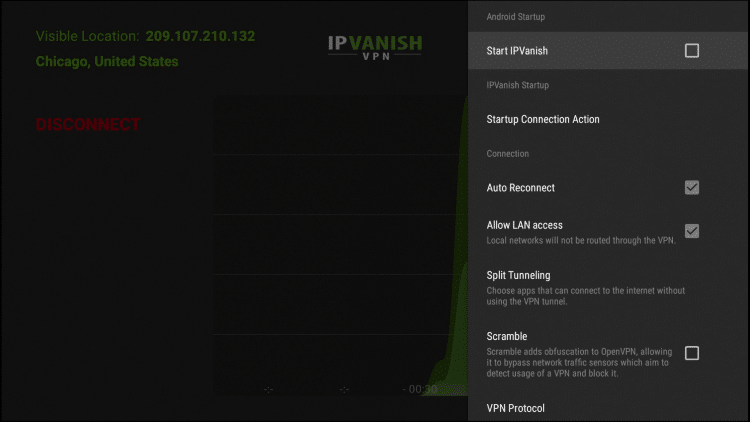
Allow LAN access when turned on will not route local are network traffic through the VPN.
I keep this setting turned on so that I can connect to the Firestick/Fire TV through the network with various apps such as Plex or the Amazon Fire TV Remote control app.
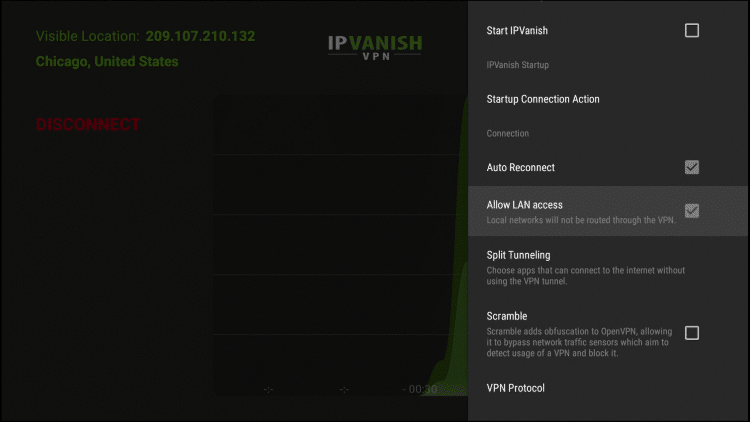
Split Tunneling allows the user to choose apps that can connect to the Internet without being routed through the VPN.
This is handy when using applications that don’t allow for VPN use such as Peacock TV, HBO Max, Disney Plus, and other paid services.

Once inside the Split Tunneling settings, you can check which apps don’t require VPN protection.

Scramble adds obfuscation to OpenVPN which may allow it to bypass Websites or services that block VPNs.
I keep this off unless there is a website that is blocking my VPN where this setting circumvents the action.
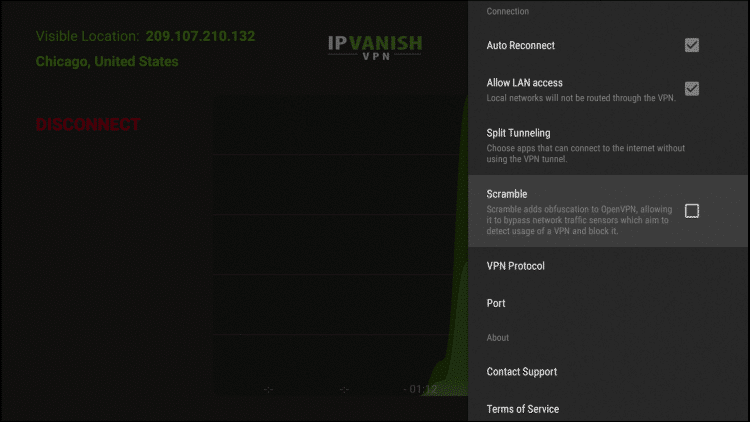
VPN Protocol is the connection protocol used by the application.
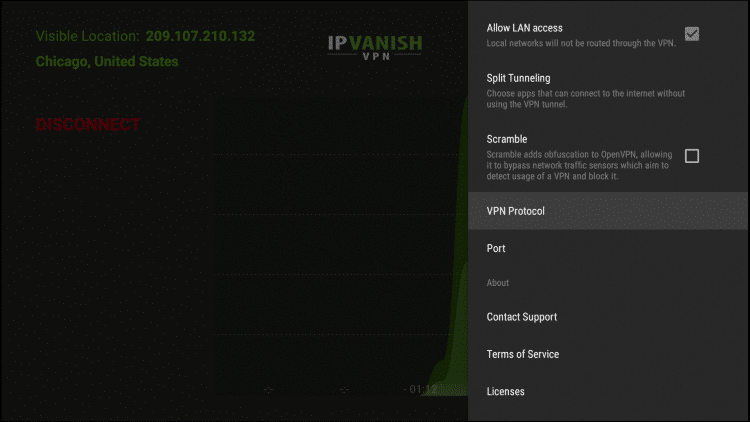
The available VPN Protocols within IPVanish on Firestick include OpenVPN (TCP), OpenVPN (UDP), and IKEv2.
On a Windows PC, the available IPVanish VPN protocols include OpenVPN (UDP), OpenVPN (TCP), IKEv2, L2TP, SSTP, and PPTP.
OpenVPN (UDP) usually provides faster download speeds when using a VPN so we recommend that option.
If your VPN app is not connecting, it may help to switch your connection protocol.
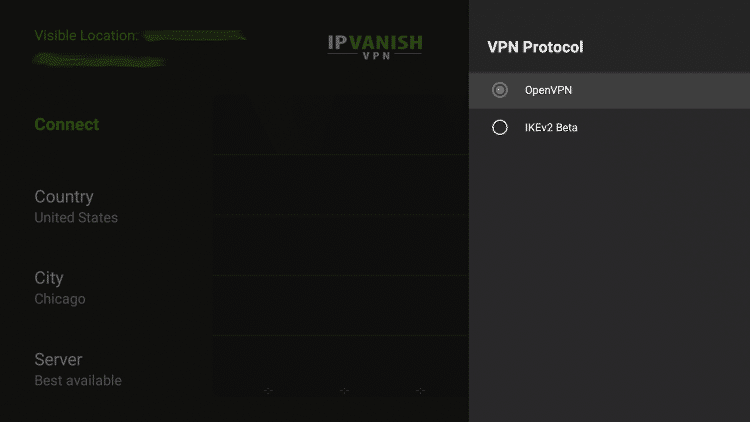
Port is the IPVanish VPN tunnel through which your Internet traffic moves.
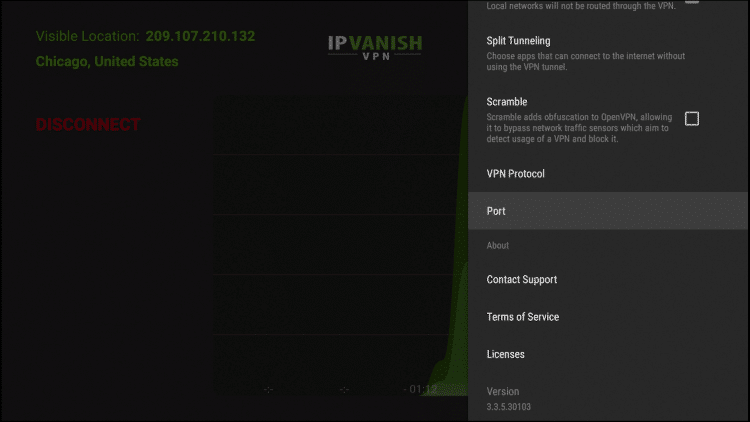
Port 443 is the default option since this is usually used for HTTPS traffic and may help get around various blocks.
I suggest leaving this setting on 443 unless directed otherwise by IPVanish support to change it.
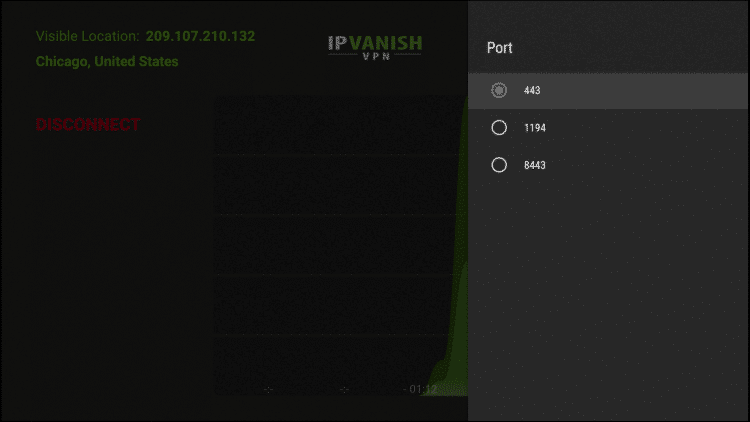
Contact Support will direct you to the IPVanish 24/7 customer support information. Support can be contacted through live chat, email, or phone.

Terms of Service provide IPVanish’s most recent document.

Licenses will provide documentation with the licenses used within the IPVanish application/service.

IPVanish Review – How to Install on Firestick/Fire TV
Since the Amazon Firestick is the most popular streaming device on the market due to its price point and jailbreaking abilities, we have provided installation steps for IPVanish.
The following guide shows how to install IPVanish VPN on an Amazon Fire TV Stick Lite. However, this tutorial works for any Firestick or Fire TV device.
For those using Android devices like the NVIDIA Shield, MECOOL Box, Tivo Stream 4K, or any Android TV Box, you can find IPVanish in the Google Play Store.
Step 1 – Register for an account at IPVanish with a discount by clicking HERE.
Step 2 – From the home screen hover over Find and click Search.

Step 3 – Type in “ipvanish” and click the first option.

Step 4 – Click the IPVanish VPN app.

Step 5 – Click Download or Get.
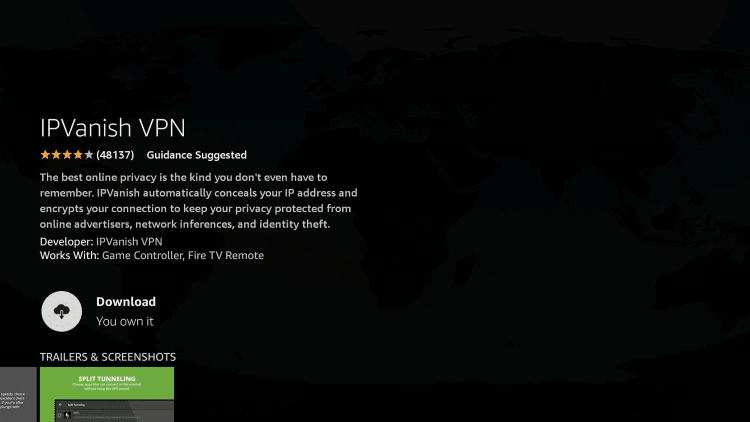
Step 6 – Once the IPVanish VPN app installs, click Open.

Step 7 – Enter your IPVanish account information and click Sign In.
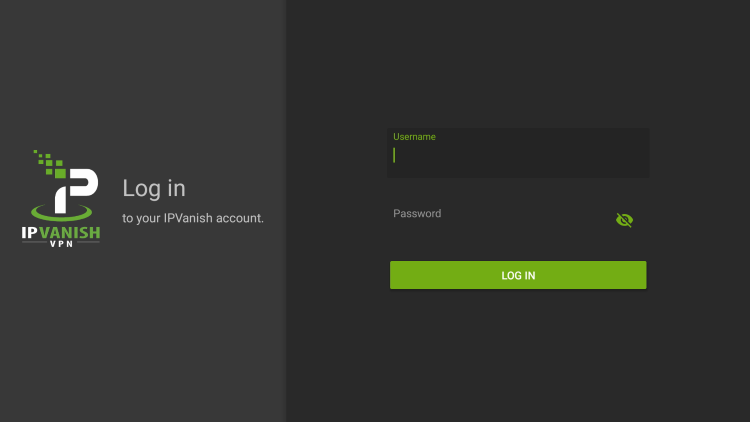
Step 8 – Click Connect.

Step 9 – Click OK.

Step 10 – That’s it! You have installed IPVanish VPN on your Firestick/Fire TV.
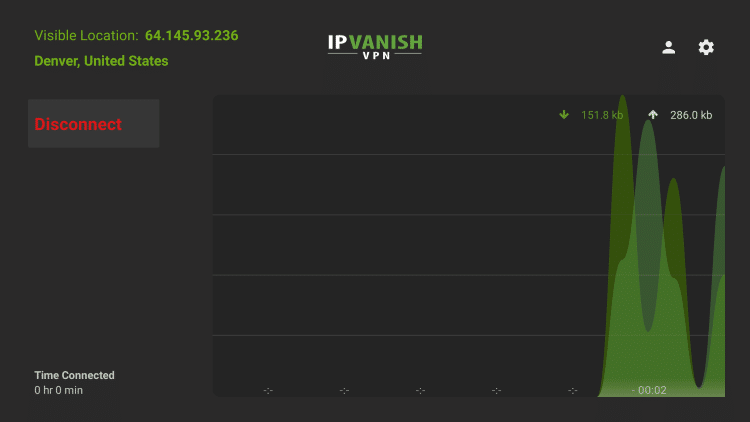
Click Here To Get Your IPVanish VPN Discount
How to Install IPVanish on Windows PC
In addition to showing how to install IPVanish VPN on a Firestick/Fire TV, we also provide VPN installation steps below for those using Windows PC.
Step 1 – Register for an account at IPVanish VPN with a discount by clicking HERE.
Step 2 – Visit the IPVanish website and click Apps in the main menu.
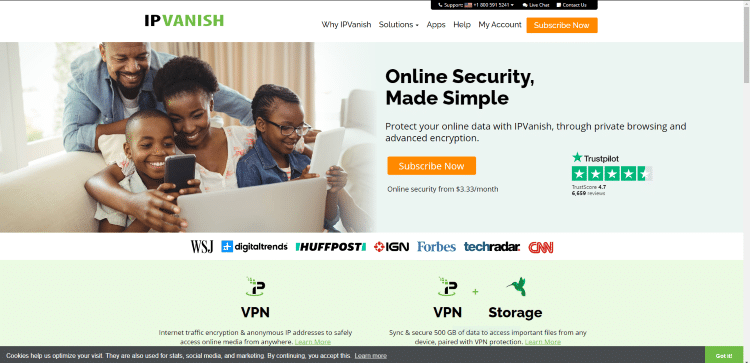
Step 3 – Click Download Now.

Step 4 – Since we are using a Windows PC that option shows up by default. Click Download Windows App.
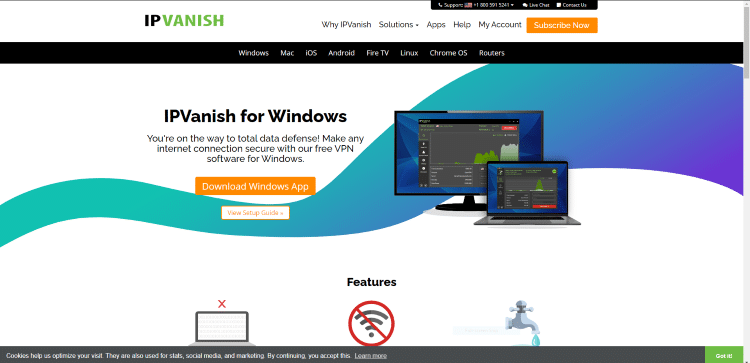
Step 5 – Choose where you want to save the installation file. Then click Install.

Step 6 – Click Run.

Step 7 – Enter your account username and password in the fields provided. Then click Sign In.
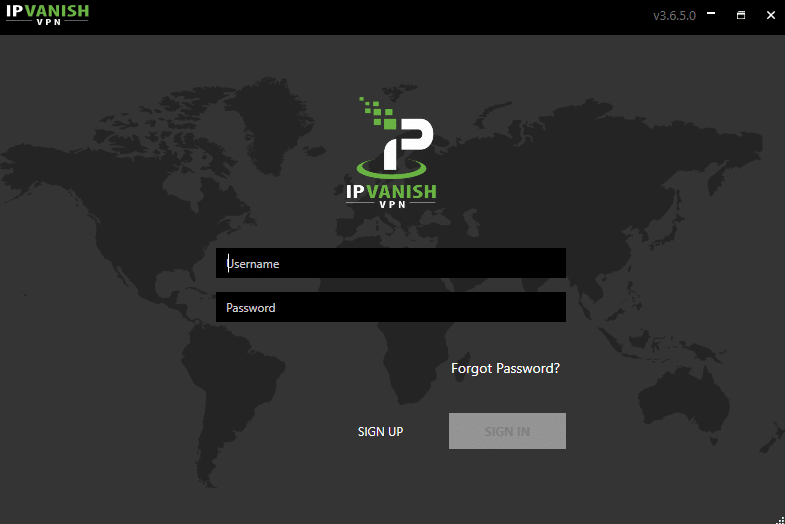
Step 8 – Click Connect.

Step 9 – That’s it! You have successfully installed IPVanish VPN on a Windows PC.

Note: For those wanting to install IPVanish VPN on their iPhone or any iOS device, this application can be found within the Apple App Store.

How to Test IPVanish is Working
After you have installed and activated a VPN, you may wonder how you can test to ensure that the service is working properly.
Follow the quick steps below to test out your VPN connection.
1. Launch the IPVanish VPN app and click the Connect button to activate a secure connection.
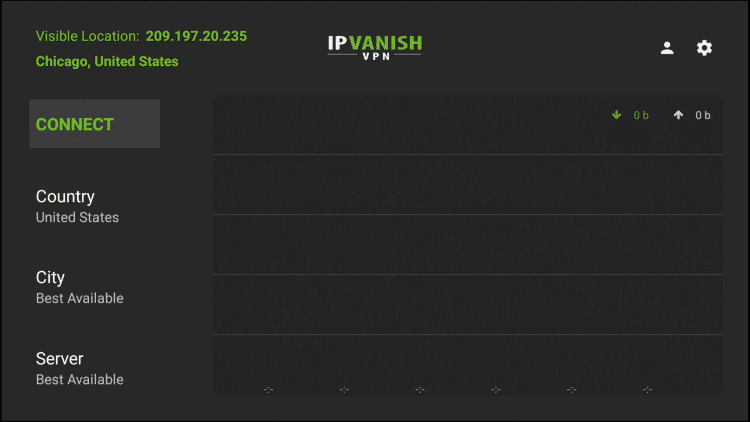
2. Install the Amazon Silk Browser or any web browser on your Firestick through the Amazon App Store.
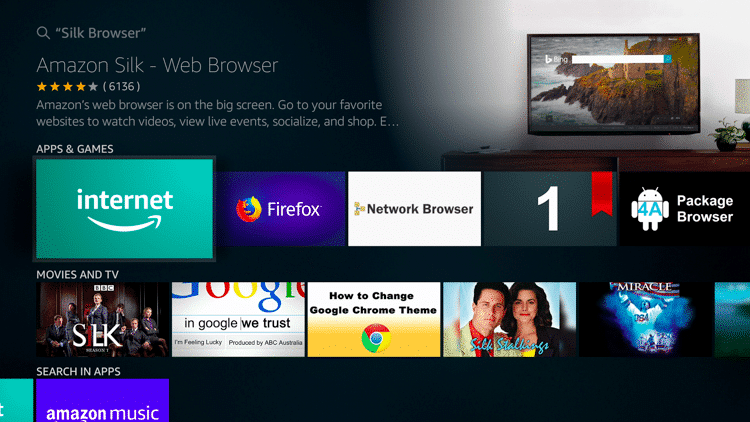
3. Click the search bar on top.

4. Within the address bar of the browser, type the following address – dnsleaktest.com and click Go.
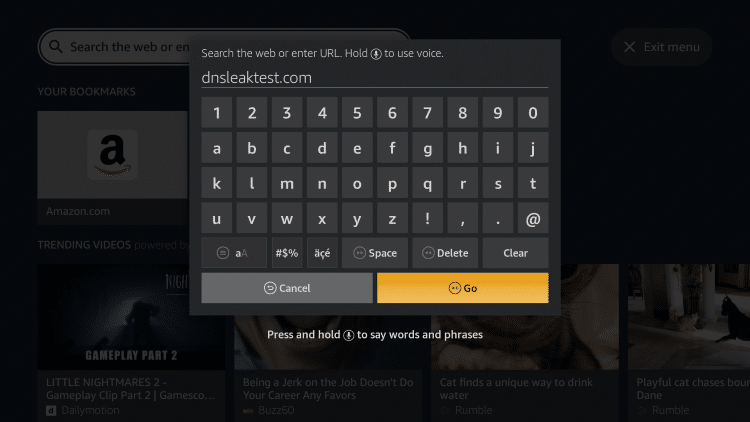
5. You can now see your IP Address has changed after connecting to IPVanish VPN.

IPVanish Review – Customer Support
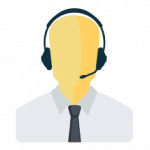
IPVanish offers 24/7 support through their Website if you have questions about your account, billing, or need technical support.
You will notice a Help button on the bottom of the IPVanish VPN Website for live chat. Customer support via email is also available.
IPVanish VPN Setup Video on Firestick/Android
The following video showcases Troy installing and using IPVanish VPN on the Amazon Firestick & Android TV Box.
Important Link:
Click Here for Best IPVanish VPN Discount
IPVanish Review – Final Verdict

Overall, IPVanish is one of the most popular VPN providers available and is used by millions of cord-cutters and techies worldwide.
This is the best VPN choice for cord-cutting, torrenting, streaming, and general Internet use.
Because of its blazing-fast download speeds, 256-bit encryption, unlimited connections, easy to use apps, protocols, SOCKS5 Proxy Server, and inexpensive annual plan, IPVanish is our top recommended VPN provider.
IPVanish remains on the cutting edge of VPN technology and is continually updating their service.
Coming soon is the new WireGuard VPN Protocol which will provide a more optimized encrypted connection that will result in faster download speeds for many subscribers.
For our overall IPVanish Review, TROYPOINT gives this VPN service 4.8/5 stars.
4.8 out of 5 Stars
Click Here To Get Your IPVanish VPN Discount
IPVanish Review FAQ
Is IPVanish VPN Good?
In this IPVanish review, we explain several pros and cons to determine if this VPN service fits your needs. IPVanish is our top recommended VPN for several reasons described in this review.
Why does my Download Speed Decrease when using a VPN?
Download speed will decrease due to the fact that you are routing your traffic through a 3rd party server and encrypting your connection. Download speed will still be fast enough to stream HD content.
Does IPVanish VPN Work with Netflix?
Yes, IPVanish VPN works with Netflix as of this writing.
What Does a VPN do?
A VPN encrypts your connection to the Internet and masks your IP address. This prevents your ISP, government, hackers, app/addon developers from logging what you are accessing while online.
What Devices Work with IPVanish VPN?
IPVanish VPN can be installed on the Firestick, Fire TV, Android, iOS, Windows, macOS, Linux, and more.

0 Commentaires