In this guide, we will show you how to install and setup MetaMask, a popular crypto browser wallet, on either Chrome or Firefox.
Specifically, we’ll go over:
- the basics of MetaMask and why you need the wallet to connect with crypto games and NFTs.
- How to install MetaMask on Chrome.
- How to install MetaMask on Firefox.
- How to setup a new account in MetaMask.
- How to recover your MetaMask wallet using your secret recovery phrase
If you have any other questions about how to use MetaMask, use the comment box down at the bottom of this page.
What is MetaMask?
MetaMask is a cryptocurrency wallet that is run as a web browser extension for Chrome and Firefox. Like a real wallet, MetaMask allows you to store cryptocurrency tokens in it. It also allows you to connect to crypto games, like CryptoBlades, and makes sure that you are in sync with the game’s blockchain.
By default, MetaMask connects to the Ethereum blockchain, which is the home to thousands of Ethereum-based tokens. You can also connect MetaMask to the Binance Smart Chain (BSC), which is home to the Binance Coin (BNB).
BNB is used in CryptoBlades as the default currency. BNB can also be converted to and from SKILL, which is CryptoBlades’ specific game currency.
If you are going to attach the Binance Smart Chain to your MetaMask wallet, you need to sign up for a Binance account here. You will use your Binance account to buy BNB, which you will send to your MetaMask wallet where it can be converted to and from crypto game coins.
Next, we will show you how to install MetaMask on the Chrome or Firefox web browsers. After that, we will show you how to setup MetaMask.
How to Install MetaMask on Chrome.
Visit the official Metamask website at https://metamask.io/
Click the Download button in the top right corner of the Metamask home page.
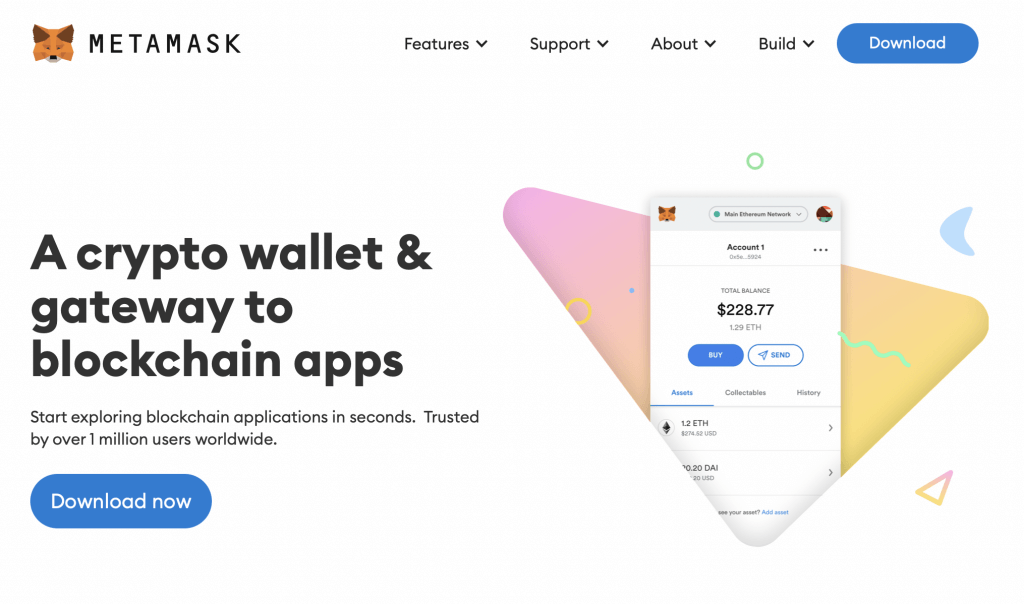
Make sure the Chrome tab is selected and then click on Install MetaMask for Chrome.
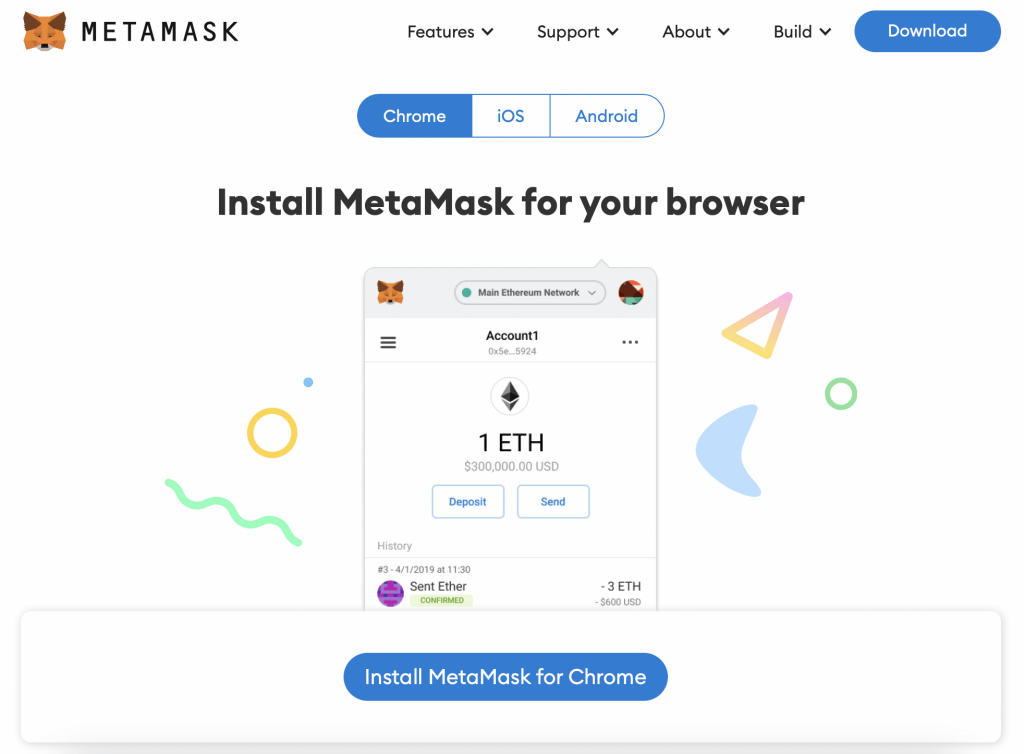
In the Metamask store listing page, click on Add to Chrome
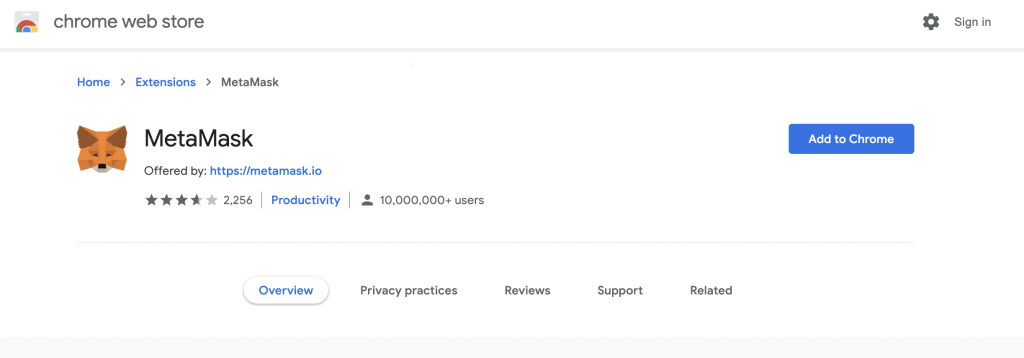
Chrome will make sure that you actually want to install MetaMask in your browser. Read the disclaimer and then click on Add extension.
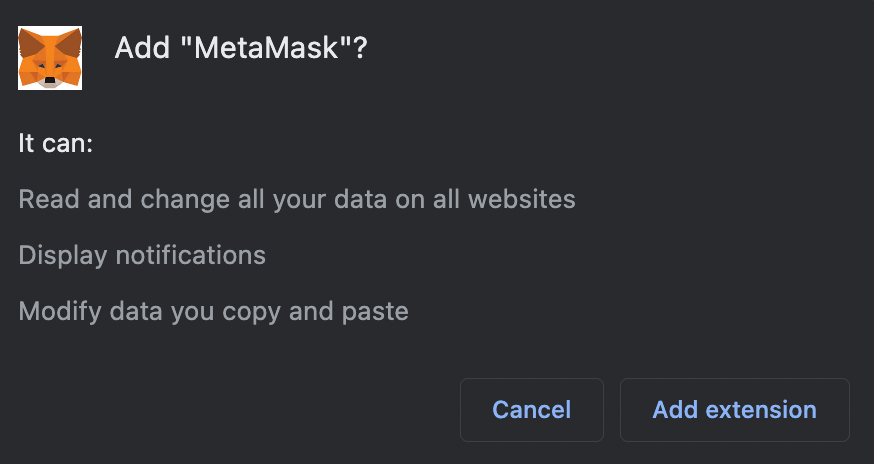
After MetaMask is done installing in your Chrome browser, click on the puzzle piece icon and then click on MetaMask to launch your wallet. You may have to restart the Chrome browser in order for MetaMask to show up in here.
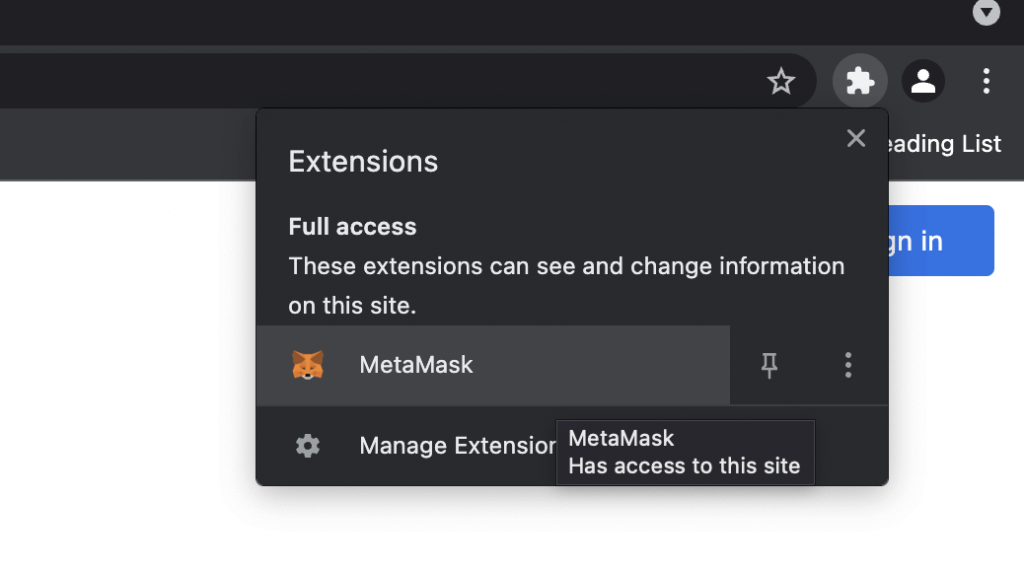
And that is how you install MetaMask on the Chrome web browser. Before we show you how to setup MetaMask, we have instructions on how to install the wallet on the Firefox web browser.
How to Install MetaMask on Firefox
Visit the official Metamask website at https://metamask.io/
Click the Download button in the top right corner of the Metamask home page.
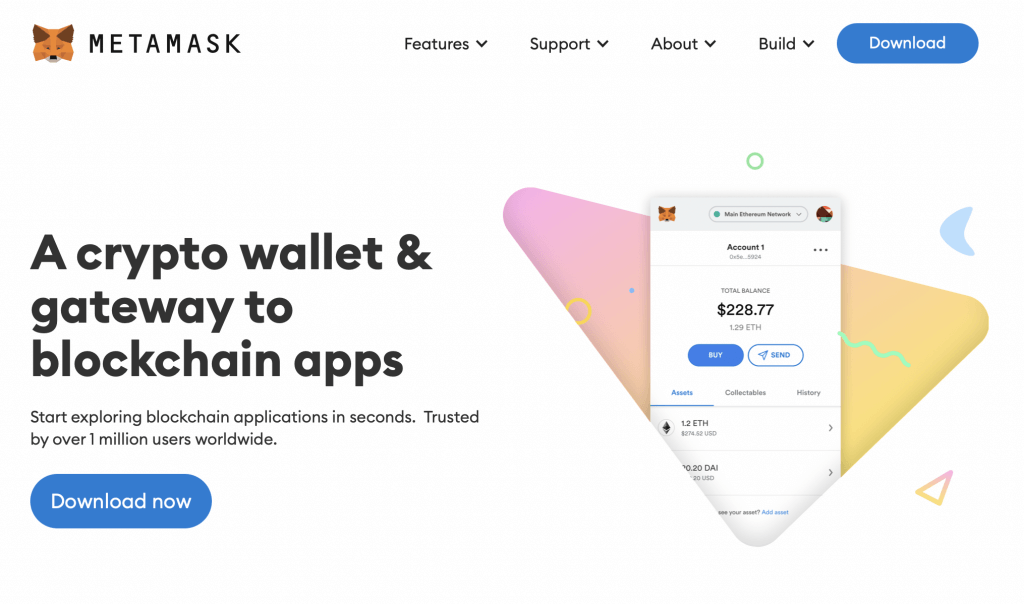
Make sure the Firefox tab is selected and then click on Install MetaMask for Firefox.
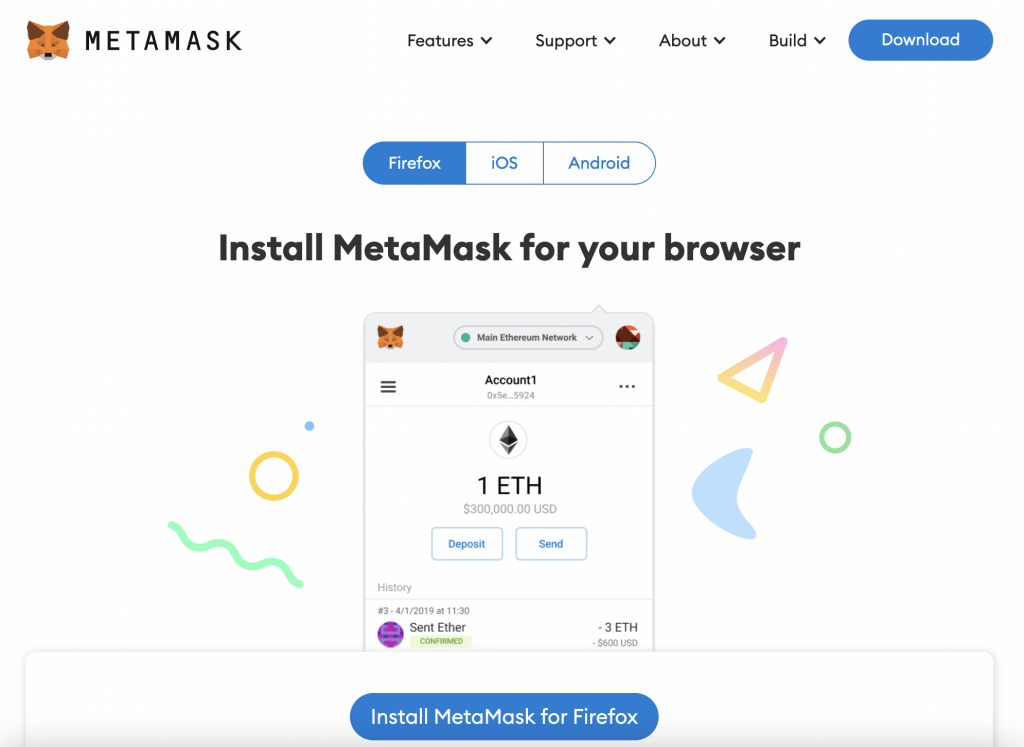
In the Metamask store listing page, click on Add to Firefox
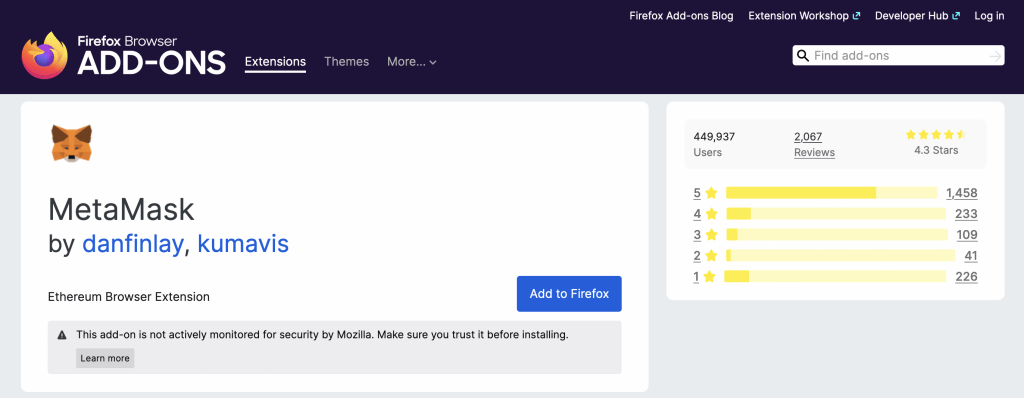
Chrome will make sure that you actually want to install MetaMask in your browser. Read the disclaimer and then click on Add.
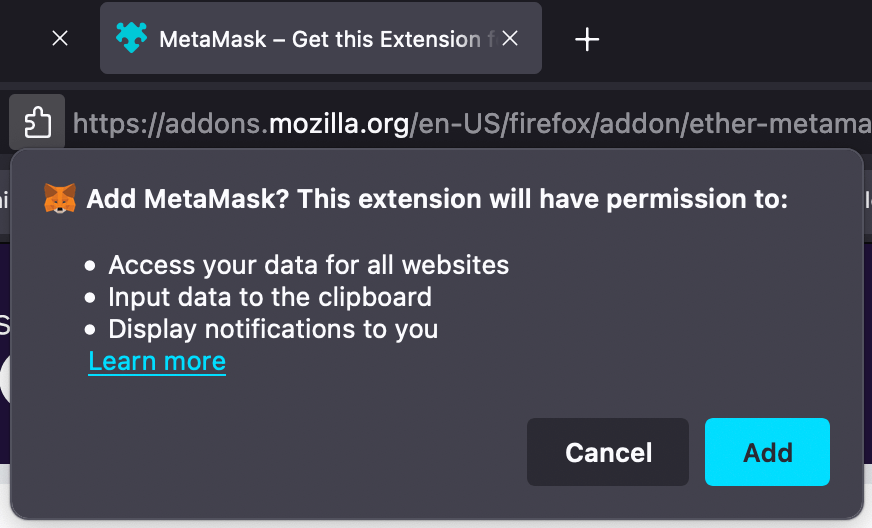
After MetaMask is done installing in your Chrome browser, click on the puzzle piece icon and then click on MetaMask to launch your wallet. You may have to restart the Chrome browser in order for MetaMask to show up in here.
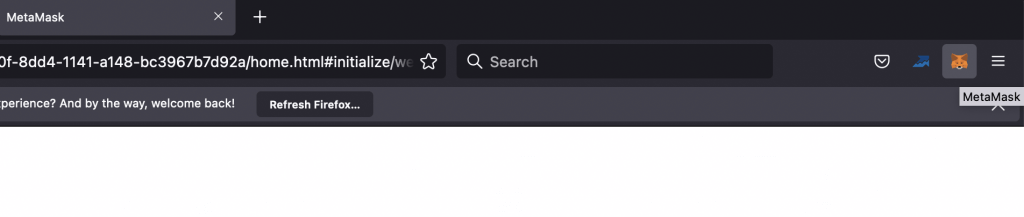
And that is how you install MetaMask on your Firefox web browser. Next, we show you how to setup your MetaMask wallet so that you can use it to connect to crypto games.
How to Setup MetaMask in your Browser
Launch MetaMask in your browser through the extensions area.
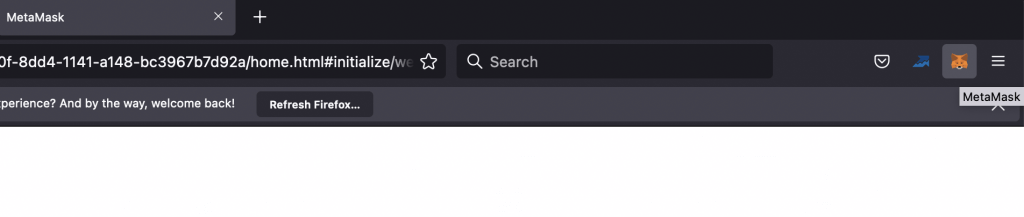
When MetaMask launches, it will give you a welcome screen. Click on Get Started to continue.

If you have a secret recovery phrase from MetaMask already, click on Import wallet. If you don’t have anything yet, click on Create a Wallet.
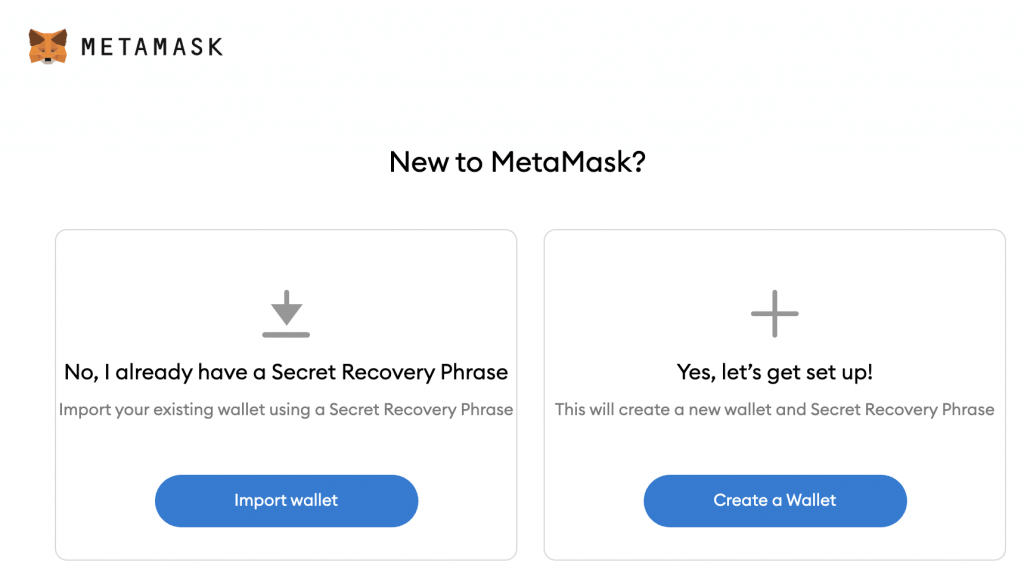
Read the disclaimer about how MetaMask will use your data if you let it and then click on I Agree or No Thanks to continue.
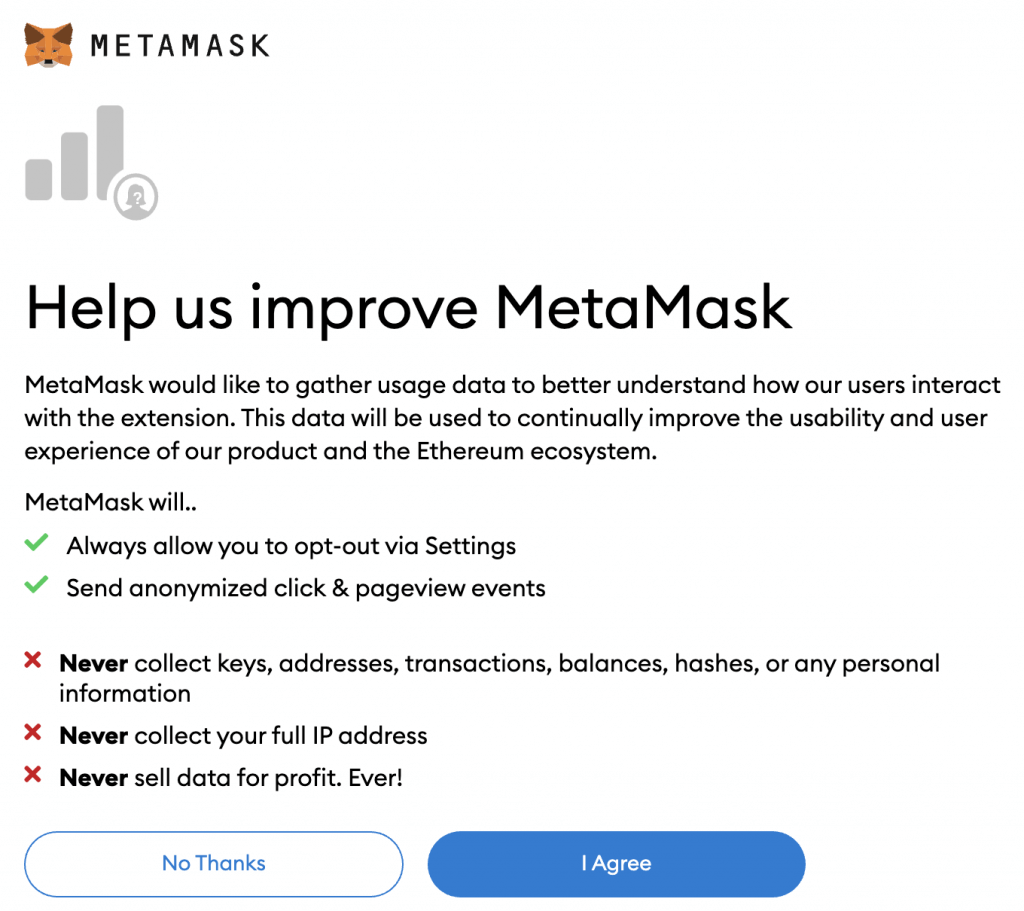
Create a password for your MetaMask wallet and then click on Continue.
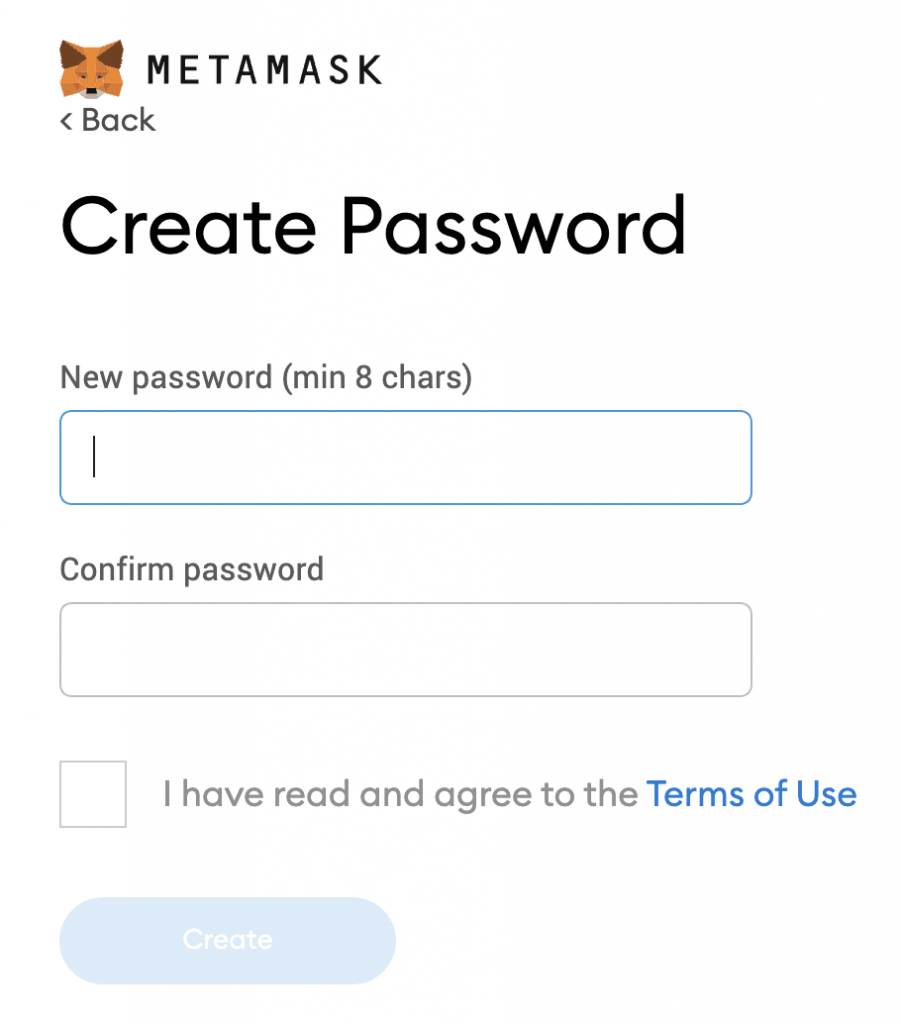
MetaMask will now prompt you to watch a quick video which goes over the secret recovery phrase and why it is important for you to keep it safe. When you are done, click on Next.
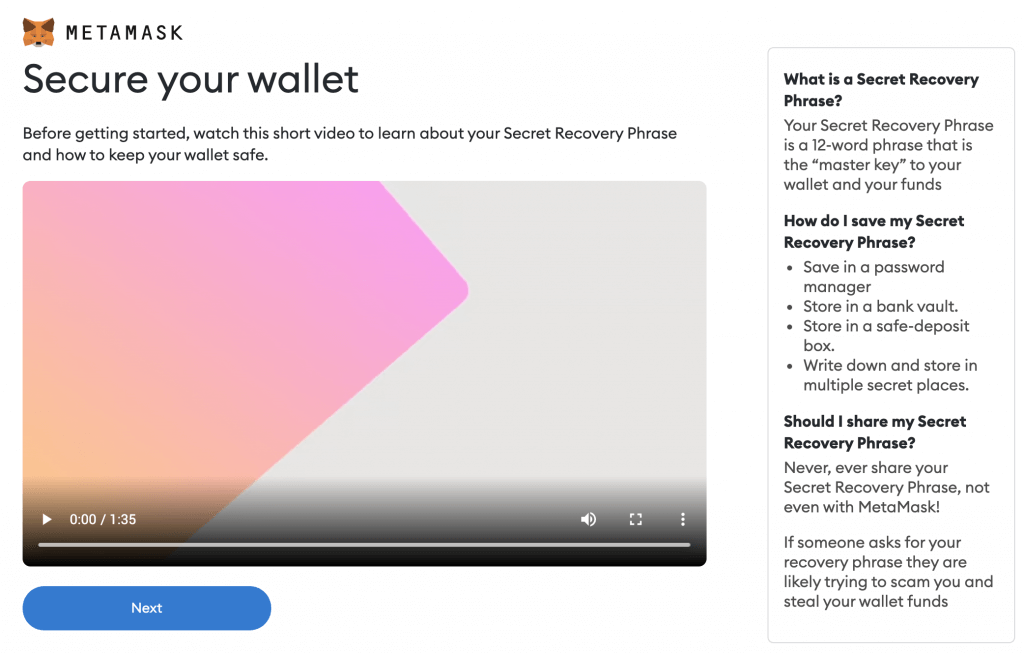
Click to reveal your secret recovery phrase and write down the 12 words that appear on your screen. These words and specific order are required in order to gain access to your account in the future if you ever lose your password.
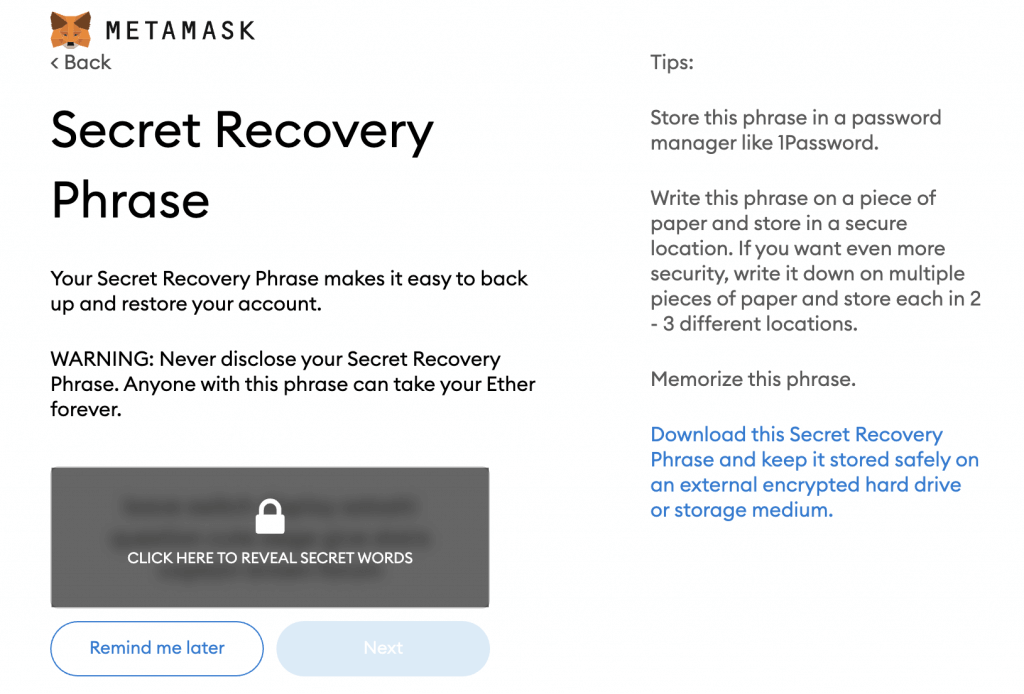
Congratulations, you have now setup MetaMask and you can access your wallet. Click on All Done to complete the setup.
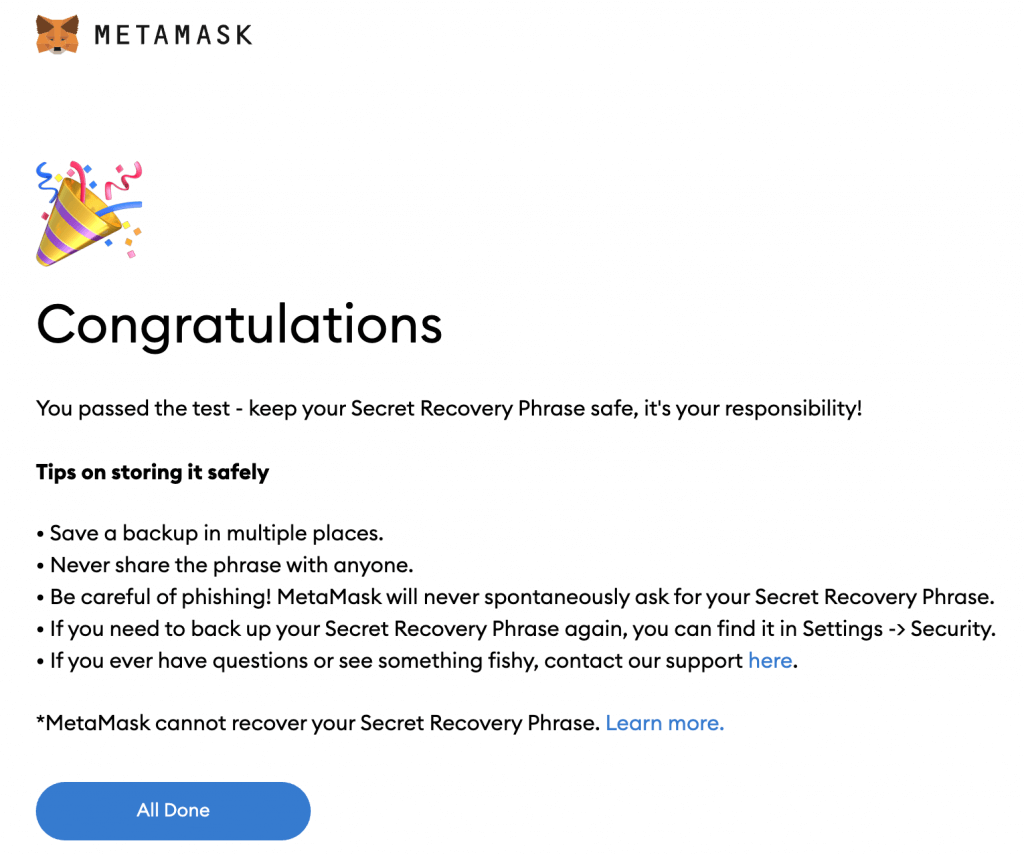
You will now be redirected to the main wallet page for MetaMask where you will be connected to the Ethereum main network by default. If this is the blockchain that your crypto game uses, then you can head back to your crypto game guide and continue with the setup for that specific game.
A lot of crypto games are on the Binance Smart Chain. If you want to connect the BSC into MetaMask, click here to go to our tutorial guide on how to connect the Binance Smart Chain to MetaMask.
One more tutorial guide for you!
If you already have a MetaMask wallet account from a different computer or web browser, you can use your secret recovery phrase to get back in and access all of your cryptocurrencies.
Use the instructions below to setup MetaMask by using your secret recovery phrase.
How to Recover Your MetaMask Wallet with your Secret Recovery Phrase
After downloading the MetaMask wallet in your browser using the instructions above, launch the extension and then click on Get Started to begin.

In the “New to MetaMask?” screen, click Import Wallet below the option that says No, I already have a Secret Recovery Phrase.
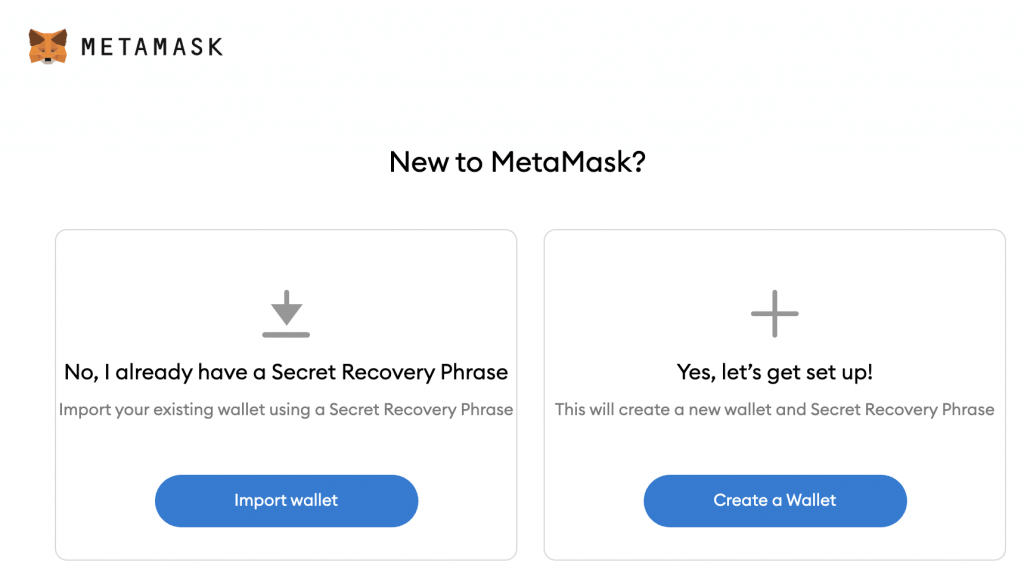
Choose whether to allow MetaMask to use your data and then click on either I Agree or No Thanks to continue.
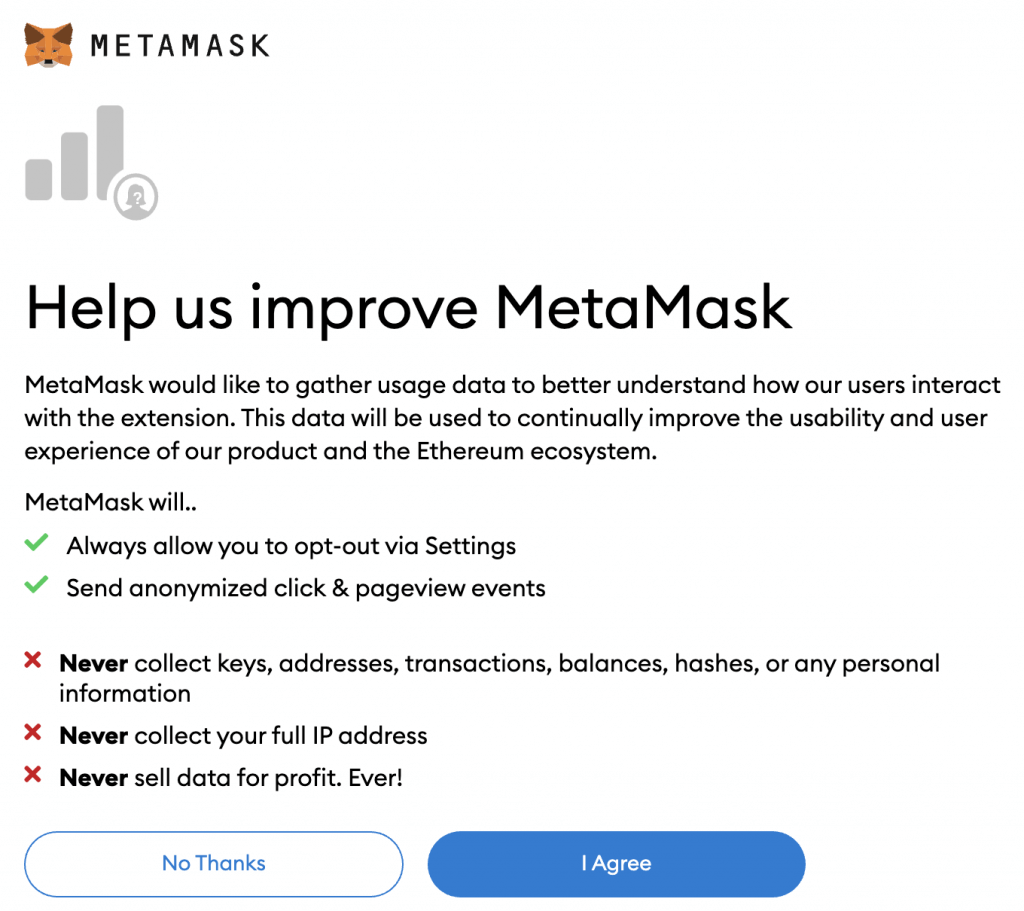
Enter in your secret recovery phrase and then pick a new password before clicking the Import button.
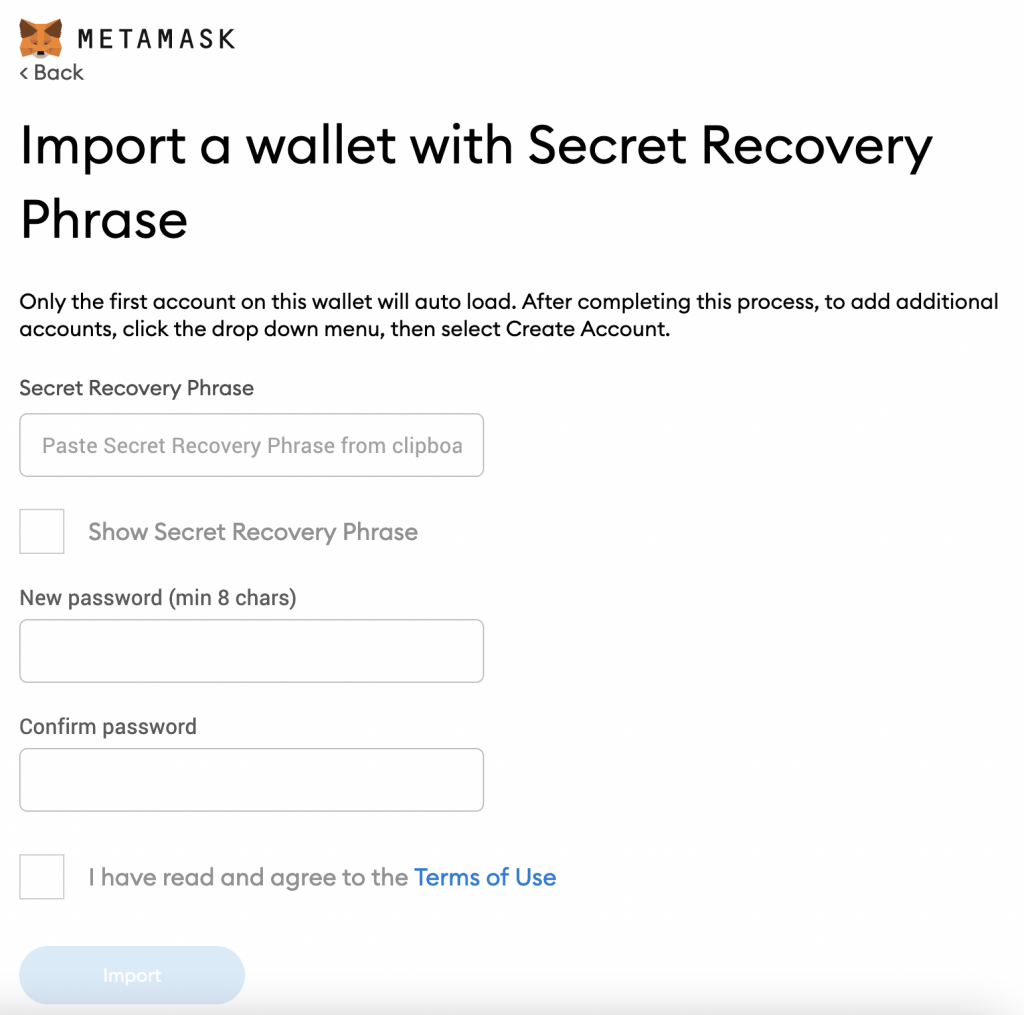
If everything goes right, you will receive a congratulations message. When you are good, click on All Done.
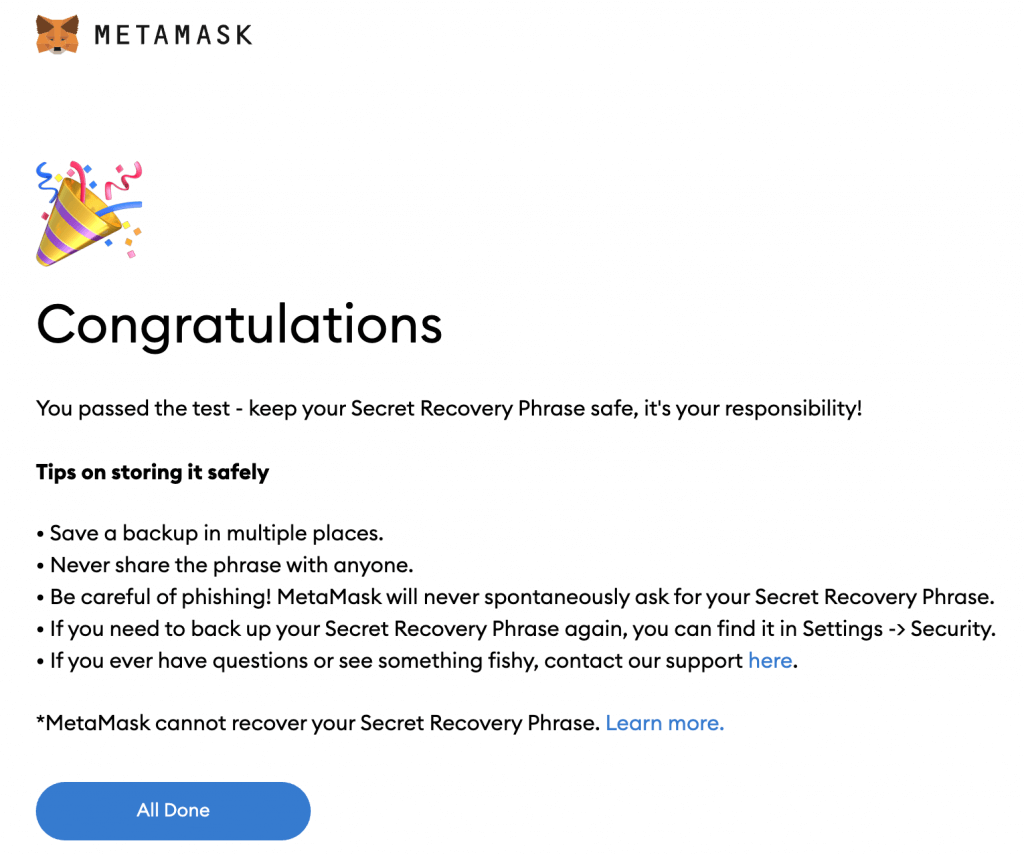
Have any other questions about the purpose, or usage of MetaMask? Comment down below and we will try to help you out.
Having trouble trying to setup MetaMask? Below are some frequently asked questions to help you out.
MetaMask Frequently Asked Questions (FAQ)
Why is the BNB Buy button greyed out when I select the Binance Smart Chain?
In MetaMask, the buy button is only available on the Ethereum mainnet because the Binance Smart Chain does not support this feature. In order to get BNB into your MetaMask wallet, you need to buy the coin on Binance and then send it to your MetaMask wallet.
Is it safe to leave real money in the MetaMask wallet?
It is mostly safe to leave your real money in the MetaMask wallet. Access to the wallet is stored locally on your computer in the browser’s settings. Someone must take your computer in order to access your wallet, which is safer than being stored on a server.
How long to crypto swaps take on MetaMask?
How long it takes to swap one cryptocurrency to another in MetaMask depends on the blockchain settings for the two coins you are using. Some transactions take a few seconds, while others can take up to 24 hours.
Some crypto games allow you to pay gas fees in order to move transactions faster.
Is MetaMask the best wallet?
We think MetaMask is the best wallet for connecting to crypto games which are on the Ethereum or Binance main networks. The user interface is very easy to use and the wallet makes it easy to connect to these main networks and swap funds back and forth quickly.
In addition, a lot of crypto games support MetaMask and recommend it as the wallet of choice.
If you have any other questions on how to setup MetaMask properly, comment down below.
0 Commentaires