This tutorial will show you How to Install Google Play Store on Fire Tablet with step-by-step instructions.
We also provide a video guide that will show you how to install Google Play, Remove Ads, Eliminate Bloat, and more.
The Google Play Store is the most well-known App store available today.
It features thousands of applications that we can’t find in other app stores including the Amazon App Store.
Unfortunately, it is not available on Fire devices such as the Amazon Firestick, Fire TV, and Fire Tablet.
Firestick users do not have the ability to install the Google Play store on their streaming device.
However, there is a fabulous Google Play alternative called Aptoide that features thousands of apps that we can install on nearly any device including Firestick.
Unlike the Firestick and Fire TV, Fire Tablet owners are able to install the official Google Play app on this device with a few simple steps.
In this guide, we will install an app called Fire Toolbox that provides tons of features and improvements for your Fire Tablet.
IMPORTANT NOTE: Use of Fire Toolbox requires a PC for setup. Please watch the video below for important details about using the Fire Toolbox.
In the video below, we are using a 2021 Fire HD 10 Tablet. However, this also works for all variations of Fire Tablets.
Install Google Play on Fire Tablet Video Guide
Free TROYPOINT App with Rapid App Installer
Google Play on Fire Tablet Screenshot Guide
Use the step-by-step instructions below to install Google Play Store on Fire Tablet.
1. On your tablet, open Settings.
2. Choose Device Options.
3. Click About Fire Tablet
4. Click Serial Number 7 times.
5. Return to Device Options and click Developer Options.
6. Click the toggle to enable Developer Options
7. Click OK.
8. Turn on USB Debugging.
9. Click OK.
10. Plug your Fire Tablet into your Computer and on your PC download the Fire Toolbox Application.
11. Click Open.
12. Select More Info and choose Run anyway.
13. Click Install for me only.
14. Choose Install.
15. Click Finish.
16. Click OK.
17. Click Set Theme.
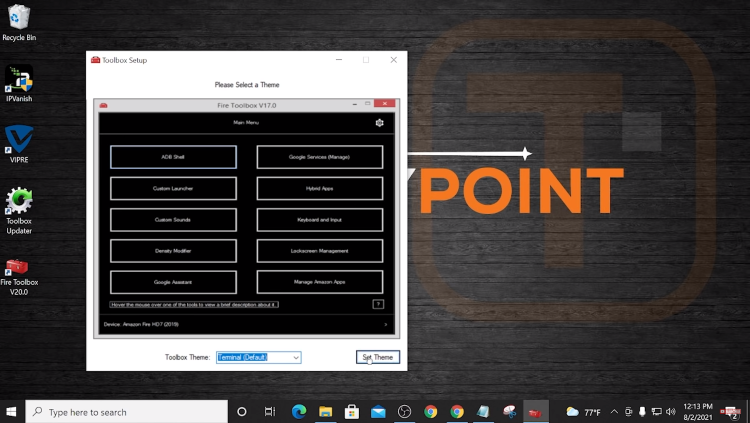
18. When prompted, Click OK.
19. On your Fire Tablet, select always allow and click OK.
20. Return to your PC and select Google Services
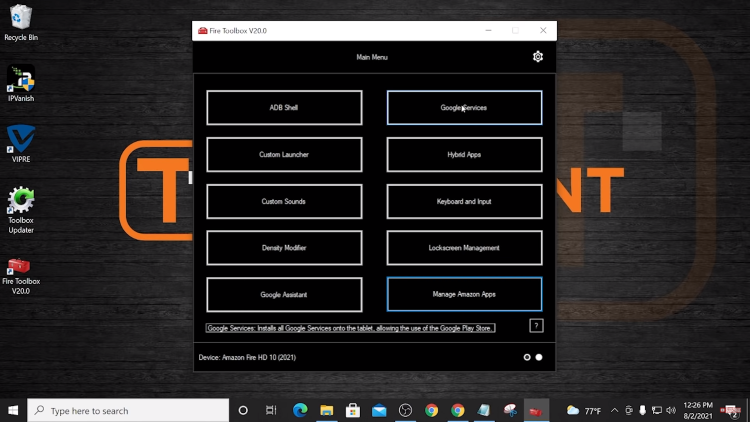
21. Click Execute Tool
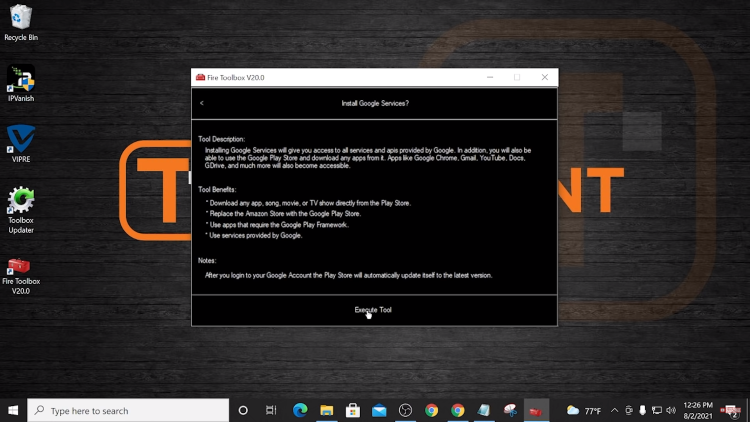
22. Click OK.
23. Your tablet will now install the Google Play Store.
Installation of Google Play Store on Fire Tablet is complete. Enjoy!
With Google Play Store on Fire Tablet you can enjoy access to thousands of apps for installation.
Some popular options include:
Be sure to stay up-to-date with the latest streaming news, reviews, tips, and more by following the TROYPOINT Advisor with updates weekly.
This Advisor provides all the best cord-cutting tips to get the most out of your favorite streaming devices and more.
Click the link below to join the other 800,000 Advisor subscribers.
Frequently Asked Questions
Can I Install Google Play on Fire Tablet?
Yes. There is a simple process available that will allow you to access Google Play on nearly any Fire Tablet.
How do I Install Google Play on Fire Tablet?
Use the guide above for step-by-step instructions. We also suggest watching the video that provides important details.
Is Google Play in the Amazon App Store?
No. In order to install it on our device, we must use a program called Fire Toolbox.
Can I Jailbreak a Fire Tablet?
While you are not “jailbreaking” the device, users can enable Unknown Sources and find applications not usually available on Amazon Fire Tablets.
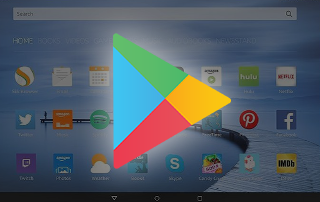
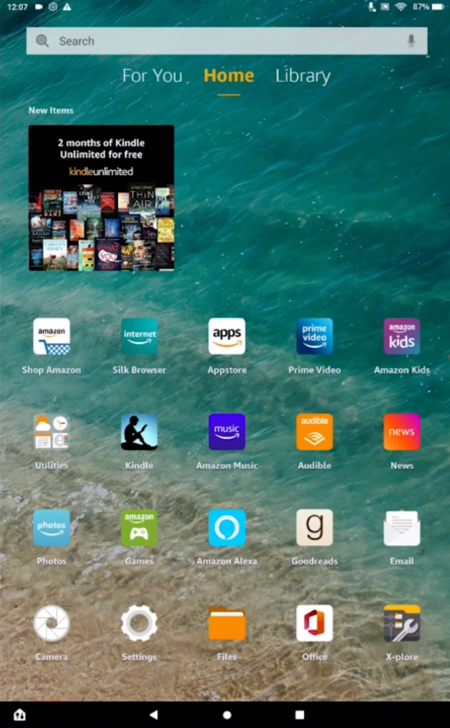
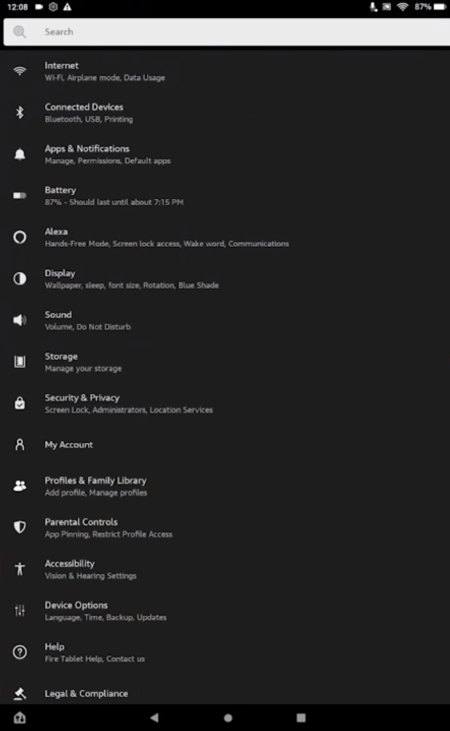
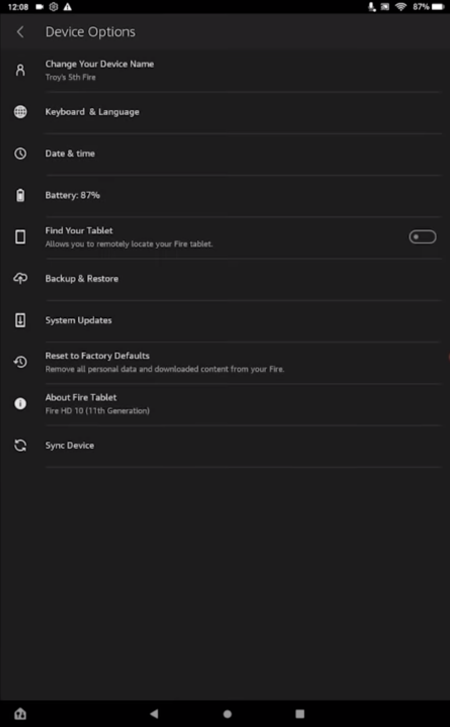
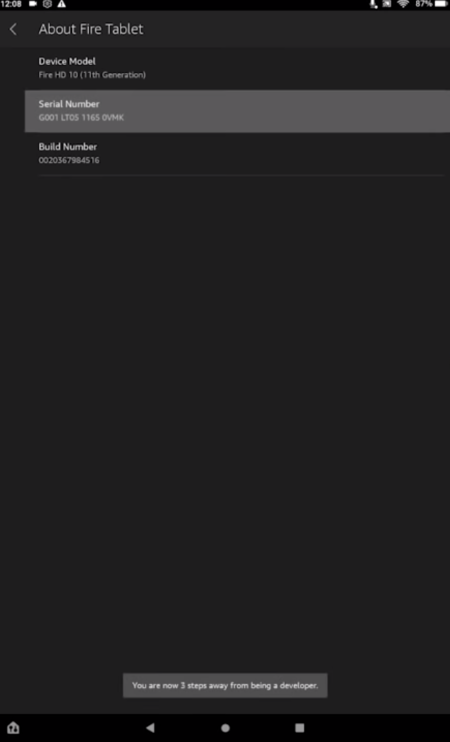
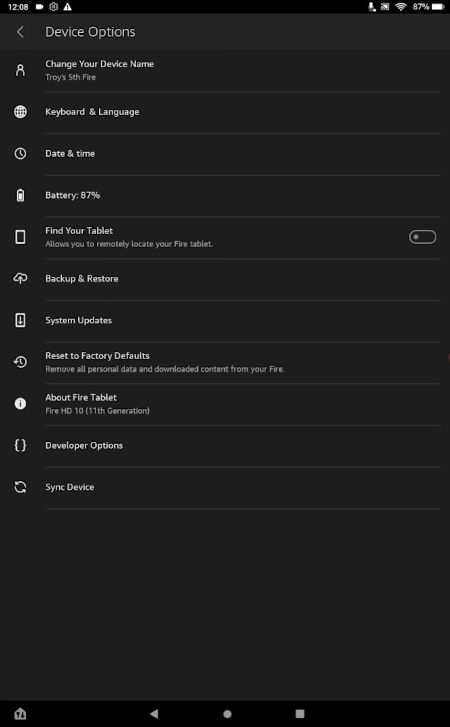
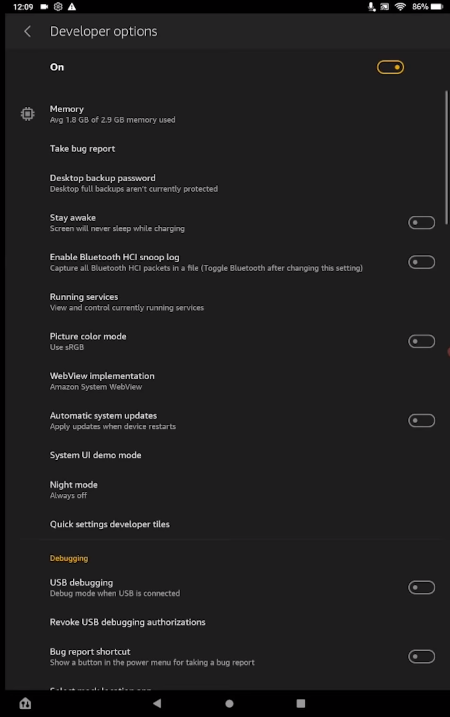
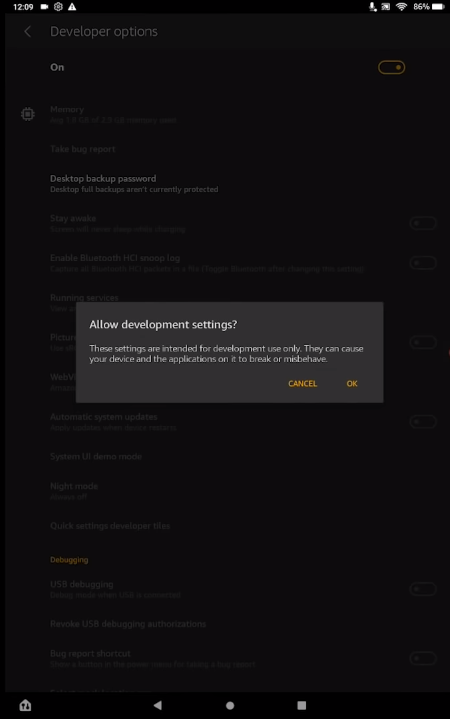
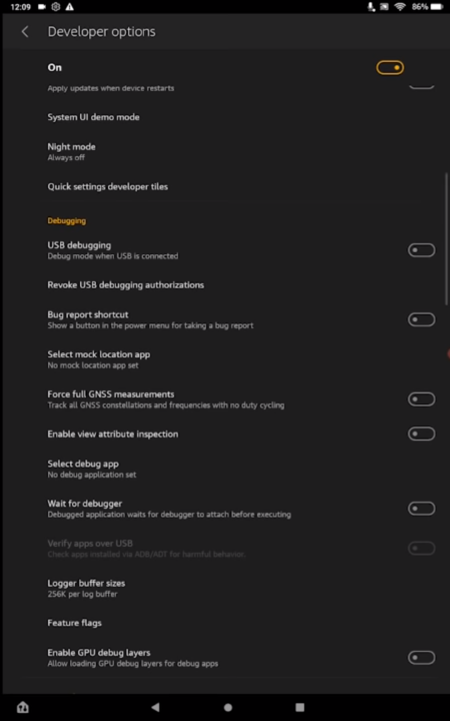
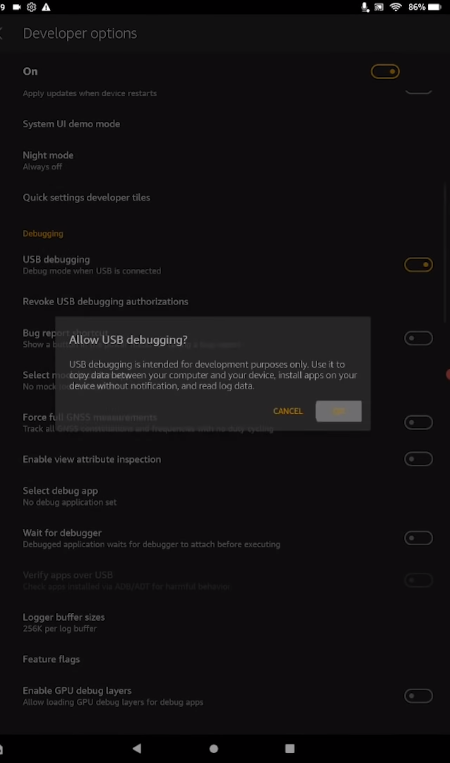
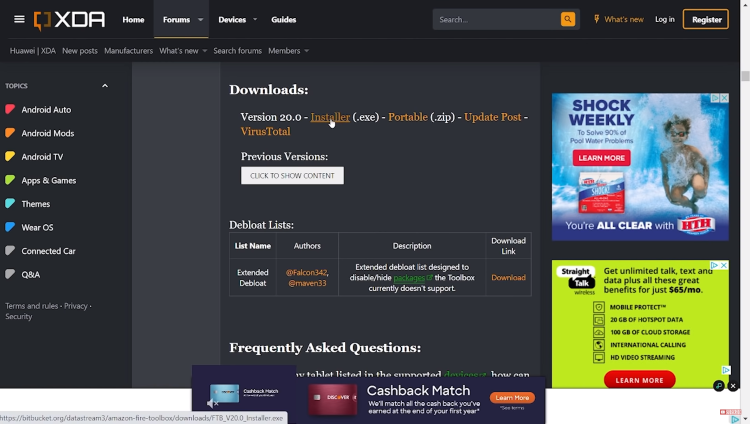
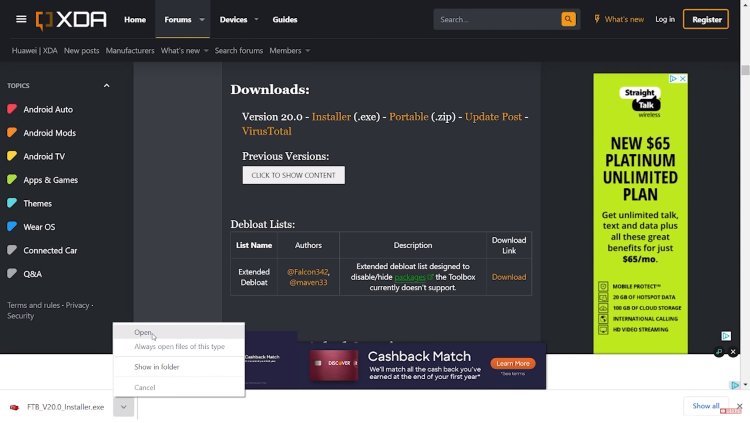
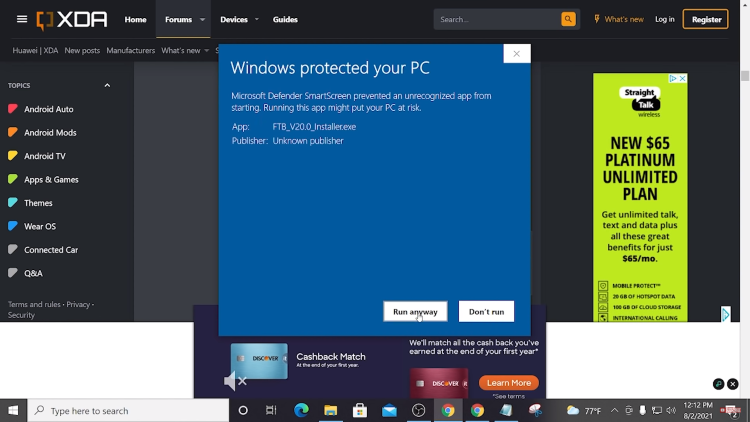
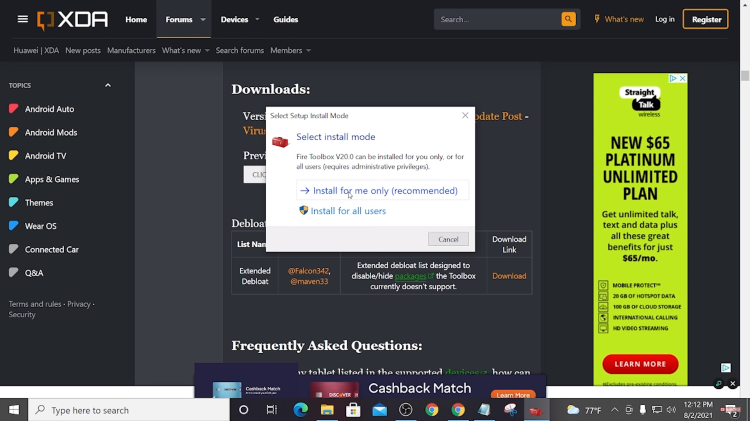
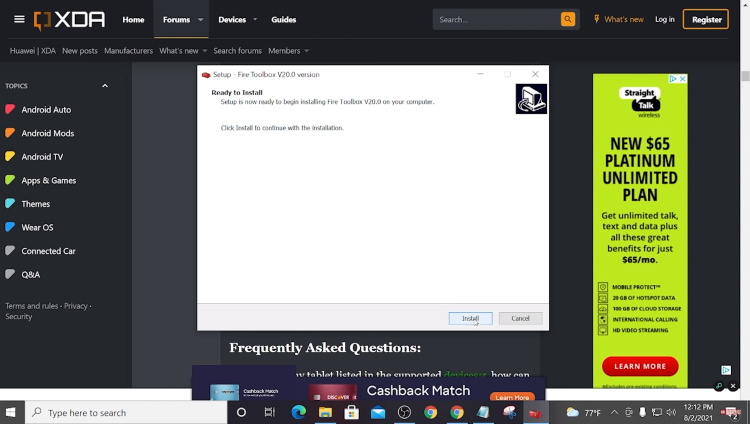
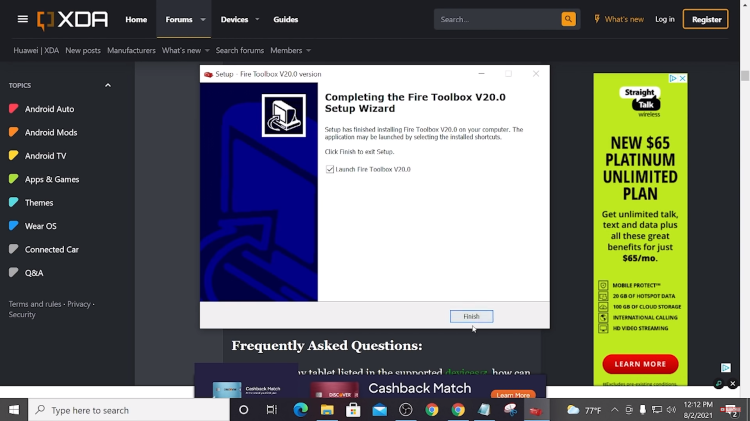
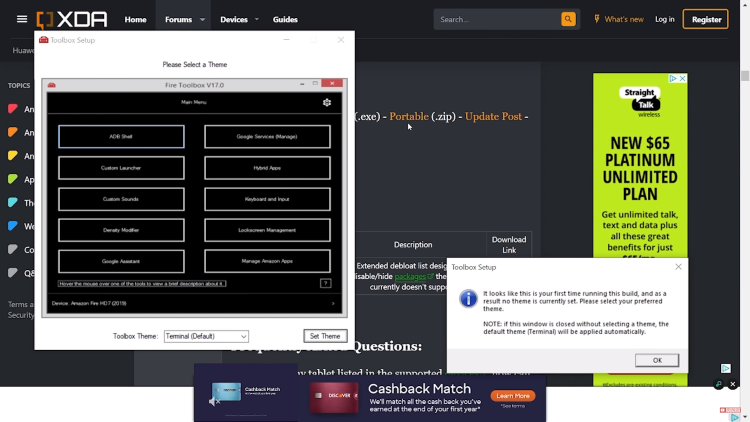
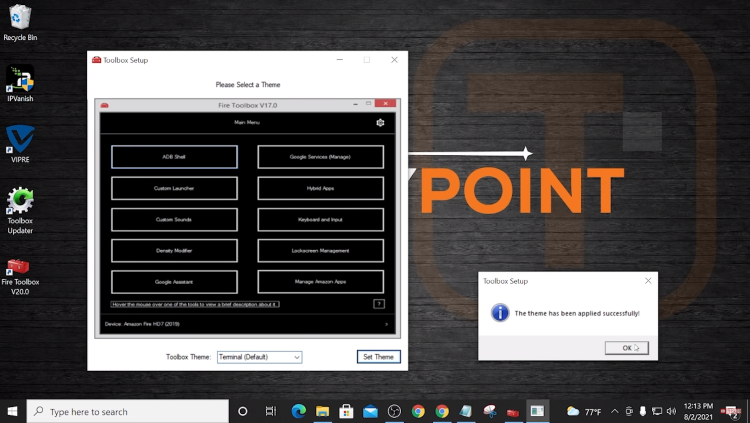
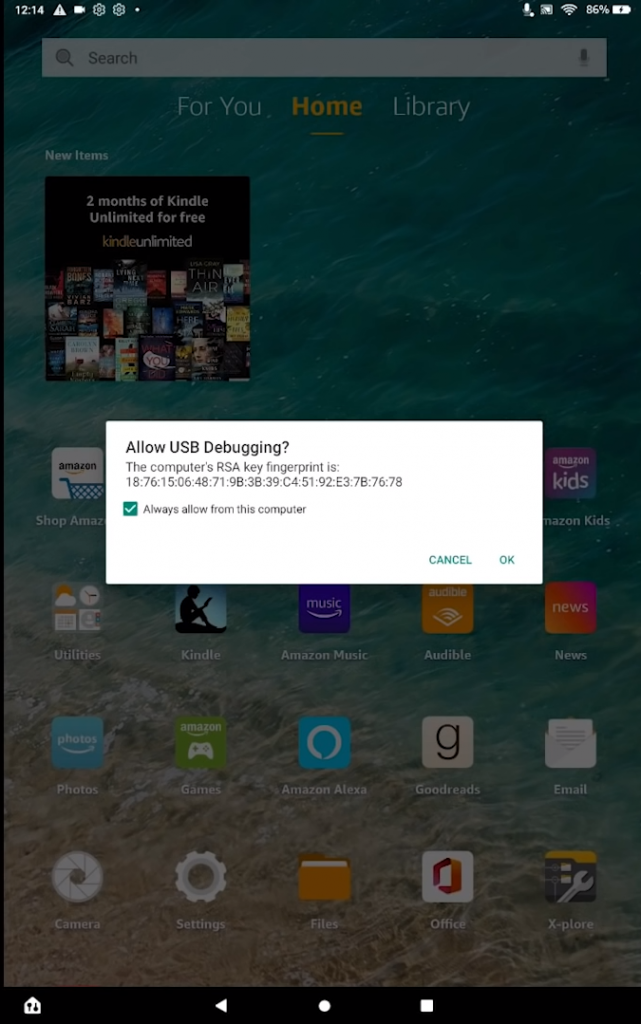
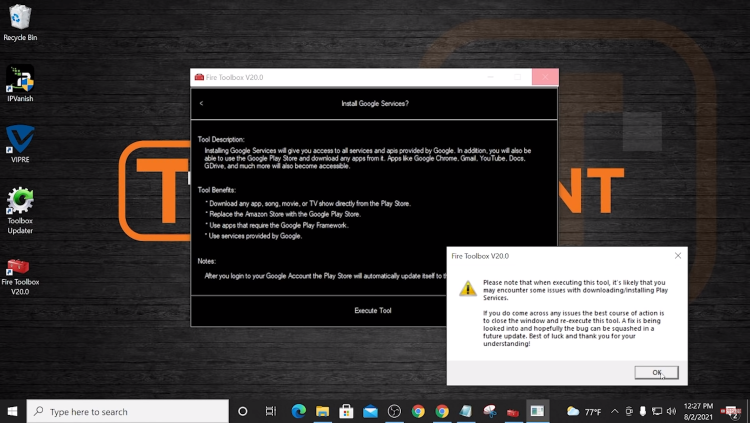
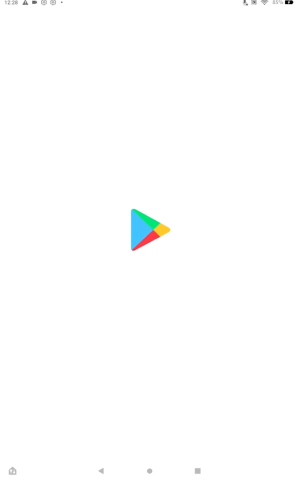
0 Commentaires