
This Firestick Remote Resource Page will tell you everything you need to know to fix, pair, or replace your Firestick remote.
It will also provide helpful tips and tricks for this trustworthy gadget.
The Amazon Firestick is the most used streaming device available on the market today.
It has tons of streaming capabilities including the option to sideload apps not available in the Amazon App Store.
This is often referred to as jailbreaking of the device and a reason many choose to purchase the Fire TV Stick.
One of the main features of the Amazon Firestick is the provided remote that is included with all Fire TV purchases.
With the latest release of the Firestick Remote, there are now 3 variations of this handy device.
The newest remote was released in April of 2021 and is compatible with numerous Firestick and Fire TV devices.
This all-new device has designated app buttons for easy access to popular Streaming Apps.
It is included with the purchase of the Fire TV Stick 3rd Generation.

The latest release of the Firestick is compatible with the following models:
- Fire TV Stick Lite
- Fire TV Stick (2nd Gen and later)
- Firestick 4k
- Fire TV (3rd Generation)
- Fire TV Cube (all models)
You can purchase the new Firestick Remote for use with any of the variations listed above.
For those with the all-new Fire TV Stick Lite, the provided Remote features an added “Live” button:

If you purchase a Firestick 4k, the provided remote includes Power, Volume, and Mute buttons:

Users of all variations of this remote have experienced issues with device functionality and more.
In the guide below, we will show you how to fix a Firestick remote not working.
We will also provide you with instructions to pair your device in 3 steps or less.
At the bottom of this article is a few alternatives that can be used as Firestick Remotes.
This includes the popular Fire TV Remote App that is available for installation on any smartphone or tablet.
One of the more frequent problems users experience with this popular device is their Firestick remote not working.
Oftentimes, this is a simple fix. Occasionally, however, these devices can be broken beyond repair.
If that is the case for you, you may need to purchase a new remote. Click the link below to purchase a replacement remote from Amazon.
Fire TV Stick 3rd Gen Remote (with dedicated app buttons)
Fire TV Stick 4K Remote (with power and volume controls)
Otherwise, you can use the tips below that will hopefully help you fix your remote.
Firestick Remote Not Working?
If you find your firestick remote is not working with your compatible device, try these tips first:
1. Unplug your device from the outlet for up to 1 minute and plug it back in
Oftentimes, a quick restart of the Fire Stick or Fire TV will put your remote back in working fashion.
2. Remove batteries from the back of the remote and put them back in
3. Insert new batteries into the remote and try again

Because of its impressive streaming capabilities, the Firestick and Fire TV remote uses tons of power and drains batteries extremely quickly.
If you are experiencing any issues with your remote at all, try changing the batteries.
Installing a brand new set of batteries may be required versus a working set from another device.
If you are still unable to access your Firestick, we may need to re-pair this gadget.
This article will provide you with the fastest, simplest way to pair a firestick remote to your Fire TV device.
Many firestick owners experience trouble syncing the provided remote and shown below are a few solutions to fix this problem.
This same tutorial can be used for those who own a Fire TV or Fire TV Cube as well.
If the problem of a non-working remote persists, you will probably have to re-pair the remote. After inserting new batteries, use the guide below to pair Firestick remote to your Fire TV/Stick.
Pair Firestick Remote Guide
1. To turn on your Fire TV/Stick, unplug and plug back in your device.
2. From the home screen, press and hold down the Home Button on your remote for up to 20 seconds.
3. A message will prompt in the bottom right corner of the screen acknowledging the pairing is complete.
4. If it does not, press and hold the Home button again for up to 20 seconds.
5. Repeat this process until the remote is paired. This may take up to 10 tries.
The process shown above is a guide to pairing the original Amazon Fire TV remote.
While this is a great remote that usually works flawlessly, there are many other remotes compatible with the Firestick & Fire TV.
TROYPOINT has created a list of Replacement Remotes for Fire TV/Stick that all work just as good if not better than the original.
Firestick Remote App
For those of you who like to keep things as simple as possible, Amazon also has a Firestick/Fire TV Remote app that can be installed on your iPhone, Android Phone, iPad, or other tablets.
This application is located in the Google Play Store and Apple App Store and is 100% free. Use links below for direct download:
Android/Google Pixel Remote App
Many find that installing this is better than the original remote as they always have their phones handy while streaming. If that is the case for you, I highly suggest the Firestick Remote App.
This tool functions in the same matter as the original device with a couple of extra bonuses.
One of the greatest features of the app is the keyboard it provides. This means you can now type with ease when searching on your device.
Another benefit of using the firestick remote app is the provided Alexa Voice control button.
Older Firestick and Fire TV devices do not have the Alexa feature making the app a great choice to upgrade your remote.
Shown below is the home screen of the app itself on an iPhone XS:
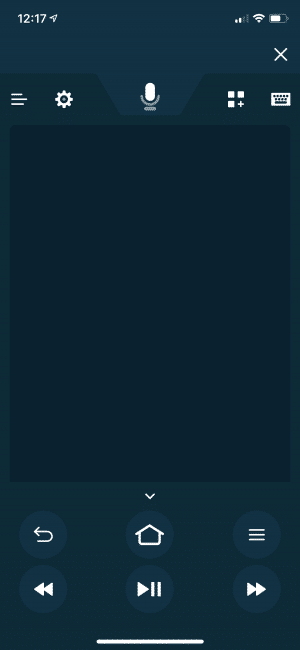
If you choose to download and use the Remote app, you must also pair this with your Fire TV device. Use the steps below to do so:
- Open the app and choose your Firestick/Fire TV Device (If you have multiple, you must select the correct one)
- A 4 digit code will appear on your screen
- A message will be displayed within the app prompting you to enter the 4 digit code
- Upon recognition, your app and device are now paired
REMINDER: If you do not see your preferred option in the device list, you may need to connect to wireless internet.
To pair, you must have your phone/tablet paired to the same wireless network as the Fire TV/Stick you are trying to match.
Your online activity is actively tracked by your Internet Service Provider, app/addon devs, and government through your identifying IP address.
Stream anonymously by using IPVanish VPN.
IPVanish will encrypt your connection to the Internet and mask your IP address so you will remain 100% anonymous.
SAVE UP TO 73% WITH THIS EXTENDED CYBER MONDAY DEAL
IPVanish backs their service with a 30-day money back guarantee.
IPVanish allows you to use your account on unlimited Internet-connected devices
App Screenshots
Click the image below for a closer look at the Firestick Remote App:
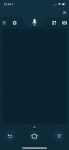
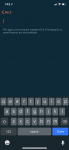
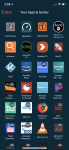
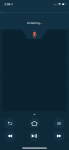
If you are looking to pair an additional remote to your device, keep reading.
How to Pair Old Firestick Remote
Oftentimes, users find their provided firestick remote not working correctly with their device.
Luckily, Amazon has made nearly all versions of the remote compatible with all variances of the Fire TV Stick.
This means if you have an old firestick remote laying around, you can likely pair it with the firestick that is not functioning properly.
To do this, however, you will likely need the firestick remote app or functioning original remote.
Use the guide below to pair an old or second firestick remote to a Fire TV.
1. From the home screen, open Settings

2. Choose Controllers & Bluetooth Devices
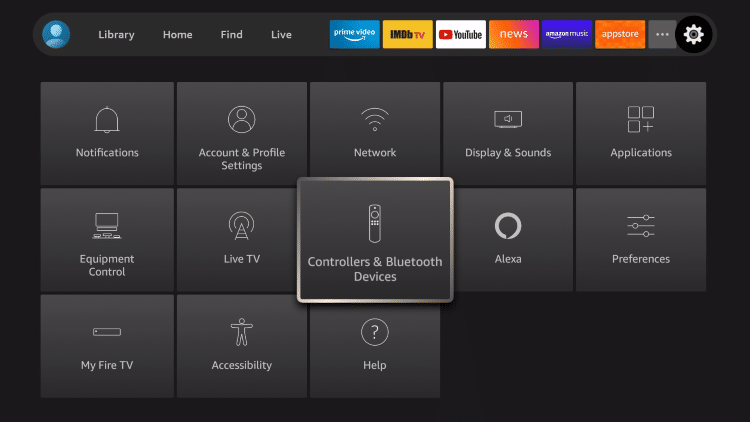
3. Click Amazon Fire TV Remotes
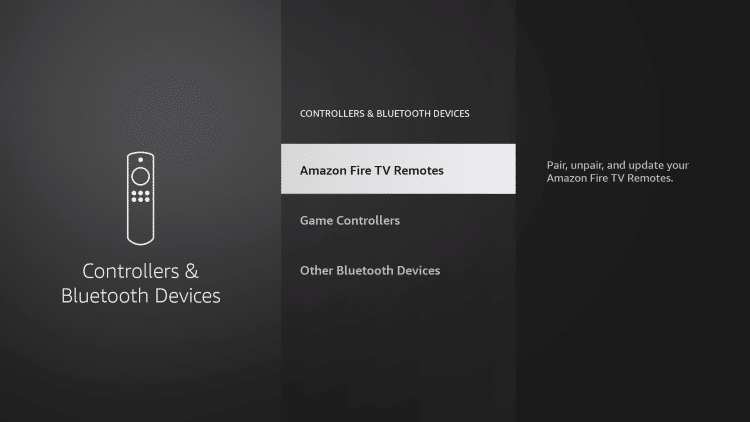
4. Choose Add New Remote
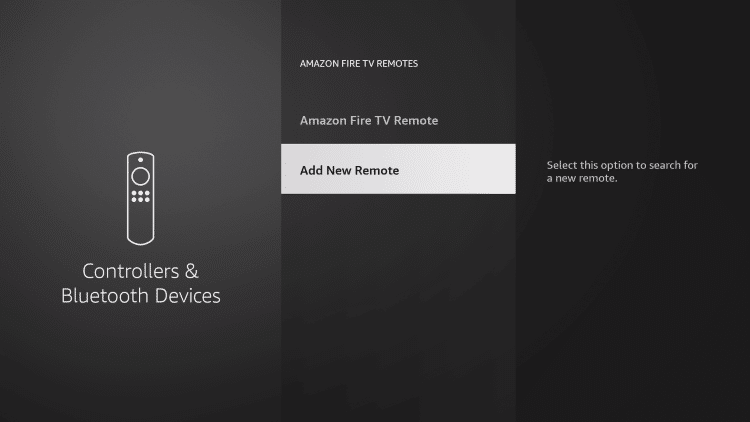
5. Press the home button for 10 seconds on the remote you wish to pair

6. After the remote is found, click the select button on your original remote

7. Your old firestick remote is now paired for use
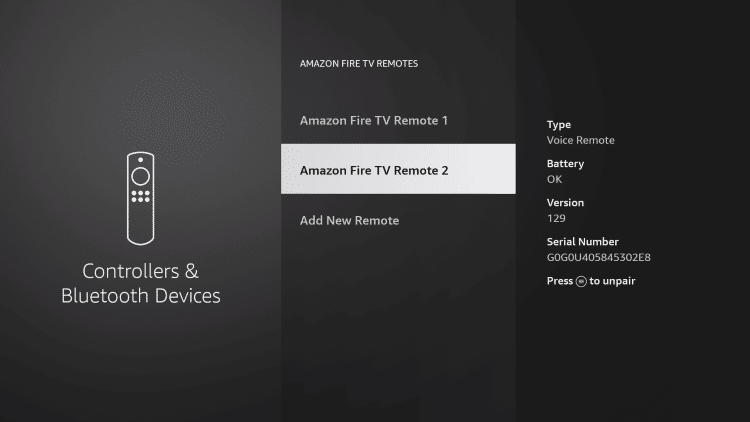
Enjoy!
Remote Alternatives
Besides the handy application, a few other remotes are compatible with Amazon’s Fire TV lineup.
Bluetooth and USB keyboards are a fantastic choice for any streaming device and work particularly well with the Firestick.

One of the most popular replacement remotes is the iPazzPort Mini Wireless Keyboard. iPazzPort has numerous keyboards available, including both a Bluetooth and USB model.
If you want the Bluetooth model, it’s important to order the proper keyboard and our links below should help with that.
iPazzPort Bluetooth Mini Wireless Keyboard
iPazzPort USB Mini Wireless Keyboard
Note: The USB model requires an OTG cable so you can connect the dongle to your Fire TV Stick or Fire TV Cube.
To pair a Bluetooth Keyboard with a Firestick, follow the steps below:
1. Make sure the Bluetooth option is on if using a Bluetooth remote.
2. Go to Settings and Click Controllers & Bluetooth Devices.
3. Click Other Bluetooth devices.
4. Click Add Bluetooth devices.
5. The Fire TV will now scan for your compatible remote. After found, select the remote and it is ready for use.
Use the links provided below for other useful tips and tricks for your Firestick or Fire TV device.
- How To Reset Fire TV or Fire TV Stick
- Best Apps for FireStick & Fire TV
- How To Install VPN On Fire TV or Firestick
- How To Install Kodi On Fire TV or Firestick
Frequently Asked Questions
Can I Buy just a Firestick Remote?
Yes, you can purchase a firestick remote with Alexa Voice on Amazon.
Can I use my Firestick without a Remote?
Yes, if you have an Android phone or iPhone, simply download the Fire TV Remote app and you will be able to navigate your device without the original remote.
How do I Reset my Firestick Remote?
If your remote isn’t working, one of the best things to do is remove or replace the batteries.

0 Commentaires