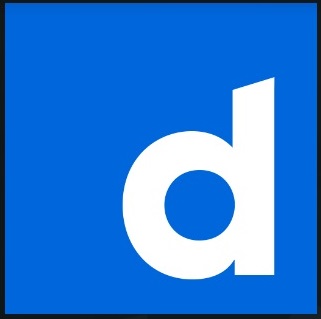
DailyMotion is a Kodi video addon located in the Diggz Repository.
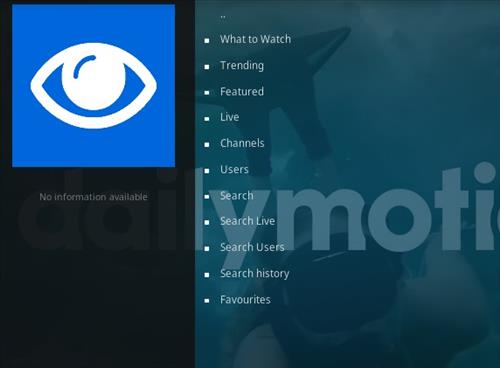
It has sections for What to Watch, Trending, Featured, Live, Channels, Users, Search, Search Live, Search Users, Search History, Favorites, and many sub-menus.
DailyMotion is a website that, much like YouTube, has many videos to watch.
The DailyMotion Kodi addon works very well with one click to play and no buffering.
*WirelesSHack.org has No affiliation with Kodi, any Addons, Repos, or Builds. WirelesSHack.org is a news and informational site which does not support or condone copyright infringement. Kodi should only be used with content that is bought and owned personally or is in the public domain.
Location and Info
Name: Diggz Repository
URL: https://ift.tt/3S6a5Wj
Kodi Version Compatibility: 20 Nexus and 21 Omega
How To Install Daily Motion Kodi Addon
- At the top left click the System Settings (Gear Icon)
- Click File Manager
- On the left click Add Source
- Click where it says NONE
- Type in the URL: https://ift.tt/3S6a5Wj
- In the next box down name it diggzrepo and click OK
- Double check everything is correct and click OK
- Go back to the main menu and click Add-ons
- Click the Add-on Package Installer Icon at the top left
- Click Install from zip file
- Click Yes on the Warning popup and if not already be sure Unknown Sources is enabled
- A box will pop open select diggzrepo
- Click repository.diggz-18.zip
- Wait for the Repository to download and popup at the top right and say Diggz Repository Installed
- Click Install from repository
- Click diggzrepo
- Select Video add-ons
- Click DailyMotion
- Click Install




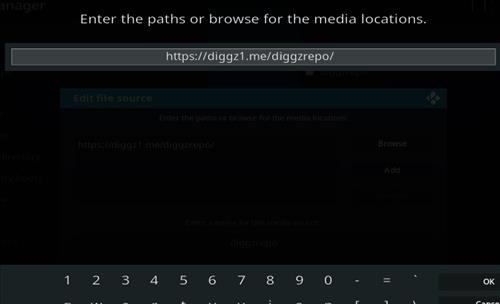
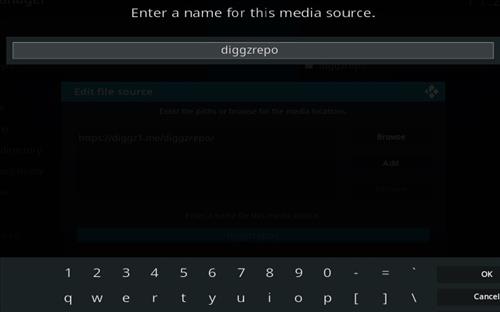
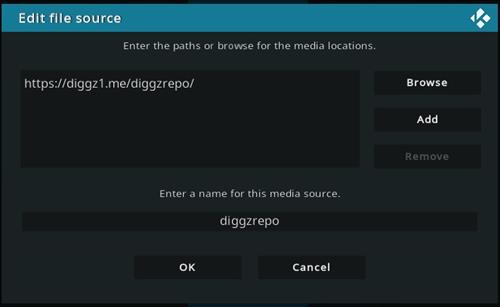




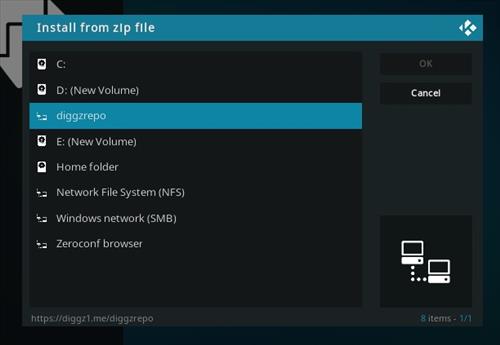
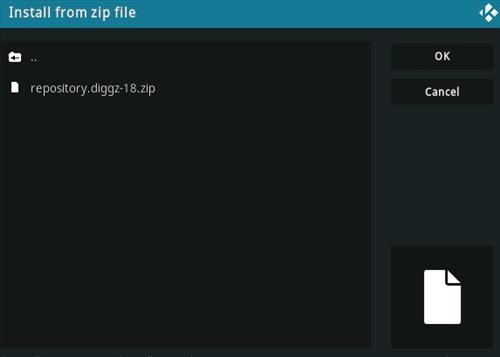
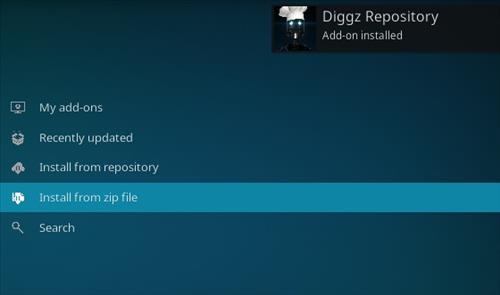

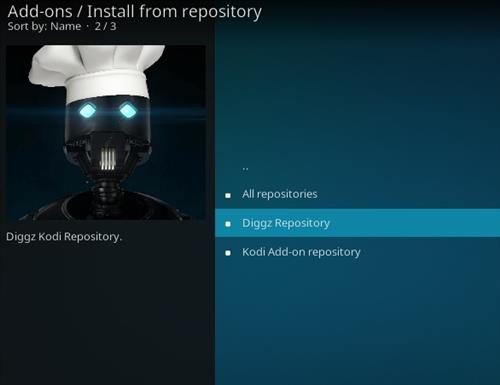
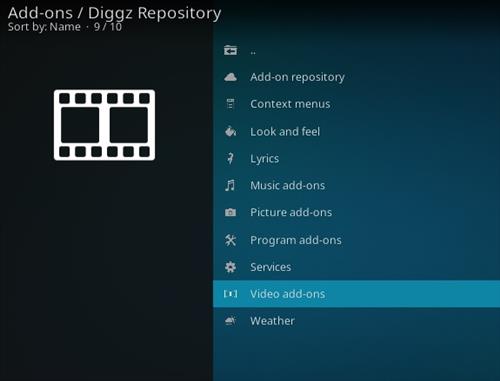
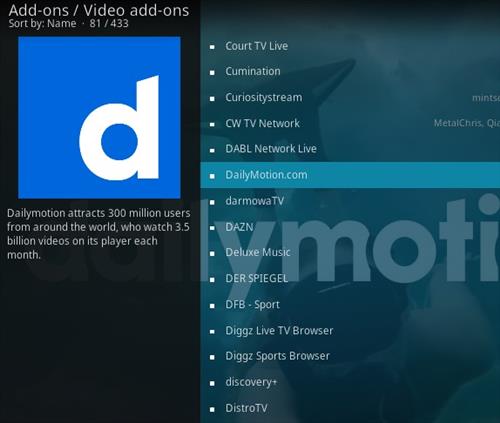

0 Commentaires