
Samsung TV Plus is an international Kodi live TV addon located in the SlyGuy Repository.
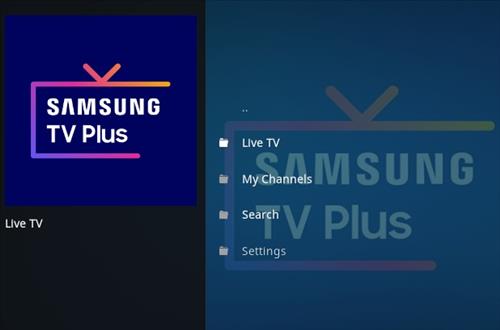
It has sections for Live TV, My Channels, Search, and Settings.
The Live TV streams are divided into sections by Country.
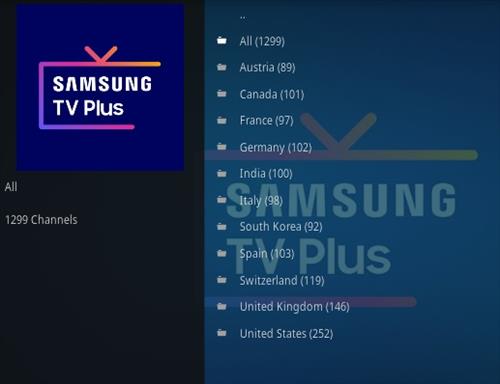
Countries include Austria, Canada, France, Germany, India, Italy, South Korea, Spain, Switzerland, UK, USA, and more.
There are also many sub-menus and categories by genre, such as Comedy, Crime, Kids, Latino, Movies, News, reality TV, Sci-Fi, and much more.
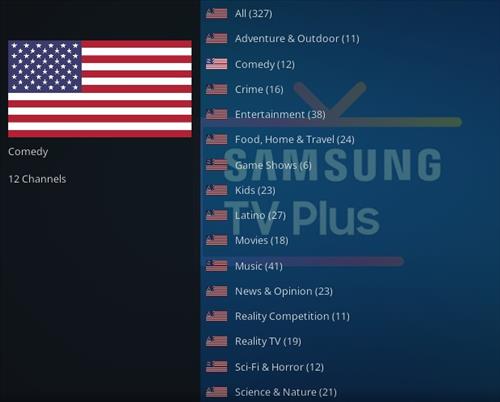
Samsung TV Plus is a good plugin that works very well and has no buffering.
*WirelesSHack.org has No affiliation with Kodi, any Addons, Repos, or Builds. WirelesSHack.org is a news and informational site which does not support or condone copyright infringement. Kodi should only be used with content that is bought and owned personally or is in the public domain.
Location and Info
Name: SlyGuy Repository
URL: https://k.slyguy.xyz/
Kodi Version Compatibility: 20 Nexus
How To Install Samsung TV Plus Kodi Addon
- At the top left click the System Settings (Gear Icon)
- Click File Manager
- On the left click Add Source
- Click where it says NONE
- Type in the URL: https://k.slyguy.xyz/
- In the next box down name it slyguy and click OK
- Double check everything is correct and click OK
- Go back to the main menu and click Add-ons
- Click the Add-on Package Installer Icon at the top left
- Click Install from zip file
- A box will pop open select slyguy
- Click repository.slyguy.zip
- Wait for the Repository to download and popup at the top right and say Repo Installed
- Click Install from repository
- Click Yes on the Warning popup and if not already be sure Unknown Sources is enabled
- Click SlyGuy Repository
- Video Add-ons
- Scroll down find and Cclick Samsung TV Plus
- Click Install




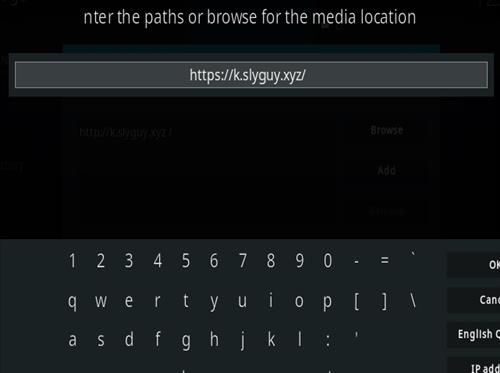
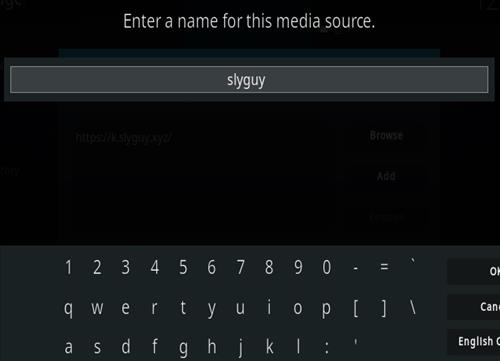
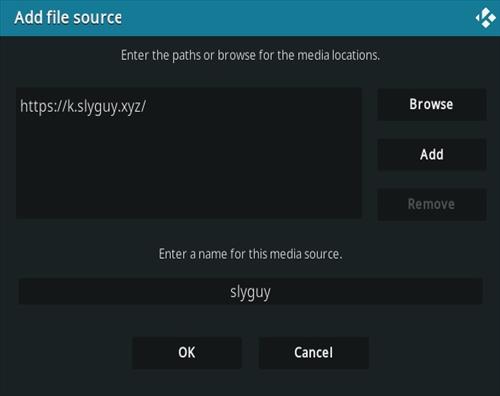



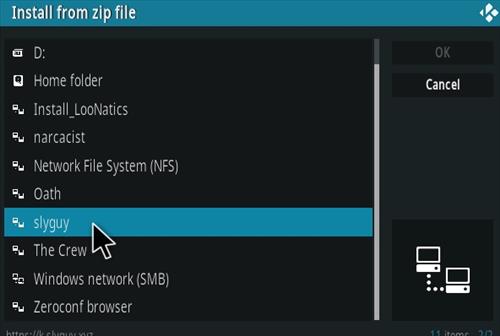
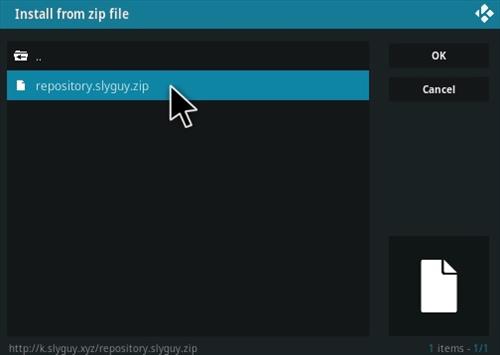
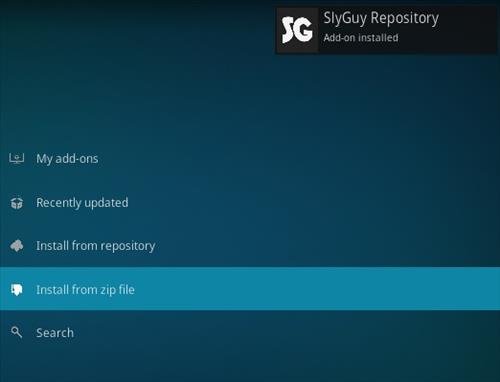


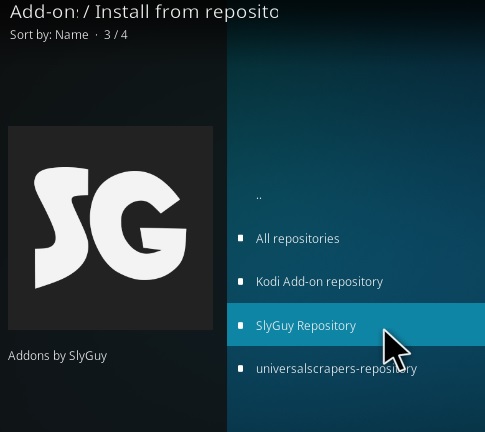
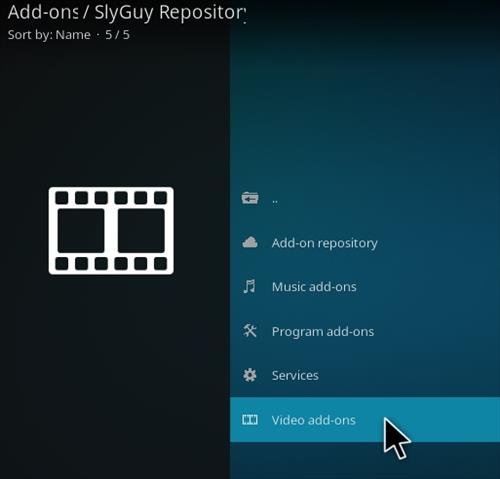
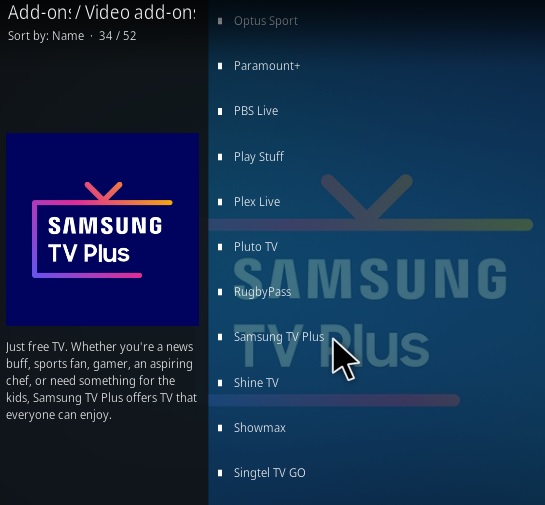
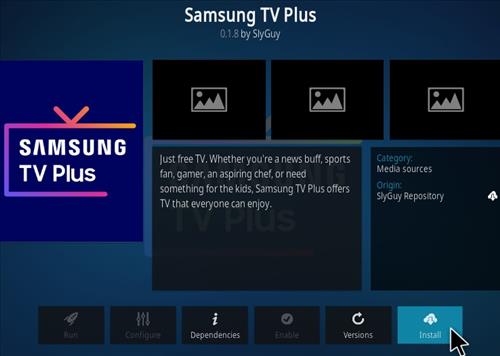
0 Commentaires