- ASUS RT-AX58U Vs ASUS RT-AX3000 Routers
- Merlin Vs Asus Default Firmware
- How To Install Merlin to an ASUS RT-AX58U (AX3000) Router
- Setting up a Router as a VPN Using Merlin
- How To Configure a VPN Router Using Merlin
The ASUS RT-AX58U (RT-AX300) is a good router to setup as a basic home VPN that allows a secure connection for all devices.
Having a router setup as a VPN allows for any device in a home or office to automatically be protected is a nice option to have.
This is much easier compared to installing VPN software on each device.
It also has the benefit of protecting visitors and any device that can not be setup with VPN software.
Asus routers can have third party software called Merlin installed which gives more options for using a VPN.
ASUS RT-AX58U Vs ASUS RT-AX3000 Routers
- RT-AX58U and the RT-AX3000 have Identical Hardware.
- RT-AX58U was sold by Best Buy.
- RT-AX3000 was sold by all other sources.
The RT-AX58U and the RT-AX3000 have identical hardware and are the same router.

The reason for the different naming scheme is the RT-AX58U was sold by Best Buy which wanted an exclusive.
RT-AX3000 is a generic name for the same unit sold by all other sources.
They both have the same hardware and Firmware and (besides the name) can be thought of as the same.

Both routers are Dual-Band WiFi-6 (802.11ax) routers meant for homes or small offices.
Merlin Vs Asus Default Firmware
- Support for new OpenVPN 2.4 features like NCP and LZ4
- Display active/tracked network connections
- VPN Status page
- OpenVPN (client and server) support
- HTTPS configuration interface
- Policy-based routing for OpenVPN clients (based on source or destination IPs), sometimes referred to as “selective routing”, or “split tunneling”)
- TOR support, individual client access control
Merlin is a third party Firmware upgrade for Asus routers that gives it more advanced features and options.
The Asus Default Firmware also has an option to setup a VPN but with less features.
If you are new to setting up a router as a VPN using the default Asus options likely are best.
Read here for how to setup an Asus router as a VPN using the default firmware.
If you are an advanced user looking for more options using Merlin is a nice upgrade.
Read Here for all the Merlin advanced features.
How To Install Merlin to an ASUS RT-AX58U (AX3000) Router
- Connect the ASUS router to a computer with an Ethernet cable plugin into any of the yellow 4 LAN ports.
- Go to the Asuswrt Merlin Website Here and select the Download Section.
- Click on the Main Download Site Link.
- Find and select the router model RT-AX58U.
- Click the Release or Beta. (Release Version is Recommended.)
- Download the latest release at the top of the list.
- After downloading the file it will be in a Zip format and need to be extracted.
- Open a web browser and log into your router.
- Scroll down to the bottom left and Click Administration.
- Click on the tab Firmware Upgrade.
- Scroll down to the bottom and select Manual Firmware Update Upload.
- Select the Firmware File that was downloaded and extracted.
- The file will upload to the router and will take a few minutes.
- Log in to the router again.
- Asuswrt Merlin Firmware will now be installed on your router.
Setting up a Router as a VPN Using Merlin
The next step is to configure Merlin to connect to the VPN.
For the configuration below I use IPvanish VPN since that is the VPN I have which works well for me.
If you already have a VPN the configuration should be similar.
There is a few protocols to setup a router with OpenVPN protocol being a popular option.
The basic steps is to download your VPN configuration file which has the server address and security certificate.
The security certificate will need to be copied and pasted in to the correct box.
Sometimes the Merlin software does not save the settings which I found will always save after Rebooting the unit.
Below are the steps I use to configure Merlin with IPvanish VPN.
How To Configure a VPN Router Using Merlin
- Download the IPVanish configuration file called configs.zip here. https://www.ipvanish.com/software/configs
- Extract the file configs.zip
- Log in to the Asus router with a Browser using the address http://router.asus.com
- On the left scroll down and Click VPN
- Click VPN Client
- Click Choose File
- Go to the extracted Configs file and select a Server
- Click Upload
- Enter your IPvanish Username and Password
- Go the Extracted Configs file and find the ca.ipvanish.com file at the top of the list.
- Right-click the file and open it with Notepad
- Copy all the text inside the file
- Go back to Merlin and click Edit under Crypto Settings
- Paste the security certificate into the Certificate Authority box
- Click Save
- Click Apply
- At the top of the menu Reboot the Router
- Sign back into to the Router
- Go back to VPN–>VPN Client and turn on the VPN
- It will display Connected along with the IP address and is ready to be used
Summary
Setting up a router as a VPN is a very nice option to have.After setting up a router as a VPN all home devices will be direct automatically through the VPN with no need for extra software and setups.
Asus default firmware does have an option to setup up a VPN with the Merlin firmware a way to get more options and features.
If you are new to setting up VPN the default Asus options will likely be best and work well enough.
Merlin is for advanced users who like the more options it gives.
Have you setup up Merlin on your Asus router and used it as a VPN? Let us know your thoughts below.


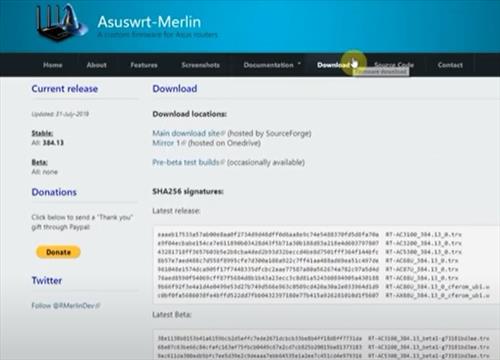
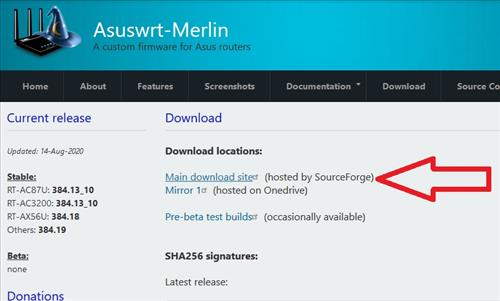
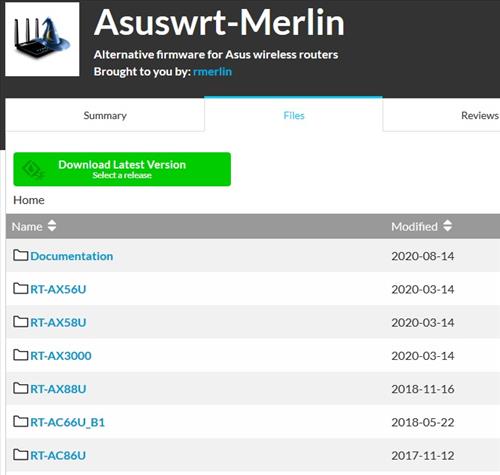
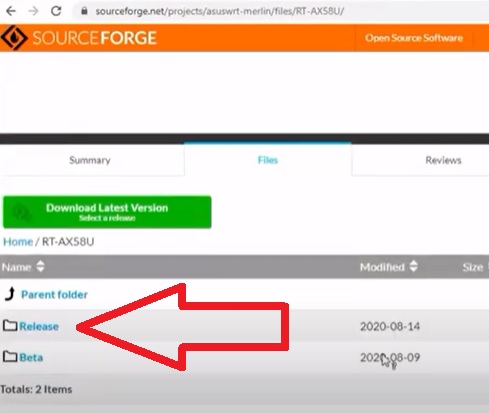
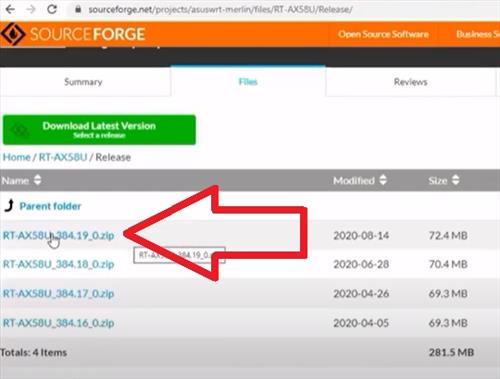
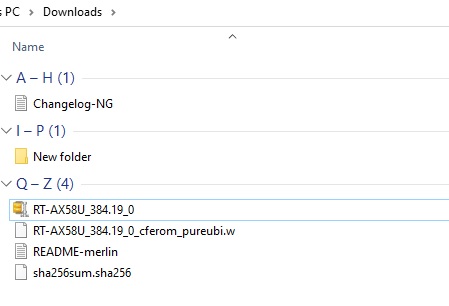
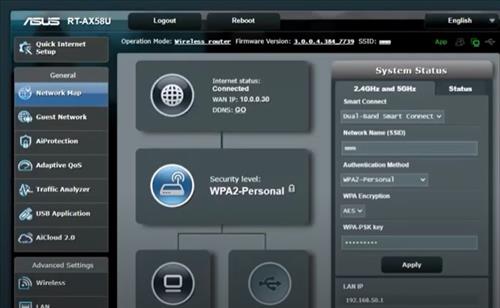
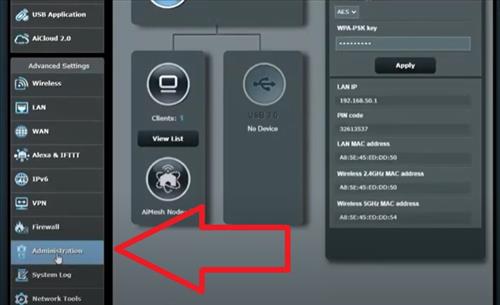
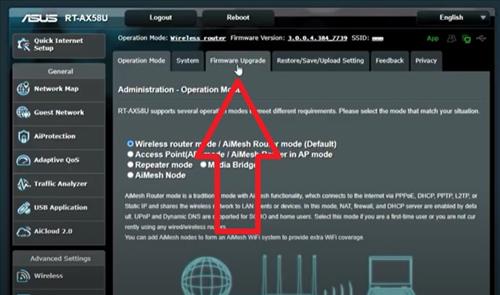
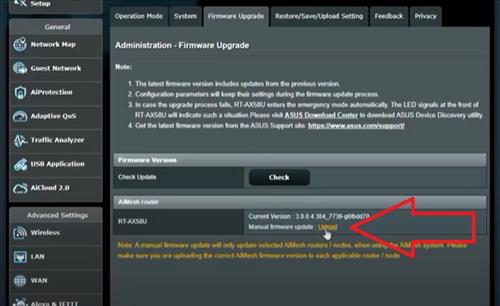
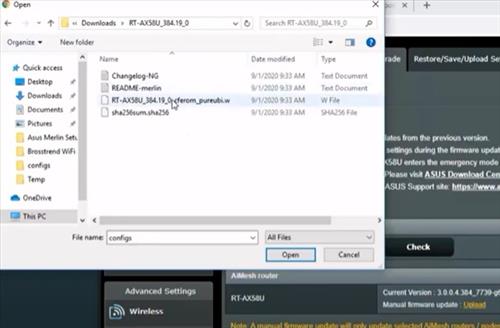
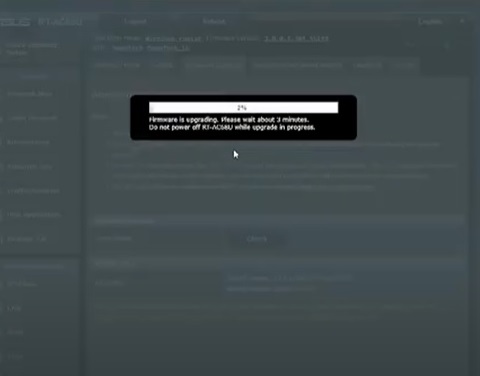
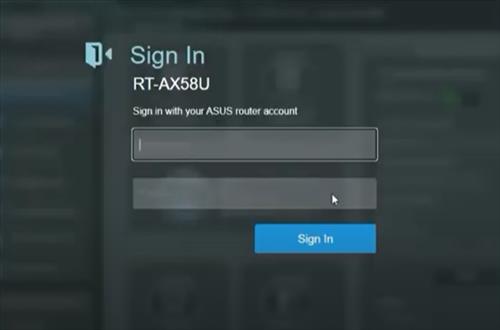
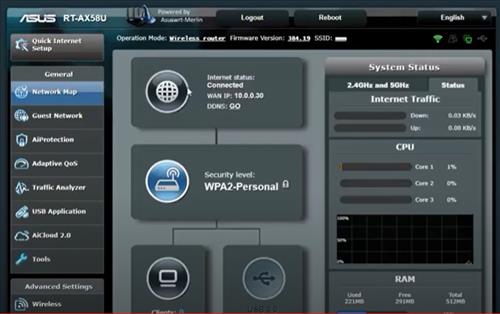
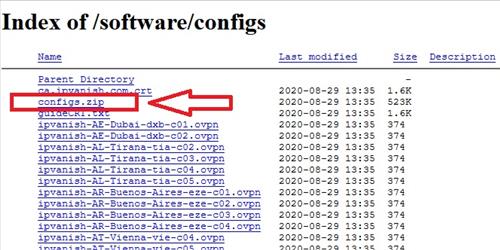
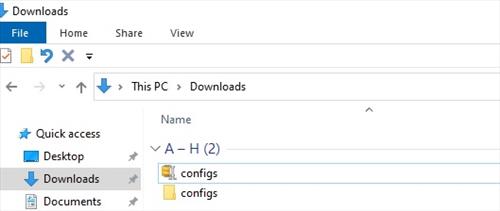
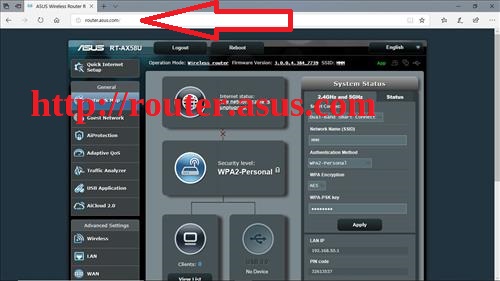
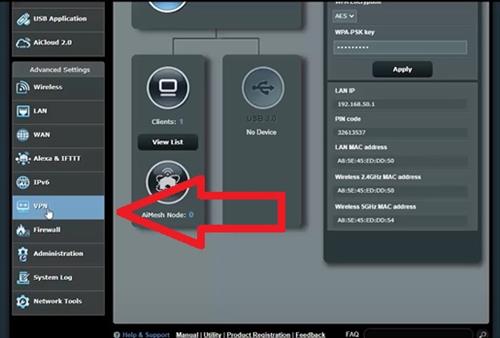
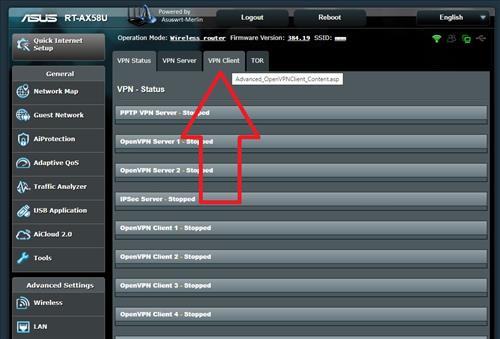
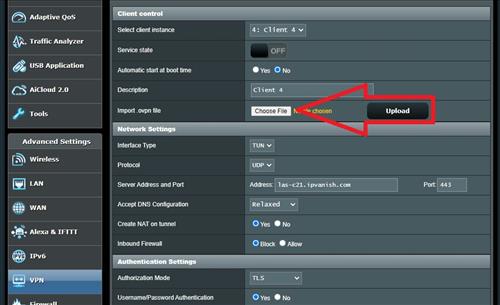
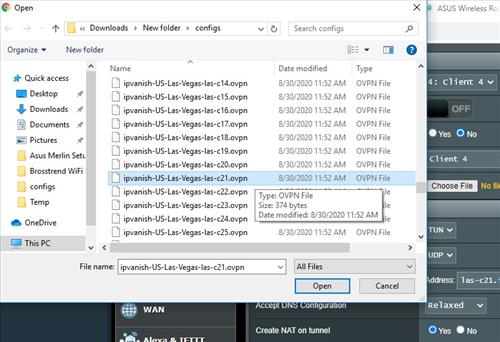
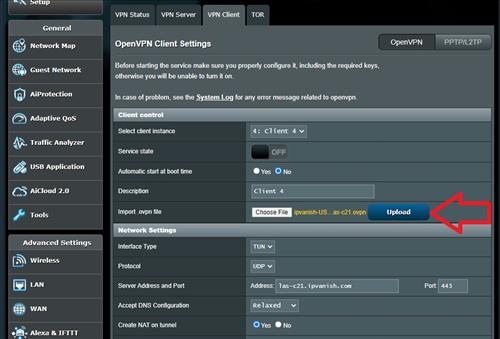
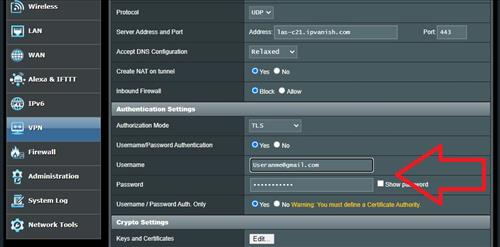
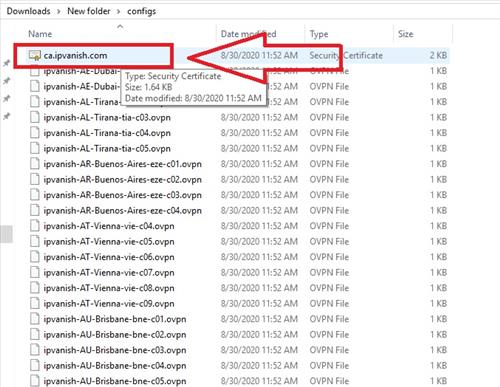
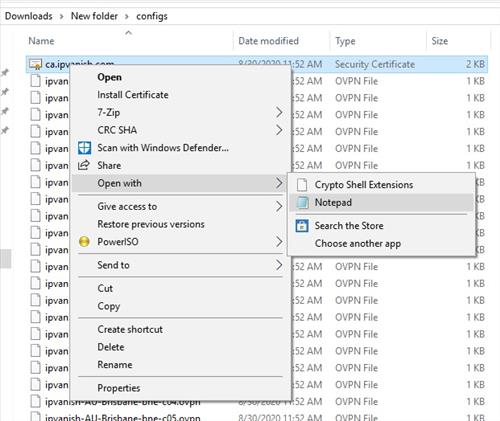
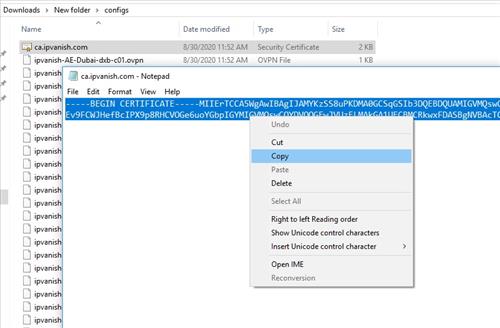
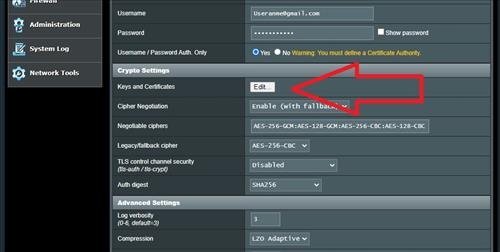
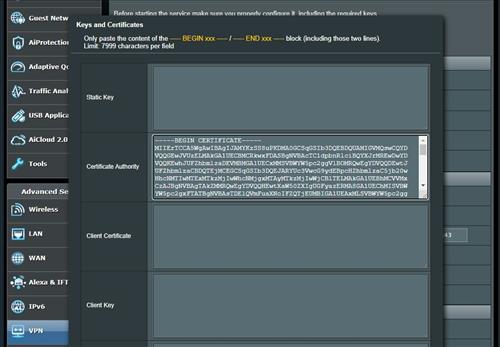
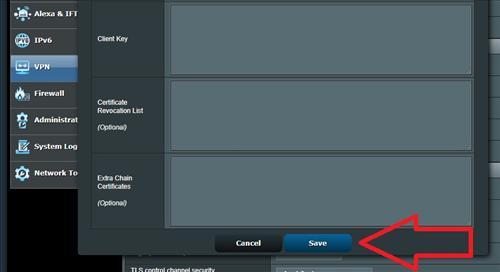
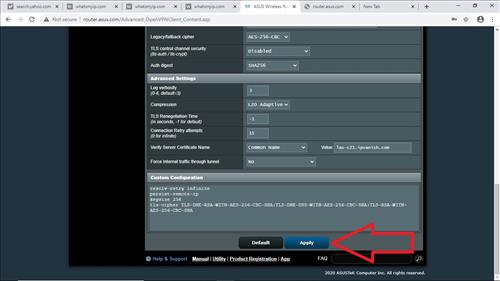
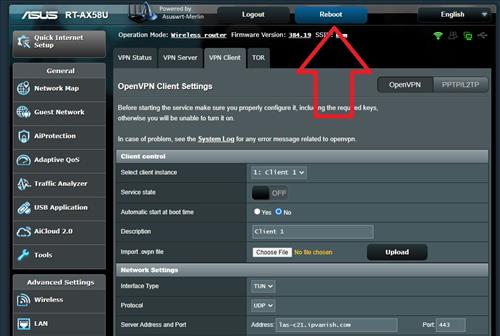
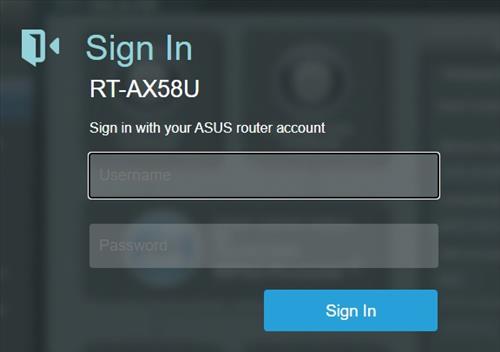
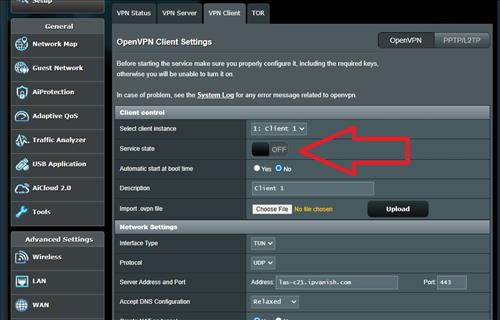
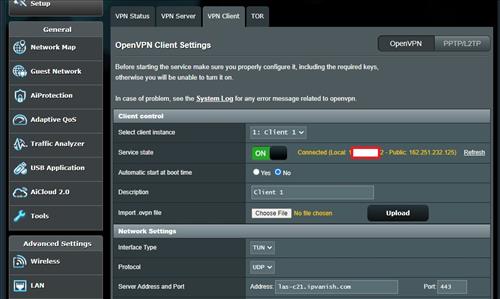
0 Commentaires