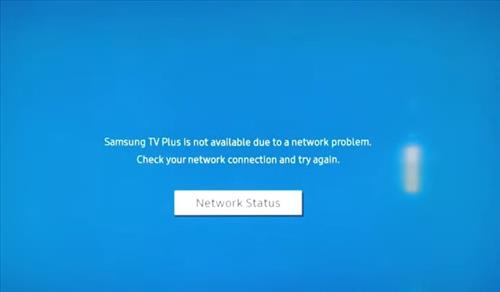
Note: The information provided below may vary depending on the specific model and settings of your Samsung TV or the device being used.
Recently, I was using Samsung TV Plus to look for a movie to watch when I received the error message.
“Samsung TV Plus is not available due to a network problem. Check your network connection and try again.”
Looking online, I found many different fixes on Reddit, forums, and YouTube that could cause the issue.
Before doing any fixes, it is best to reset the TV and reset your router since this is a common WiFi fix.
Below are the fixes listed online and the steps I used to fix the problem.
- Fix #1: Check Date and Time Settings
- Go to Settings and select General.
- Select System Manager.
- Click on Time.
- Click on Clock.
- Set the option to Auto.
- Fix #2: Scan for Errors with Device Care
- From Settings select Support.
- Click on Device Care.
- Select Start Device Care.
- The TV will automatically scan for any errors.
- Fix #3 Reset Network Settings
- Go to Settings and select General.
- Select Network.
- Select Reset Network.
- Select Reset on the popup.
- The TV may reset once back sign into your WiFi again.
- Connect to WiFi Using 2.4Ghz Instead of 5Ghz.
- Do Not Use WPS to Connect with the Router.
- Set Custom DNS Servers to 1.1.1.1 as Primary and 1.0.0.1 as Secondary.
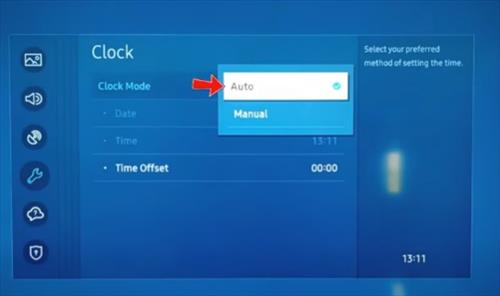
The first thing to do is to be sure the time and date settings are correct.
For whatever reason, the wrong time and date can cause the app to crash or not work correctly.
The time and date were correct on my TV, but here are the steps to check on a Samsung TV.
How to Set Time and Date on a Samsung TV
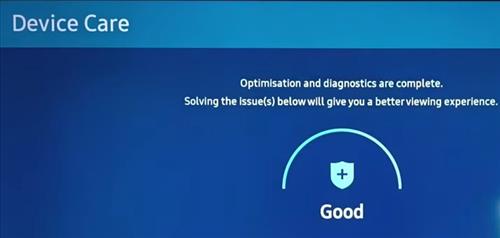
Samsung TVs have a section called Device Care, which has optimizations and diagnostics built in.
The option will automatically scan for any errors and perform optimization if available.
This did not help me solve the issue, and it came up with unable to connect to the network.
How To Check Device Care On a Samsung TV
The next option is to reset the network settings, which can clear out any errors.

If this option is selected, you will need to enter your WiFi password again, so be sure to have it ready.
This option fixed the issue for me, and I was able to use the Samsung TV app again.
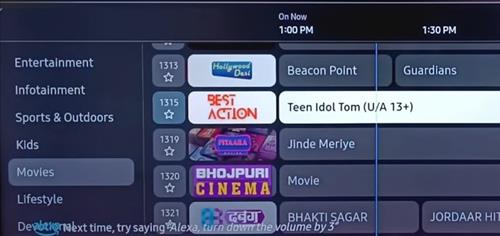
How To Reset Network Settings On a Samsung TV
Other Fixed Listed Online for Samsung TV Plus Is Not Available
Summary
Resetting the network settings worked for me, but there are some other fixes listed online.
If you live in a busy WiFi environment, switching to the 2.4Ghz WiFi frequency may help with intermittent disconnects.
I did not see the option for the 2.4Ghz band on my model of Samsung TV, but it seems to be available on some models.
Also, some users report connecting with only the password and not the WPS option, which fixed the issue.
Another fix is to manually set the DNS, which has had good results for some people.
Have you had an issue with the Samsung TV Plus not connecting? Let us know your thoughts below.
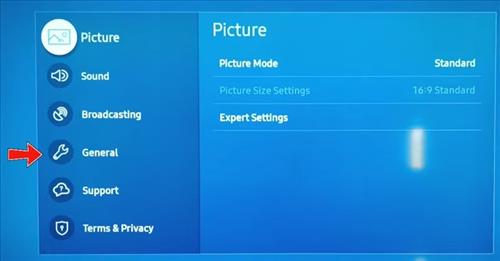
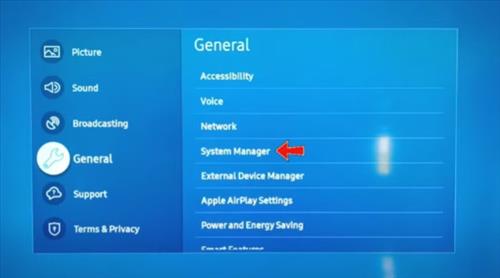
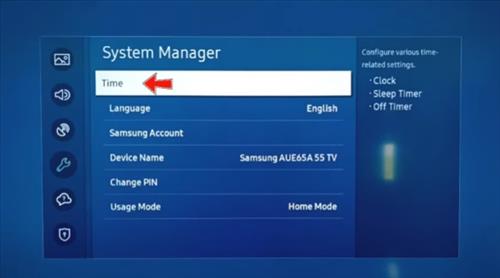
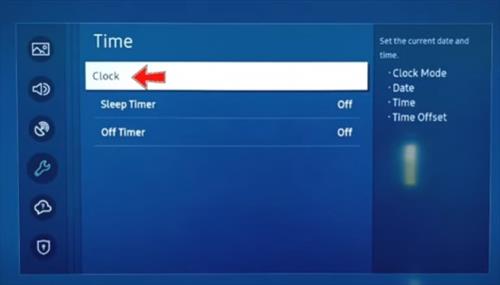
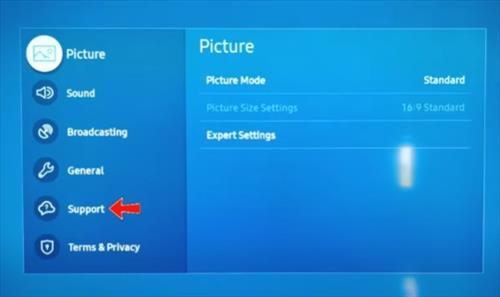
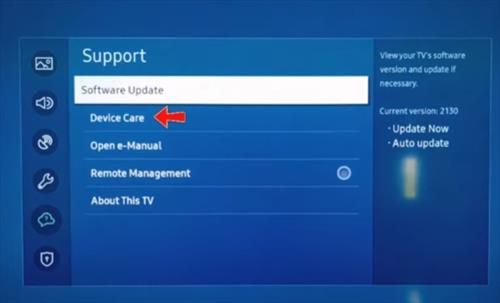
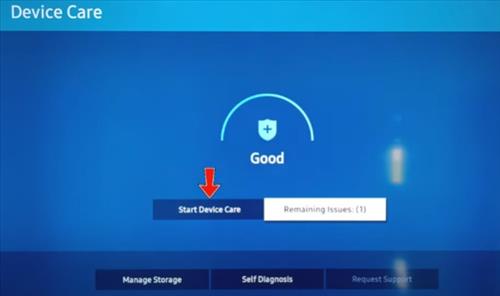
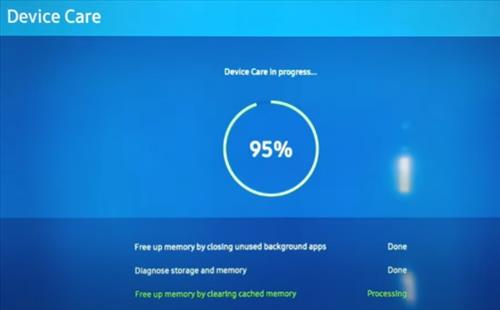
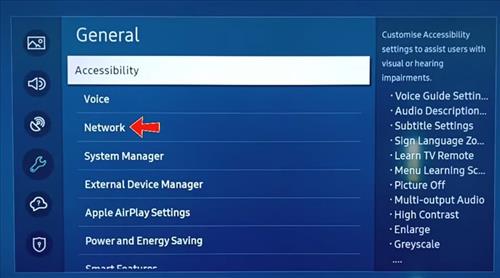
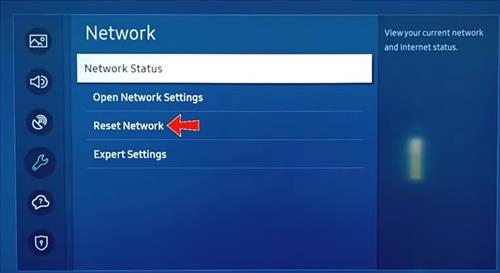
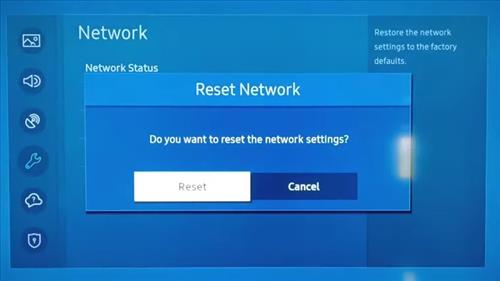
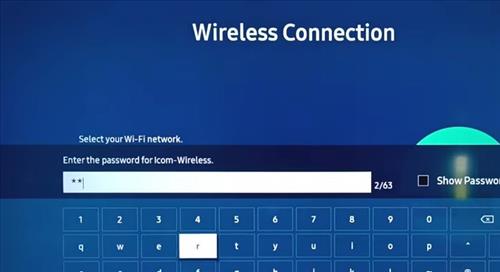
0 Commentaires