- How To Install Kodi
- Setup Unknown Sources
- Add-ons and Repositories
- How to Install The Crew
- How To Use The Crew
- Kodi Frequently Asked Questions
- What Is a VPN and is it Needed?
Kodi has become the best home entertainment system available, and all for free.
Originally called XBMC (Xbox Media Center) it has evolved leaving behind the hardware limitations of the original Xbox and changing its name to Kodi.
A new version called 20 Nexus has been released which is a new edition to the ever evolving media center.
Kodi can be installed on many different hardware platforms from a cheap desktop/laptop computer to a Fire TV Stick.
Dedicated Android media center boxes can also be bought.
After Kodi is installed to a media box it needs what are called Add-ons to take advantage of the content available.
Add-ons are like Apps for a smartphone that are installed in Kodi and do what they are programmed to do.
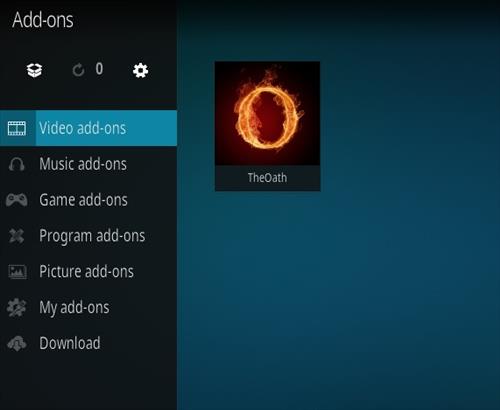
For example, The Crew is a popular Add-on that allows you to stream movies and TV shows with Kodi.
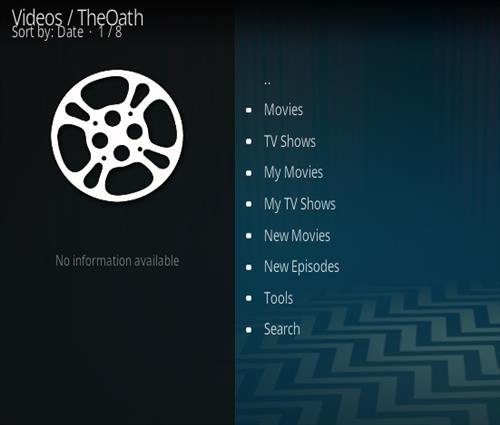
There are different sections within Kodi including, TV, Radio, Games, Add-ons, Pictures, Videos, Favorites, and Weather.
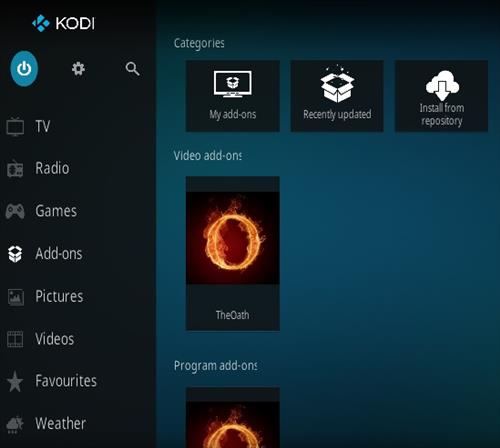
The Crew would be under Add-ons Video after being installed.
How To Install Kodi 20 Nexus
Installing Kodi depends on which hardware you plan to use.
To keep it simple Kodi can be installed on an old computer, Mac or PC, and setup as a dedicated media center.
To do this simply go to the Kodi download page and download the install that works for your machine.
Download Kodi Here https://kodi.tv/download
The install for and Android, Windows, or a Mac is easy by simply downloading the correct installer and following the instructions.
Steps to Setup Unknown Sources in 20 Nexus
Kodi 19 needs a box checked called Unknown Sources to install add-ons such as The Crew .
- Click the Settings Icon in the top left corner.
- Click Settings.
- click Add-ons.
- Turn ON Unknown Sources.
- A warning box will come up click Yes .
Add-ons and Repositories
After Unknown Sources have been set to ON, repositories and add-ons can be installed.
A repository URL needs to be added to Kodi so that add-ons can be installed.
What is a Kodi Repository?
Repositories are websites that store an Add-on for download.
They often contain multiple add-ons and are a repository for all add-ons a developer has created.
The websites address or URL is added into Kodi to download the Add-on that a repository contains.
There are many add-ons and repositories that can be added. Below are the steps to install the popular Crew add-on.
There are many other add-ons and it is best to have a few if one stops working.
Read Here To See a List of the Current Top Kodi Add-ons
Using a good VPN with Kodi is always suggested for privacy and security. If you need a good low cost VPN to use with Kodi NordVPN it has multiple high speed servers with no throttling or logs.
*WirelesSHack.org is not affiliated with Kodi, or any Addons or Builds. WirelesSHack.org is a news and informational site which does not support or condone copyright infringement. Kodi should only be used with content that is bought and owned personally or is in the public domain.
How To Install The Crew Kodi Addon
- At the top left click the System Settings Icon
- Click File Manager
- On the left click Add Source
- Click where it says NONE
- Type in the URL: https://ift.tt/c7B4Ntp
- In the next box down name it Crew and click OK
- Double check everything is correct and click OK
- Go back to the main menu and click Add-ons
- Click the Add-on Package Installer Icon at the top left
- Click Install from zip file
- Click OK on the Warning popup and be sure Unknown Sources is set to on
- A box will pop open select Crew
- Click repository.thecrew-0.3.4.zip
- Wait for the Repository to download and popup at the top right and say The Crew Repo Installed
- Click Install from repository
- Click The Crew Repo
- Select Video Add-ons
- Click The Crew
- Click Install
How To Use The Crew Kodi Add-on
The Crew, like almost all add-ons, will have video sections for movies and TV shows.
Kodi add-ons don’t host any content and simply search the internet for website links for videos the same as Google.
After a video is selected to watch, The Crew will take 10-30 seconds to find the best links available.
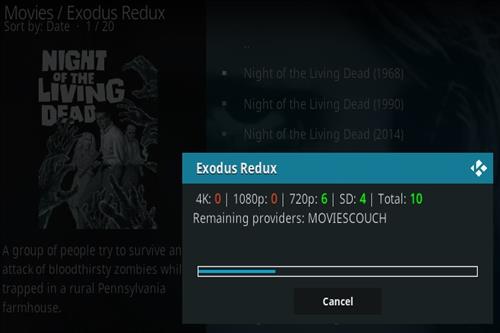
Once it finds the best links it will display them in a long list.
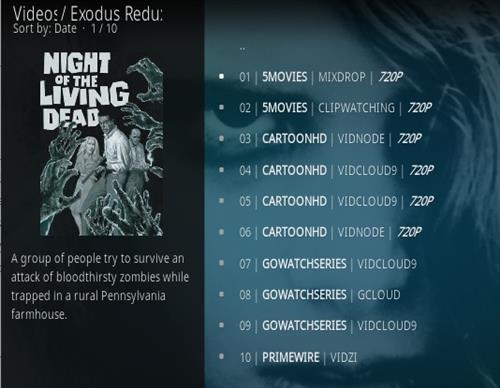
To start the video click the first link and The Crew will automatically go through them until one starts playing.
Once a stream starts if it buffers, or has an issue, stop it from playing and click farther down the list of links until a good one is found.
Sometimes a good link will be found quickly while other times it will be harder to find and require a bit of patience.
Kodi Frequently Asked Questions
Why Don’t I see The Crew in Kodi?
The Crew is located in its own repository, as long the repository is installed into Kodi it will show up when enabled.
To see which repositories you have installed go to Install From Repository . All the installed Repositories will be shown.
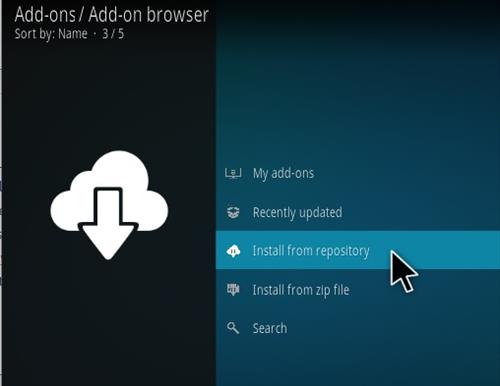
Clicking on a repository will also show the add-ons it contains.
Why Don’t I see the Add-on I am looking for?
Each add-on will be located in its own repository, so adding the repository it is in will be necessary.
Every repository will have a unique URL that will need to be typed in to install it.
When I click a link to a TV show or movie the link doesn’t work or buffers.
This does happen and the more popular Kodi becomes the more the servers/sources can at times become overwhelmed.
This is the reason many sources/links will come up on a list. If one source link does not work go to the next link. If it starts to buffer stop the video and move on to another link.
Most often a good source can be found within 2-3 links depending on the time of day.
Most add-ons will automatically try to go through the list of links but sometimes stop.
For example, if an add-on stops on link 7, restart at link 8.
What Is a VPN and is it Needed?
A VPN provides privacy and security while being online.
Entities such as an internet service providers or unscrupulous persons will only see encrypted data and not be able to track what is being done.
This gives a user anonymity as well as privacy while online.
A VPN is not necessary to use Kodi but can hide all online activities which has become very desirable.
It can also help bypass any blocking an ISP (Internet Server Provider) may be doing.
Two popular Kodi friendly options are NordVPN and Express VPN with both having multiple high speed servers with no throttling or logs.
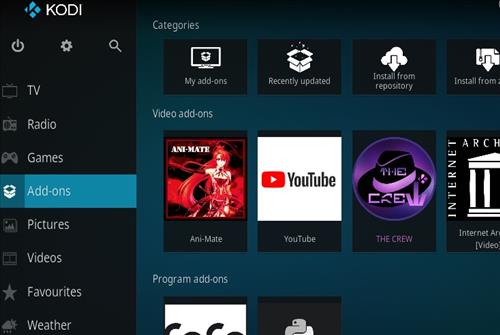
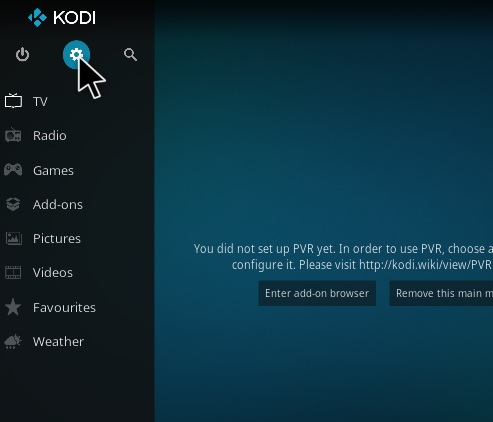
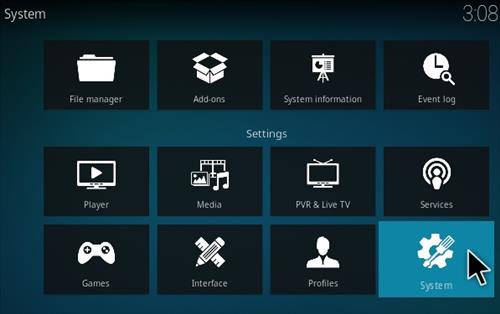
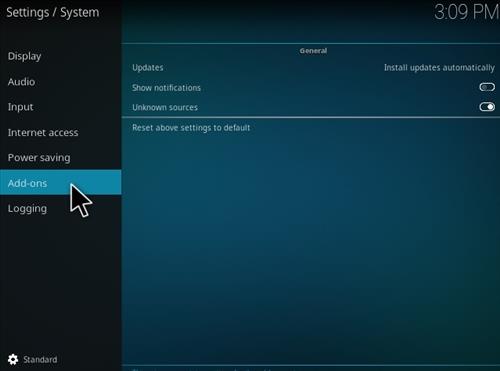
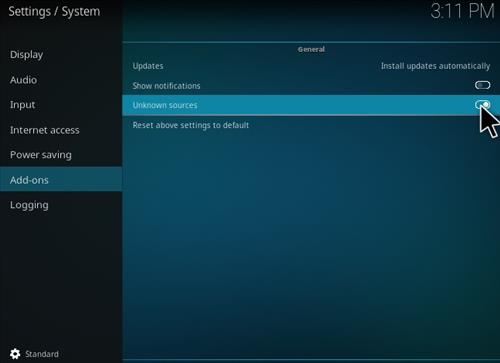
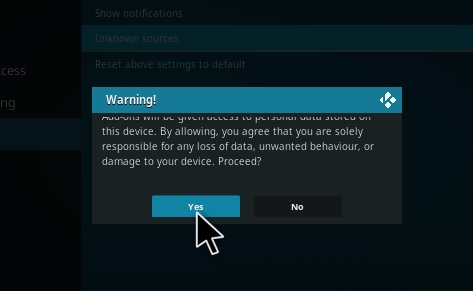




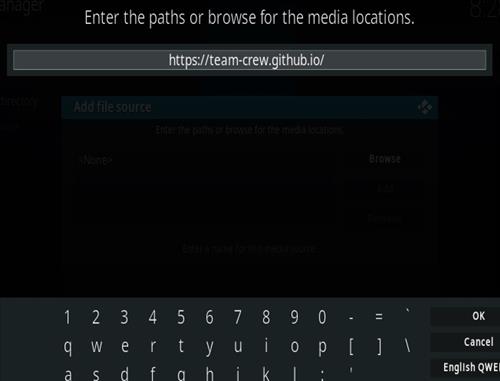
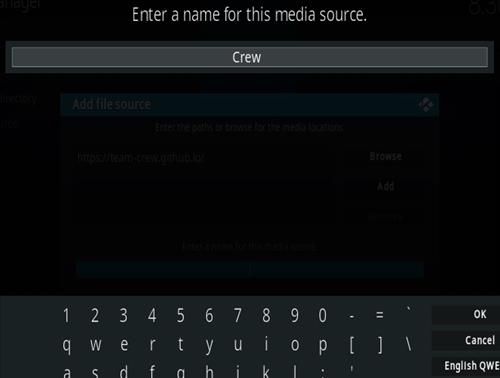
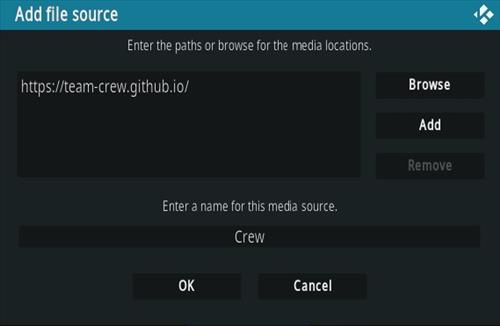




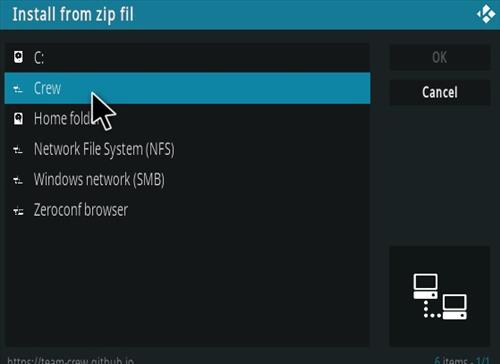
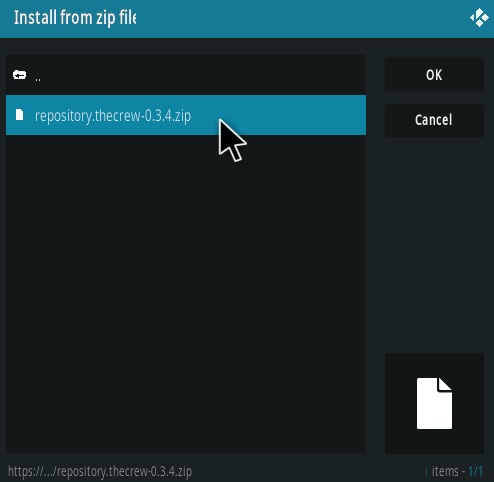
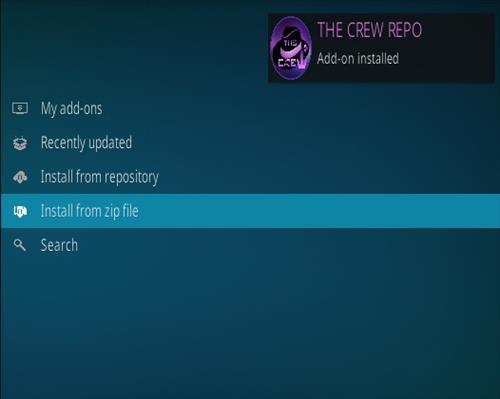


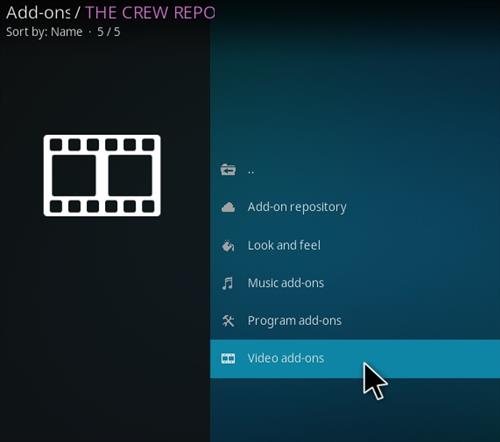
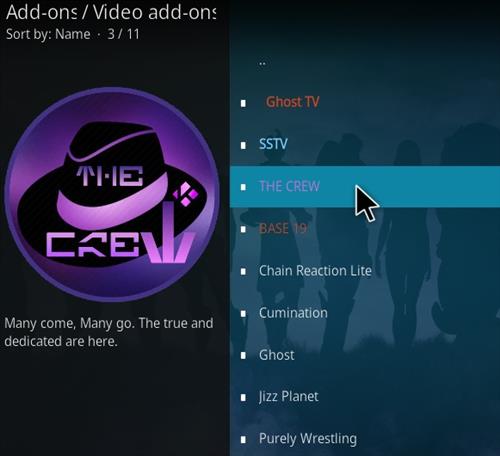
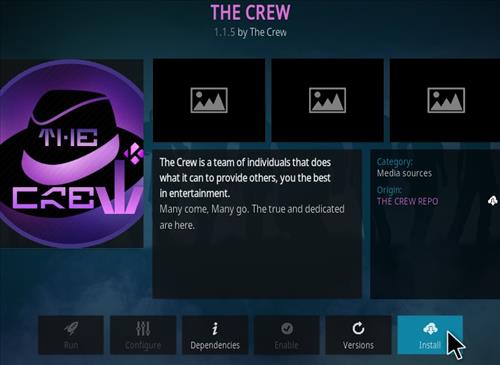
0 Commentaires