
If you have a Samsung Galaxy S10 and are getting a “moisture has been detected” error, this is one of the more common errors.
The Galaxy S10 is IP68 waterproof which is rated to survive briefly in 1-meter of water.
While this is a good rating, it seems as though humidity can creep into the phone, usually after some wear.
What is the Galaxy S10 Moisture Detected Error?
When a Samsung Galaxy S10 displays moisture has been detected error, the sensors are detecting water or debris is present.
When the moisture detection sensor senses water, it will automatically stop the device from charging.
As long as the phone detects moisture, you will often see a water drop icon in the status bar and notification.
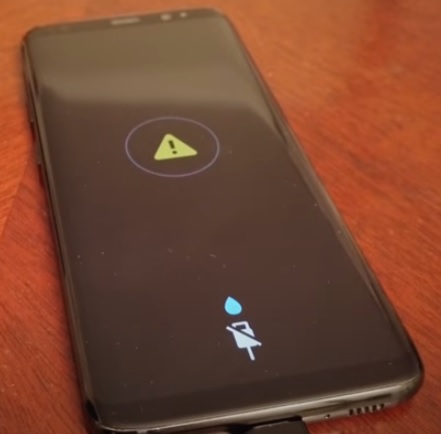
The notification can vary but will be either a message or an image with a water drop, or both.
If you are getting a Moisture Detected error, be sure to power off the phone.
The first thing to do when you get this message is to power off the phone if it is on.
Since water may be present, it is best to power it off until the moisture can be removed.
7 Fixes for Moisture Detected Samsung Galaxy S10
- Use a Hair Dryer
- Place Phone in Rice
- Check Charging Port for Debris
- Clean the Port with Q-tips and Isopropyl Alcohol
- Clear Cache
- Go to Settings.
- Select Apps.
- Click the three dots in the top right.
- Click System Apps.
- Scroll down to USB settings app.
- Click on storage.
- Click both clear storage, and clear cache.
- Restart your phone.
- Use a Wireless Charger
- Factory Reset
- Go to Settings
- General Management
- Reset
- Factory data reset
- Scroll down and tap Reset
- Enter your PIN or Password
- Click Delete All
Using a hairdryer to dry out any water in the case can help greatly to remove any water inside the phone.
If you do not have a hairdryer, placing the phone in front of a fan for a few hours can also help in some cases.
The main thing is to try to dry the phone out from any water that may be inside.
Rice is widely used to dry out wet smartphones after they get wet.
Using rice is a great way to help remove moisture that may be inside the case.
Examine the charging port for any dirt or grime that may be inside.
Dirt is known to trigger the sensor to think water is present inside the unit.
Use a flashlight and examine the port closely, removing any debris that may be inside the port.
If the port is very dirty, it can be cleaned with Q-tips and a small amount of Isopropyl alcohol.
This is often done when the port is very grimy and dirty.
Many users have reported good success with clearing the cache on the phone.
How To Clear the Cache on a Samsung Galaxy S10
Using a wireless charging pad removes the port from charging the phone and can help when the phone has port problems.
Wireless charging pads are low-cost devices that work very well.
Many users also have had good luck when using a standard slow wall charger and not using the fast charger.
A hard reset will set the phone back to the original default state as when it was bought.
All data will be deleted and gone, including text, phone numbers, apps, and more.
Some users have reported that this has helped to clear the problem but keep in mind all personal settings and information will be deleted from the phone.
How To Factory Reset a Galaxy S10
Summary
If you are getting the Samsung Moisture Detected Warning message, it can no doubt be very frustrating.
I recently had this problem, and while I was sleeping, my Galaxy S10 Plus started making an annoying sound.
The phone was giving a warning saying to remove the charger.
The phone had not been near any water and was not wet when the error happened.
For me drying the phone with a hairdryer and restarting it worked, and the message went away.
I also started using a wireless charging pad so as not to possibly set the phone off again.
If you get this message, the first thing is to power down the phone and check the charging port for any dirt or grime.
Drying out the phone to remove any water will also need to be done with a hairdryer or using the rice method.
Doing a restart, clearing the cache, and possibly a factory reset can also help.
Have you had problems with the moisture detected an error on your Galaxy S10 or S10 Plus? Let us know in the comments below.
0 Commentaires