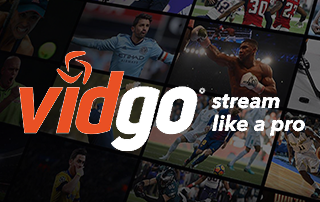
The following detailed Vidgo Review will tell you everything you need to know about this live-streaming service in 2022.
We include a complete breakdown of Vidgo with screenshots for all features and tons of information to help determine if this service is right for you.
This includes pricing, channels, features, streaming options, and more.
Vidgo is an IPTV Service that features tons of live channels for streaming.
It also provides users with VOD Content (Video-On-Demand) for viewing Movies and TV Shows.
Best of all, these Movies and Shows are absolutely free with your Vidgo subscription.
There are over 150 channel options available with Vidgo in 3 different package options.
Users will find channel options for Sports, News, Entertainment, Kids, and more.
In this Vidgo Review, we list all the channel options Vidgo has available as well as various features and details the service offers.
We also show how to install the Vidgo App on Firestick/Fire TV and Roku.
Although we cover Roku devices on this Website, we don't recommend them due to their closed system. We recommend the Amazon Fire TV Stick 4K due to its low price and ability to easily Jailbreak it which will allow for free movies, TV shows, live channels, sports, games, and more.
For those unfamiliar with Live TV services or IPTV, these streaming services offer live TV channels at a set time delivered over the internet.
To stream live TV, you need a stable internet connection, a streaming device such as an Amazon Firestick or Roku, and a subscription to a streaming service such as Vidgo.
Vidgo Review

Vidgo is a newer Live Streaming Service that started in December 2019.
It serves up live channels via the Vidgo App that is available for installation on tons of devices.
Supported devices include:
- iOS
- Android
- Roku
- Firestick/Fire TV
- Apple TV
- Android
- Web Browser
- Chromecast (Including Chromecast with Google TV)

After installing the app on your preferred device you can sign in with your Vidgo Account and access all 150+ channels and features.
Users will have the choice between the English Version or the Spanish version of Vidgo which provides varying channel options.
You can stream all channel options on up to 3 devices simultaneously so you never miss your favorite show or event.
Listed below are some key highlights that Vidgo provides for subscribers.
Vidgo Highlights
Vidgo has tons of features that make it one of the Best Live Streaming Services available today.
These include:
- Over 150 Channels
- 3 Subscription Options
- Spanish Package available
- Video on Demand
- DVR Capabilities
- 3 Connections
- Subtitles
- Timeshift technology (pause, skip, rewind)
- Live Watch Party
- TV Everywhere
- Customer Support
- Advanced Playback
Vidgo Channels
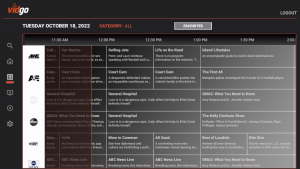
Vidgo has over 150 live channels available for streaming with 3 different subscription packages.
Subscribers will have access to Sports, News, Family, Entertainment, Music, and even local channel options.
Most of these sports channels carry College Football, basketball, baseball, MMA, hockey, and more.
You can find a complete channel breakdown by visiting the official Vidgo website below.
The most expensive package from Vidgo is the Premium Package which provides over 150 channels.
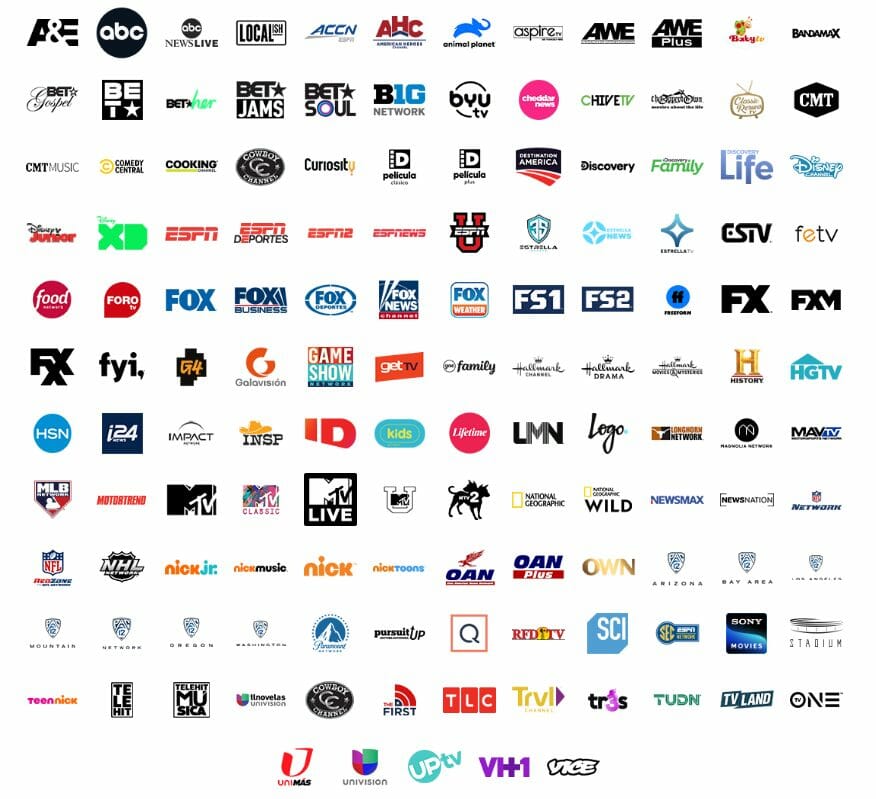
Some of the most popular channels available include:
- ABC
- A&E
- BTN
- CMT
- Comedy Central
- Discovery
- Disney
- ESPN
- ESPN 2
- FOX
- Fox News
- FS1
- HGTV
- History Channel
- Lifetime
- MTV
- National Geographic
- NFL RedZone
- Pac 12
- SEC Network
- TLC
- and more
The “Plus” package from Vidgo currently provides members with over 110 channels for live sports, news, and more.
Pictured below are the channels available within the Vidgo Plus Package.
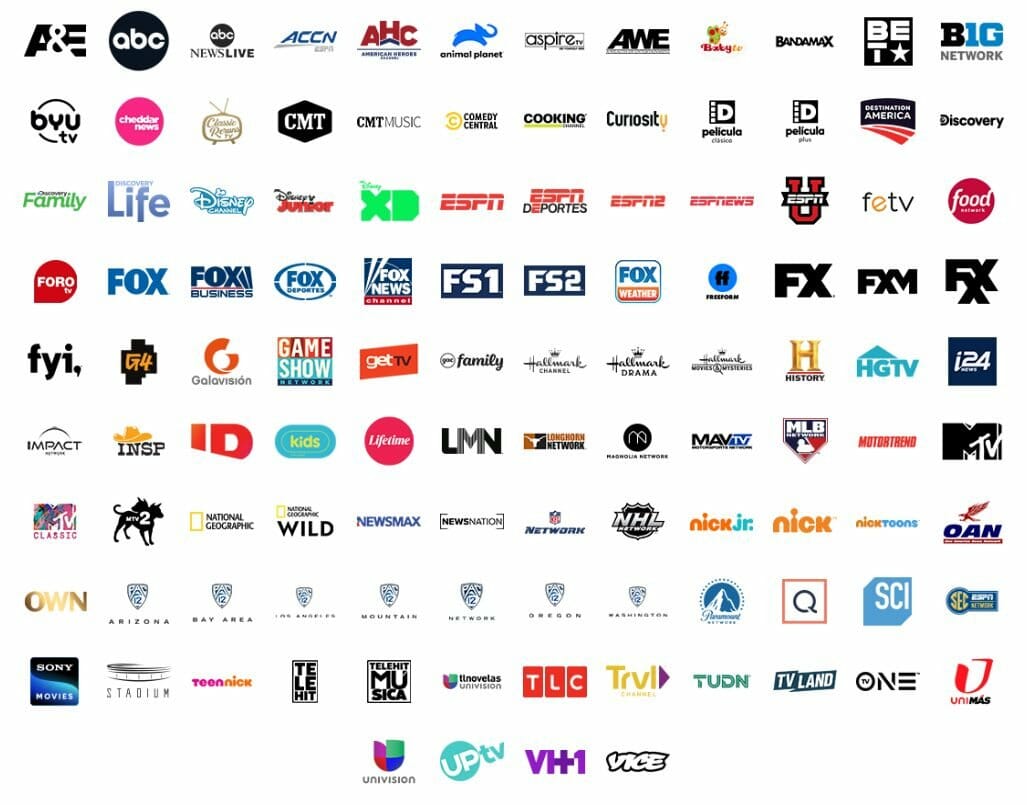
The Vidgo Spanish Subscription does not have as many channels as the English option.
If you prefer the Spanish subscription, you will have access to the following Vidgo channels:
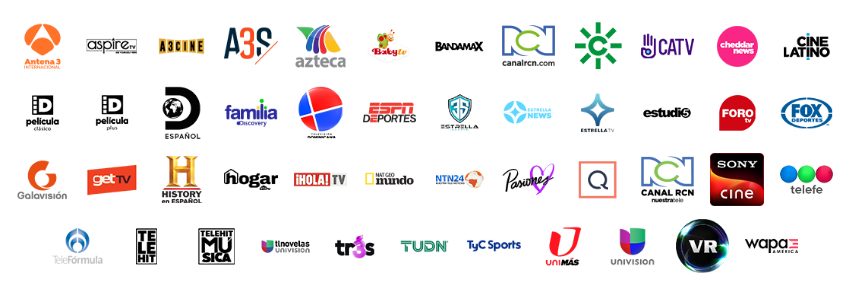
- Atreseries
- Antena 3
- A3Cine
- bein Sports
- Cine Latino
- Cine Sony
- Discovery Espanol
- ESPN Deportes
- FOX Deportes
- History en Espanol
- Hola! TV
- Nat Geo Mundo
- Television Dominicana
- wapa America
- and more
For a complete, up-to-date channel list, visit the Official Website at the link below:
Vidgo Review – Pricing
There are currently 3 subscription options available from Vidgo.
Users can choose between the English Plus Package, English Premium Package, and the Vidgo Mas Package (Spanish Channels).
All three have varying channel options and prices.
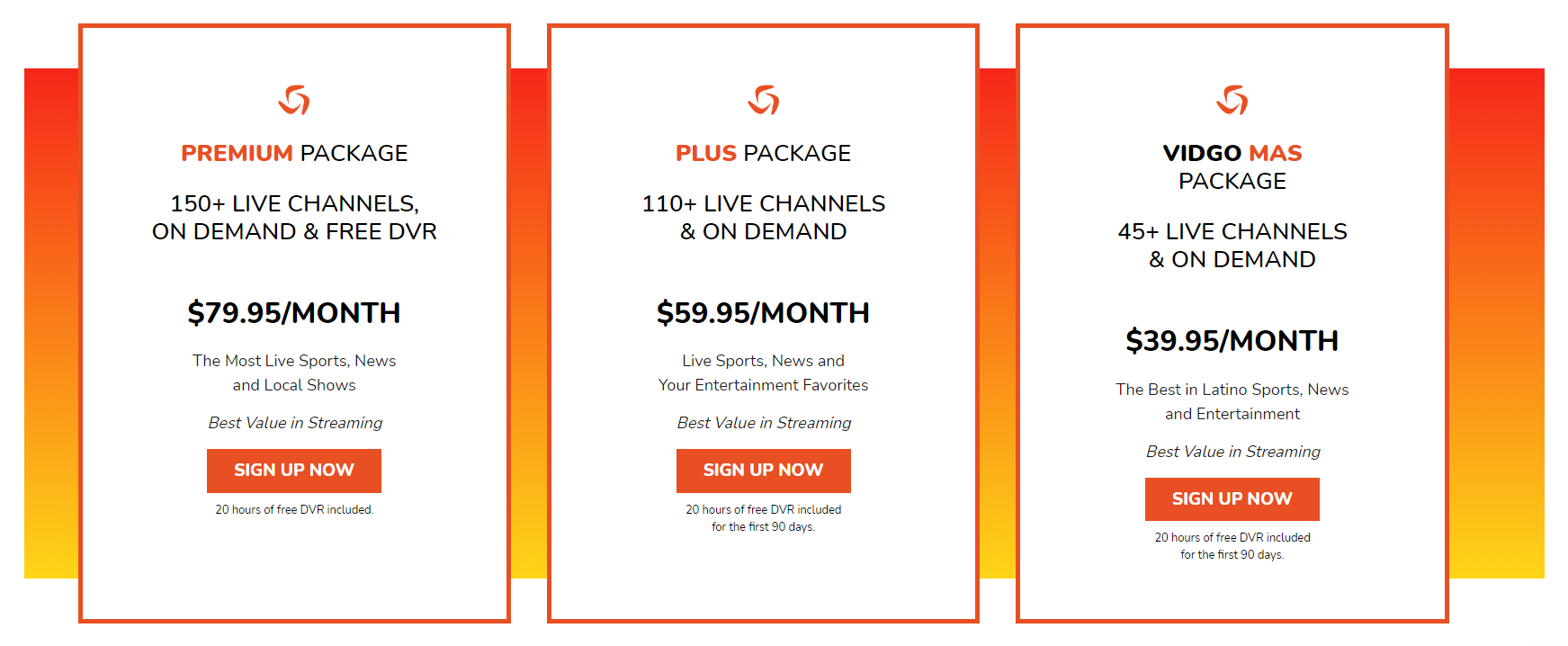
We have broken down each package with their varying features.
Vidgo Premium Package
$79.95/month
- Over 150 Live Channels
- Local Channel options
- 20 hours of Free DVR included
- VOD for Movies & TV Shows
Purchase Vidgo Premium Package
Vidgo Plus Package
$59.95/month
- Over 110 Live Channels
- Local Channel options
- 20 hours of DVR for 90 days
- VOD for Movies & TV Shows
Vidgo Mas Package
$39.95/month
- Over 45 Live Channels
- Local Channel options
- 20 hours of DVR for 90 days
- VOD for Movies & TV Shows
One of the biggest reasons users prefer Vidgo is due to its Mas Package which provides Spanish channels.
Not all Legal IPTV Services offer this option which is great for those who seek Spanish television.
As you can see, the Spanish Vidgo subscription is nearly half the cost of the English options but has minimal channel choices.
Users can cancel their Vidgo subscription if they are unhappy with the service for any reason as no contracts are required.
The service is based on a month-to-month subscription which means you are never locked in long term.
Vidgo accepts Credit or Debit card payments for safe, easy purchasing.
Vidgo Features
Vidgo provides 3 connections for all packages and includes the following features for each.
Users can install the Vidgo App on any device including:
- Firestick/Fire TV
- Android TV Box
- Roku
- Apple
- Mac
- Windows/PC
Video On Demand
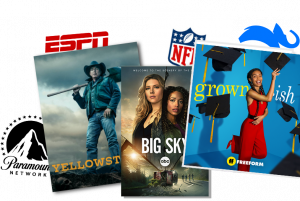
This is one of the most notable features that sets Vidgo apart from other live-streaming services.
To go along with its wide array of channels, Vidgo also has over 14,000 titles to choose from for Video on Demand.
This includes both Movies and TV Shows for tons of popular titles such as:
- The Grinch
- Venom
- Boss Baby
- Interstellar
- Gone Girl
- Jumanji
- Yellowstone
- American Horror Story
- 20/20
- General Hospital
- The Goldbergs
- and more
You can access Video on Demand content directly from the main menu of the Vidgo Application.
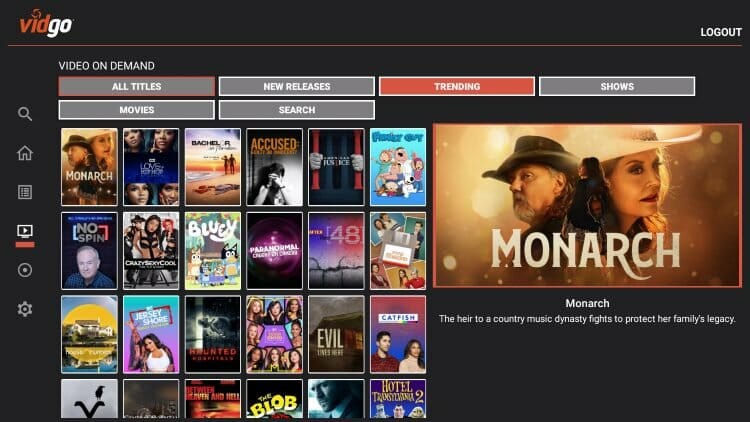
You can check out Vidgo’s complete library of content at their official site below.
Electronic Program Guide (EPG)
The Vidgo application features an easy-to-use Electronic Program Guide that will display all available channels.
Users will be able to see what is currently airing, what’s coming up, and much more within the guide.

You can also change the Category to easily find the content you are looking for.
Favorites are located at the top of the EPG which we will discuss in more detail below.
Subtitles

Closed Captioning is another important factor many consider when determining which IPTV Service to buy.
Using subtitles within the Vidgo application is a simple process that you can enable within settings or playback.
If you wish to use subtitles for all content, you can turn them on under Captions in the settings menu.
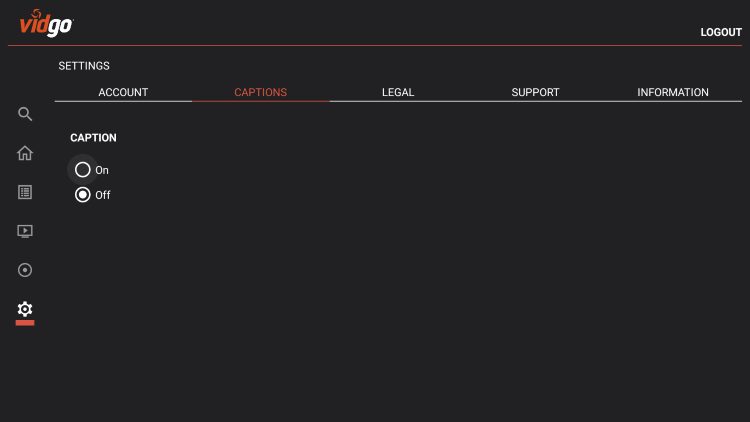
You can also enable subtitles for a specific show or channel during playback.
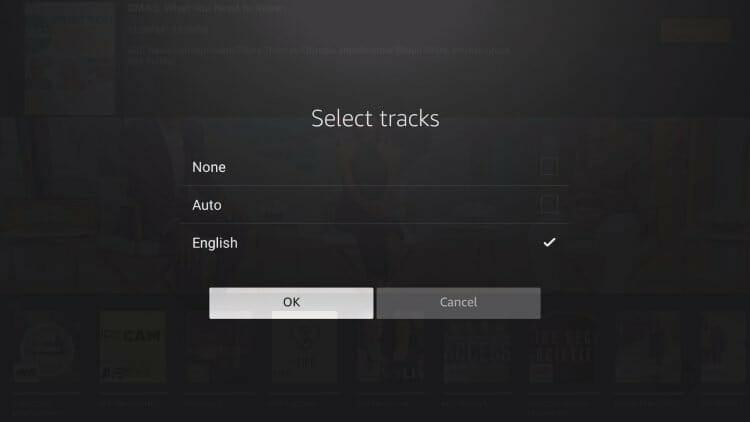
Upon testing, we have found that these subtitles work fabulously and are always in sync with the show or movie you are streaming.
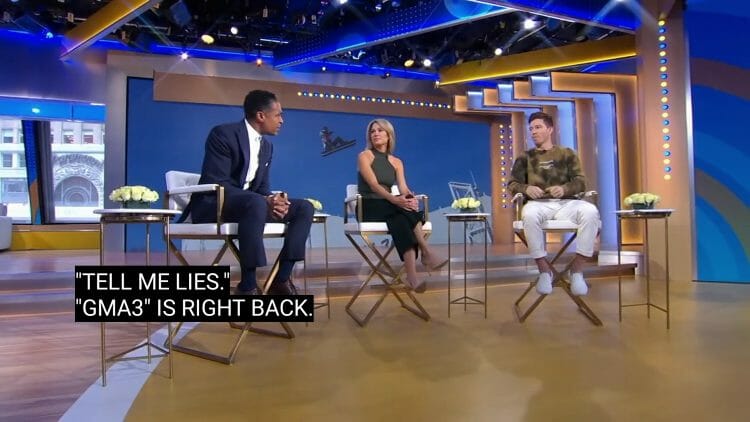
DVR

For those who choose to purchase the Premium version of Vidgo, DVR capabilities are included up to 20 hours.
This is a fabulous benefit that not all other Providers offer.
Those who opt for the Plus or Mas Package will have 20 hours of DVR provided for the first 90 days with the option to purchase this feature afterwards.
DVR is easy to use on any device including Firestick, Android, and Roku.
Simply choose your preferred content from the EPG and select your recording option.
(Record episode, record all NEW episodes, record ALL episodes, Stop recording)
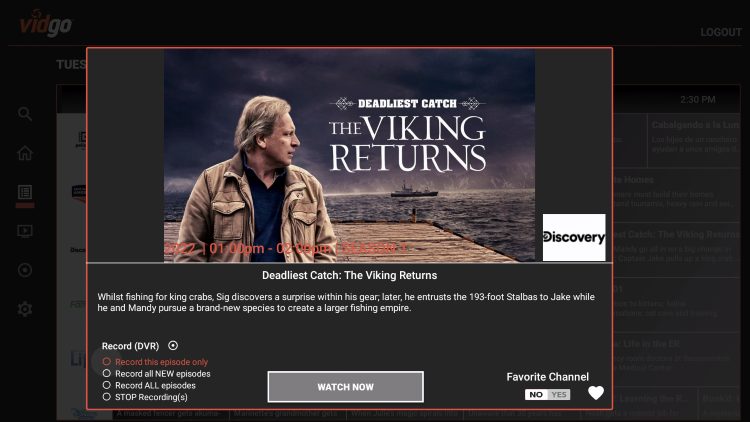
You can then access your recorded content from the DVR section of the main menu.
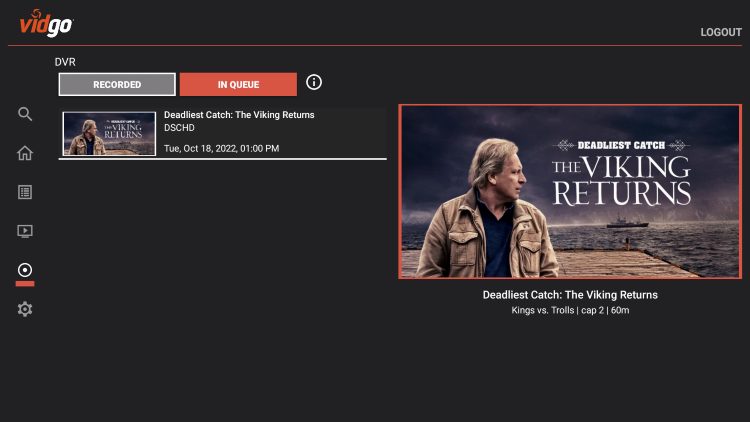
Favorites
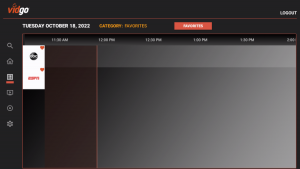
Similar to many other services, Vidgo has Favorites capabilities that are easy to use on any device.
You can Favorite any channel and easily access these Favorites at the top of the Vidgo Guide.

Timeshift
Within the playback of a live channel, users have access to Timeshift technology that will allow them to pause, rewind or fast-forward content with ease.
This is easy to use by simply clicking the select button on your remote to access these features and never miss a game or event!
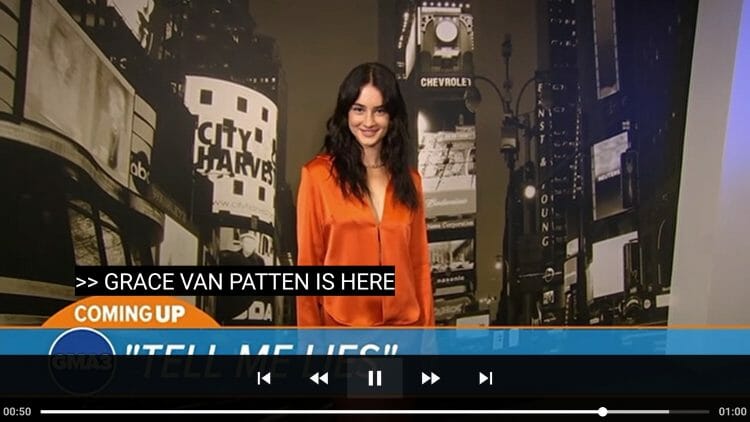
TV Everywhere
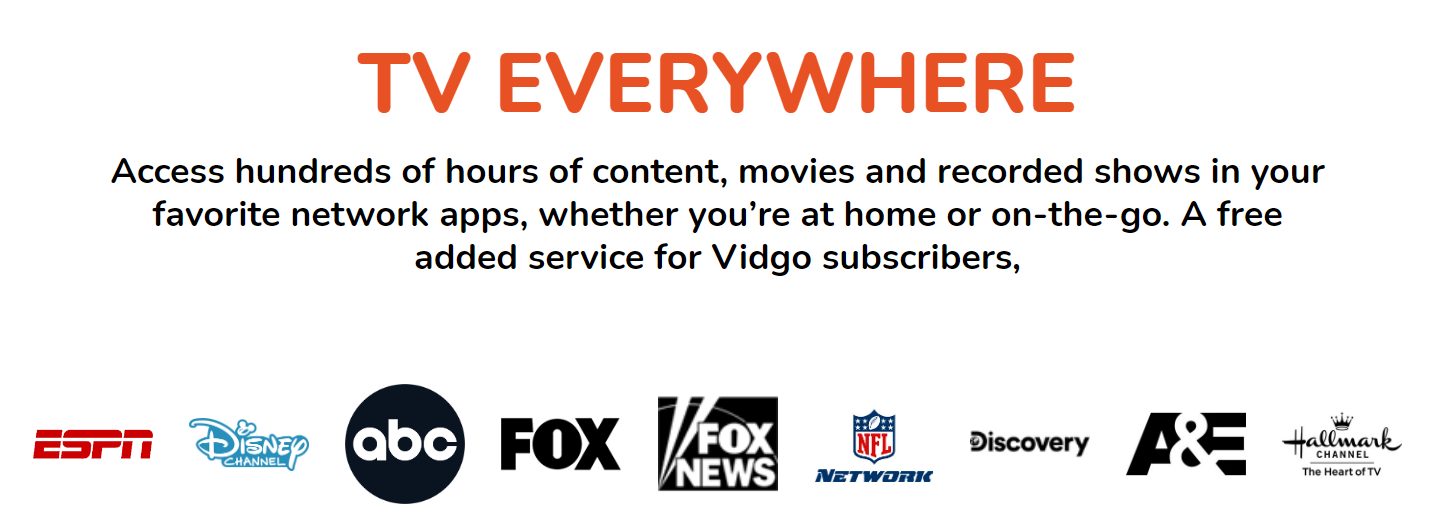
One of the best features Vidgo provides is its TV Everywhere Capabilities for streaming on other platforms.
Users can integrate their Vidgo profile within various services including ESPN, FOX, Disney, NFL Network, A&E, and more.
This is a great way to access Vidgo content and much more including Movies and recorded shows at no extra charge.
The instructions below show how to authorize Vidgo within the ESPN App for live-streaming sports and more.
These same steps will also work for any application that has integration capabilities.
1. Launch the ESPN App.
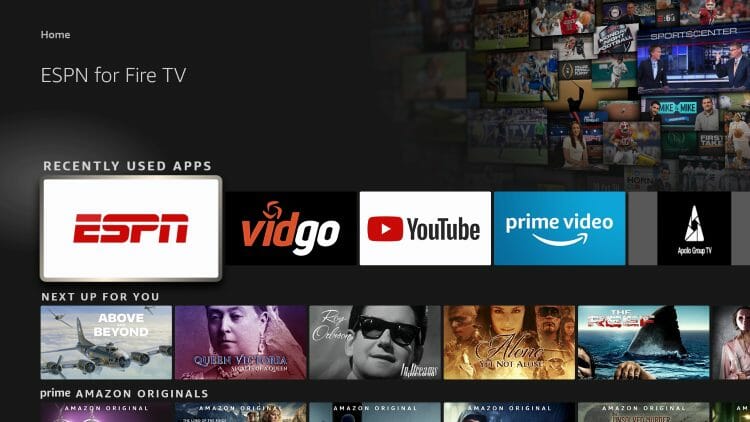
2. Choose your preferred live content option.

3. Click to Login with your TV Provider.

4. Select Vidgo.
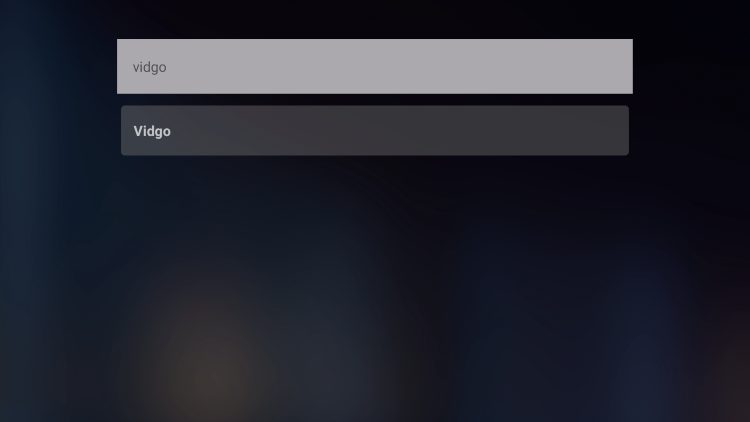
5. Login with your Vidgo Credentials.
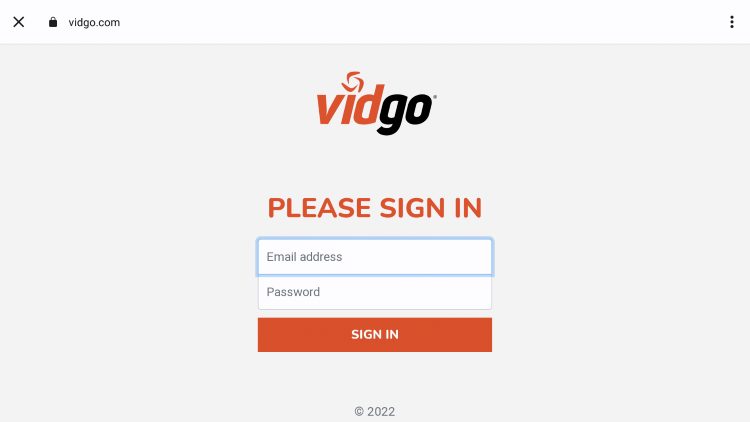
6. You now choose to Enable Single Sign-On Apps.
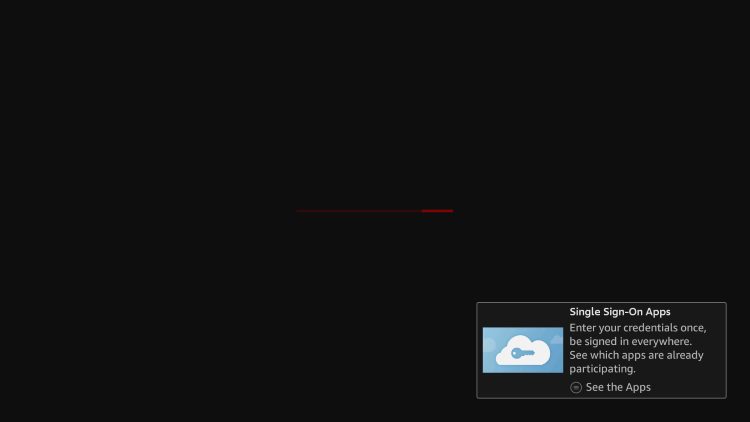
7. Live content will begin playing within the ESPN App or other service. Enjoy!
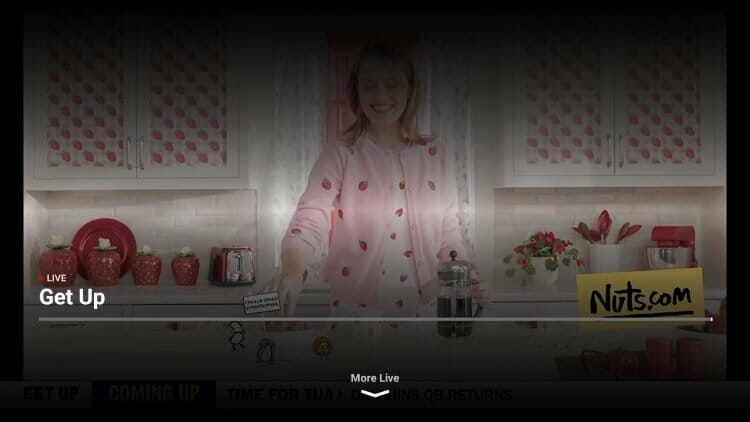
TV Everywhere and all other features from Vidgo are available on any device including Firestick, Roku, and more.
We provide installation instructions for both using the guides below.
For those with Android devices, you can find Vidgo within the Google Play Store.
How to Install Vidgo on Firestick/Fire TV
1. From the home screen of your device, hover over Find and select Search.

2. Search for Vidgo.
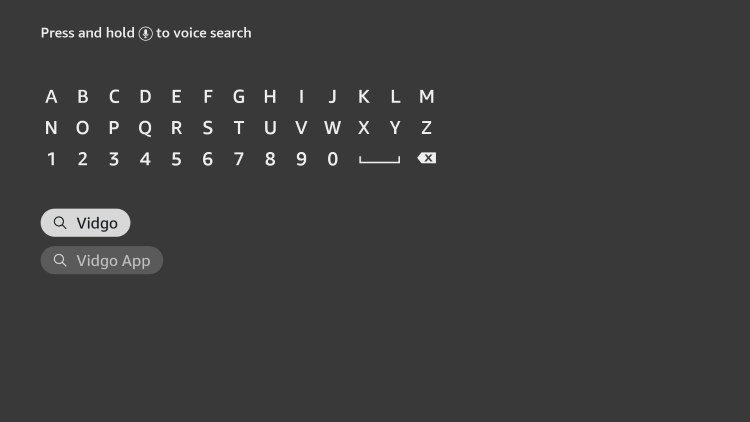
3. Select the Vidgo app.

4. Click Get.

5. Wait for the app to install. Click Open.

6. Sign in using your account credentials.

That’s it! Installation is now complete.
How to Install Vidgo on Roku
The installation process for Vidgo on Roku is simple and easy.
Use the guide below to install the app on your Roku device.
1. From the main menu, click the Search icon.

2. Type Vidgo.
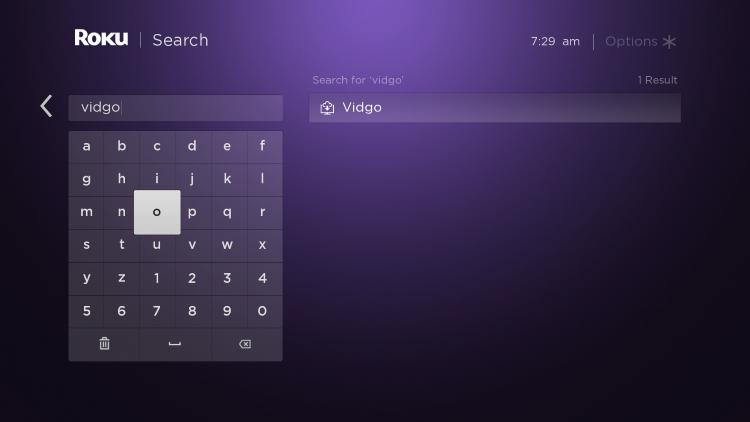
3. Select the app.
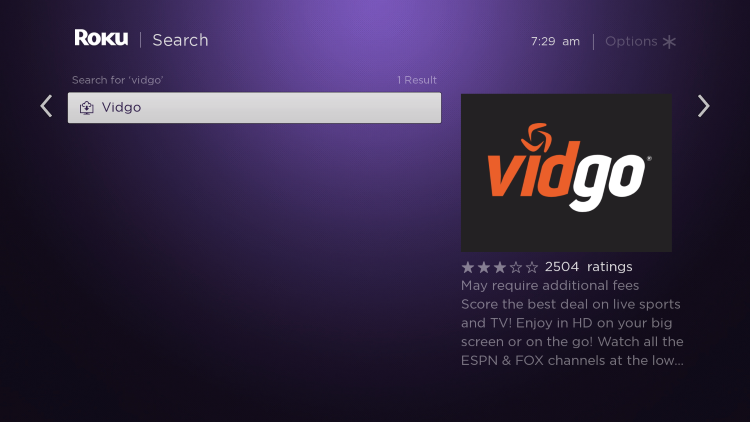
4. Click Add channel.
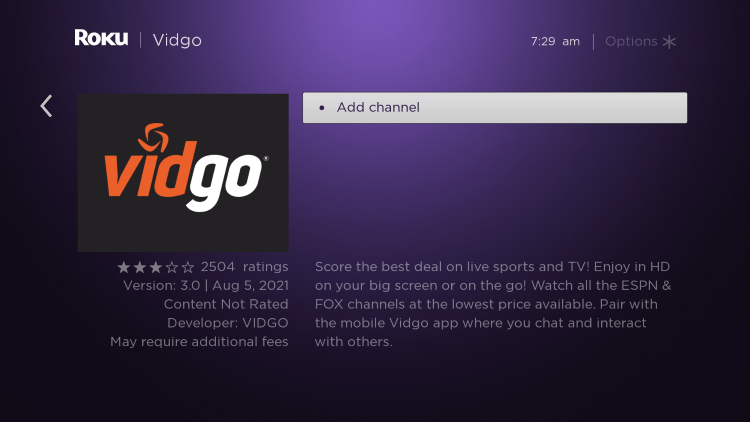
5. Wait for app to install.
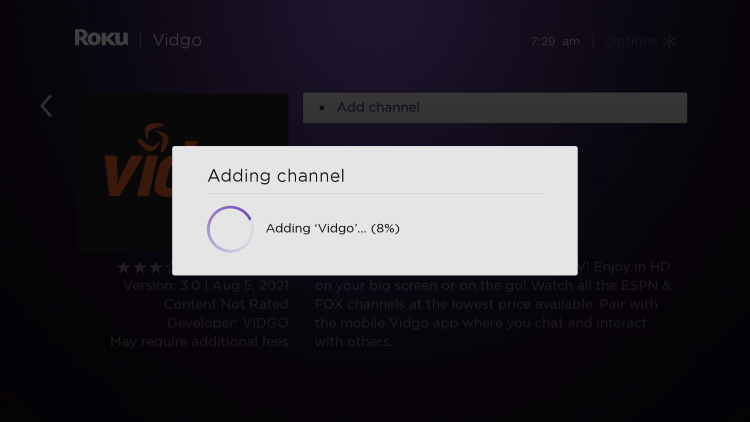
6. Click OK.
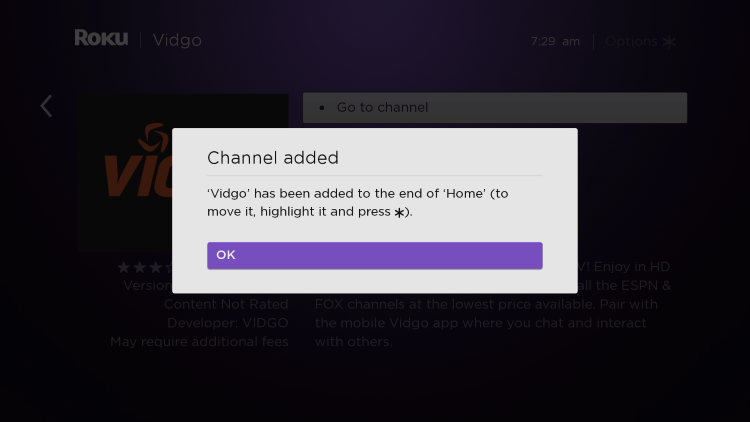
7. Choose Go to channel.

8. You can now sign in for use.
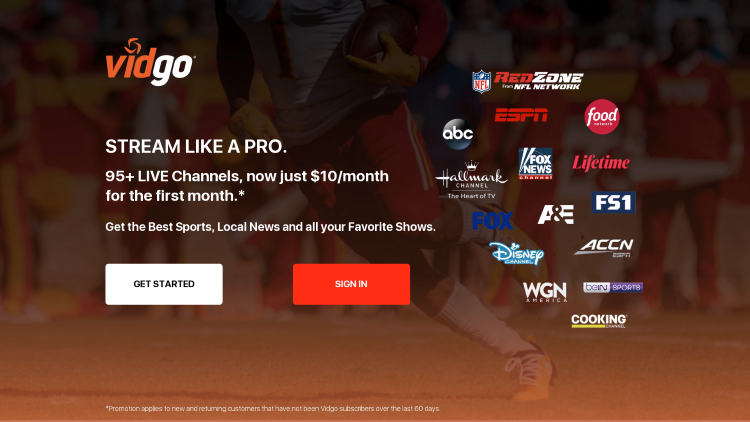
Enjoy!
Using a VPN with Vidgo
Because Vidgo is a safe and verified streaming provider, using a VPN with this service is not needed.
Upon testing, we have found that most VPNs are blocked by Vidgo which means you will not be able to access content when connected.
For those who prefer a VPN on their device, you can use Split Tunneling to connect disable your VPN connection for various apps.
This is a fabulous feature that our #1 VPN Provider offers on any device including Firestick and more.
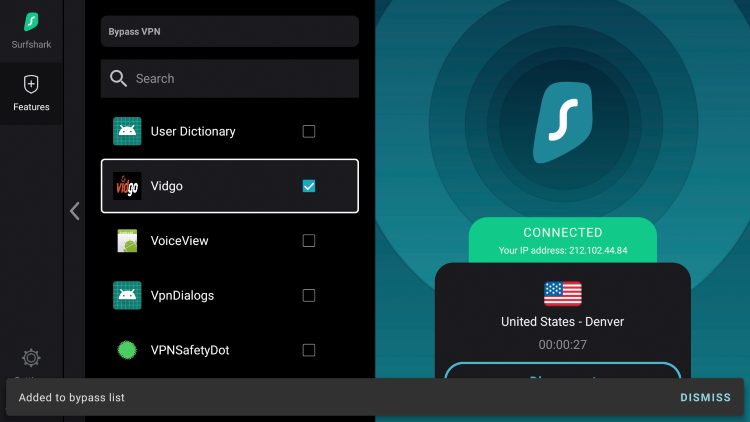
Learn more about this feature at our detailed review guide below.
Vidgo Review – Closing Thoughts
After thoroughly testing Vidgo for weeks, it is clear to see it is one of the best streaming subscription services available today.
With over 150 channel options, it has one of the biggest live-streaming libraries available for a reasonable price.
Best of all, it has a huge library of VOD content with tons of popular Movies and TV Shows that you will not find with other services.
These are absolutely free to access and content is continually being added and updated.
Other features such as TV Everywhere, Timeshift, and DVR help to set this service apart.
Customer Service on Vidgo is available via the Support Center which means you will always have help readily available.
Users can also access a vast library of info in their Knowledgebase or find tons of information via the FAQ.
Overall, this service is a fabulous choice for live streaming with an abundant amount of channels, VOD, and more.
If you are looking to save money and stream content, check out our list of Free IPTV Services.
Overall, for our final Vidgo review, TROYPOINT rates this live TV service 4.7/5 stars.
4.7/5 Stars
Purchase Vidgo
Vidgo Review FAQ
Is Vidgo a good service?
Yes. It works fabulously for streaming tons of live channels on any device.
What channels does Vidgo have?
Users will find over 150 channels including options for sports, news, entertainment, family, and more.
How much does Vidgo Cost?
Vidgo offers 3 subscriptions with the Plus package currently costing $59.95/month.
Can I stream local channels?
Yes. Vidgo has local options including ABC, FOX, and more.
What devices are compatible with Vidgo?
Users can install the app on tons of streaming devices including Firestick, Roku, Android, iOS, and more.

0 Commentaires