
This in-depth report on Exodus Kodi Addon will provide you with everything you need to know about this add-on on Firestick, Fire TV, Android TV Box, or any other device.
Exodus is one of the most popular Kodi Addons of all time that is located in the Exodus Redux Repository.
Is Exodus Kodi safe to use? Is Exodus Kodi Addon legal? How do I install Exodus Kodi Addon? We will answer those questions and more in this article.
The reason why we ask legal questions is due to the fact that Exodus isn’t available in Kodi’s official repository. This is oftentimes a warning sign.
Since this add-on can’t be installed through the official Kodi repository, it must be installed from an external provider which we display in the screenshot guide below.
While originally there were two versions of Exodus Kodi, it’s important to mention that Exodus Redux is the only working version at this time. The Exodus V8 version is no longer working.
Exodus is still one of the most popular add-ons due to its enormous choice of movies, television shows, kid’s shows, and documentaries that are available.
Due to its popularity, there have been several Exodus clones created for more recent versions of Kodi. Most notably, The Crew Kodi Addon.
Important Note: The Exodus Kodi addon only works with Kodi 18 or Kodi 17. This add-on is not compatible with Kodi 19 Matrix.
This is the same situation with the No Limits Magic Build, which is a popular Kodi build that does not work with Kodi 19.
You can quickly install Kodi 18.9 on your Firestick or Android device through the free Rapid App Installer.

The Exodus Kodi addon works great on any Android-powered device including the Amazon Firestick, Fire TV, and Android TV Boxes.
The Amazon Firestick is the most popular Kodi device due to its low price and ability to unlock the device.
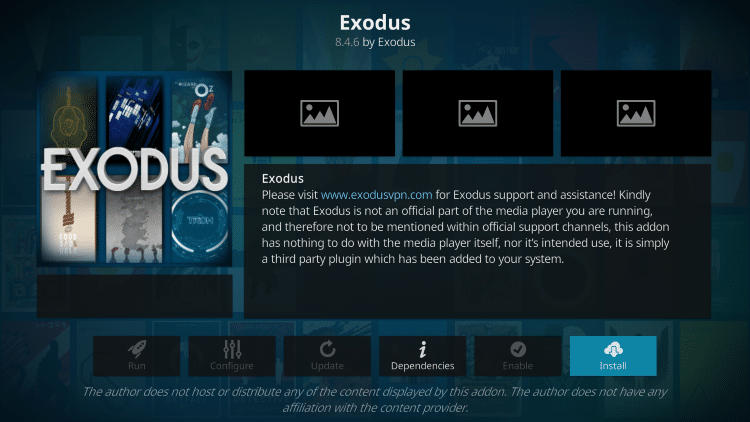
If you do not have Kodi on your device, you can install the latest release using our guides below:
Install Kodi on Firestick/Fire TV
Install Kodi on Android TV Box
Below you will find a screenshot guide for installing Exodus on your Kodi device. We are using an Amazon Fire TV Stick 4K.
These same steps also work for those using other Fire TV devices, Android TV boxes, and any Android-powered device.
Is Exodus Kodi Addon Safe to Use?
Before I install this, I first want to scan their repository URL with VirusTotal.
Here is the screenshot of the scan results.

VirusTotal did not find any suspicious files or malware within the Exodus repository URL.
However, this does not mean we shouldn’t protect ourselves when streaming content from this unverified 3rd party add-on.
The best way to protect yourself when using Exodus Kodi is with IPVanish VPN.
IPVanish will provide you with an anonymous connection while streaming or downloading while using questionable add-ons such as this.
Install Best VPN on Firestick/Android
Now, here are the steps we went through to install the Exodus Kodi Addon through their repository.
Below, you will find a screenshot install guide for the Exodus Redux Kodi add-on.
Legal Copyright Disclaimer: TROYPOINT is a tech website that publishes tutorials, news, and reviews. We do not verify if apps, services, or websites hold the proper licensing for media that they deliver. We do not own, operate, or re-sell any streaming site, service, app, or addon. Each person shall be solely responsible for media accessed and we assume that all visitors are complying with the copyright laws set forth within their jurisdiction. Users should be cautious of free streaming applications not available for install through respective app stores such as Amazon App Store and Google Play. If using unverified apps such as these, you should only be streaming or downloading content not protected by copyright such as works in the Public Domain. Referenced applications, addons, services, and streaming sites are not hosted or administered by TROYPOINT.
Exodus Kodi Addon Installation Guide
- Click the Settings icon
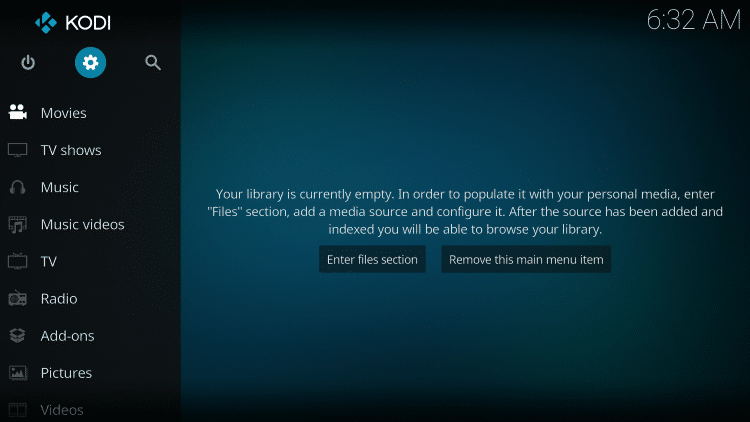
- Click System settings
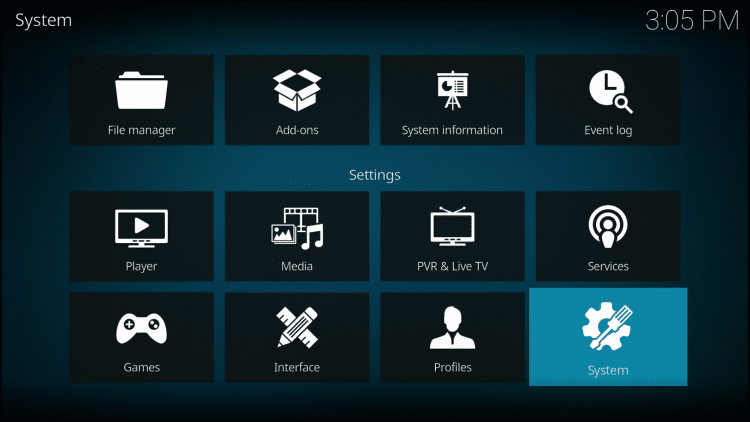
- Turn on Unknown sources
- Then go back to the previous screen by clicking the back button on remote
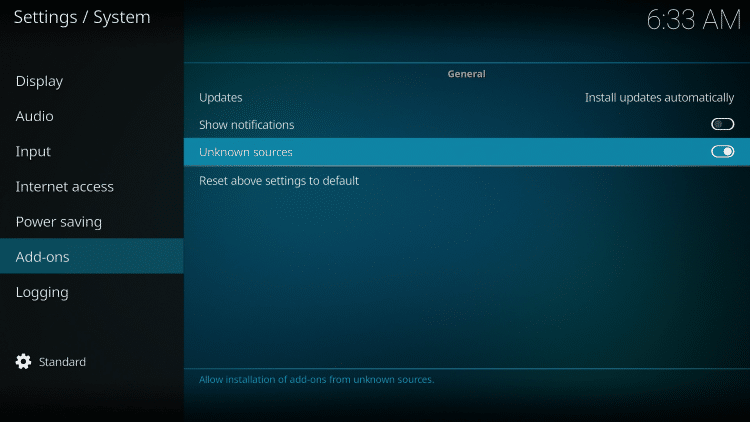
- Click File manager
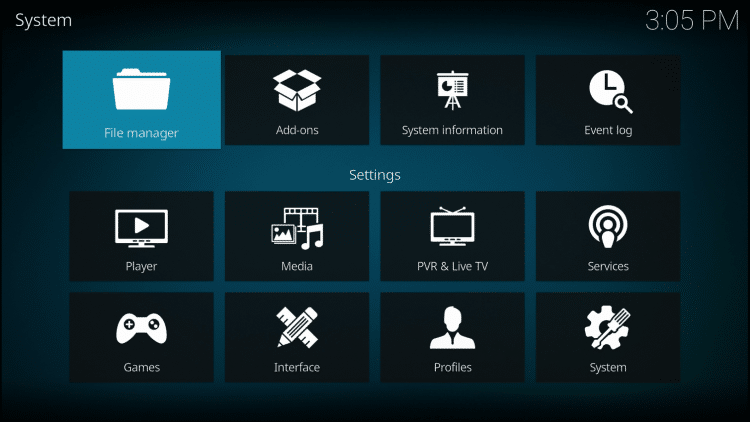
- Click Add source
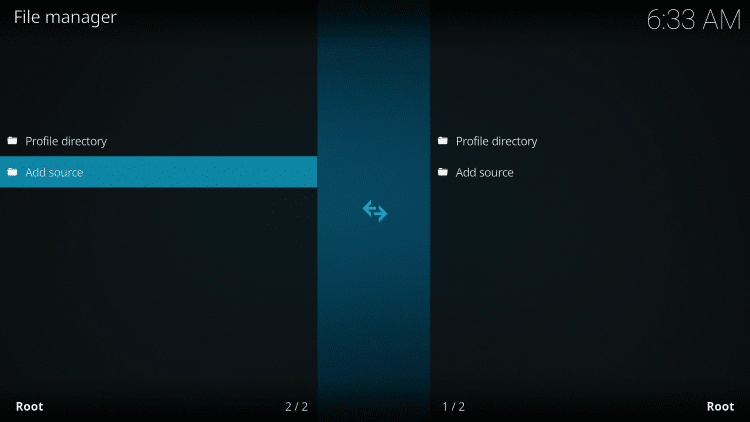
- Click <None>
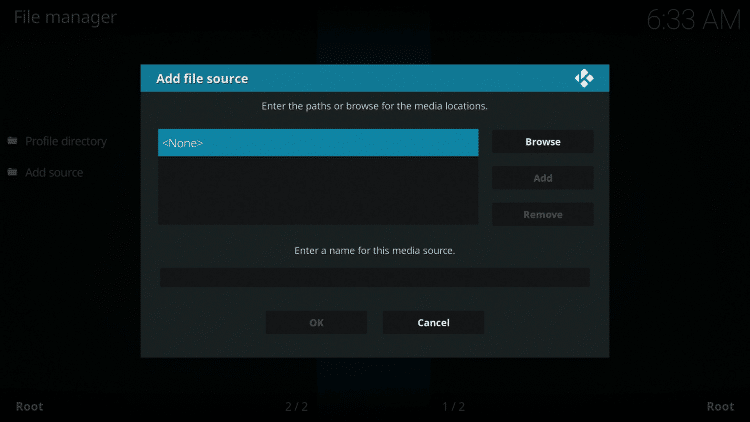
- Type in the following URL – https://ift.tt/1Rsc5zh and then click the OK button
- GitHub is the official website that hosts this repository

- Name the media source exodus or whatever you prefer and click the OK button
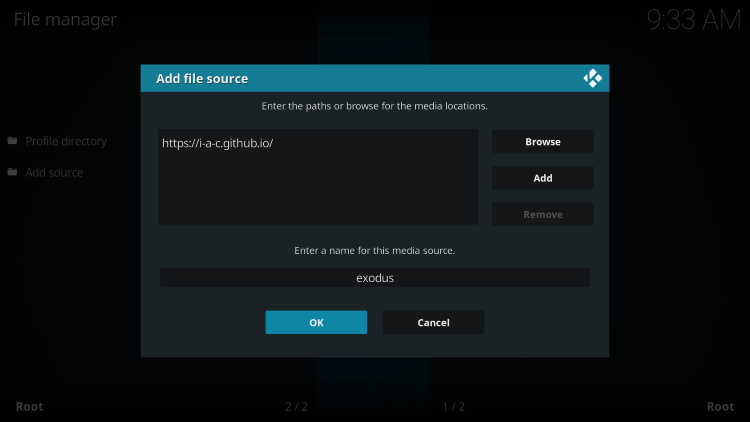
- Go back to the previous screen of Kodi by clicking the back button on your remote
- Click Add-ons
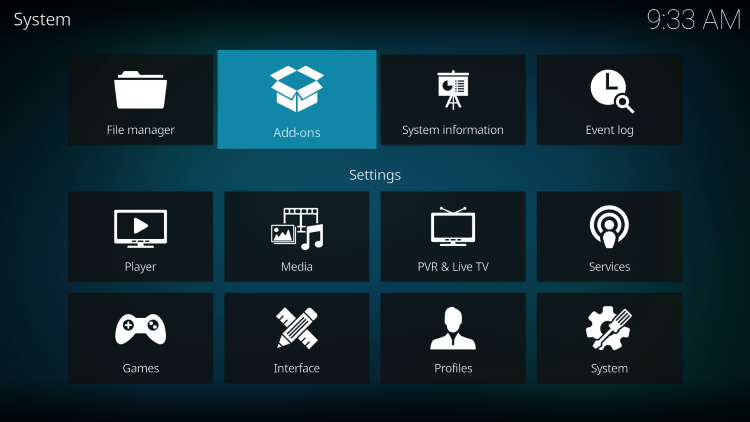
- Click Install from zip file

- Click exodus or whatever you named the media source

- Click the repository URL – repository.exodusredux-0.0.8.zip
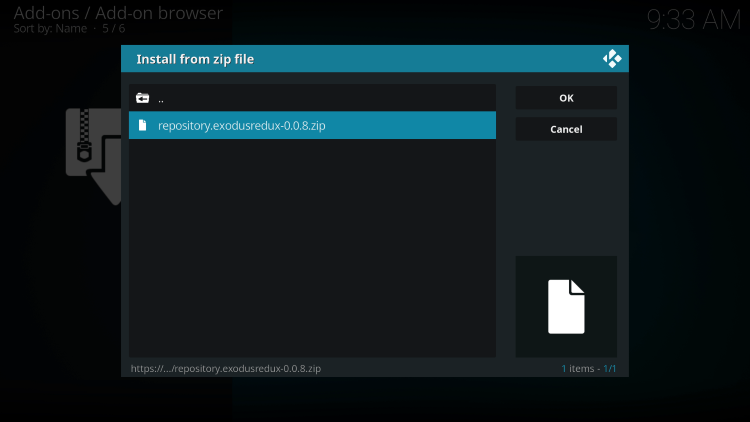
- Wait until you see the Exodus Redux Repo Add-on installed message appear
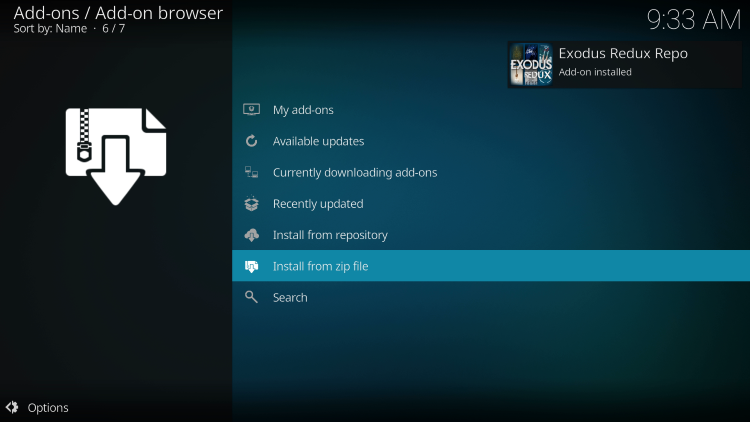
- Click Install from repository
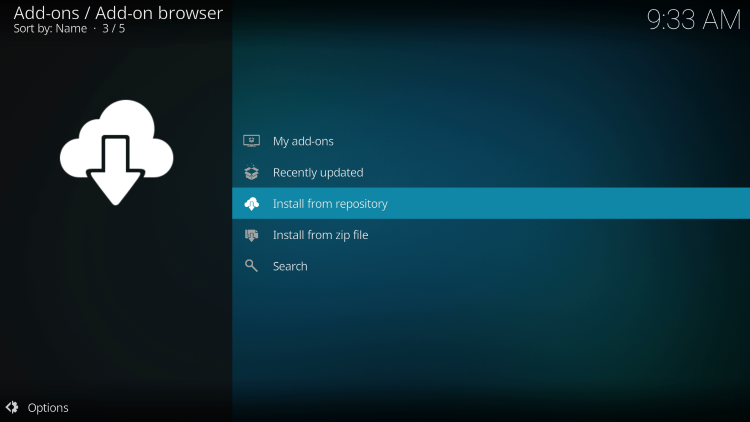
- Click Exodus Redux Repo
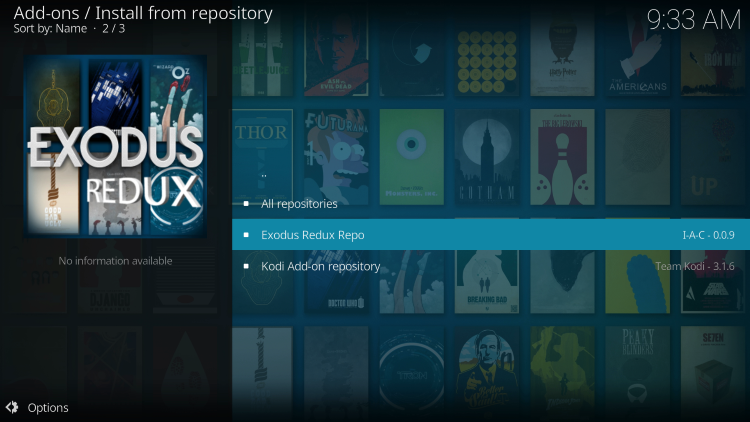
- Click Video add-ons

- Click Exodus Redux

- Click Install

- Click OK to install additional add-ons with Exodus Redux

- Wait for Exodus Redux Add-on installed success message
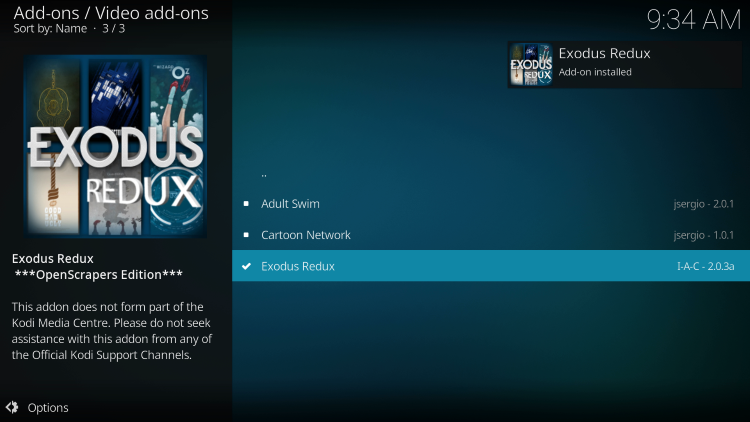
- Go back to the Kodi home screen and launch Exodus Redux

- Click the back button your remote to exit the Updates and Information message that appears
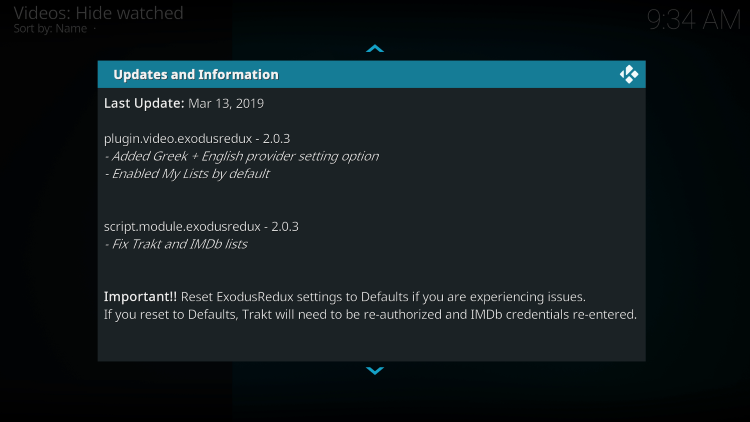
- That’s it! You have successfully installed the Exodus Kodi add-on on your device
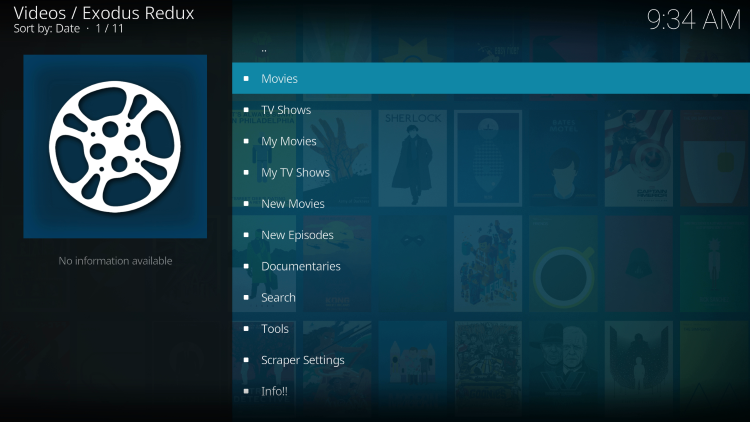
Enjoy Exodus Redux! Continue below for integrating Real-Debrid and other important details about the Exodus Kodi add-on.
Warning! Protect Yourself With IPVanish VPN
Most cord-cutters use a IPVanish VPN and rightfully so.The free streaming applications, addons, and IPTV services that you use are usually hosted on insecure servers.
Without a IPVanish, your IP Address is being logged.
Your IP Address points back to your location and identity which compromises both your privacy and security.
Your current identifying IP Address is 45.8.227.175
When you use IPVanish, your real IP address will be converted into an anonymous new one.
IPVanish VPN will provide you with an anonymous connection to the Internet.
This will prevent your Internet Service Provider, app/addon developers, government agencies, and any 3rd party from logging what you’re accessing online.
The most popular VPN among cord-cutters is IPVanish due to their blazing fast speeds and zero log policy.
It’s important to use a VPN that is fast since we are streaming large HD files. Its also crucial to find one that keeps no logs of what their subscribers access while online.
Setting up IPVanish VPN on your streaming device is simple!

Step 1 Register for an IPVanish VPN account by clicking the link below.
This exclusive link provides you with a hefty discount.
Register for IPVanish Account & Save 63% with Yearly Plan
Step 2 – From the home screen hover over Find.
For those of you using Android TV devices, you can easily install the IPVanish app directly through Google Play Store.

Step 3 – Scroll down and click Search.

Step 4 – Type in “Ipvanish” and click the first option.

Step 5 – Click the IPVanish VPN app.

Step 6 – Click Download.

Step 7 – Once the IPVanish app installs, click Open.

Step 8 – Enter your IPVanish account information and click Log In.
You will get your username and password when you register for an account.

Step 9 – Click Connect.

Step 10 – Click OK.

Step 11 – Success! Your identifying IP Address has changed and you are now anonymous.

Click the Home Button on your remote and the VPN will remain running in the background.
Congratulations! You are now protected by IPVanish which means everything that you stream or access through your Firestick or Android TV Box is hidden from the rest of the world.
If you ever need to stop the VPN service, simply re-launch the application and click the DISCONNECT button.
You can now setup IPVanish VPN on all of your other Internet-connected devices. You can use IPVanish on unlimited devices!
How to Use Real-Debrid Within Exodus
To get the best streaming results with Exodus Kodi, using Real-Debrid will bring the highest quality links for a buffer-free experience.
For those new to Real-Debrid, this is an unrestricted downloading service that will alleviate buffering for Kodi add-ons and streaming apps.
Follow the short guide below for integrating Real-Debrid within the Exodus Kodi add-on.
1. First you must register for a Real-Debrid account if you don’t have one already.
2. Launch Exodus Kodi
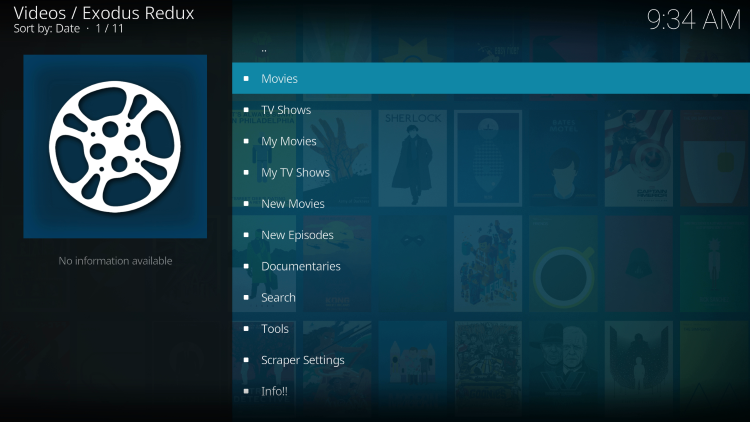
3. Scroll down and click Tools.

4. Select ResolveURL: Settings.
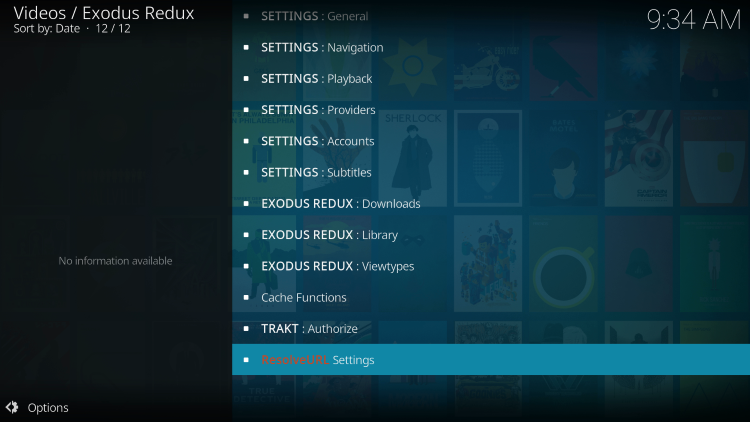
5. Within the Universal Resolvers menu on the left, scroll down and select (Re)Authorize My Account under Real-Debrid.
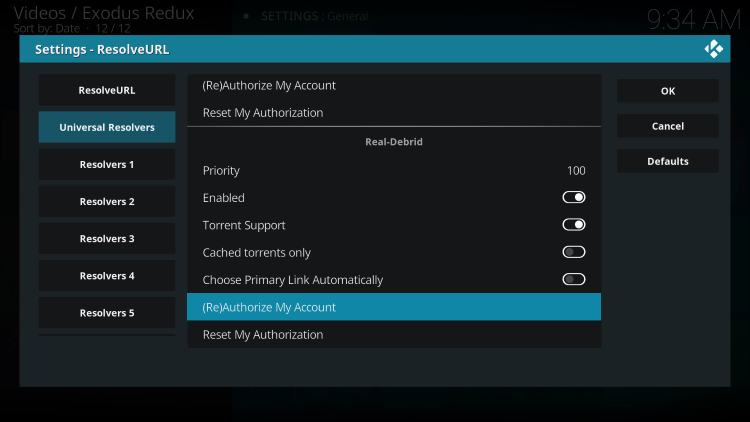
6. This screen will appear. Write down the code provided.

7. Open an Internet browser on another device and go to the following page – https://real-debrid.com/device.
Then enter the code from the previous step and click Continue.
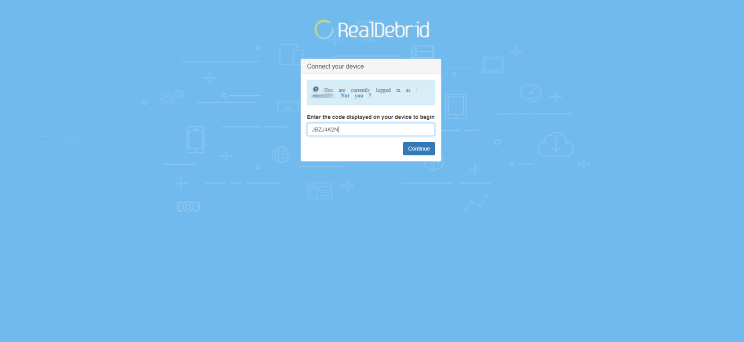
8. Your Real-Debrid application is now approved!
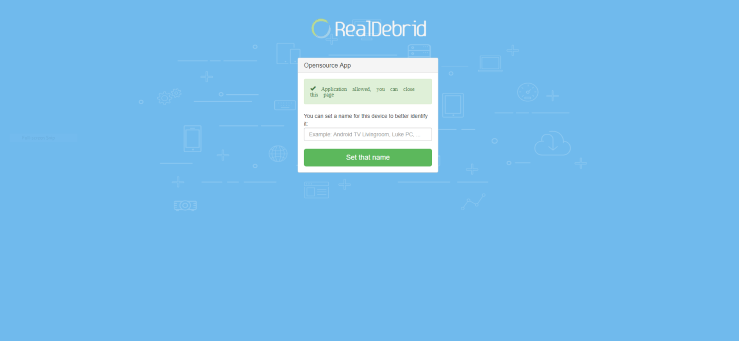
9. You should notice a Real-Debrid Resolver Authorized message at the top of your screen.

That’s it! Enjoy premium streaming links on Exodus Kodi with Real-Debrid.
Fix Exodus Redux No Stream Available Error
If you are trying to watch a movie or TV show within Exodus Redux and encounter the dreaded “No Stream Available” error, this can easily be fixed.
To do so, we must simply disable and re-enable the providers to refresh the streams.
The guide below will show you how to do so within Exodus Redux. However, this will also work on Exodus V8 and any other add-ons that prompt this error.
1. From the main menu of Exodus Redux, Click Scraper Settings
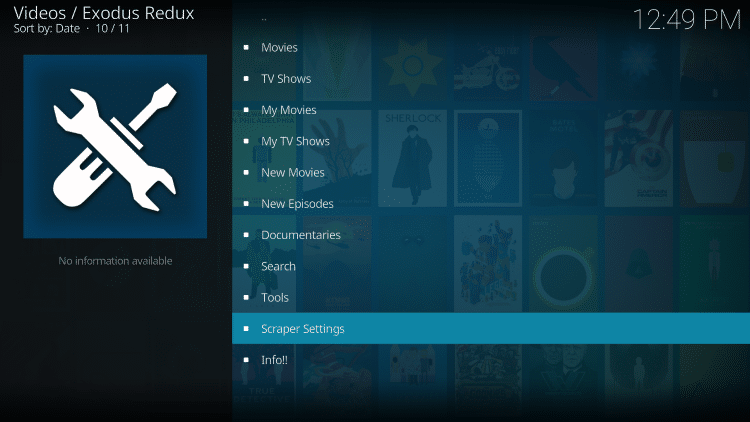
2. Click Disable All Providers
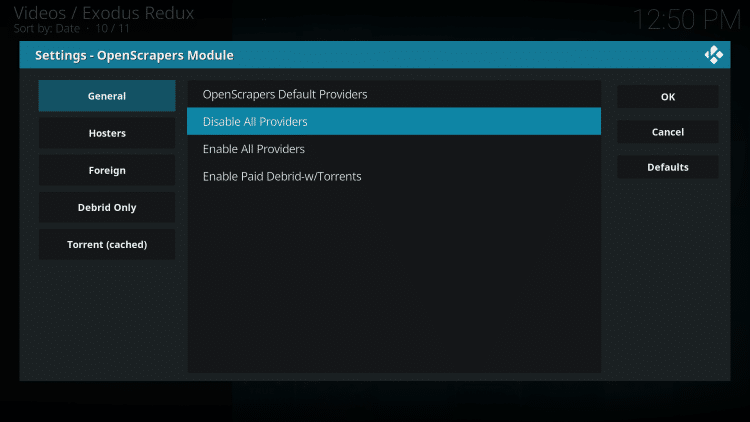
3. Click Enable All Providers
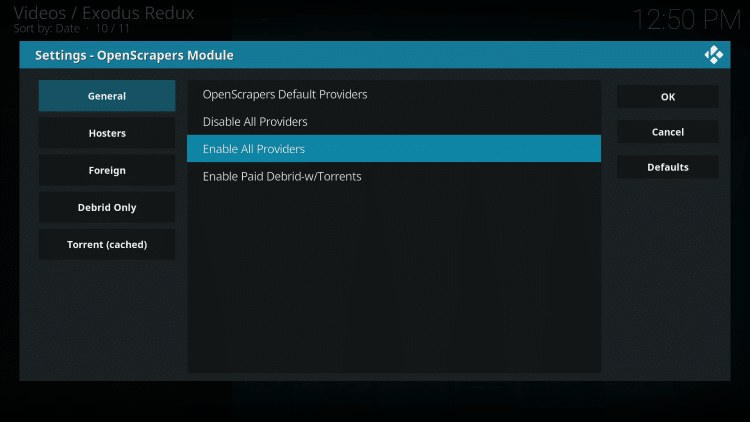
4. Click OK
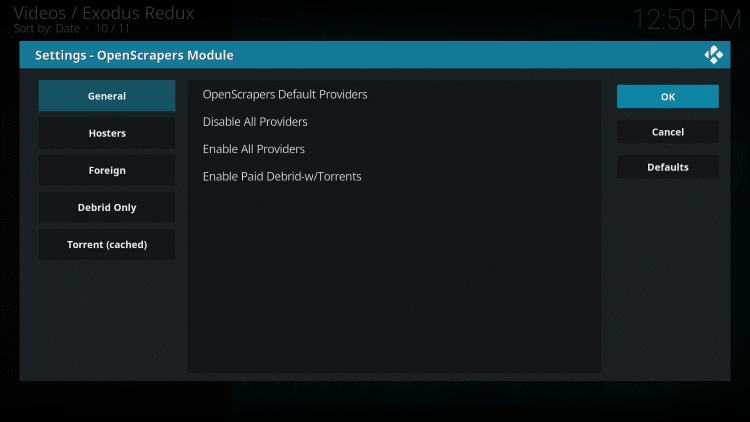
That’s it! If you are still having troubles, try resetting or restarting your device. Or, follow the guide below:
Fix Kodi No Stream Available Error
Exodus Kodi Description & Details

Exodus Kodi contains a simple interface with several categories to choose from.
Some categories consist of Movies, TV Shows, My Movies, New Movies, New Episodes, Documentaries, Tools, Scraper Settings, and more.
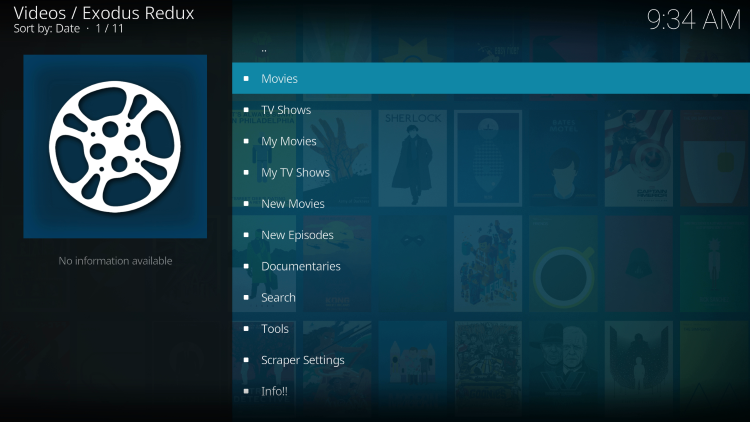
The Exodus Kodi Addon provides some nice filtering options which allow you to choose movies and television shows based on the following Genres; Action, Adventure, Animation, Anime, Biography, Comedy, Crime, Documentary, Drama, Family, Fantasy, History, Horror, Music, Musical, Mystery, Romance, Science Fiction, Sport, Thriller, War, and Western.
If you are a Trakt user, you can also integrate your account within Exodus which will keep all your content in sync.
Overall, Exodus is an awesome Kodi addon that works fabulously on all devices including the Amazon Fire TV Stick 4k.
Is Exodus Kodi Addon Legal?
It’s impossible for TROYPOINT to determine whether these unverified addons/apps hold the proper licensing.
If and when an add-on is deemed illegal, we notify our users immediately and update reports on our Website to reflect that information.
At first glance, it would appear that Exodus is distributing copyrighted works without consent.
Users can always access titles that are available for free in the public domain.
Works such as this are not protected by copyright laws and may be downloaded, streamed, and shared without any legal ramifications.
In conclusion, the end-user is responsible for all content accessed through add-ons such as the Exodus Kodi Addon.
For 100% legal and verified free streaming options, we suggest our list of free movie/TV show apps below.
Exodus Kodi Addon FAQ
Is Exodus Kodi Addon Legal?
Yes. It is not illegal to install and use this Kodi add-on. However, what you access after you have installed this add-on may be illegal.
Should I use a VPN with the Exodus Kodi Addon?
A VPN such as IPVanish is always encouraged when installing any 3rd party Kodi addons and repositories. This will ensure your privacy and anonymity when streaming.
Can Exodus Kodi Addon be Installed on Firestick?
Yes. Follow the step-by-step instructions above. This tutorial was done using an Amazon Firestick 4K.
What’s the Difference Between a Kodi Addon and a Kodi Repository?
A repository is a file that stores numerous Kodi addons and more for installation. Usually, you are required to install a repository to install a Kodi addon or build.
What’s the Difference Between a Kodi Addon and a Kodi Build?
You can think of a Kodi build as a bundle of the best add-ons, repositories, and a customized skin that you can install with one click.

0 Commentaires