
The following tutorial will show you How to Install Asus-Merlin on a Router.
We provide both a screenshot guide as well as a video guide to help you walk through this setup process.
Asus-Merlin Firmware provides users the ability to set up and use various VPN features that will help protect your online privacy.
The main feature that most Asus-Merlin users are interested in is Policy-Based Routing. This allows us to define which devices are protected by a VPN and which aren’t.
Using a VPN with your router will ensure that all devices connected to your network are secured with a VPN making you completely anonymous.
You can also protect devices that aren’t capable of running a VPN application such as gaming systems and streaming devices like the Roku.
In this guide, we are using an Asus GT-AX11000. The reason why I chose this router is because it is one of the most powerful routers that Asus has to offer. The more powerful CPU in a router, the better download speeds you will get when running a VPN on it.
However, this will also work for tons of other models of Asus routers as well.
As of this post, the following Asus routers are supported by Merlin firmware.
RT-AC68U
RT-AC88U
RT-AC3100
RT-AC5300
RT-AC86U
RT-AX56U
RT-AX58U
RT-AX86U
RT-AX88U
GT-AC2900
GT-AX11000
RT-AX68U
GT-AXE11000
ZenWiFi Pro XT12
GT-AX6000
We suggest watching the video guide below that provides important details that are not available within the screenshot guide.
How to Install Asus Merlin on a Router
Video Guide
Links Mentioned in Video
How to Install VPN with Policy-Based Routing on Asus-Merlin Firmware
Asuswrt-Merlin Official Site with Firmware Download Links
Screenshot Guide
These are general steps and we suggest watching the video above for important details not included below.
1. Go to router.asus.com (or enter the Gateway IP Address) on your Browser and Sign In to your account.

2. You will see your router model at the top of the website.

3. We will now go to asuswrt-merlin.net and click Download.

4. Choose Main download site.
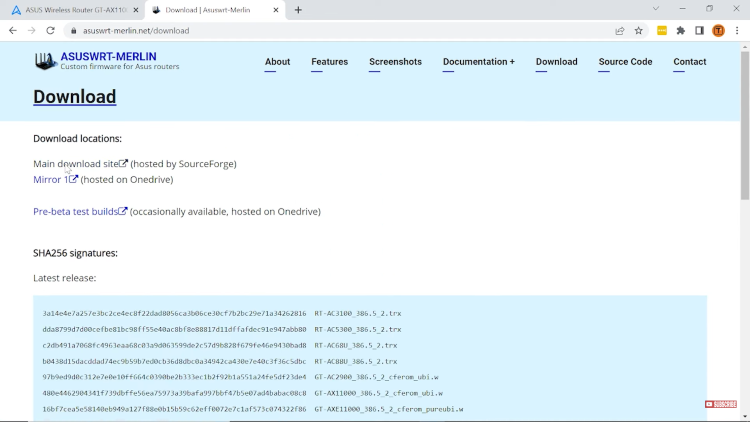
5. Select the file for your specific router model.

6. Click the Release folder.
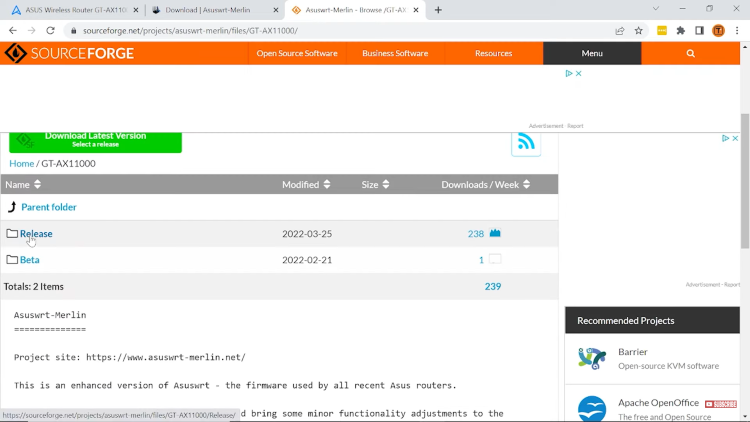
7. Choose the most recent zip file.

8. Wait for the file download to finish.

9. Click the up arrow on the download file and select Show in folder.

10. Right click and select Extract All.

11. Click Extract.

12. Return to the Asus Router website and select Administration.

13. Click Firmware Upgrade.

14. Select Upload.

15. Choose the .w file from the extracted download file and click Open.
IMPORTANT NOTE: TROYPOINT will not be responsible for any bricked routers. Double-check that you are following instructions carefully to avoid this issue.
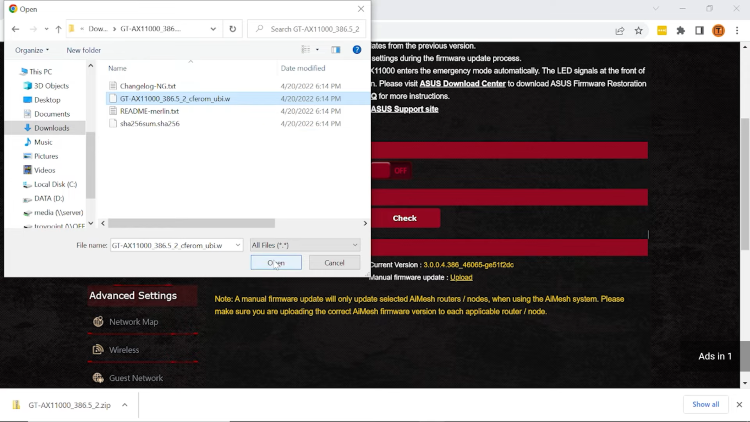
16. Wait for the firmware to upload. (This may take a few minutes)

17. You will then see “Firmware upgrade is done. Please reboot router manually.”

18. Unplug your router and plug it back in. Then refresh the Asus router website on your browser. Sign in with your login credentials.

19. You will now see Asus Merlin website.

Installation of Asus Merlin on a router is complete.
0 Commentaires