- Why Wont the PS5 Connect to the Hotel WiFi?
- Method #1: Use the PS5 Built-in Authenticator
- Method #2: Use a Smartphone as an Authenticator
If you are trying to connect to a hotel WiFi with your PlayStation 5 and having problems, there are two fixes.
The first fix is to use a menu option in the PS5 to connect, and the second is to use a smartphone or laptop as an authenticator.
Can You Hook up PS5 to Hotel WiFi?
Yes, the PS5 can be connected to most hotel WiFi systems.
Depending on the hotel WiFi setup, there can often be a few more steps to get online.
Most use an authentication system that the PS5 will need to be authenticated on to get online.
Why Won’t the PS5 Connect to the Hotel WiFi?
The reason a PlayStation 5 has issues with a Hotels WiFi is most use a browser to log in and authenticate a user.
When a user logs into the hotel WiFi with a username and password, it is called authentication.
Since the PS5 does not have a browser, different methods must be done to authenticate and sign a user on the hotel network.
Also, many hotels will use the 2.4Ghz band instead of 5Ghz, which is best set manually.
Method #1: Use the PS5 Built-in Authenticator
- Go to Setting–> Network and connect to the Hotel WiFi with the login details (It will fail but is the first step.)
- Go to Settings–> User’s Guide, Health & Safety, and Other Information.
- Select Users Guide
- Click Yes on the popup.
- The hotel sign-in should now come up and allow you to enter the login authenticator information.
- After entering the information, it should popup with a green check-mark and say success.
- Go to Network and select Test Internet Connection.
- The internet connection will be tested, which can take some time but let it finish.
- Once it displays Connection Test Complete, the PS5 should now be connected to the hotel WiFi.
Method #2: Use a Smartphone as an Authenticator
- Connect to the hotel WiFi with a smartphone.
- Connect to the hotel WiFi with the PS5.
- Click on How To Authenticate.
- The smartphone should popup with a number such as PS5-440 and say sign-in required.
- Enter the password details from the PS5 screen into the smartphone and click connect.
- A notification will come up; select it, and a hotel login will display.
- After entering the hotel’s login details, it should display PS5-XXX connected, and the PS5 should be online.
- If the login fails, try again, but be sure to remove the old connection from the PS5.
Summary
Many PlayStation 5 users report issues when trying to connect to a hotel WiFi with a message saying failed.
The main issue with hotel WiFi is the way it authenticates a user, which is usually done with a web browser.
Since the PS5 has no web browser, two different methods are used to get authentication.
The first method is to use the menu option Users Guide to log into the hotel.
The second method is to use a smartphone or laptop to get the PS5 authentication on the hotel network.
Both work equally well, and which method is best will no doubt be the one that works for you.
If you get a message saying Host locked, delete and remove the connection for the PS5 memory since it can at times cause a conflict.
Removing the old connection and starting with a new connection are often needed to reconnect when a signal is lost.
If the above steps do not work, call the hotel IT service, if available, and have them enter the PS5 Mac address number.
When the Mac address number is added to their system, the PlayStation should be able to log in normally.
Have you had issues when connecting a PS5 to a hotel WiFi? Let us know your thoughts below.
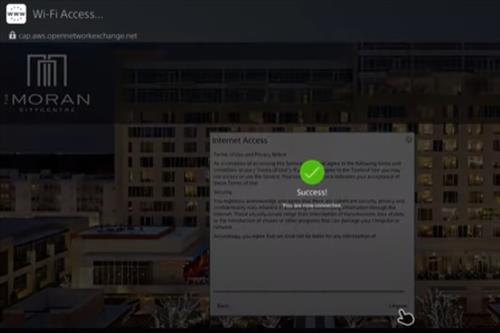
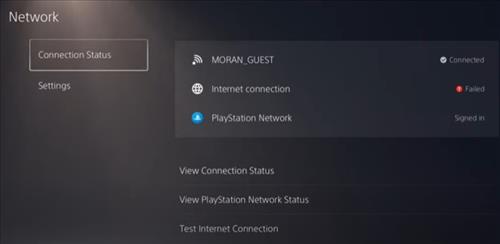
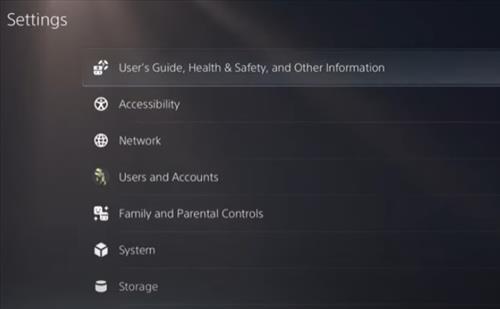
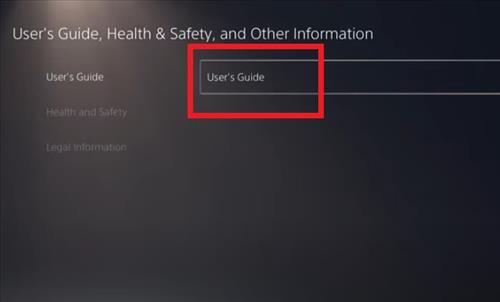
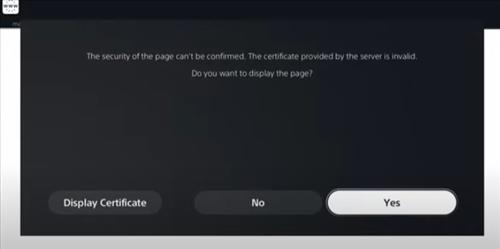
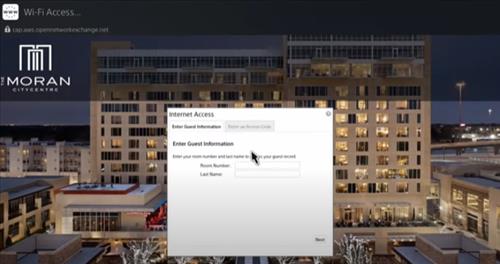
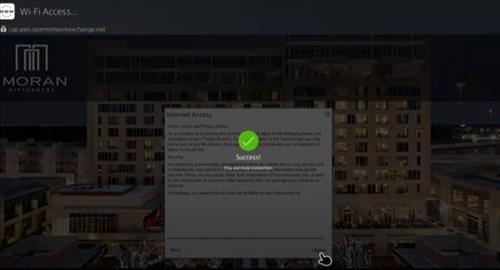
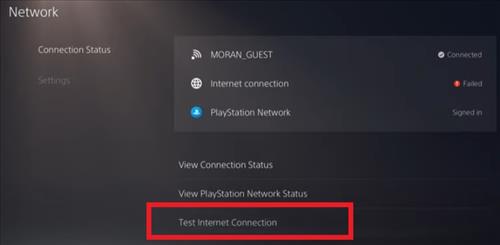
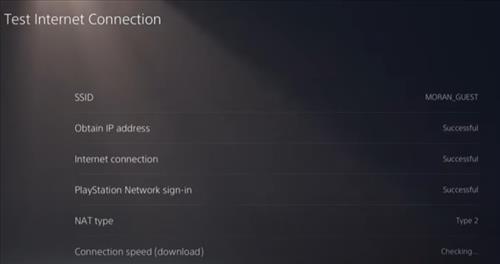
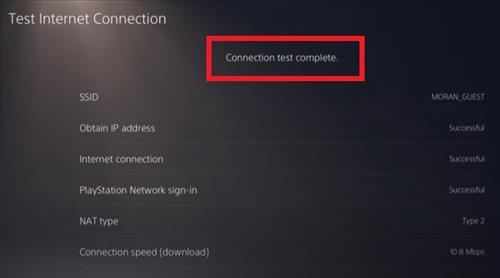
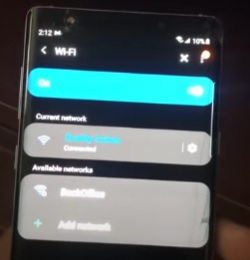
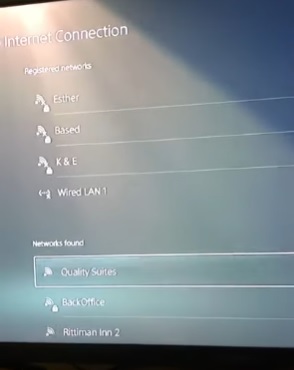
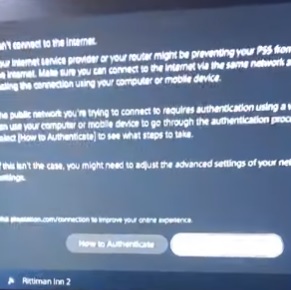
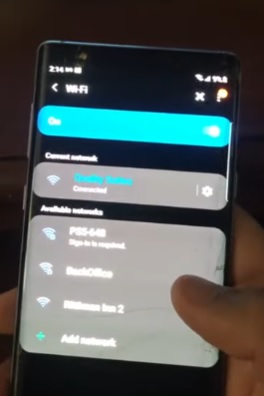
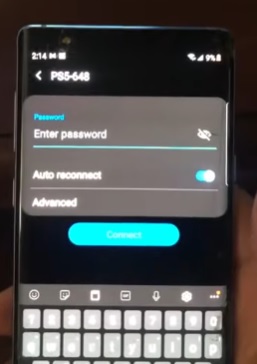
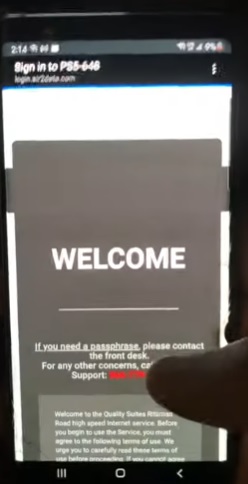
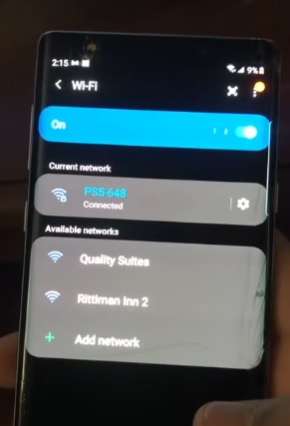
0 Commentaires