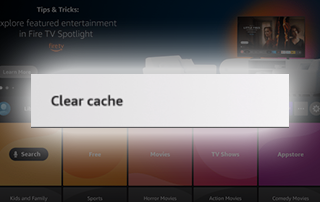
The following tutorial will show you How to Clear Cache on Firestick & Fire TV and enjoy smoother playback on your device.
This process will take less than a minute and can be accomplished in only 3 simple steps which we provide screenshots for below.
Clearing the Cache on your Firestick device is a great way to improve the overall device performance and boost your streaming experience.
Users can easily clear the cache for any Firestick App installed including those which have been sideloaded.
Sideloaded Apps are those not available within the Amazon App Store and provide tons of free content including Movies, TV Shows, Live Streaming, and more.
Sideload Apps & Unlock Your Firestick Device
In the guide below, we are using a Fire TV Stick 4K Max.
However, this will also work for any variation of Firestick including Firestick Lite and Fire TV Cube.
In the guide below, we will clear cache on Firestick by clearing various Streaming Apps.
This will reset the app itself and remove/clean up junk files, history, and more for the application.
Users are unable to clear cache on the firestick device itself, however, the best way to refresh the entire device is by restarting it using the guide below.
If you are still encountering slow speeds and issues, we suggest a factory reset which will wipe your device completely and return it to its original state.
How to Clear Cache on Firestick/Fire TV
In the guide below, we will clear cache on Firestick for the Downloader Application.
Downloader is used by millions of cord-cutters to install various apps and APKs that are not available within the Amazon App Store.
1. From the home screen of your device, hover over Settings and choose Applications.

2. Click Manage Installed Applications.

3. Find the app you wish to clear cache for and select it.

4. Scroll down and click clear cache.

5. You can also select clear data to reset/refresh your preferred app completely.
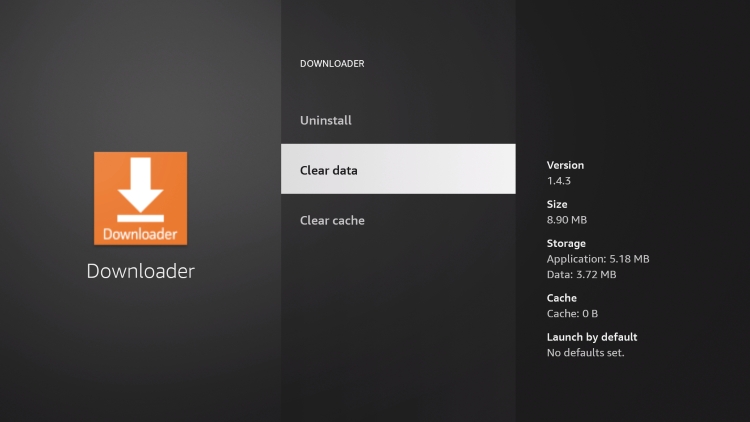
6. Click clear data again.

That’s it!
You have successfully cleared the cache for an app on your firestick device.
For more helpful tips & tricks, check out our popular resources below.
- Best Firestick Tips & Tricks
- How to Increase Storage on Firestick
- Stop Buffering on Firestick
- How to Cast to Firestick
Be sure to stay up-to-date with the latest streaming news, reviews, tips, and more by following the TROYPOINT Advisor with updates weekly.
This Advisor provides all the best cord-cutting tips to get the most out of your favorite streaming devices and more.
Click the link below to join the other 800,000 Advisor subscribers.
Frequently Asked Questions
Can you Clear Cache on Firestick?
While you cannot clear the cache on your firestick device, you can clear the cache of each installed app on your Firestick or Fire TV.
Should I clear the cache on my Firestick?
Clearing the app cache on any device is a great way to refresh or reset any application you have installed.
How do I speed up my Firestick?
There are tons of ways to speed up your firestick including clearing cache, resetting the device, and more.
Why is my firestick so slow?
Oftentimes unused apps and junk files can cause a Firestick device to run slower than usual.

0 Commentaires