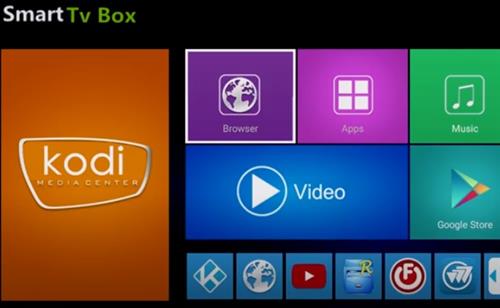
Setting up a VPN (Virtual Private Network) with an Android TV box is a good idea for a variety of reasons, such as when using Kodi.
A VPN is very handy while online and can make you anonymous by bouncing your IP off a server changing your location.
How To Install a VPN To an Android TV Box (Quick Steps)
- Visit the IPVanish Webpage Here and select a paid VPN plan.
- Go Here and download the App from the IPVanish webpage or Google Play Store.
- After it downloads, install the IPVanish App onto your Android TV box.
- Enter your login information and click Connect.
- You are now ready to use the VPN, and your Android TV box will be protected.
What Type of VPN Service is Needed for an Android TV Box?
A good VPN will have many locations to choose from around the world, and easy to change when you want to seem to come from a different city or Country.
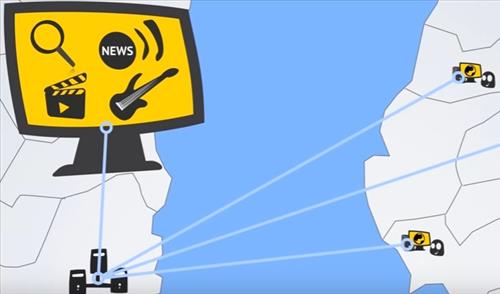
Speed is another important factor since most stream video with their Android box, and having a VPN with unlimited downloads and a fast connection is a must.
There are many free services that come and go, which may be a good option if you can find one that stays up and is fast.
Often a good free VPN will become overwhelmed, causing it to become slow or shut down.
Also, be wary about using a free VPN service since all your data will be flowing through their network.
While a VPN encrypts data and makes you anonymous, the connected service can see your data if they want to.
Read here for our picks of best VPNs with no spam or malware.
I don’t recommend you install any software from a free service since it may contain malware or other malicious software such as a Botnet. Most all modern Operating Systems, from Windows to Android, have built-in VPN software that can be manually set up.
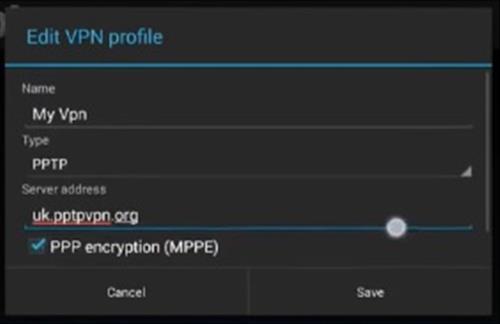
It may be more difficult to set up a VPN manually, but if a free service is used, its worth the time, in my opinion.
Manually configuring a VPN will help to stop any malicious code from an easy install software setup.
It will not protect you from the people running the VPN, which may be able to see any data flowing through their network.
There can be good free options but by their very nature are prone to go down or become slow, which takes time to find another one.
A much easier option is a paid VPN which will have (hopefully) a fast connection, no logging, and BE trustworthy.
Using a paid service will cost money, usually $5-$10 dollars a month, but depending on how much time you have to hunt down good free VPNs as they come and go, it may be worth it.
What is the Best VPN to Use with an Android TV Box
There are many good VPNs to use with an Android TV box with NordVPN and IPVanish, some of the more popular options.
They both have a lot of good features, such as unlimited streaming, fast connection, anonymous torrenting, privacy, and 27/7 support.
Below are the steps to install either NordVPN or IPVanish on an Android TV box.
How To Add a VPN To an Android TV Box (NordVPN)
- NordVPN is a paid service and will need a username and password.
- Go to the Play Store and search for NordVPN.
- Click Install.
- After it installs, click Open. (It will also be located in the Apps section of your Android TV box).
- Click Log In.
- A code will be given that is used to activate the Android TV box.
- Open a browser and log into your NordVPN account.
- Open a new browser tab and go to Nordaccount.com/remote
- Type in the Activation code and press Continue.
- Click on Generate a New Code.
- Enter the Final Security Check Code.
- It will display Device Logged In.
- The VPN can now be connected to a server and will be up and working when connected.
- There are many servers located around the world, so choose the best option for you; it can always be changed.
- You will now be connected to the VPN with all online traffic going through it. To test it, open a Browser and Google, “What is my IP. “
How To Add a VPN To an Android TV Box (IPVanish)
IPVanish is a paid service and will need a username and password.
Sign Up for IPVanish HERENote: If your box has problems with the Google Play Store the App can be installed from IPVanish Website from Here.
- Go to the Play Store and search for IPVanish.
- Click Install.
- After it installs it will be located in the Apps section of your box.
- Open IPVanish, and at the top left, click for the options.
- Click Login.
- Enter the Username and Password and Sign In.
- A list of servers will come up; select the one you want to use.
- There are many servers located around the world, so choose the best option for you; it can always be changed. For example, to use a Chicago USA server, click it.
- It will connect to the server.
- A screen will come up showing you are connected.
- You will now be connected to the VPN and ready to enjoy all the benefits of a VPN.
To test the VPN, open a Browser and Google “What is my IP” it should show the city server connected to and IPVanish.
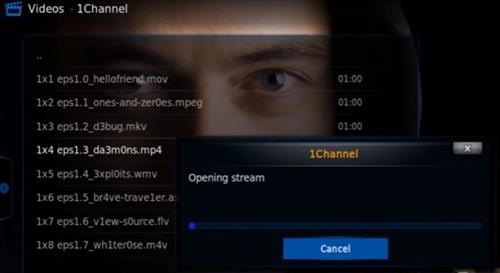
Sign up for NordVPN HERE
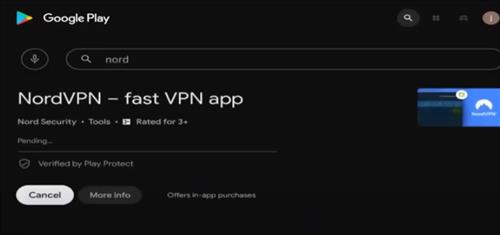
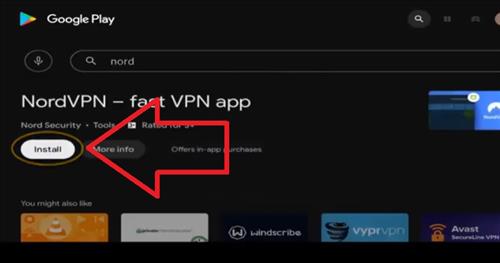
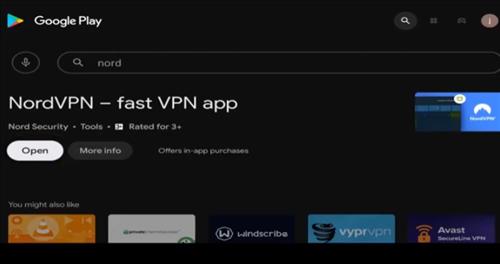
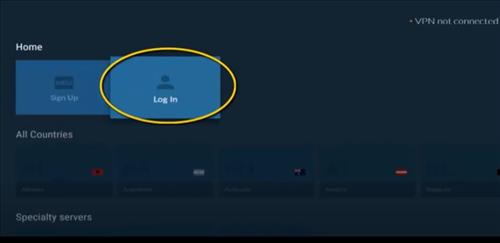
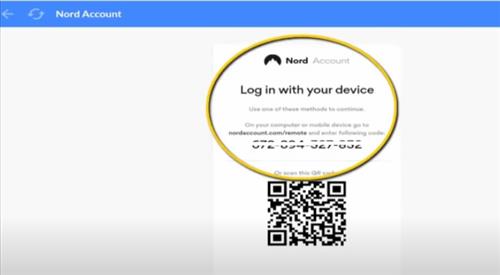
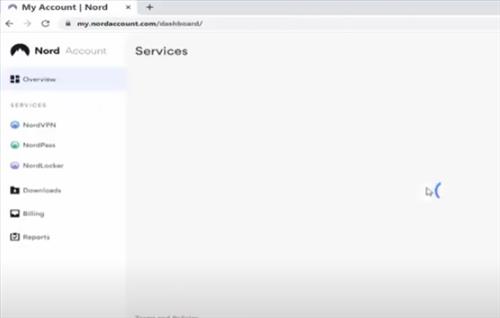
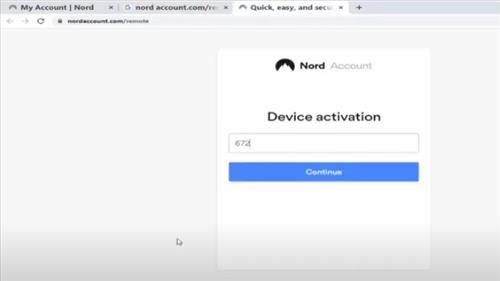
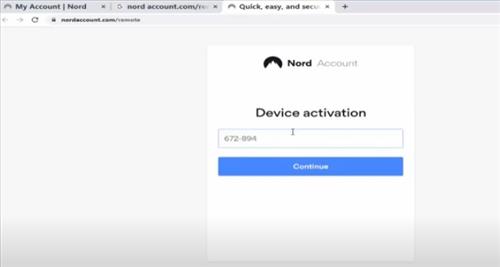
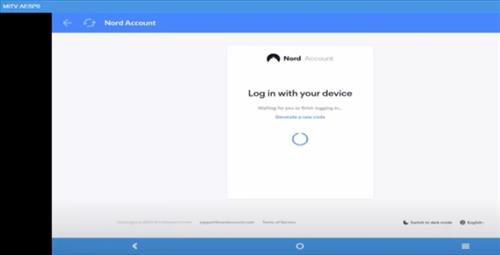
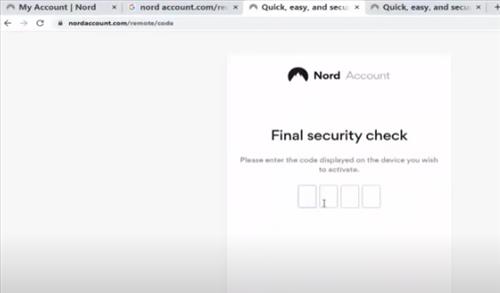
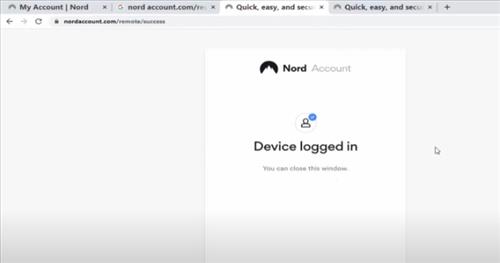
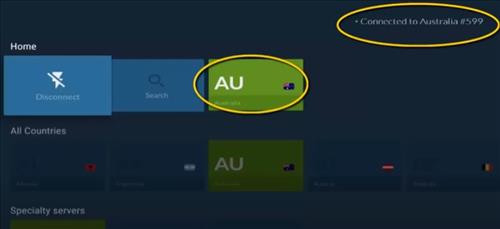
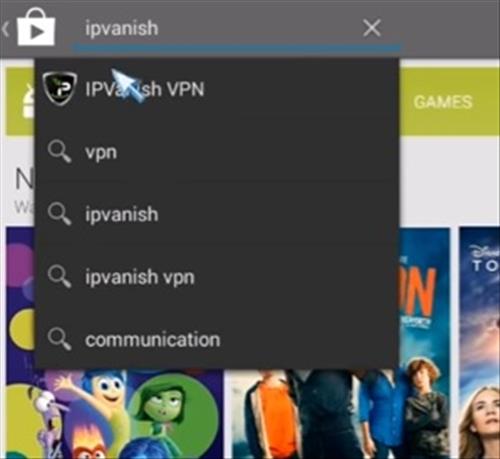
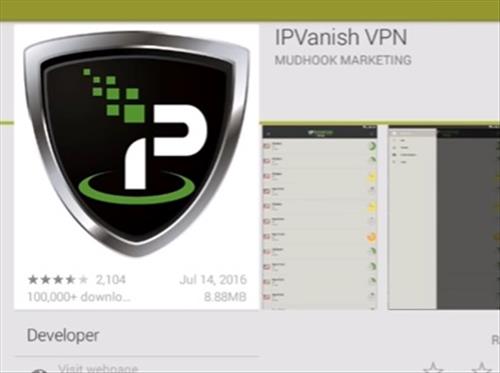

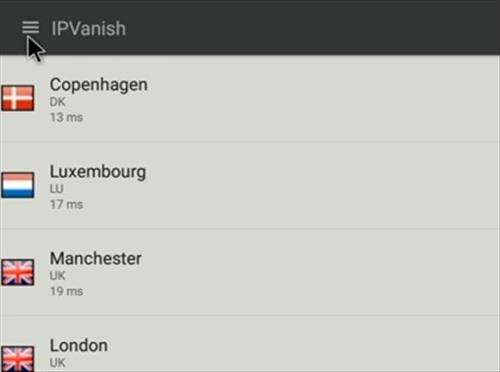
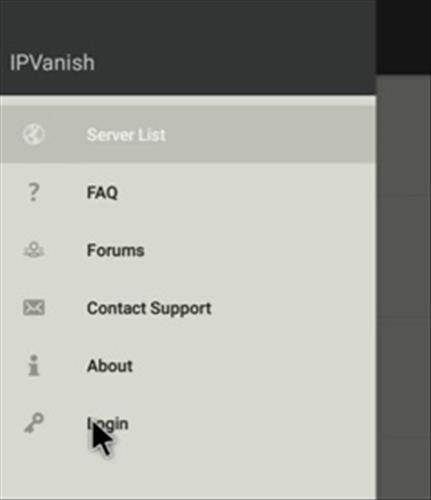
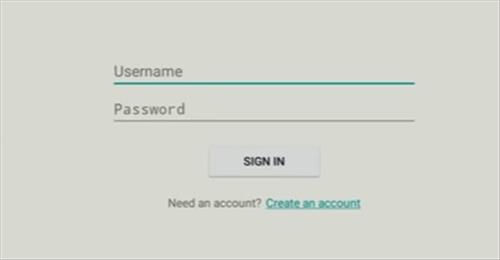
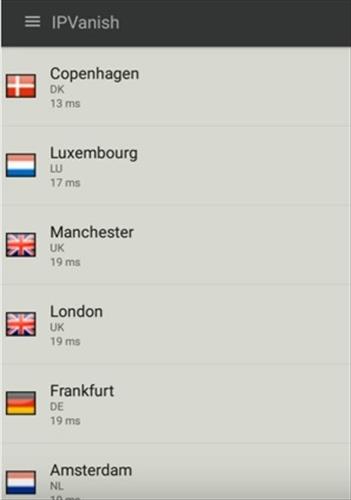
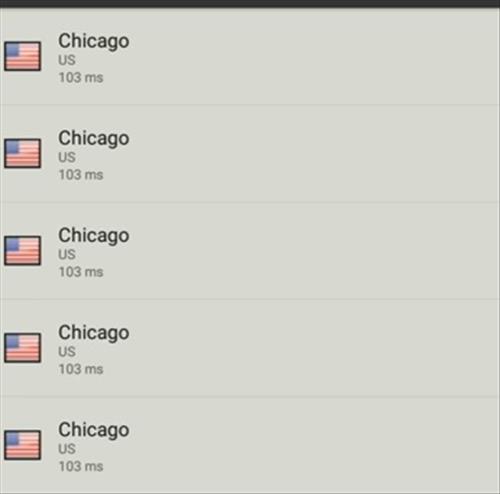
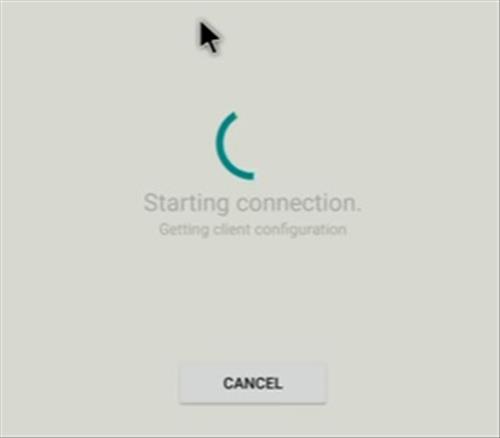
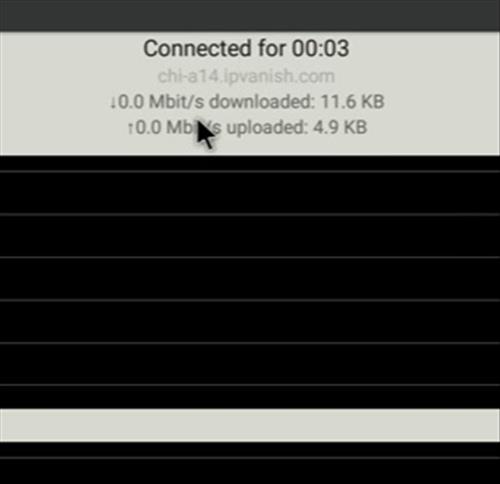
0 Commentaires