
This step-by-step instructional guide will show you how to get Kodi on Roku using screen mirroring for unlimited streaming.
Kodi is one of the most popular media centers available today. With tons of Kodi addons and builds, users can stream content such as Movies, TV Shows, and much more in one location.
Unfortunately, the Kodi application is not available for installation directly to Roku devices.
This is due to Roku’s closed-source system that does not allow for sideloading apps and APKs such as Kodi.
Most cord-cutters install Kodi on their Firesticks and Android devices instead.
Roku vs. Firestick – Everything You Need to Know
Luckily, we can still access Kodi on Roku using screen mirroring from a separate device. This means that users can cast Kodi content directly to their Roku for streaming.
The guide below will provide two options to get Kodi on Roku using an Android device and PC.
Unfortunately, Kodi is also unavailable for installation on iOS which means you must have a PC or Android-powered device to cast Kodi on Roku.
In the guide below, we are using a Roku Streaming Stick+. However, this will also work for nearly any Roku device you prefer.
In order to watch Kodi on Roku, we must first install the application on our designated device.
If you do not already have Kodi, you can easily install it on your preferred device using the links below:
Using Kodi on Roku is a great way to “jailbreak” your Roku without altering the device’s firmware.
Or, you can use our easy jailbreak guide below for a secret way to get tons of content on your Roku device.
How to Jailbreak Roku – Secret Method
How to Install Kodi on Roku via PC
In order to cast to Roku from our Kodi device, we must first enable screen mirroring within the settings.
Roku Screen Mirroring – How to Cast to Your Roku Device
In the instance below, we are screen mirroring via PC.
1. From the main menu of your Roku device, click Settings

2. Choose System
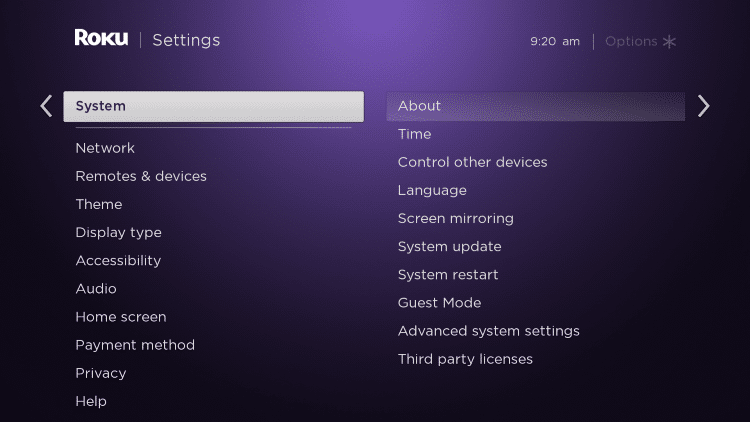
3. Click Screen mirroring
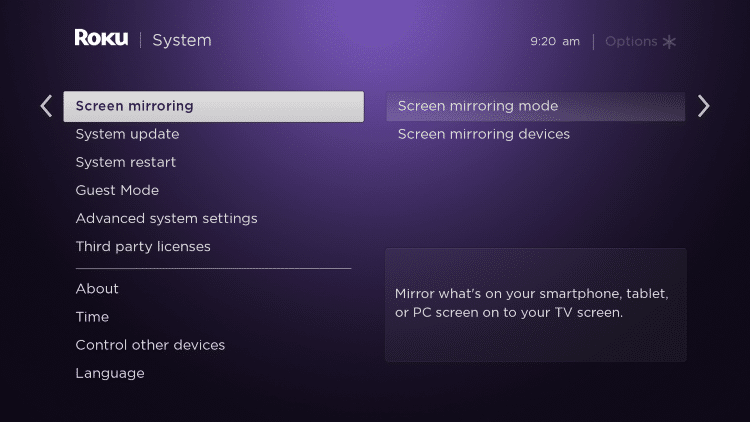
4. Select Screen mirroring mode and choose Prompt
(This will force Roku to Prompt a notification when a device tries to cast to your TV)
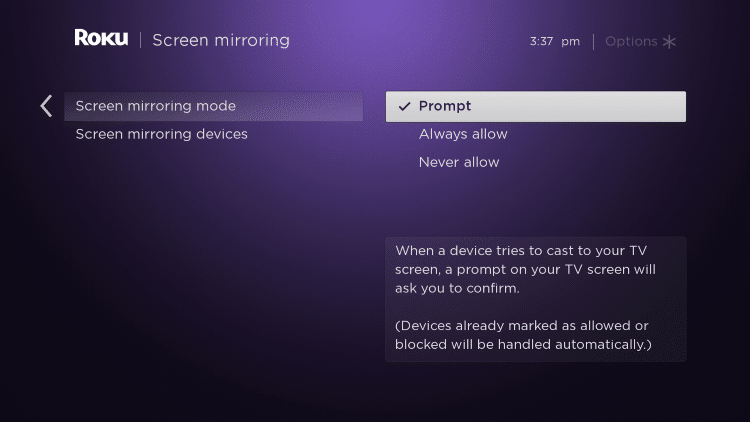
5. Open your Windows PC and launch Settings. Click Devices
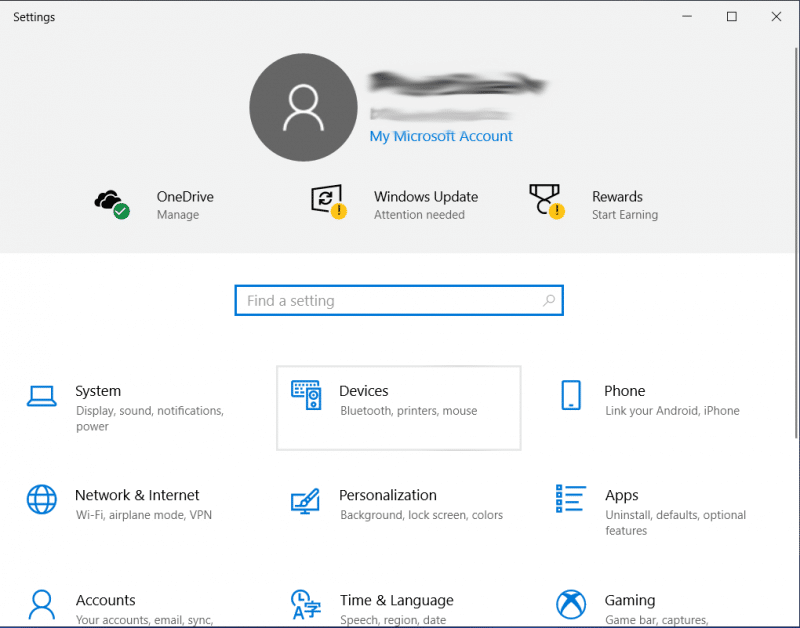
6. Select Add Bluetooth or another device

7. Choose Wireless display or dock
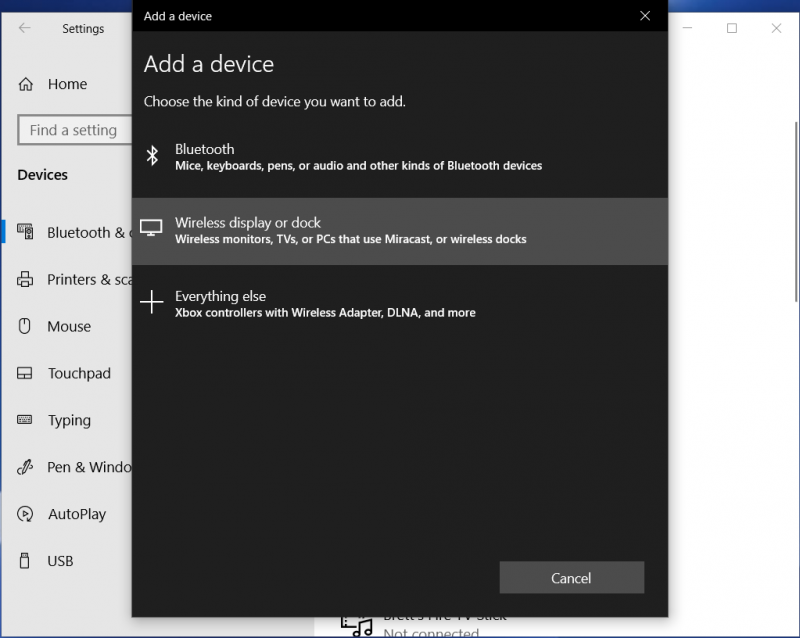
8. Click to select your Roku device
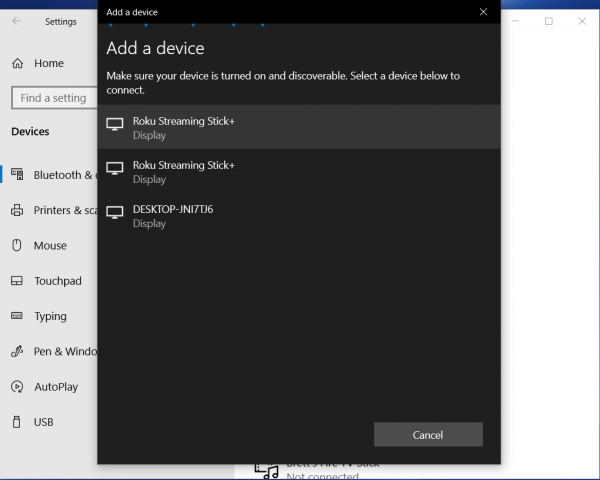
9. Once connected click Done
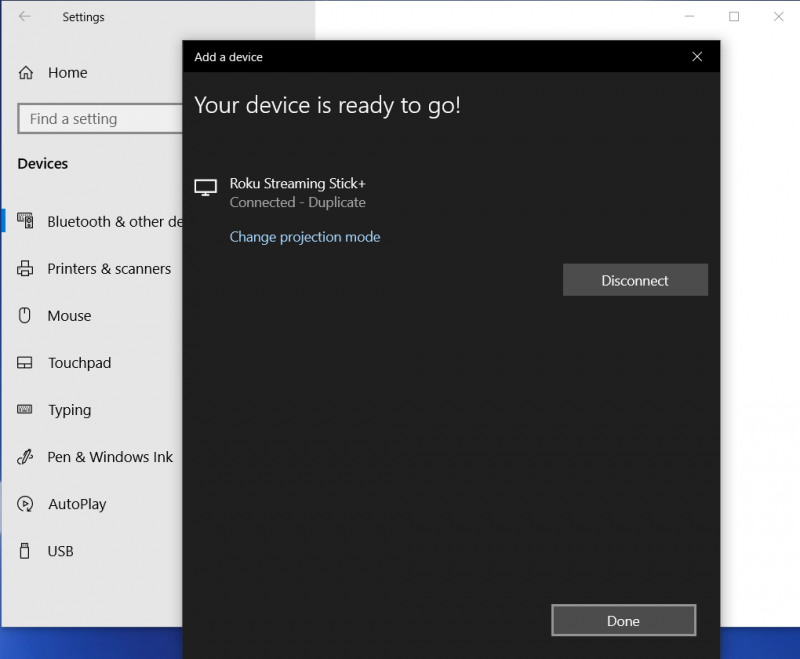
10. You can now launch the Kodi application on your PC which will cast to your Roku device

11. Return to your Roku device and when prompted, click Allow
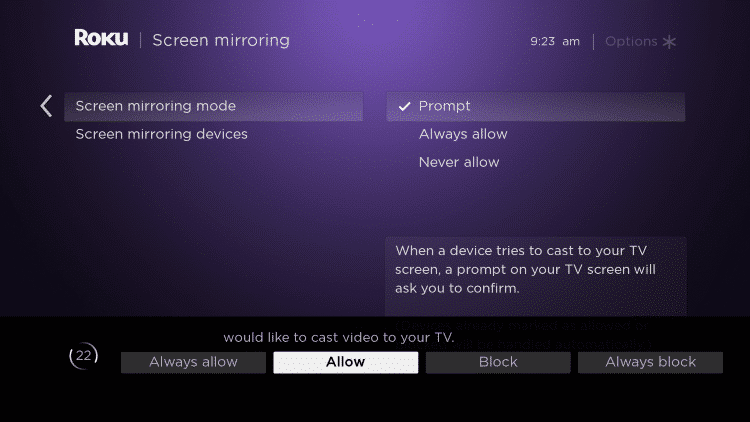
That’s it! Kodi will now display on your Roku device.
You must navigate the application on your PC which will be reflected on the television with your Roku. Enjoy!
How to Install Kodi on Roku via Android
In this guide, we are using a Samsung Galaxy Tablet.
However, this will also work on any Android device including mobile devices.
1. Swipe down to open the settings menu and click Smart View
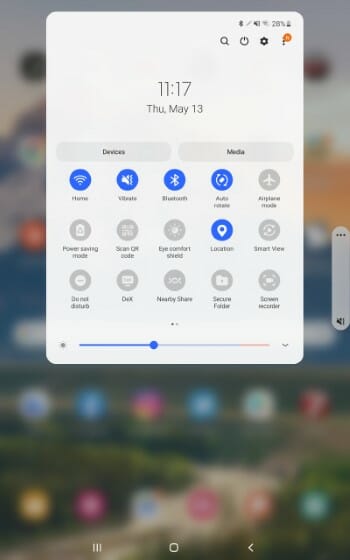
2. Find your Roku device and click to select
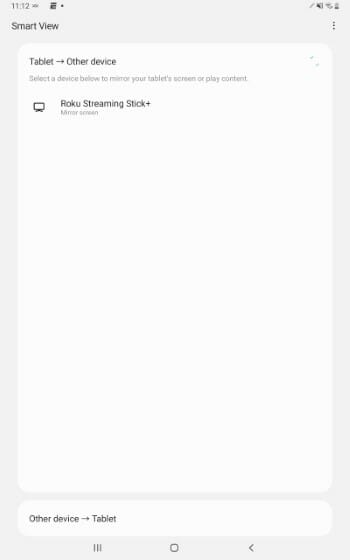
3. Click Start now
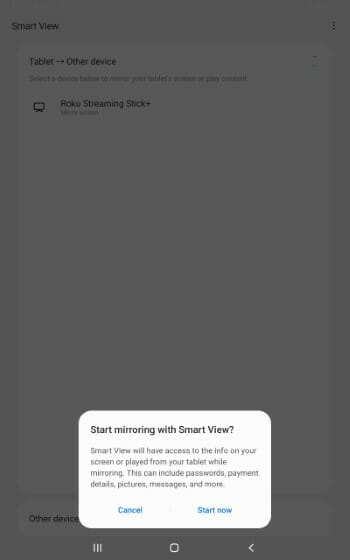
4. You are now prompted with the following screen your Roku device, choose Allow
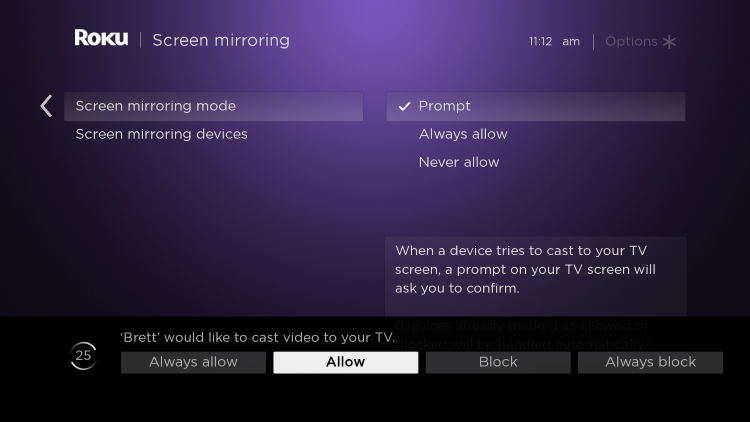
5. Wait for device to connect
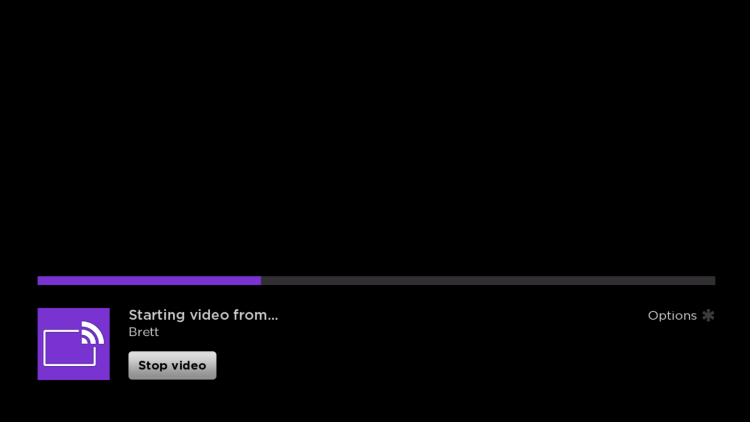
6. Launch Kodi on your Android device and Kodi on Roku will now display on your television
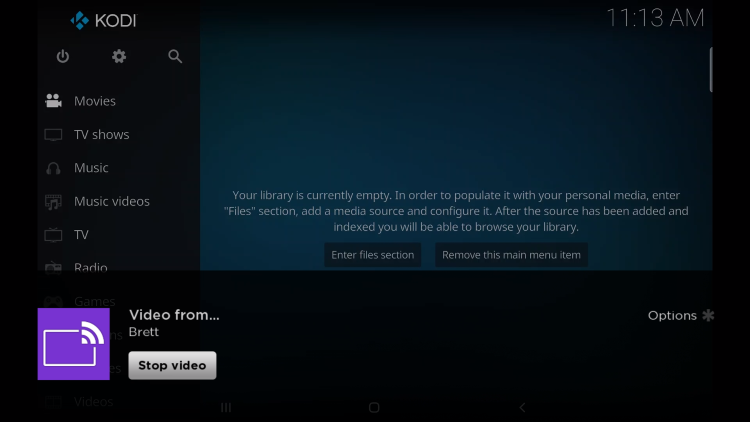
Enjoy!
Install Kodi on Roku – Protect Yourself with VPN
Using Kodi on Roku with 3rd party addons is a great way to stream content including Movies, TV Shows, and more.
However, it is important to protect your privacy when doing so to ensure your data is safe.
Because these 3rd party addons and apps are not installed through a reputable app store, we cannot verify what the developers can do with our information.
The best way to protect your data is with a VPN provider such as IPVanish.
Even though there is an endless supply of channels provided for Roku, a VPN service is not one of them.
If using Kodi on Roku, the best way to protect your privacy is with the IPVanish application on PC or Android when screen mirroring.
Or if you prefer to protect all of your internet-connected devices including Roku, we can install a VPN on a router.
This is the method we use in our Roku VPN tutorial.
With a VPN on your router, all devices connected to the local network will also be protected. Meaning you will no longer have to access the VPN on your preferred device(s).
By running a VPN on your home router, all devices that connect to it are secure!
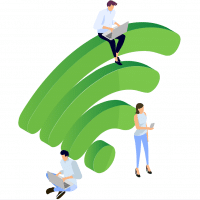
The following video tutorial will show you how to install a VPN on a Router.
The VPN used in the tutorial below is IPVanish VPN which works great for Roku due to its blazing-fast download speeds and zero log retention policy.
It is important to pick the fastest VPN available since we are streaming Kodi on Roku for Movies and TV Shows.
IPVanish now allows unlimited simultaneous connections per account. When using IPVanish on a router, it only counts as one connected VPN even though we may be protecting dozens of devices through the network.
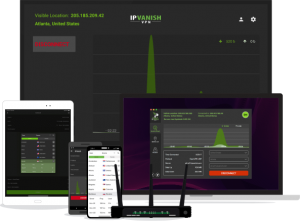
The router used in the video below is the Asus AC3100, which is one of the best routers on the market and it runs a VPN to boot!
How To Install VPN for Roku
The video below will instruct you How to install a VPN on your router which will protect your Roku and any other Internet devices that connect to it.
This method will protect all Roku devices available including the popular Roku Streaming Stick+.
This tutorial can be used for those with Asus routers that include the AsusWRT firmware installed on them.
Do not purchase an Asus router unless you are 100% confident that it includes this special VPN firmware.
It is important to note that you must have a powerful router to run a VPN.
TROYPOINT recommends the Asus AC3100 due to its simple VPN configuration and powerful processor that allows for top streaming/download speeds.
We have tested this router with Roku and it works fabulously.
You must obtain an IPVanish subscription prior to setting up the VPN on your router.
If you don’t already have one, you can get your IPVanish username and password by Clicking Here.
Use IPVanish on unlimited devices & when away from home.
IPVanish backs their service with a no-risk 30-day money back guarantee.
Click Here for IPVanish VPN Special Discount
For more Kodi resources, check out our list of popular guides below:
Kodi on Roku FAQ
Can I Install Kodi on Roku?
Kodi is not available in the Roku Channel Store but this guide will show you how to get Kodi on Roku via screen mirroring.
How do you Jailbreak a Roku?
While you cannot jailbreak a Roku device you can use our secret method for Movies and TV Shows that is available within this tutorial.
Should I use a VPN with Kodi?
Yes, because we do not know the developers of Kodi 3rd party addons it is important to protect your data with a VPN such as IPVanish.
How do I Screen Mirror Kodi to Roku?
This guide will provide you with two methods for casting Kodi to Roku on an Android device and PC.

0 Commentaires