
This Vilfo Router Review was written by Troy from TROYPOINT after using it on a regular basis for two weeks.
In addition to the review, you will also find multiple tips and tricks below that will allow you to get the most out of the Vilfo VPN Router.
This router was given to TROYPOINT by Vilfo for this review.
This is an unbiased review where you will see that I point out both the pros and cons of the Vilfo router.
Vilfo Router
Pronounced “Wil-fo”.
Here’s a short video by Vilfo which explains the features and development of this VPN router.
Use time-sensitive coupon code TROYPOINT at checkout for free shipping.
Click Here to Purchase Vilfo Router
First of all, it’s important to understand what a VPN router does such as the Vilfo.
A VPN router allows you to setup your VPN service on a router so all of the traffic on your network is protected. No apps are necessary on the devices that you want to protect because the security happens at the router level before your traffic leaves your network.
Many of you use the IPVanish VPN application on your Fire TV Stick. By using a router like this, you won’t need to install VPN apps anymore on your individual devices!
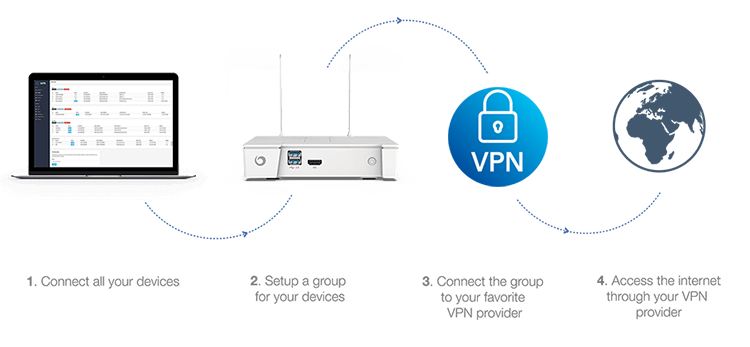
Why Use A Vilfo VPN Router?
- All devices on network are protected without installing device specific applications
- Choose which devices to protect and which to allow for open access (split tunneling)
- Connect devices to different VPN locations/services simultaneously
- Protect devices that normally don’t have VPN support such as gaming systems and smart home devices
- Use a dependable kill switch to block access to Internet if VPN service goes down
- Never forget to connect
- Access your home network from anywhere with their built-in VPN server
I’ve demonstrated how to install a VPN on Asus and Netgear routers in the past. It’s important to note that most routers such as these aren’t optimized for running a VPN. Yes, they will work but if you’ve ever used one of these, you definitely understand the downfalls that come with them.
If you’ve tried installing a VPN on a router in the past, you’ve probably noticed that they are extremely slow when downloading and split tunneling is difficult or nonexistent.
The Vilfo VPN Router addresses the problems that most people run into when trying to run a VPN on a regular router.
Who Created Vilfo?
Vilfo is a VPN router sold by a team of Swedish developers who also run a VPN service called OVPN. However, it’s important to note that Vilfo is an independent company.
Vilfo’s About Us page states the following.
Vilfo is created by the team behind OVPN.com, but is an entirely independent company. Years ago, we started the development of a product called OVPNbox – which was a router based on pfSense.
We learned a lot by building OVPNbox, and several lessons were tough. Vilfo is the result of all that learning.
The software for Vilfo was released to OVPNbox owners in January 2018. Their feedback and experience was be the basis on further improvements until we shipped all pre-orders in May 2018.
Vilfo AB is located in Stockholm, Sweden. The team consists of Alexander Koval, Nikolay Nizruhin, Andy Tsymbal, Tamas Szabo, Maximilian Holm, Ruben Rehn & David Wibergh.
I will go through my experience from start to finish in this Vilfo review.
Vilfo Setup Video
12/8/2020 Update: IPVanish VPN is now an integrated provider so you don’t need to go through .ovpn file configuration that I show unless you want to use a specific VPN server.
Use time-sensitive coupon code TROYPOINT at checkout for free shipping.
Click Here to Purchase Vilfo Router
Need a VPN? Get Best IPVanish VPN Discount Here
Read more about IPVanish VPN through our in-depth review which you will find below.
IPVanish VPN Setup on Vilfo VPN Router
12/8/2020 Update: IPVanish VPN is now an integrated provider
You can easily setup IPVanish VPN on the Vilfo router as they are now an integrated provider.
Go to the VPN Providers tab, choose IPVanish VPN, and input your username and password.
If you want to connect to a specific VPN server under an available location, you must use the custom setup tool with the respective .ovpn file which I show in the video above.
You will first log into your IPVanish VPN account and download the config files like I demonstrate in the video above.
Then, you will copy the contents of the .crt file and then open your chosen .ovpn file.
You will delete the following line of code in the .ovpn file.
ca ca.ipvanish.com.crt
Then paste the contents of the .crt file between the opening <ca> tag and closing </ca> tag.
Below is an image of how my .ovpn file looks after I’ve properly edited it per the instructions in the video.
If you’re using an integrated provider, you don’t need to do this. Simply input your username and password during the setup process.
Click image below to enlarge.
Vilfo Setup Process
There are a few ways in which you can go about using your Vilfo router.
You can use it as your primary router where you connect it directly to your cable modem.
Or you can run a dual router setup and that’s what I’m doing in this review.
The reason I’ve decided to use this as an additional router on my network is due to the fact that I already use a powerful Asus AC 3100 Router. My Asus router is an open router that is not currently running a VPN. Due to the fact that my Asus router gets a stronger wireless connection than the Vilfo, it will remain as my Primary router that is connected to my cable modem. This allows me to connect devices to my Asus when I want full download speeds without VPN protection.
You could also use your current router as an access point connected to the Vilfo. Basically reversing what I’m doing in this tutorial. In reality, this may be the best bet for me in the future because this will allow for me to direct all Ethernet traffic through the Vilfo VPN router and use my current Asus router as an access point but that’s a complete different subject.
So, after screwing the WiFi antennas onto the Vilfo router, I powered it on. I then connected an Ethernet cord from the WAN port on the Vilfo into an available LAN port on my Asus AC 3100.

The Vilfo VPN router comes with a Quick Start Guide that will walk you through the easy setup process.
The first thing that I did was connect to the Vilfo WiFi connection on my computer.

I then opened Chrome browser and typed in the address admin.vilfo.com.
I was pleasantly surprised that Vilfo noticed the IP address conflict due to me connecting the router to my existing Asus router. I then followed instruction on the screen and changed the IP address to 10.220.0.1.
Throughout the setup process, I noticed that the screen became unresponsive at times but that was due to the Wireless network becoming disconnected when settings were being applied so I kept reconnecting to the Vilfo WiFi access point when that happened.
During setup I was asked to choose my VPN provider from an extensive list.
As of this review, Vilfo supports the following VPN providers with their quick setup script, AzireVPN, Borderless VPN, ExpressVPN, Flashback VPN, Froot VPN, Hide My Ass, Hide.me, IbVPN, Ivacy VPN, OVPN, Perfect Privacy, Private Internet Access, PrivateVPN, ProtonVPN, PurveVPN, SaferVPN, SwitchVPN, VPNArea, Websecuritas, Windscribe, and ZoogVPN.
I personally use and recommend IPVanish VPN but as of this post it isn’t available yet but the good news is that I can easily add it as a custom Open VPN provider after setup.
So, for now I will click the skip button on this screen.
Setup was simple and I was greeted with the following page once everything was completed.
Following setup, I was presented with the following Dashboard.
As soon as I was presented with the dashboard, I proceeded to manually connect my IPVanish VPN account which I show in the setup video above.
Vilfo Powerful Features
Next I’m going to go through each screen within the Vilfo dashboard and explain the features that this powerful VPN router provides.
1 Dashboard
The Dashboard provides a snapshot of the current state of your Vilfo Router.
It includes graphs for Gateway latency, router utilization, how many devices are connected, device manufacturers, bandwidth used, encrypted vs. unencrypted traffic, and current VPN connection traffic for each group.
In summary, this is a great screen to look at to get the overall summary of your router.
2 Devices
This is where most of the magic happens.
This is where you connect/disconnect to your VPN service(s). Yes, if you have multiple VPN services, you can use those simultaneously through this interface here.
You will notice that the devices that connect to this router will automatically show up on this page. Once that happens, you can rename those devices by clicking the edit button under the Actions heading.
You can also create groups on this page and assign your various devices to a group.
Groups allow you to decide which devices should be protected by a VPN and which shouldn’t. Let some devices be connected to a VPN server and some access the internet directly. This is often referred to as split tunneling.
You can connect groups to different VPN locations. Example: you may have a Streaming Devices group set to your VPN in the UK and your Computers group set to your VPN in the United States.
3 Extension
You can install the Vilfo browser extension in Chrome and Vivaldi with Firefox coming soon. This will allow you to set VPN rules for various Website locations.
You can either Bypass specific websites which means that your VPN will be turned off for those. This is especially useful for sites that block VPN providers such as banks and other financial institutions. Many streaming services also do this as well.
Once you click the Bypass button in the Vilfo browser extension, it adds a rule to the browser to not use VPN for that site.
You can also Force VPN use on various sites as well. This will ensure that you will never visit a specific site without VPN protection.
If you do visit a site that you’ve “Forced” you will get the following screen with an angry bear snarling at you.
My personal use of the browser extension has been hit and miss. Sometimes it works and sometimes it doesn’t. You can also use the Bypass menu item in the dashboard and add sites that you want to Bypass manually.
I’m confident that the browser extension will improve with future firmware updates.
4 Port forwards
This allows you to port forward network traffic just like any other router does.
5 Statistics
The Statistics page includes information on memory used, CPU load, total bandwidth, and bandwidth consumed by the various groups that you’ve setup.
6 System
The System page provide you with important tools that will allow you to reboot, backup, power off, send diagnostics, check for new firmware, factory reset, and reset utilization data.
In my experience, the Backup button didn’t do anything so maybe this is a future enhancement that we will see down the road.
This page also includes current information regarding the Network, System, and Hardware.
7 VPN Providers
This is where you can add your VPN services.
It is extremely straight forward which you will see in my setup video above.
They even allow for multiple VPNs to be used on the router which is very nice!
If you’re setting up a VPN not in their list, you must combine the .ovpn and certificate into one file like I show in the video as well.
8 VPN Server
I haven’t tested this yet but they do give you the option of running your own VPN server.
This can be handy if you want to connect to your home network or adjust your Vilfo settings on your router when away from home.
Please refer to the documentation on the Vilfo website for more on this.
9 Bypass
Bypass allows you to turn off VPN connection for specific websites, IP addresses, or ports. This is commonly referred to as split tunneling.
Here is the problem though.
Many of us access Netflix and Amazon Prime through our streaming devices such as an Amazon Fire TV Stick. Some of these streaming services block VPNs so we must use split tunneling for the device to ignore the VPN when using said service. I can’t figure out how to bypass various streaming services on streaming devices.
I’ve tried visiting the Amazon Prime video page in a browser, bypassing that with the extension and then duplicate that rule over to my Fire TV Stick 4K but it didn’t work.
This is probably the biggest downfall of using the Vilfo due to the fact that the IPVanish VPN Fire TV and Android TV application provides split tunneling features that work.
I personally don’t use the paid streaming services too often so this isn’t a deal breaker for me.
10 General
The General page allows us to change basic settings such as timezone, updates, admin, password, MAC vendor lookup, Vilfo usage, and API access.
If you ever want to change your Admin username and password, this is where you would do that.
11 Network
The Network page allows for changing settings for LAN, Subnet, WiFi, DNS, WAN and DHCP.
In my experience, the two most important items on this page are Protocol and Band.
You may find that changing those two settings will allow for faster download speeds on your devices. I suggest testing your download speeds by manipulating various combinations of those two settings.
You will see in my speed tests below that 802.11ac works best for my situation.
You may also want to try adjusting the Channel as well but take caution when doing this. I had to do a factory reset when I attempted this as I could no longer connect to the Vilfo WiFi hotspot.
I would like to point out that this router doesn’t currently allow for you to use both 2.4 and 5Ghz bands like most routers do. You must specifically pick which band you want to use for the Wireless connections. We all know that the 5Ghz band will provide faster speeds than 2.4Ghz but it doesn’t reach as far. I hope they can address this in a future firmware update.
12 Notifications
You can be alerted by email or Pushover when any of the following items happen on this router, new update available, automatic update occurred, new device discovered, group connection to VPN, group disconnect from VPN, system boot, system shutdown, extension access request, VPN user connected, VPN user disconnected.
Pushover is a notification service/app that will send updates to your Android or iOS devices.
This is a cool feature because you can be notified immediately when things go bad with the router.
Often times, a simple reboot will fix most problems.
13 OpenVPN
The OpenVPN page is another important one because of one huge feature which is the Killswitch and protocol preference.
The Killswitch ensures that no traffic goes through your ordinary Internet connection if the VPN tunnel goes down for any reason.
If a group that you’ve setup loses its VPN connection, traffic for devices in that group will be blocked until the VPN connection is restored. Traffic in other groups using a different VPN server or no VPN at all will still work properly.
This is an extremely powerful feature due to the fact that the kill switch doesn’t work very well on Android device or not at all. Most of our streaming systems are based on the Android operating system which means they probably aren’t protected by a kill switch.
This feature allows us to “set it and forget” it and not worry about our VPN being connected or not.
The OpenVPN protocol is set as default on UDP but I suggest doing a speed test with each of them to see which performs better on your network.
I found that changing mine to TCP provides faster speeds than UDP.
14 Parental control
I really like the simplicity of the Vilfo parental control section.
It’s extremely easy to use and it works great.
You can block access to the Internet for separate devices based on schedules.
It allows for maximum flexibility so you can block all devices on any type of schedule that you see fit.
15 Users
This is where you would add users who are going to connect to your built-in VPN Server if you are going to be using one.
I personally won’t be using the VPN Server feature on my Vilfo router but they do have documentation available on their website if you’re interested in this.
Use time-sensitive coupon code TROYPOINT at checkout for free shipping.
Click Here to Purchase Vilfo Router
Download & Upload Speeds
During the WiFi tests, I am connected to the 5Ghz band on the Vilfo VPN Router with the 802.11ac protocol. This protocol downloads at faster speeds on both my Fire TV Stick 4K and Windows 10 PC. My Vilfo router resides in the same room as my PC and Fire TV Stick 4K that I’m performing the speed tests on. (approximately 10 feet away from wireless router).
I’m using IPVanish VPN connected to Chicago 4 server.
I’m using Analiti Speed test on my Fire TV Stick 4K and TROYPOINT Speed Test on Windows PC to measure download speeds.
Fire TV Stick 4K Test
WiFi IPVanish VPN On: 129 Mbps Download & 107 Mbps Upload
WiFi IPVanish VPN Off: 136 Mbps Download & 123 Mbps Upload
Windows 10 Dell XPS 8100 PC
WiFi IPVanish VPN On: 96 Mbps Download & 110.5 Upload
WiFi IPVanish VPN Off: 135.1 Mbps Download & 77.6 Mbps Upload
Ethernet IPVanish VPN On: 178.6 Mbps Download & 83.8 Mbps Upload
Ethernet IPVanish VPN Off: 525.7 Mbps Download & 121.7 Mpbs Upload
Note: The low download speed on my PC wireless connection is due to older WiFi chipset.
I get much faster speeds using the Vilfo VPN Router on my Fire TV Stick 4K rather than using the IPVanish app. This is due to the powerful processor and RAM inside the router that makes it faster than the Fire TV Stick 4K.
I get approximately the same download speeds on my Windows PC for both Wired and Wireless on the Vilfo VPN Router as compared to using the IPVanish Windows app.
The biggest complaint regarding VPN routers is the download speed. Although I haven’t used a lot of VPN routers, Vilfo is head and shoulders above the ones I have used in terms of download speed.
Please note the lackluster performance with Vilfo WiFi when VPN is off. As mentioned earlier, this is one reason why I will still use my primary Asus router.
HDMI & USB 3.0 Access
You will notice an HDMI port and two USB 3.0 ports on the Vilfo Router.
You can connect a monitor to the router and access the operating system inside which is LEDE. This is a GNU/Linux distribution that does not come with a graphical user interface (GUI) so you must know how to sling Linux code to use this properly. You can think of the Vilfo as a minicomputer.
Advanced users may find these ports helpful because it will allow them to setup a Wireguard Server, run Pi-hole, or they can install a GUI manually.
If this becomes a popular VPN router among TROYPOINT fans I promise to provide additional tutorials in the future on how to use these advanced options.
Vilfo Price
There is no doubt that the Vilfo is a true beast and probably the best VPN router on the market today.
But what about the price?
As of this post, the Vilfo is selling for $379 plus $20 shipping to the United States. You can get free shipping for a limited time by using the coupon code TROYPOINT at checkout.
Yep, $379 is a pretty hefty price for any type of router.
But, it’s important to keep in mind that if you install a VPN on a regular router such as the Asus AC3100 or Netgear Nighthawk 7200 you will still be paying around $200 for each of those models.
You simply can’t run a VPN on a cheap router.
It’s necessary to use a powerful router with a strong processor when running a VPN. If you don’t use a powerful router, your download speeds will be horrible due to the processing power that the VPN requires to run in the background.
Download speed is where the Vilfo shines as you can see in the tests outlined above.
So, if you’re going to go down this VPN router road, you need to be ready to shell out at least $200 to scratch the surface. The extra $200 for the Vilfo will provide the additional speed an split tunneling features that you won’t find in the regular routers.
Pros
- Fastest download speeds I’ve seen with a VPN router
- Don’t need to use device specific VPN apps anymore as your entire network is protected with the router
- Can protect devices where VPNs can’t be installed (gaming systems and smart home devices)
- Can run multiple VPN regions and services by using groups (split tunneling)
- Slick user interface
- Notifications pushed to your mobile device regarding important Vilfo events
- Includes a VPN server for secure connection when away from home
- Simple setup process
- Integrates most popular VPN services
- Can manually add services through OpenVPN that aren’t available with integration
Cons
- Price
- WiFi reception could be stronger and more powerful
- Must choose between 5Ghz or 2.4Ghz WiFi band
- Browser extension was hit and miss for bypassing and forcing VPN
- Can’t split tunnel for streaming services on devices such as Fire TV Stick 4K or Android TV Boxes
- Vilfo currently only supports OpenVPN protocol but they plan on adding Wireguard in the near future
Vilfo VPN Router Specs
- Intel® Celeron® Processor 2955U
- WiFi: MT7612E
- WAN: 1 x 1000 Mbit/s
- LAN: 3 x 1000 Mbit/s
- 2 GB DDR3 1600 MHz RAM
- 8 GB SSD
- 802.11ac (Max 867 Mbit/s)
- 8 dBi antennas (2T2R)
- 2.4Ghz or 5Ghz WiFi
- 2 USB 3.0 ports
- HDMI port
Use time-sensitive coupon code TROYPOINT at checkout for free shipping.
Click Here to Purchase Vilfo Router
My Final Thoughts
I spent a lot of time reviewing this router due to the fact that it is expensive and I want to ensure that our readers know exactly what they’re getting.
If you’re interested in this router, I strongly suggest reading the entire review above to ensure this is the right fit for you.
I’m truly impressed with this router and will be using it as my primary VPN protection for the devices that I want to guard on my home network.
I really like the “set it and forget it” approach.
No more worrying about whether or not my VPN is working properly in the background and the split tunneling options allow me to bypass VPN when not needed.
As of now, my biggest pain point with the router is the inability to split tunnel for services such as Netflix and Amazon Prime on my streaming devices. But, when I want to use those I can simply open the Vilfo admin panel and bypass the VPN for the time being for the device that I’m currently using.
It’s important to note that this is a fairly new router and firmware updates will be available in the future that will provide additional functionality and big fixes.
I think the Vilfo team is onto something big here and I’m excited to see their continued growth and firmware updates in the future.
I give the Vilfo VPN Router 4.4 stars out of 5.

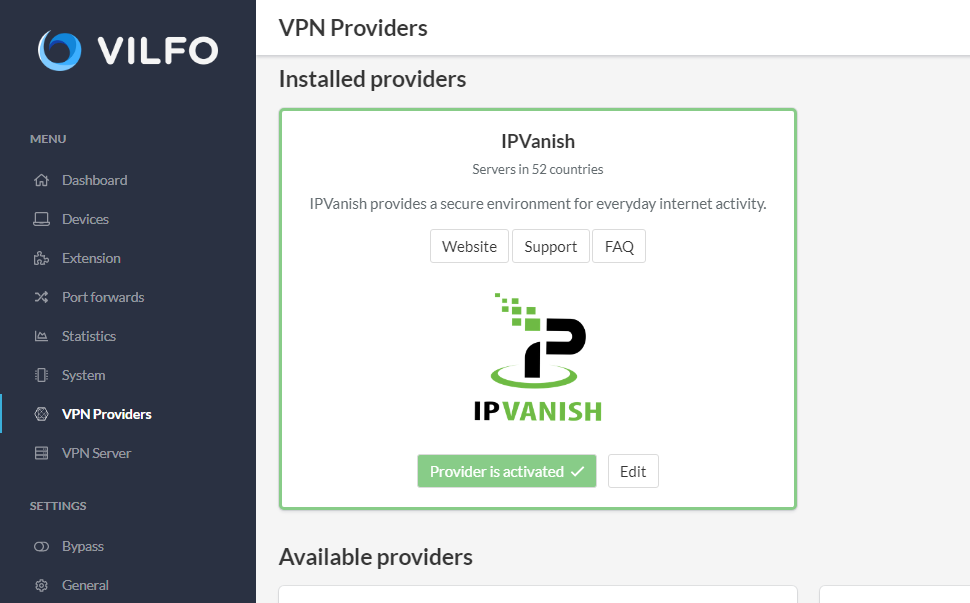
















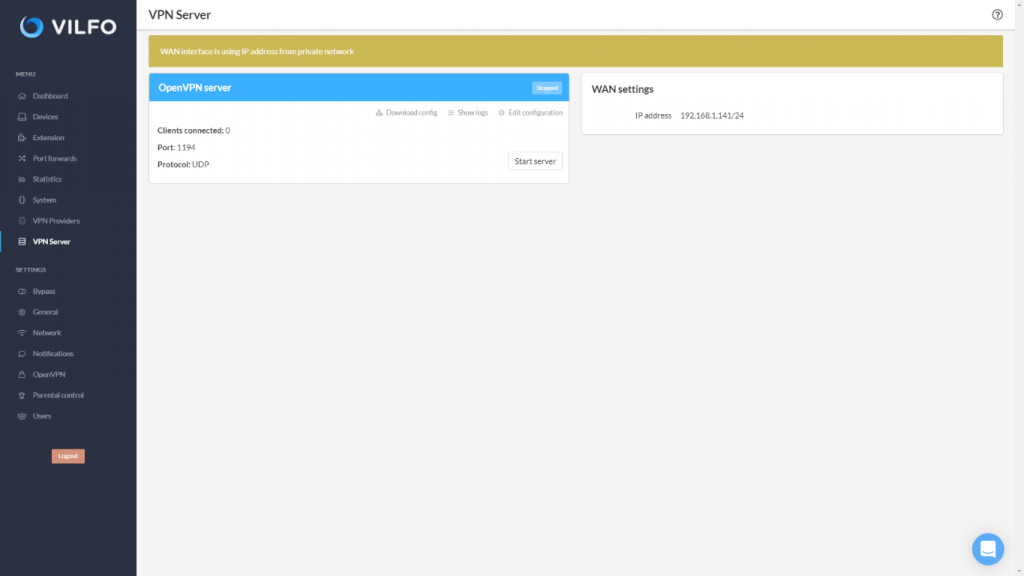
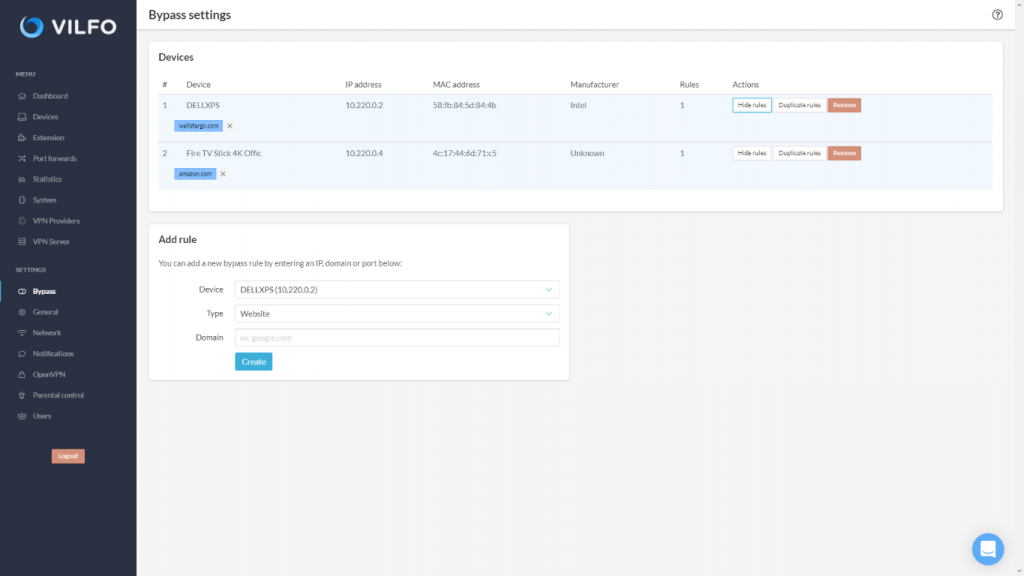

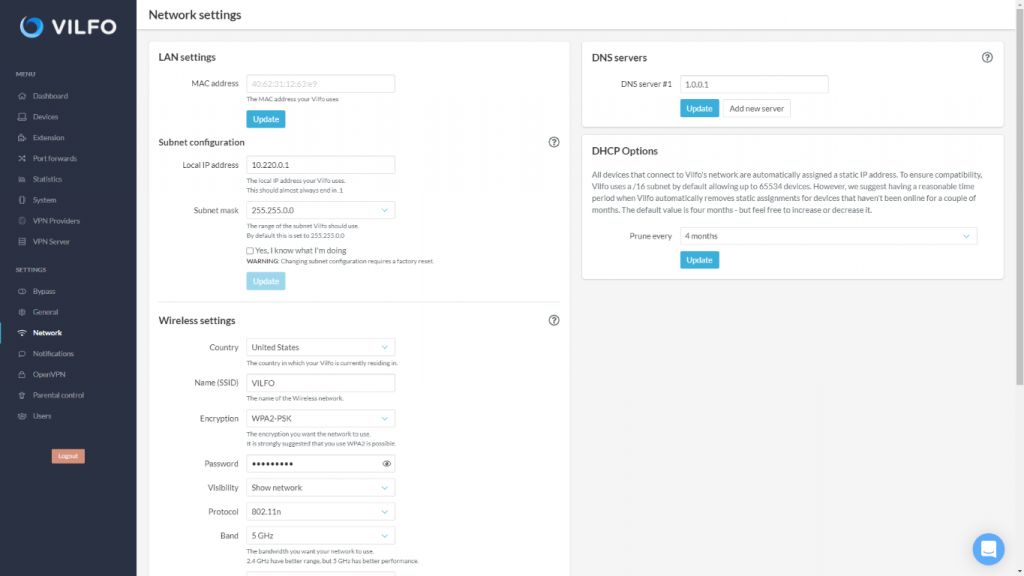


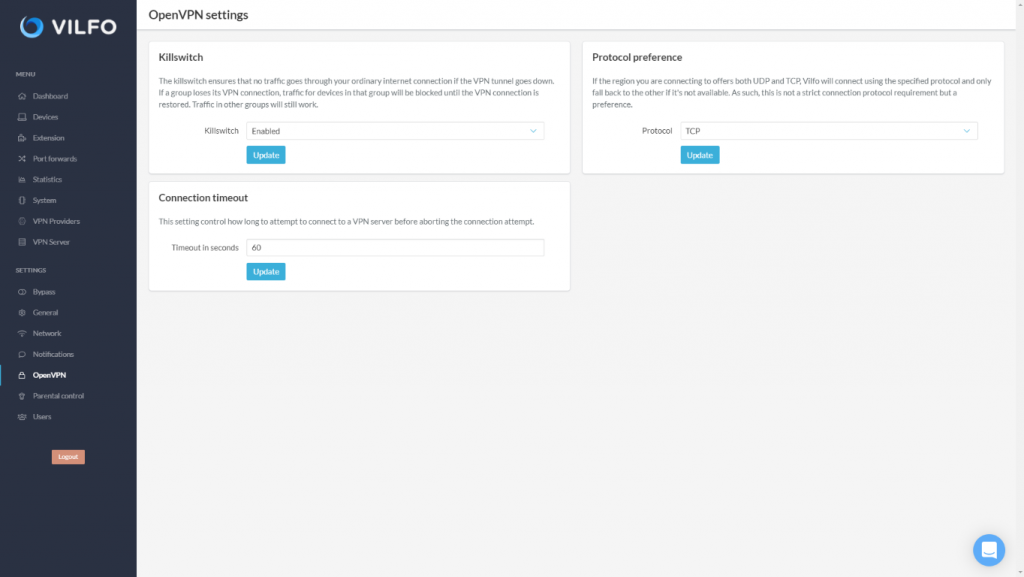





0 Commentaires