
The tutorial below will show you How to Install ESPN Kodi Addon using a step-by-step guide.
ESPN is one of the most popular Kodi Sports Addons used today and this is a great way to watch ESPN without cable.
With breaking sports updates, and a vast selection of sports categories, its popularity spans the country.
Although you are able to stream ESPN on most IPTV Services, using Kodi is another great method to watch this popular news channel.
With the ESPN Kodi add-on, your sports streaming options will be endless.
For these reasons and more, we have included the ESPN add-on within our list of Best Kodi Addons.
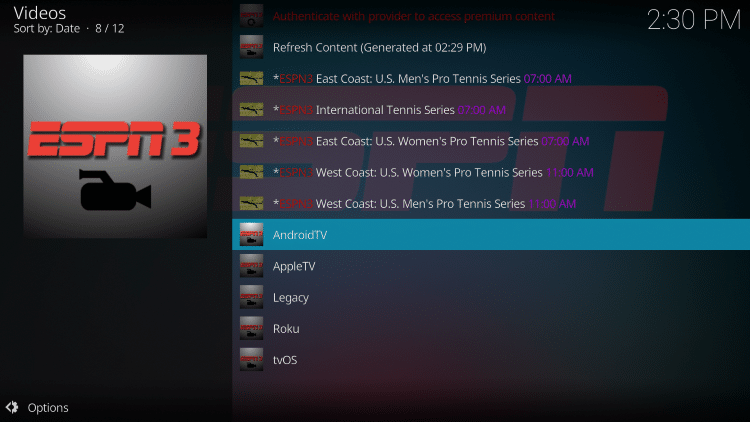
If you are an ESPN viewer AND a Kodi user, this is a great way to use this platform within Kodi for all-inclusive streaming.
Follow the steps below to install the ESPN add-on on your Kodi device.
Important Note: If you receive a “failed dependency error,” just try installing another add-on within the same repository and it should work. If that doesn’t work, check out the link below for more information.
How to Fix Failed to Install a Dependency Error in Kodi
How to Install ESPN Kodi Addon Guide
- Launch Kodi and click the Settings icon
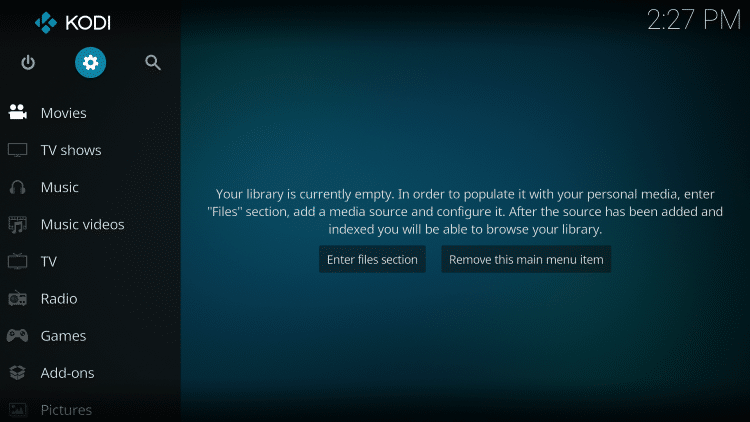
- Click Add-ons which is the open box icon

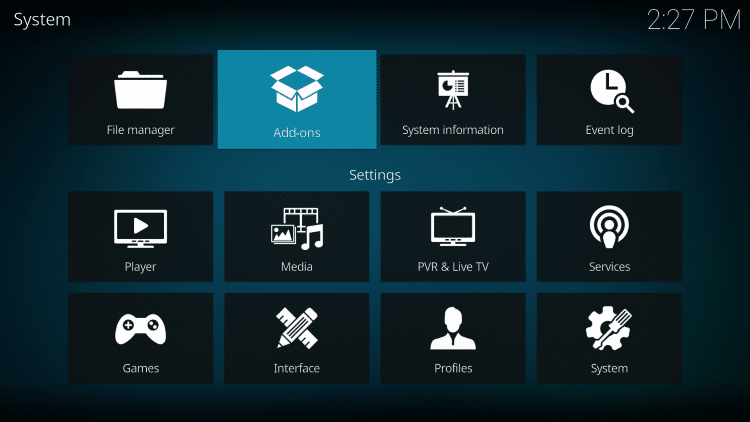
- Click Install From Repository

- By default, you are now in the Kodi Add-On Repository. Then select Video add-ons
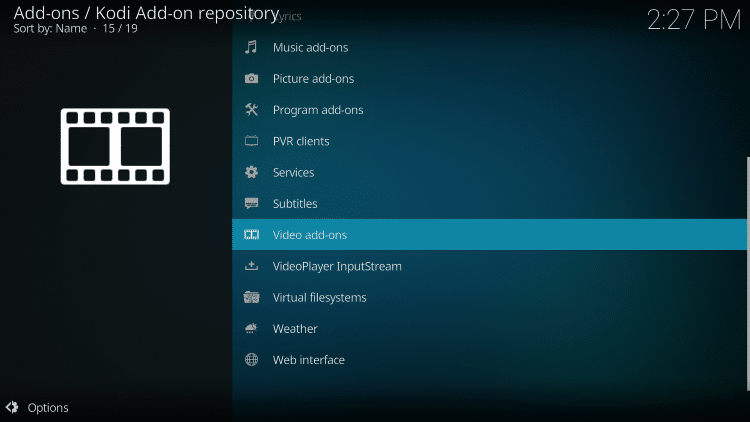
- Choose ESPN 3
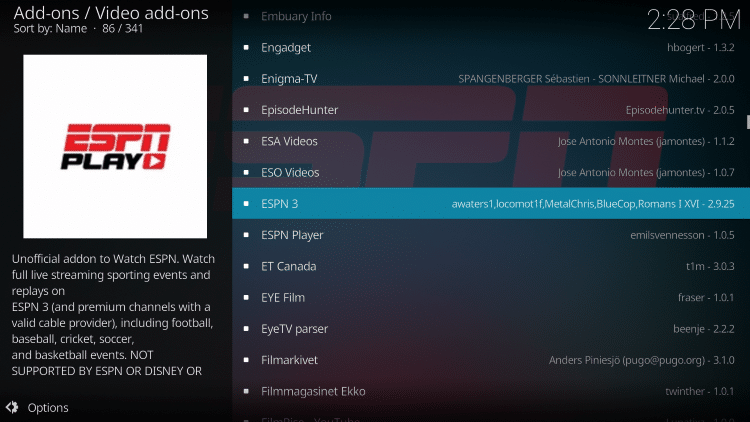
- Click Install

- Kodi will then prompt the message below stating “The following additional add-ons will be installed”, Click OK

- Wait for the ESPN add-on installed message to appear

- Return back to the home screen of Kodi and select add-ons
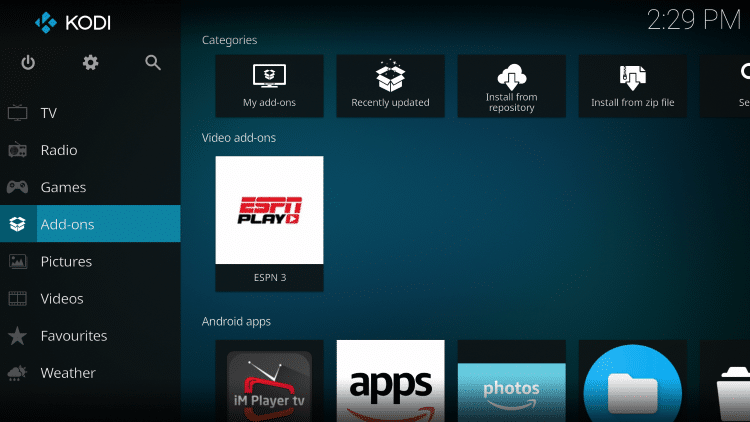
- Choose Video add-ons
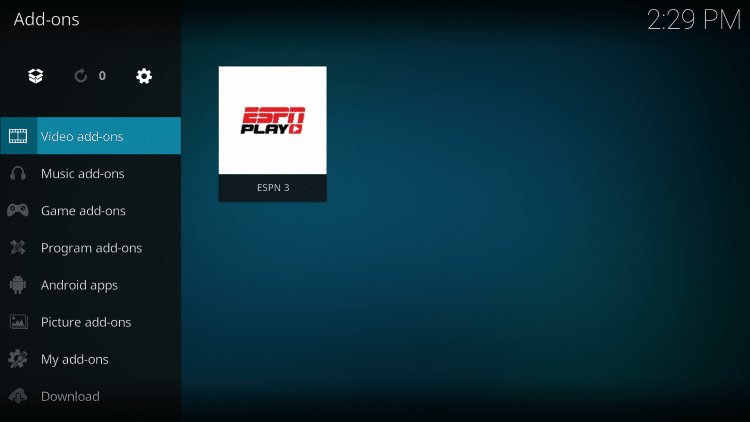
- Select ESPN 3

- The installation of the ESPN Kodi Addon is now complete!
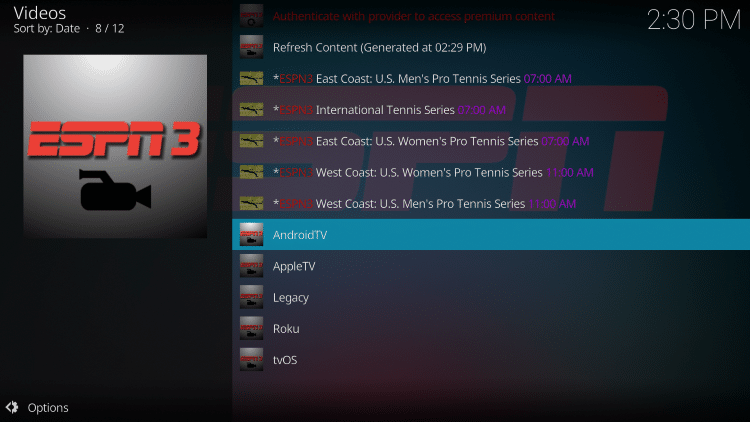
- To access content on a Firestick/Fire TV or Android device, select the AndroidTV option.
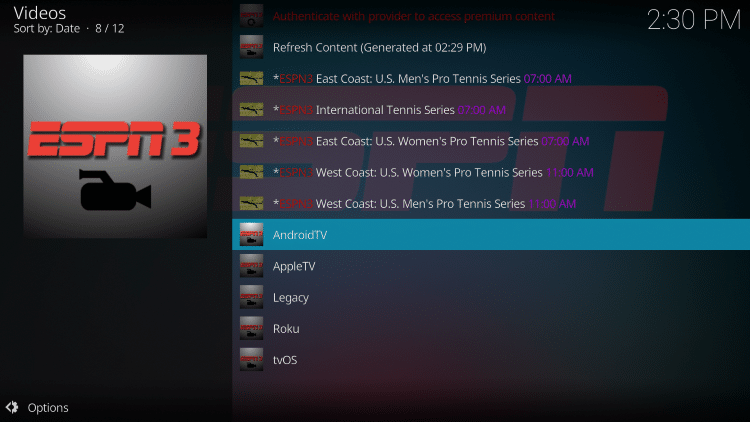
- For this example we chose the Live category.
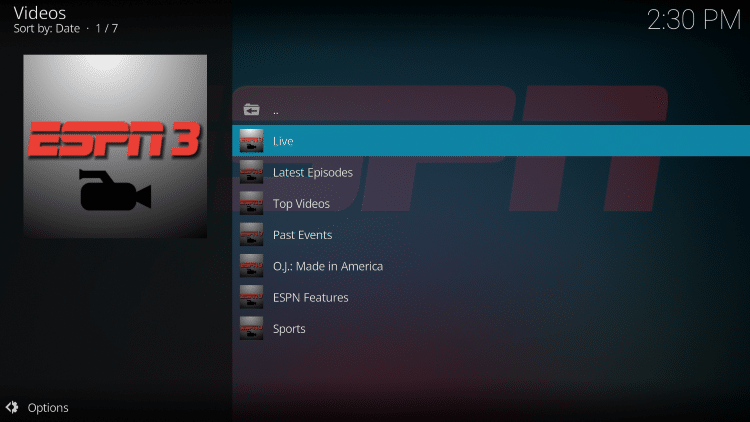
- That’s it! You can now enjoy ESPN content within Kodi

Your online activity is actively tracked by your Internet Service Provider, app/addon devs, and government through your identifying IP address.
Stream anonymously by using IPVanish VPN.
IPVanish will encrypt your connection to the Internet and mask your IP address so you will remain 100% anonymous.
SAVE UP TO 65% WITH THIS LAST CHANCE DISCOUNT
IPVanish backs their service with a 30-day money back guarantee.
IPVanish allows you to use your account on unlimited Internet-connected devices
ESPN Kodi Addon Description
Upon completion of the installation, ESPN will now show up on your Kodi home screen.
With the ESPN add-on inside Kodi, you can access all the content available on their web version.
The ESPN add-on contains a shortlist of Categories. It is a very simple, basic add-on that is perfect for all Kodi users.
The Categories include: Live, Latest Episodes, Top Videos, Past Events, ESPN Features, Sports, and more.
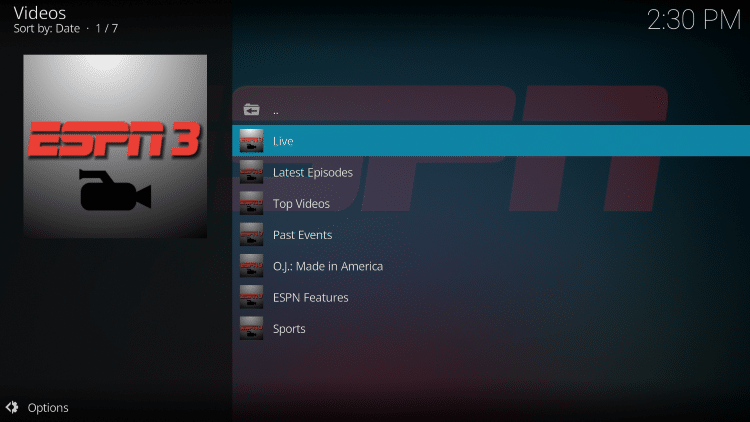
When selecting a category you will notice the different link selections for viewing important highlights.

We found that streaming videos on the ESPN add-on is extremely fast and free of buffering.
If you would like to stream ESPN using a Live TV service instead of Kodi, check out the link below for other options.
For more information on Kodi and how to get the most out of this powerful media server, refer to our in-depth guide.
What is Kodi? Everything You Need to Know
If you are a Kodi user, give the ESPN Kodi Addon a try today!
ESPN Kodi Addon FAQ
Is the ESPN Kodi Add-on legal?
Yes. It is not illegal to install and use this Kodi add-on.
Should I use a VPN with the ESPN Kodi addon?
A VPN such as IPVanish is always encouraged when installing any Kodi addons and repositories. This will ensure your privacy and anonymity when streaming.
Can ESPN Kodi addon be installed on firestick?
Yes. Follow the step-by-step instructions above. This tutorial was done using an Amazon Firestick 4K.
What’s the difference between a Kodi addon and a Kodi repository?
A repository is a file that stores numerous Kodi addons and more for installation. Usually, you are required to install a repository to install a Kodi addon or build.
What’s the difference between a Kodi addon and a Kodi build?
You can think of a Kodi build as a bundle of the best add-ons, repositories, and a customized skin that you can install with one click.

0 Commentaires