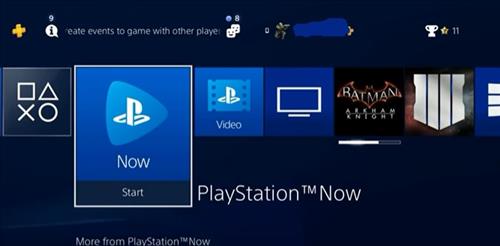
If you get a PlayStation Network Sign In Failed on a PS4, there are a few fixes that can get you logged back in.
First be sure the PlayStation Network is not down, and your internet connection is up and working.
If the PlayStation Network is down or your PlayStation is not online, you will not be able to sign in.
The four fixes below are the most common problems the PS4 has when it fails to log into the PlayStation Network.
If you have a fix not on the listed below let us know in the comments.
4 Fixes when PlayStation Network Sign In Failed on the PS4
- Fix #1 Check for Updates
- Fix #2 Turn Off the PS4 Completely
- Fix #3 Remove PlayStation Account and Log Back In
- Go to Settings–> Login Settings
- Scroll down and Select User Management
- Choose the option Delete User
- Select the User to delete
- Click Delete
- Click Yes
- Go to New User
- Go to Create a User and accept the terms (Skip the PlayStation Network)
- Go to Settings–> Account Management–> Sign In to Play Station Network
- Type in your email and password to sign back into the network
- Fix #4 Change DNS Server
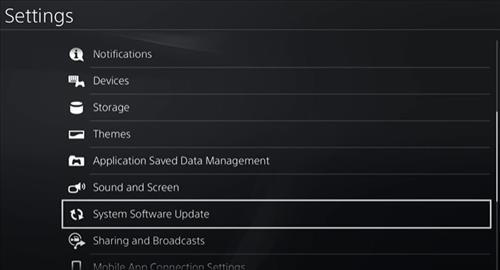
There may be a known sign-in issue with an update ready to fix it.
If there is an update installing it may fix the problem and get you back on the network.
Go to Settings–> System Software Updates and see if there are any updates to install.
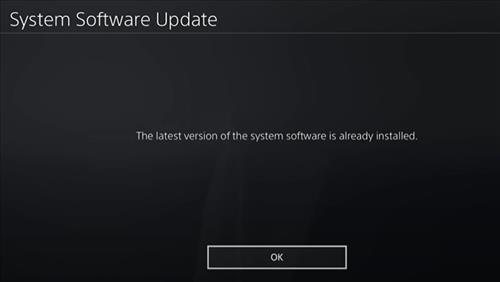
The screen will display any updates or if the system is up-to-date say the latest version is installed.
Many users set the PS4 to go into Rest Mode or simply Restart the system, but turning it completely off can help solve issues.
Hold down the PlayStation button and go to the Power Options to bring up the power menu and select Turn Off PS4.
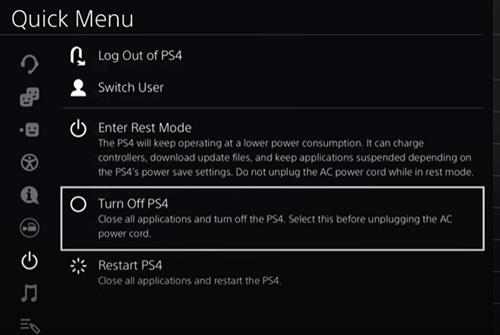
After the unit completely powers down, wait 10-15 seconds and power it back on.
Deleting and removing a user from the PS4 and adding it back in will sometimes fix the problem.
Keep in mind, when a user is deleted, all saved data, screenshots, and video clips will also be deleted.
Since all the data will be deleted this method will not be for everyone.
If this method is done be sure to have your sign in email and password as it will be needed to log back in.
How To Remove PlayStation User and Log Back In
The DNS Server can be changed which can help in some scenarios.
A DNS is a Domain Name System which is a server that converts names into numbers computers can understand.
While humans use names such as PlayStation, computers see only numbers.
A DNS server stores both in a very long ledger to point a network where to go.
Sometimes a DNS server can not be reached or is down, causing an issue.
Changing the DNS Server to another Server will help if there is a DNS problem.
How To Change the DNS Server on a PS4
Go to Settings–> Network–> Setup Internet Connection–> Use Wi-Fi–> Custom–> Choose Your Network–> Automatic–> Do Not Specify.
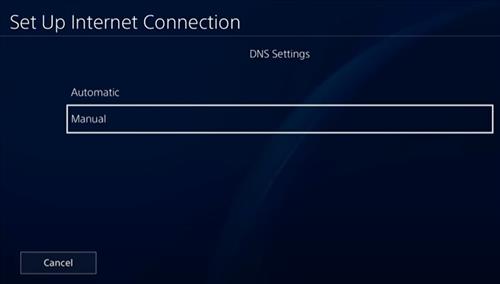
The DNS Settings option will come up Choose Manual.
Change the Primary DNS Setting to 8.8.8.8 and the Secondary DNS Setting to 8.8.4.4.
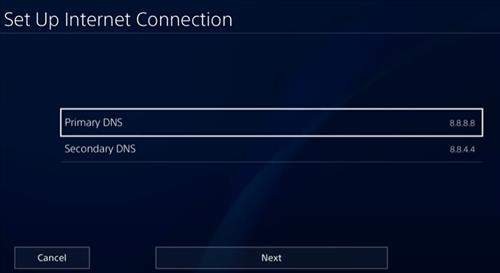
Save the settings and test your network connection.
Summary
It can no doubt be very frustrating when the PS4 fails to log into the PlayStation Network.
If you are having this problem, there are several fixes to get you back up and playing again.
First, be sure the PlayStation Network is up and working. Checking their Twitter or Facebook page which often show if other users are having a problem.
Checking for an update can also help solve an issue as there may be a known problem with a fix ready to be installed.
The next thing is to completely power down the PS4 and restart it.
Often the PS4 is left in Rest Mode or Restarted when it should be powered down and then power back on.
Powering down the system completely can clear out bad data and have a fresh clean restart.
Last, the DNS server may be having a problem and changing the Server DNS can help in some scenarios.
Have you fixed a PS4 that fails to log into the PlayStation Network? Let us know your thought below.
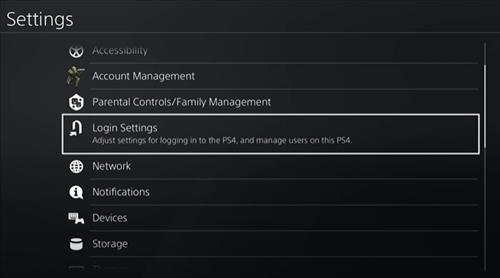
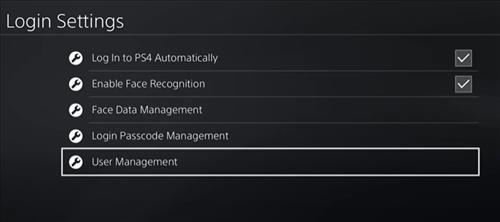
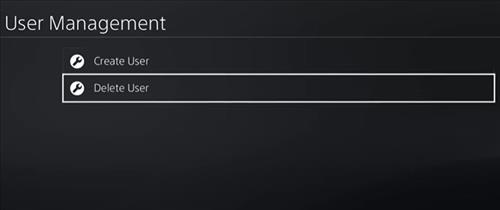
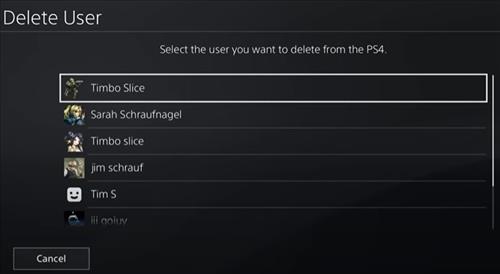
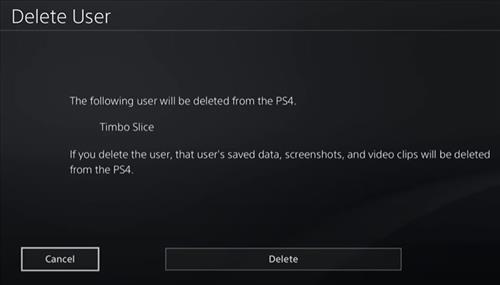
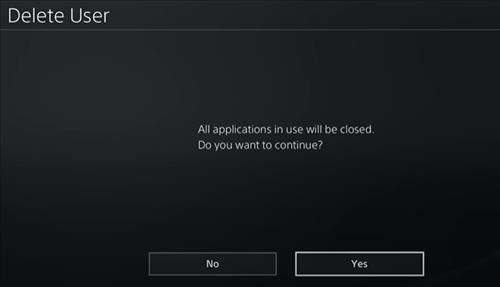
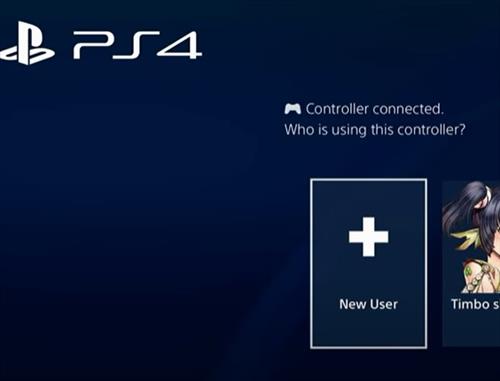
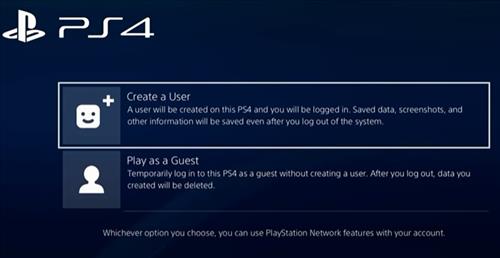
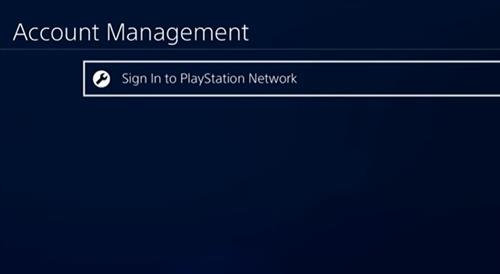
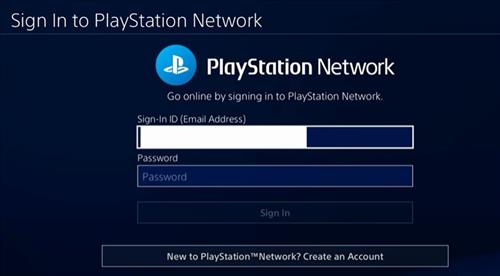
0 Commentaires