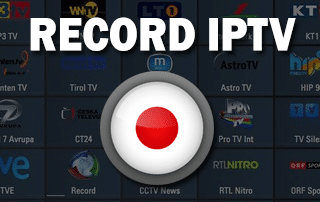
This tutorial will teach you How to Record IPTV on any Android-powered device.
Replacing cable and satellite with an IPTV Service is becoming more popular across the world, which saves you a lot of money.
One big feature that has been missing is the ability to record IPTV on streaming devices.
What Is IPTV – All Questions Answered
This is where IPTV Players come in handy with apps like TiviMate, which is the most popular IPTV player available.
Although many of us no longer require recorded television due to all of the on-demand content available, there are still times when this is needed.
There are some broadcasts that are typically difficult to find through on-demand outlets such as sports, news, special events, and daily shows.
To follow this tutorial, you will need an Android device and IPTV subscription that allows you to use their URL for setup purposes.
Some IPTV providers don’t allow this and this tutorial won’t work with those.
Although this process does work on the Amazon Firestick, the limited 8GB of internal storage can become an issue for storing files.
However, recording IPTV works perfectly with the MECOOL KM3, NVIDIA SHIELD, BuzzTV Box, and many other Android TV Boxes that provide more internal storage.
If using a streaming device like the Firestick, I suggest viewing our storage guide below.
How to Expand Firestick Internal Storage
Your Android device must be capable of storing large video files for this solution to work well.
I am also expanding the storage on this device with a SanDisk USB 3.0 Flash Drive.
Prior to using a USB Drive with any Fire TV/Android device, you should make sure that it’s properly formatted as FAT32.
How to Format USB Drive to FAT32
If you would like to watch an IPTV channel at the same time as you are recording, you must ensure that you order at least 2 connections from your IPTV provider.
The reason for this is because one connection is used to record IPTV streams and the other is used to view the channel that you are watching.
How To Record IPTV
The following video will take you through the necessary steps to record IPTV on an Android device.
In this tutorial, I am using my Amazon Firestick 4K, TiviMate IPTV Player, and an inexpensive IPTV service.
As of Version 4.0, you can now create custom recurring recordings!
![]() Get Best IPVanish VPN Discount
Get Best IPVanish VPN Discount
![]() Free TROYPOINT Rapid App Installer
Free TROYPOINT Rapid App Installer
Your online activity is actively tracked by your Internet Service Provider, app/addon devs, and government through your identifying IP address.
Stream anonymously by using IPVanish VPN.
IPVanish will encrypt your connection to the Internet and mask your IP address so you will remain 100% anonymous.
SAVE UP TO 73% WITH THIS HUGE PRE-HOLIDAY DEAL
IPVanish backs their service with a 30-day money back guarantee.
IPVanish allows you to use your account on unlimited Internet-connected devices
New Recording Functions Through IPTV Players
Although there are some services that offer a recording feature, using an IPTV player like TiviMate is more reliable.
As mentioned in the video, if using a device like a Firestick with low internal storage, it’s recommended to use external USB storage or a home media server like Plex.
How to Setup Plex Media Server
For more IPTV player options, refer to our tutorials below.
How to Install IPTV Smarters
How to Install iMPlayer
You now know how to record your favorite shows using an IPTV service!
Record IPTV FAQ
Can you Record with IPTV?
Yes. And using IPTV players like TiviMate makes recording a simple process.
Is IPTV Legal?
It’s difficult to determine whether an IPTV service carries the proper licensing for the content that it broadcast. If the offer is too good to be true, it is probably an illegal service.
Can you Record IPTV on Firestick?
Yes. In this tutorial, we show how to record IPTV using a Firestick 4K, but this process works on any Fire TV device, NVIDIA Shield, Android TV Boxes, and more.
Which IPTV Service is the Best?
We suggest viewing our IPTV Guide where we list the best services available.

0 Commentaires