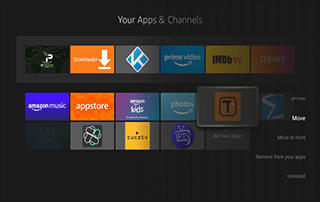
This guide will show you How to Add Apps to Firestick/Fire TV home screen.
Now that the new Fire TV Interface has arrived on newer models of the Amazon Firestick, it is important to know how to arrange your apps to your liking.
Upon first glance at your Fire TV home screen, you may wonder where all of your Firestick Apps are located since they are not all listed in one place.
![]() TROYPOINT TIP: Many Amazon Firestick/Fire TV users “jailbreak” the device to sideload 3rd party applications, and deleting unused apps over time will help the device run smoothly.
TROYPOINT TIP: Many Amazon Firestick/Fire TV users “jailbreak” the device to sideload 3rd party applications, and deleting unused apps over time will help the device run smoothly.
Most of us would like to move the applications that we use on a regular basis to the front of the list under the category “Your Apps & Games”.
You may also want to get rid of some of the applications that are being displayed under the “Recent” heading that is also present on the home screen.
How to Delete Apps on Firestick
This is a simple process that will only take a few seconds for each task.
How To Add Apps to Firestick
Below we are adding apps to our Fire TV Stick Lite. However, this process works for all models of the Firestick/Fire TV.
1. Hold down on the home button on the remote until a new screen appears. Click Apps.
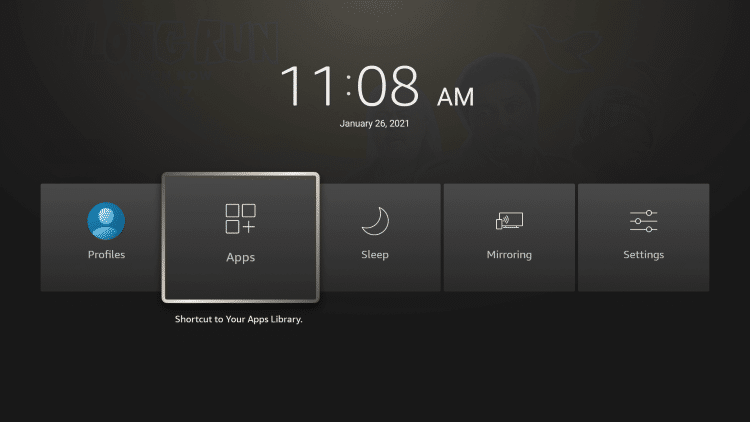
2. A new screen will appear that displays all of the Firestick applications that are loaded onto your device. Highlight the app that you would like to move.
- In this example, we are moving the TROYPOINT App
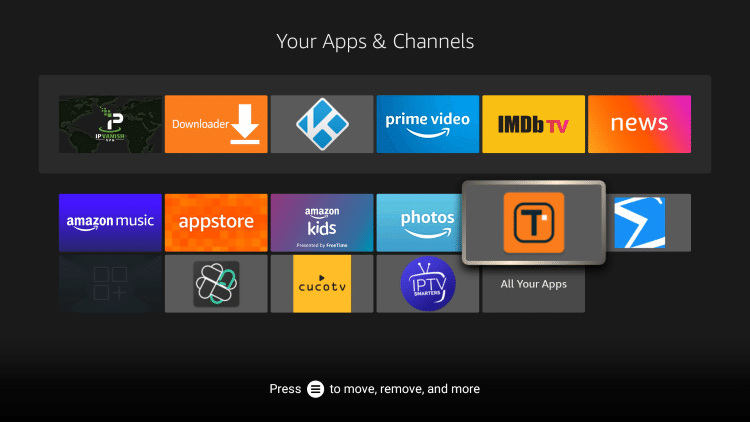
3. Click the options button on your remote (three horizontal lines) and select Move.
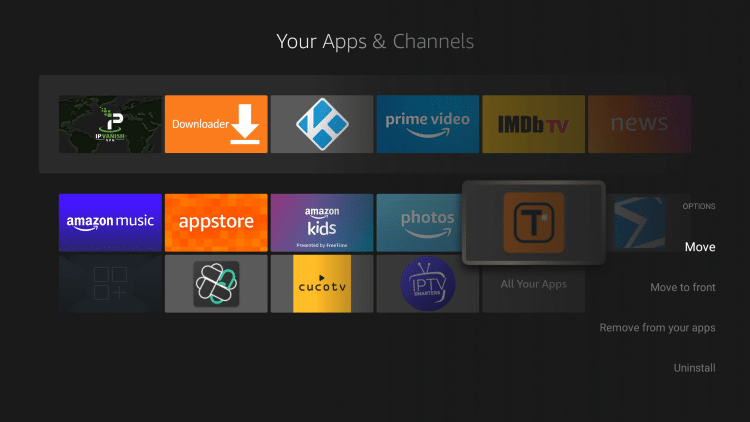
4. From here you can move the app wherever you prefer by using the arrows on your Firestick Remote.
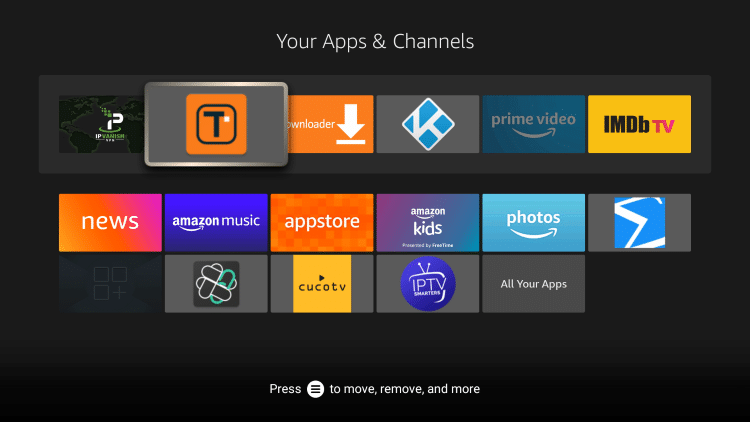
5. Return back to the Firestick home screen and you will notice your app is now located where you moved it in the previous step.
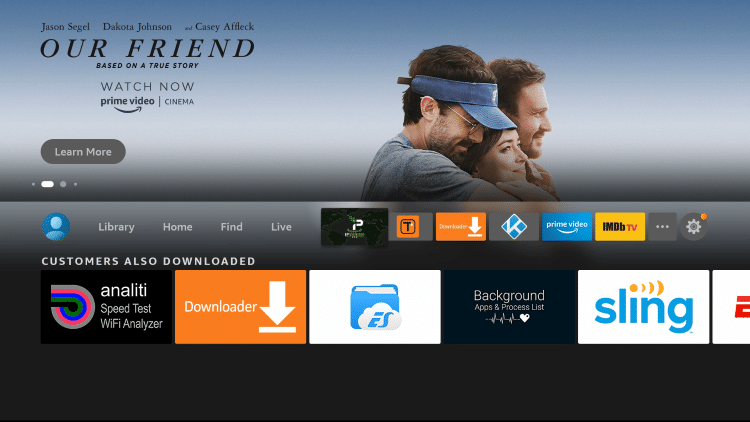
That’s it! You now know how to add apps to your Firestick/Fire TV home screen.
Note: Many of the applications that I am moving within the tutorial above are not available within the Amazon App Store. View the link below to learn how to install these popular apps.
Because side-loading apps are done without using the official app-distribution method, a VPN is recommended for your protection.
This will ensure your device and streaming activity is always protected from your ISP, hackers, app developers, and more.
How to Install the Best VPN for Firestick
For other valuable Firestick/Fire TV tutorials, I suggest viewing our popular guides below.
- How to Update Firestick to Latest Software
- Firestick Setup Guide (2021)
- Kodi on Firestick Guide
- Best Firestick Tricks & Tips
Frequently Asked Questions
How do you Add Apps to the Firestick Home Screen?
Adding apps on the Firestick/Fire TV home screen is a simple process that takes less than a minute within the device settings. Follow this step-by-step tutorial to add apps on your Firestick home screen.
Will Adding Apps on a Firestick Decrease Performance?
Adding apps will take up internal storage space and decrease device performance over time.
Does More Apps on Firestick cause buffering?
Sometimes adding apps on your Firestick/Fire TV overtime man cause your Firestick to buffer.
What are the benefits of more applications on a Firestick/Fire TV?
having more applications on your Firestick is one of the best uses of this powerful streaming device.

0 Commentaires