This step-by-step tutorial will show you how to install Kodi for Mac computers.
Installing Kodi on your Mac makes it simple to use this powerful application, especially when you’re traveling.
Kodi on your Mac will allow you to watch Movies, TV Shows, Live TV channels, sports, and more.
Kodi is also listed as one of the Best APK’s by TROYPOINT.
Because Kodi is not available in the Apple App Store, we must install the application from the official Kodi website.
Using an Android emulator such as BlueStacks is another option to install APKs like Kodi on your Mac.
If you own a Windows PC and want to install APKs, I suggest viewing our guide below for more information on BlueStacks.
How to Install Android Apps on Windows PC
For installing Kodi on other popular streaming devices, we would need to “side-load” the application as seen in our Jailbreak Firestick tutorial.
This page is continually updated and will always provide relevant guides with the most recent stable release of Kodi.
The following Kodi installation method works on all Mac devices running Mac OS X 10.8 and higher.
IMPORTANT: It is recommended to use a VPN when streaming Movies or TV Shows using Kodi. Click this link to learn how to install a VPN for Mac Computers.
How to Install Kodi for Mac – Kodi 19 Guide
The following step-by-step guide will show you How To Install Kodi for Mac. In this example, we are using a MacBook Pro with macOS Mojave version 10.14.6.
1. Open an Internet browser on your Mac and visit the official Kodi website – https://kodi.tv/
2. Once on the Kodi website click Download button in the upper right of your screen.
3. Scroll down and click the MacOS icon under “Choose your weapon.”
4. Then select the Installer (64BIT) button.
5. Kodi will then start to download on your Mac. You will want to click the download icon on the bottom left side of the screen when the download completes.
6. Drag the Kodi icon to your Applications folder.
7. Open your Applications folder and locate the Kodi app.
8. Click Open when prompted with this message.
9. That’s it! You have successfully installed Kodi for your Mac.
How to Reset Kodi on Mac
Once you have Kodi installed on your Mac it’s important to understand how to reset the app to default.
This helps when you want to remove addons, builds, wizards, etc. and use Kodi from scratch.
Follow the quick steps below for resetting Kodi on your Mac.
1. On the desktop of your Mac hover over the Go option in the upper menu and click Go to Folder.
2. The Go to Folder box will then appear.
3. Enter in the following text – “~/Library/Application Support”
4. Locate the Kodi folder.
5. Click the Kodi folder then select Move to Trash.
That’s it! You have now successfully reset Kodi to default on your Mac.
For more tutorials on how to reset Kodi to default on other popular devices, refer to the guides below.
- How to Reset Kodi on Windows
- How to Reset Kodi on Firestick/Fire TV
- How to Reset Kodi on Android TV Box
Important Kodi Resources
As mentioned previously, Kodi is one of the best applications available today when it comes to streaming and it’s media center capabilities.
I suggest viewing our in-depth Kodi guide that will explain everything you need to know about this great application.
What is Kodi? Everything You Need to Know
The true power of Kodi comes from the various add-ons, builds, repositories, and wizards that can be easily added to the software to provide additional functionality.
Check out our most popular Kodi tutorials below for more information.
For more Kodi tutorials be sure to check out our Kodi Resource Guide.
Protect Yourself With A VPN
TROYPOINT suggests protecting yourself with a VPN when using Kodi to ensure that your Internet Service Provider (ISP), government, and add-on developers aren’t logging your streaming activity.
After testing several VPN providers using Kodi, there was one that stood above the rest in terms of speed, reliability, compatibility, etc. which I discuss in the guide below.
If you already have a VPN, use our tutorial below for how to install a VPN on your Mac.
Try installing the Kodi app for your Mac computer today!
Frequently Asked Questions
Can You Use Kodi on Mac?
Yes. Check out our tutorial for how to install Kodi on Mac.
What is Kodi for Mac?
Kodi is a free and open-source media center application that can be installed on a Mac.
How do You Reset Kodi on Mac?
To reset Kodi on a Mac you need to delete the app data within your Mac’s library. See our tutorial for more information.
Is Kodi Legal?
Kodi is 100% legal and available for installation on nearly any device. However, what you access on Kodi may be illegal. Always use a VPN as outlined on this page so you can use your Mac anonymously.
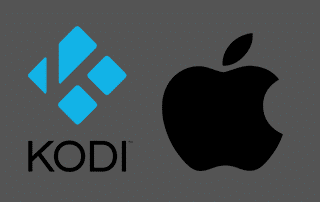
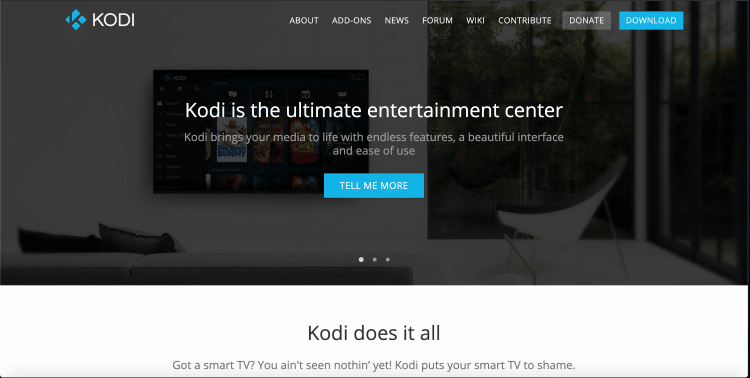
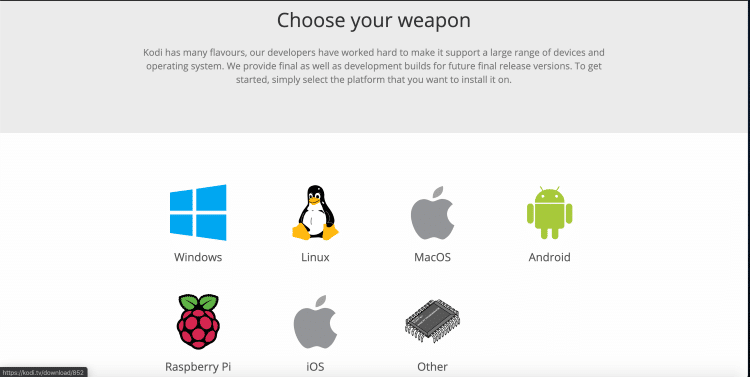
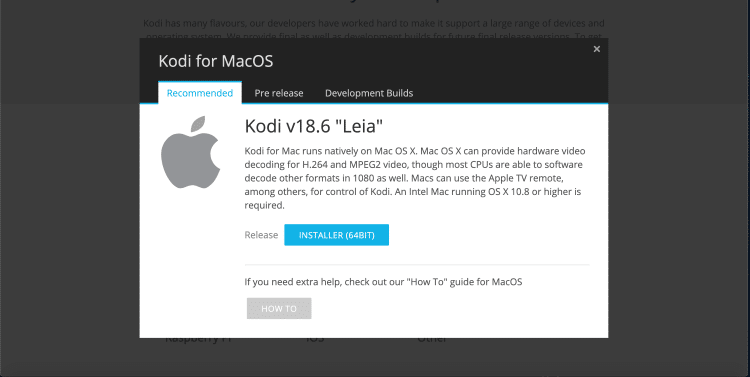
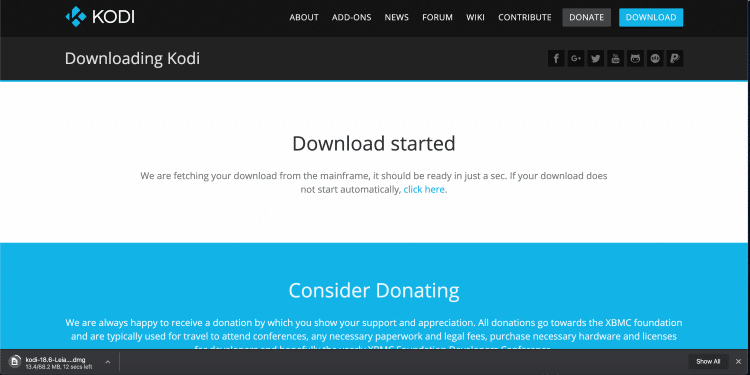
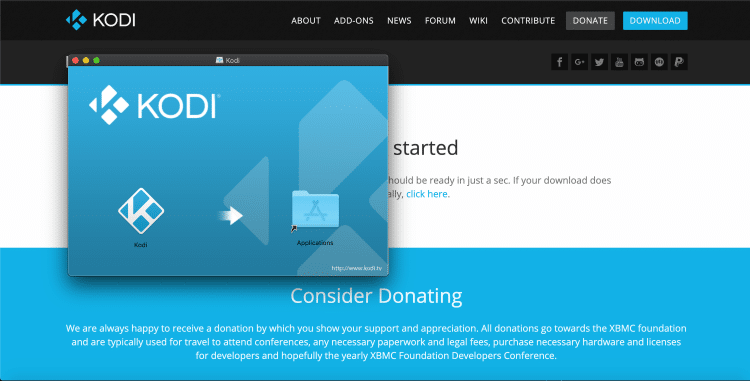
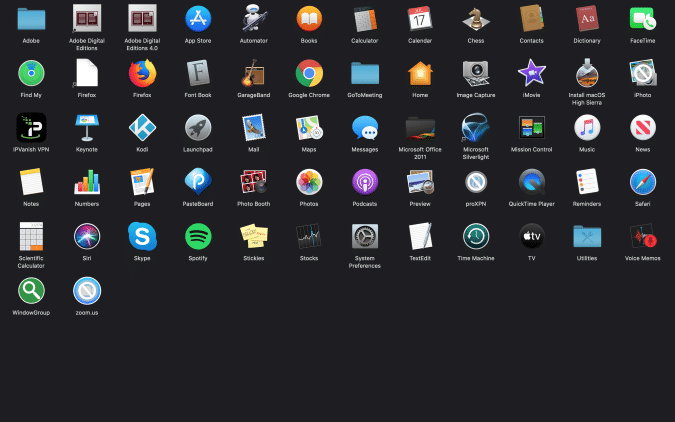
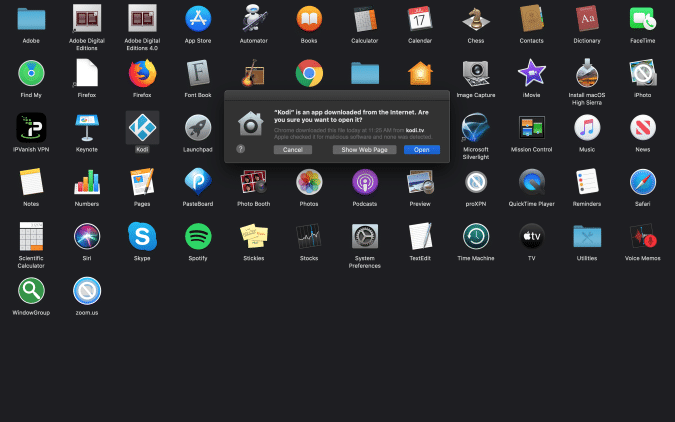


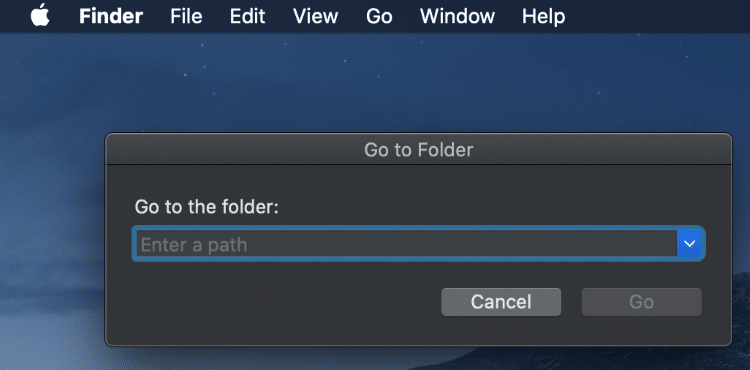

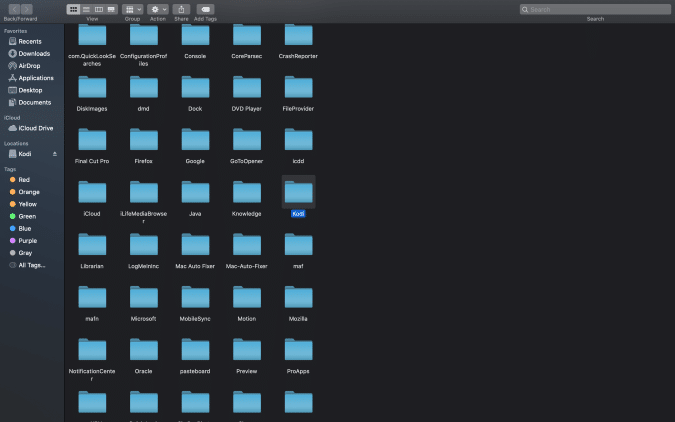

0 Commentaires