
This step-by-step tutorial will show you how to install Kodi on Android Box and enjoy tons of free Movies, TV Shows, Live Streams, Sports, and more.
Installing Kodi on any Android device is available in only a few steps which we will provide below.
In this tutorial, we are installing Kodi on the BuzzTV XRS 4900 Box.
However, these steps will also work for any Stock Android TV Box including MECOOL, X96 Max, and more.
Kodi is one of the most popular resources for streaming VOD content, live channels, hosting files, and much more.
We have included Kodi in our list of Most Popular APKs for Movies and TV Shows.
With Kodi installed on your device along with compatible Kodi Addons & Builds, users can access tons of content absolutely free.
As of now, Kodi 19.2 is the most stable release and the video tutorial below will show you how to install this version.
You must have Android Operating System 5.0 or higher installed on your Android box in order to run Kodi.
The video tutorial below will show you how to check which version is currently installed on your device.
Since most Android Boxes come pre-loaded with Google Play Store, installing Kodi is a breeze.
Unlike Kodi on Firestick which requires sideloading for installation, installing Kodi on Android can be accomplished in only a few simple steps.
Unlock Your Firestick/Android Box
All you will need is a free Google account that you can get by clicking here and you will be able to install Kodi directly from the app store and it won’t cost you a dime.
Yes, that is correct, all of this is free!
Keep in mind that Kodi won’t do much without the popular Kodi Addons and make sure that you get my free guide below on how to Supercharge your Android TV Box.
This guide provides bonus videos that will show you how to install the very best Kodi addons with the click of a button.
The guide will also show you how to set up a VPN on your Android Box so that you can stream with privacy and not worry about your Internet Service provider logging everything you are doing.
Kodi Screenshots


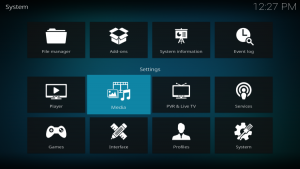
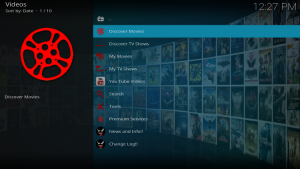
How To Install Kodi On Android TV Box Guide
Video Tutorial
Screenshot Tutorial
For direct installation, use the link below for Kodi on Google Play:
Kodi on Android – Google Play Store
1. Create a free Google account if you don’t already have one. Click here to get your account setup.
2. Check the Android Operating System version on your device and make sure that it is 5.0 or higher so you can install Kodi.
3. Log into Google Play Store.
4. Search for Kodi and click Install.
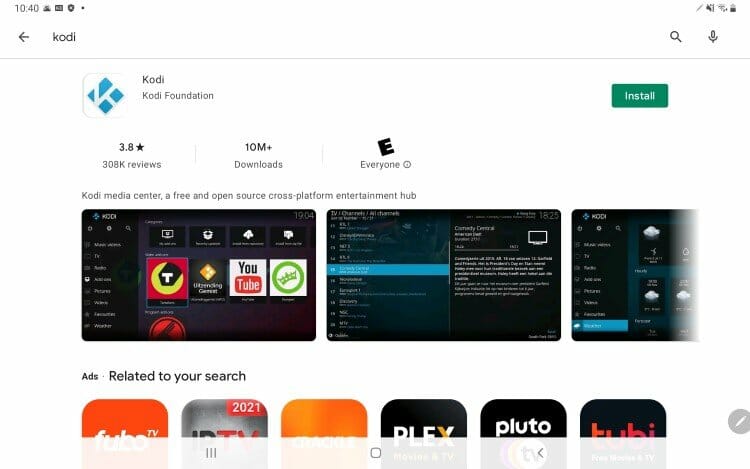
5. Wait for the app to install.

6. Test Kodi by opening on Android Box.

Installation is now complete! You can now launch Kodi for use. Enjoy!
For more informative Kodi posts, check out our popular resource guides below:
We also suggest our tutorials below that provide tons of Streaming options that work just as good if not better than Kodi:
Legal Copyright Disclaimer: TROYPOINT is a tech website that publishes tutorials, news, and reviews. We do not verify if apps, services, or websites hold the proper licensing for media that they deliver. We do not own, operate, or re-sell any streaming site, service, app, or addon. Each person shall be solely responsible for media accessed and we assume that all visitors are complying with the copyright laws set forth within their jurisdiction. Referenced applications, addons, services, and streaming sites are not hosted or administered by TROYPOINT.
Kodi on Android FAQ
Can I install Kodi on Android?
Yes. This guide will work for installing Kodi on any Android device including Android TV Box.
Is Kodi on Android free?
Yes. Installing and using Kodi on any device including Android TV Box is absolutely free.
Is Kodi in Google Play Store?
Yes. You can install Kodi via the Google Play Store with a free Google account.
What is the Best Kodi Addon?
We provide numerous Kodi addon options for all your streaming needs in this guide.

0 Commentaires