
This step-by-step guide will show you How to Jailbreak Chromecast with Google TV.
By “jailbreaking” a Chromecast with Google TV, you will have access to free movies, tv shows, live tv, games, and much more.
This process is very similar to our popular Jailbreak Firestick tutorial, as both methods require enabling apps from unknown sources within the developer options.
The new Chromecast with Google TV launched in late 2020 and is a powerful streaming device to enter the market.

This was officially announced by Google during their anticipated virtual tech event in Fall 2020.
This updated version of the Chromecast comes with an included remote, a new “Google TV” operating system, and lets users install apps directly on the device for all-inclusive streaming.
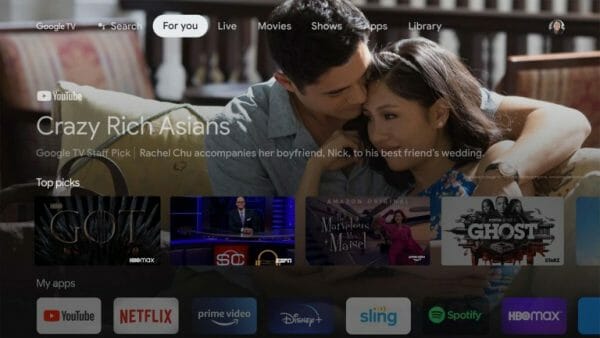
Many have already compared this device with the popular Amazon Firestick 4K.
They have similar specs, price points, and both allow for side-loading of 3rd party Streaming Apps. It’s more a matter of user preference.
Both devices can be found within our updated list of Best Streaming Devices.
We discuss these features and more inside our Chromecast with Google TV review that will tell you everything you need to know about this new device.
Chromecast with Google TV Complete Review
What exactly does it mean to “jailbreak a Chromecast with Google TV?”
It is the process of removing restrictions imposed by the manufacturer (Google) to allow for the installation of 3rd party applications.
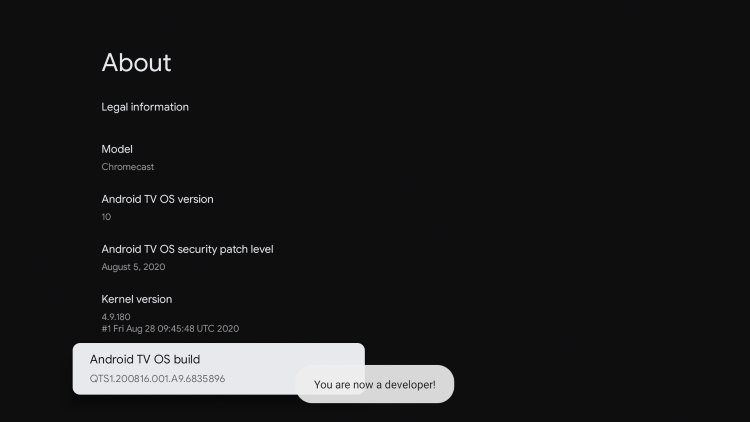
Technically, we aren’t actually jailbreaking the device because we aren’t installing modified firmware.
But, this is how new cord-cutters search for this topic and that is how we came up with the title for this tutorial. We’re glad you are here!
When jailbreaking most electronics such as phones or tablets, many times we are required to install modified firmware.
You can think of firmware as the operating system for the device. Fortunately, we aren’t required to do that with a Chromecast!
Once we have jailbroken the Chromecast with Google TV, we can side-load applications onto the device that we normally can’t get through the Google Play Store.
By doing so, your device will have access to thousands of free movies, TV shows, live channels, PPV, games, sports, and more.
Enabling unknown sources will also allow you to expand internal storage using a USB-C hub.
Best USB-C Hub for Chromecast with Google TV
Note: If you are a new Chromecast owner, make sure to check out our detailed Chromecast with Google TV Setup Guide below which will show you step-by-step how to get started with your device.
How To Setup Chromecast with Google TV
Jailbreaking Chromecast Details
The Chromecast with Google TV comes equipped with the Google Play Store, which allows us to install applications easily onto our streaming device.
Since the Chromecast with Google TV is powered by the Android operating system, it opens up endless possibilities for those who jailbreak the device.
Android is the most popular operating system in the world to date, with over a billion users.
We suggest viewing our Android TV Box Resource Guide for more information on Android TV Boxes and all that they offer.
Because of this popularity, there are millions of Android applications available that can all be installed onto a jailbroken Chromecast with Google TV.
These Android applications are often referred to as APK’s and provide users with tons of free content.
TROYPONT has created a Best APK’s list that is constantly updated with the Best APK’s for streaming Movies, TV Shows, and more.
![]() TROYPOINT TIP: For the quickest installation of these best streaming apps on your Chromecast, check out the TROYPOINT Rapid App Installer.
TROYPOINT TIP: For the quickest installation of these best streaming apps on your Chromecast, check out the TROYPOINT Rapid App Installer.
This will allow you to install all of your favorite streaming apps and tools in a matter of minutes instead of one by one.
NOTE: All applications in our Rapid App Installer have been scanned by VirusTotal and are completely malware-free.
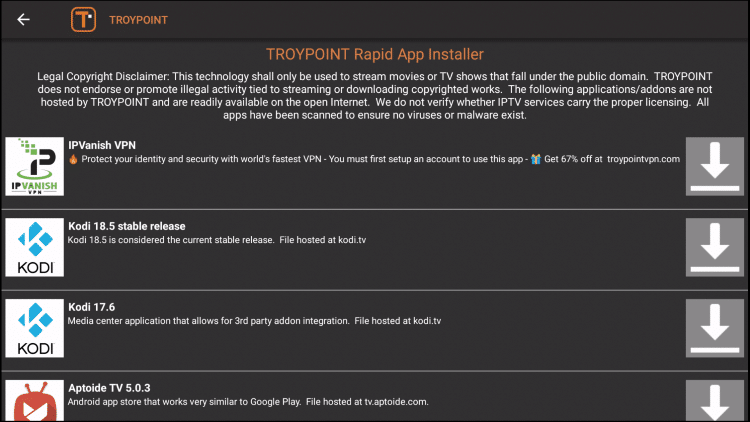
Some of the most installed apps to date include Cinema HD, Kodi, Stremio, MX Player, Peacock TV, ES File Explorer, Smart YouTube TV, and others.
Legal Copyright Disclaimer: TROYPOINT is a tech website that publishes tutorials, news, and reviews. We do not verify if apps, services, or websites hold the proper licensing for media that they deliver. We do not own, operate, or re-sell any streaming site, service, app, or addon. Each person shall be solely responsible for media accessed and we assume that all visitors are complying with the copyright laws set forth within their jurisdiction. Referenced applications, addons, services, and streaming sites are not hosted or administered by TROYPOINT.
How to Jailbreak Chromecast With Google TV
Below, you will find both a video tutorial and a screenshot guide that will show you how to jailbreak a Chromecast with Google TV.
I suggest watching the video tutorial first because I go through important details that you won’t find within the screenshot guide.
Video Tutorial
![]() Free TROYPOINT App with Rapid App Installer
Free TROYPOINT App with Rapid App Installer
![]() Register for IPVanish VPN with Best Discount
Register for IPVanish VPN with Best Discount
Screenshot Guide
The following screenshot tutorial will take you through the simple steps necessary of how to jailbreak a Chromecast with Google TV.
The first thing we must do is install the Downloader App and enable Developer Options. Follow the steps below.
Note: If you ever Reset your Chromecast with Google TV, I recommend bookmarking this page to repeat this process.
1. Click Apps within the main menu

2. Scroll down and click Search for apps
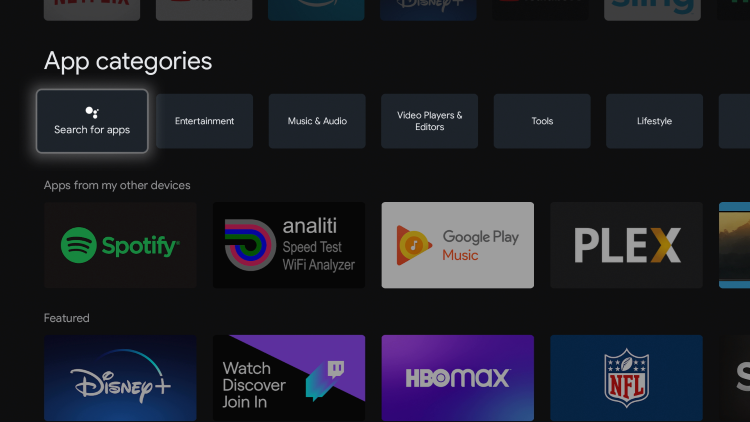
3. Type in “Downloader” within the search bar and click the search icon.
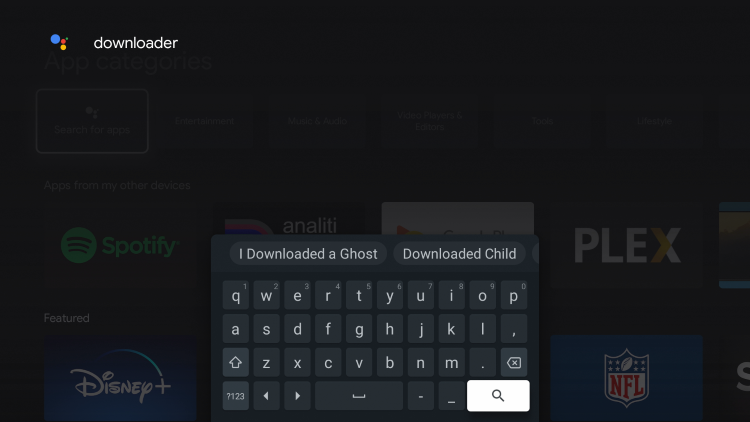
4. Select Downloader by AFTVnews under Apps

5. Click Install
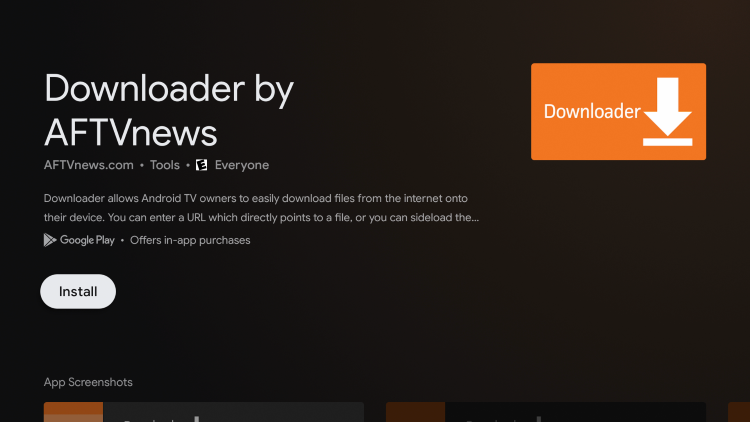
6. After Downloader finishes installing return back to the home screen on your Chromecast

7. Click Settings

8. Click System

9. Click About
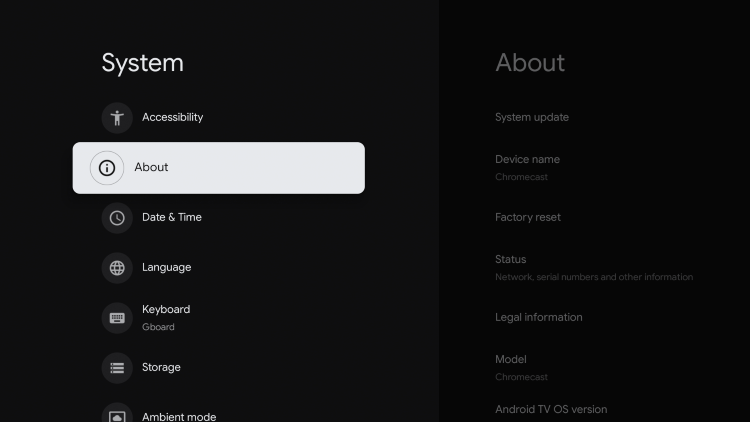
10. Click Android TV OS build approximately 7 times until you see a message that Developer Options have been enabled
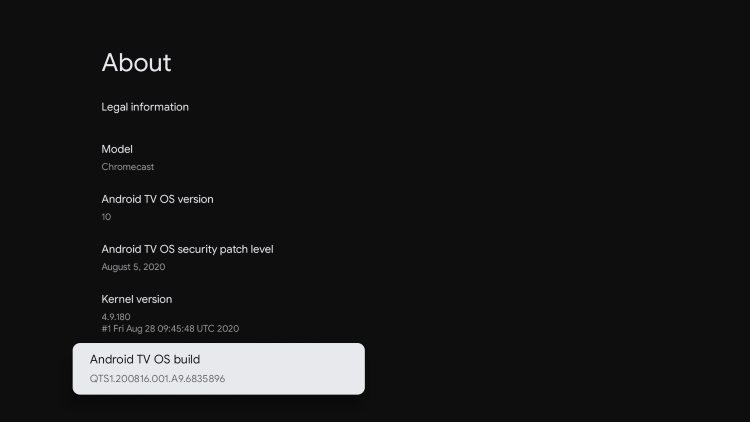
11. Once developer options have been enabled you will notice a message saying “you are now a developer!”
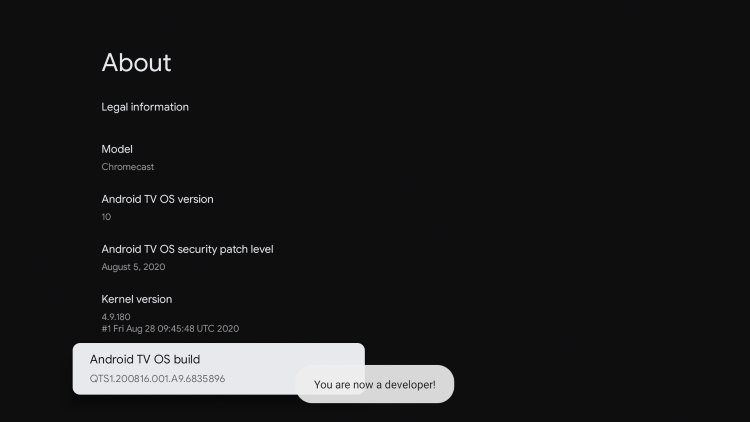
12. Go back until you see the Apps menu item, click that
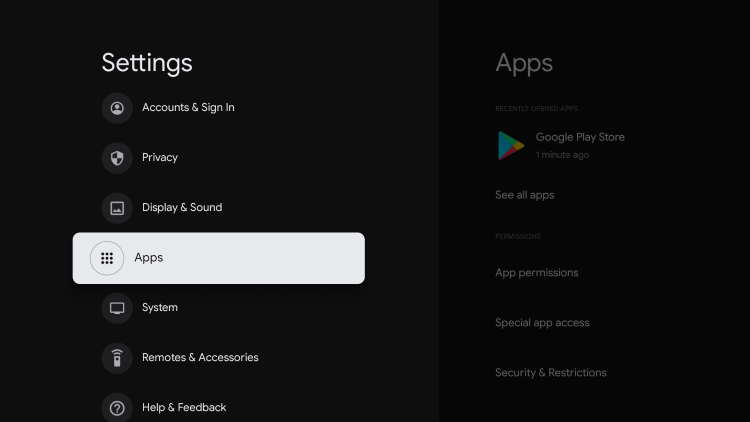
13. Click Security & Restrictions
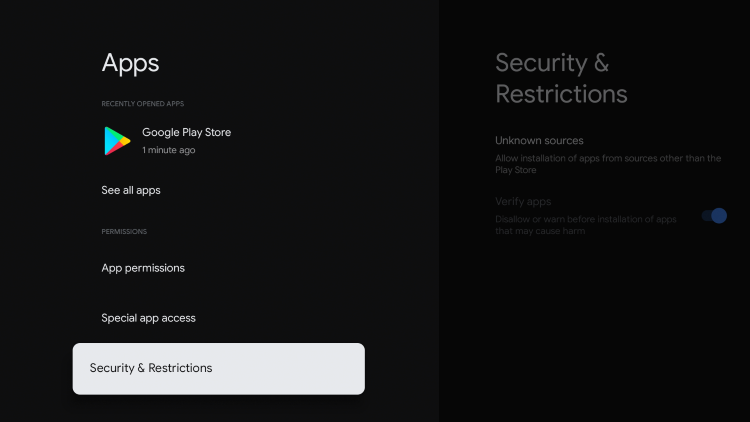
14. Select Unknown sources

15. Turn on unknown sources for the Downloader app

That’s it! We have now jailbroken our Chromecast with Google TV by allowing for the installation of applications that aren’t available within the Google Play Store.
Most guides stop after this but we will take it a step further and show you how to install an alternative app store that holds thousands of apps outside of Google Play.
We also provide suggestions on which apps you should install onto your jailbroken Chromecast with Google TV so you can enjoy free movies, TV shows, live TV, and much more.
Your identifying IP address is exposed which ties directly back to you through your Internet Service Provider.
IPVanish VPN will mask your IP address and encrypt your connection so you will become 100% anonymous.
SAVE UP TO 74% WITH THIS TIME-SENSITIVE DEAL
30-Day Money-Back Guarantee
Install Alternative App Store on Jailbroken Chromecast
After the Downloader app is installed, we will now install an alternative app store called Aptoide TV.
This 3rd party app store has thousands of applications not available within the Google Play Store!
Aptoide is similar to another popular alternative app store called Aurora Store.
Follow the steps below to install this Alternative App Store on your Chromecast with Google TV.
1. Launch the Downloader app
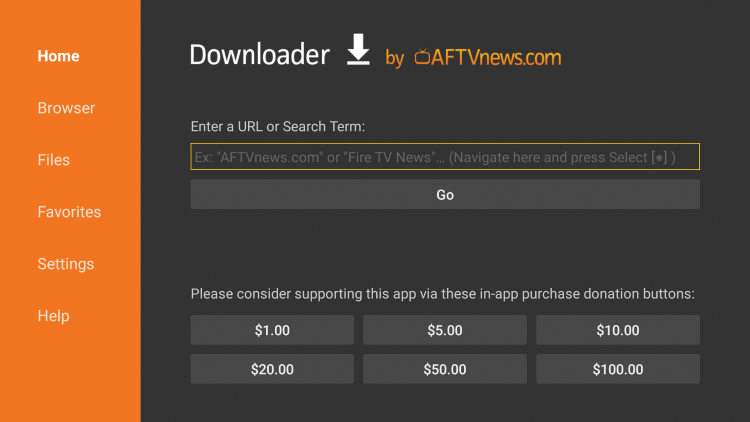
2. Click the URL bar and type in the following address troypoint.com/app and then click Go button.
- Important Note: this APK file is not hosted by TROYPOINT. This link is pointing to the installation file hosted at aptoide.com.
Note: The referenced link is the official URL of this app/addon. TROYPOINT does not own or operate any streaming website, service, app, or addon, and has no affiliation with any developers.

3. Wait for Aptoide TV to install.

4. Click Install.
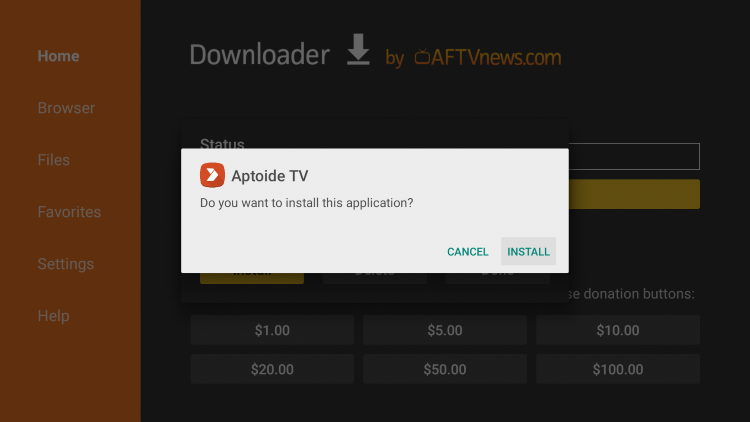
5. Click Done.

6. A pop-up window will appear, click the Delete button. This will remove unnecessary installation files on your Chromecast with Google TV.

7. Confirm by selecting the Delete button again on the screen.
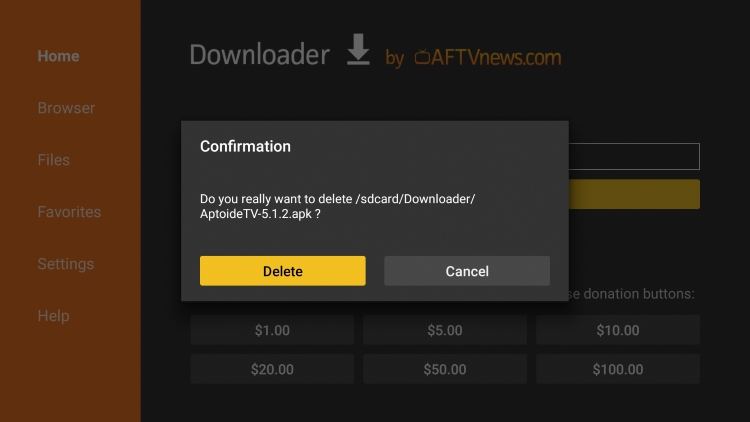
8. Return to Your Apps & Channels and scroll down to locate and select Aptoide TV.

9. Aptoide TV will launch

10. Click OK

11. Click Allow

12. That’s it! You have successfully installed the alternative app store Aptoide TV on your jailbroken Chromecast with Google TV.

Jailbreak Chromecast with Google TV Kodi Instructions
As seen in our Kodi on Chromecast with Google TV tutorial, there are two methods for installing Kodi on a Chromecast device.
If you are new to Kodi, we have you covered. T
he in-depth guide below will explain everything you need to know about this software and how to get the most out of it.
What Is Kodi? Everything you Need to Know
Use the following instructions to install Kodi on a Chromecast with Google TV.
1. Launch Downloader and click the search box

2. Type in the following URL – troypoint.com/kodistable and click Go
- If you would like to install Kodi 17.6, you will type in troypoint.com/k17

3. Wait for the app to install

4. Click Install

5. Click Done

6. Click Delete
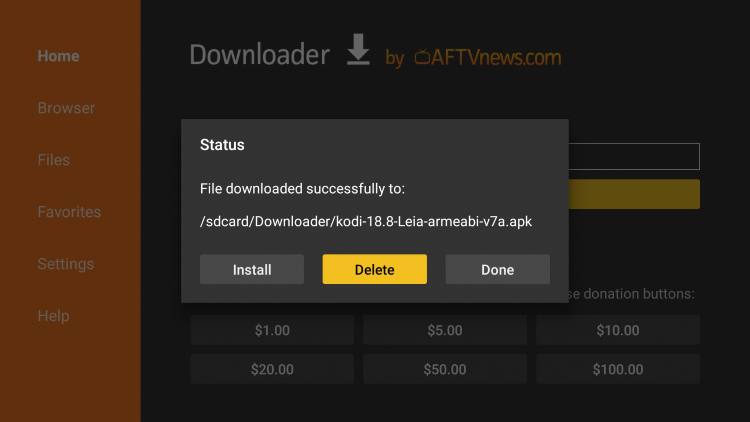
7. Click Delete again

8. Return back to All apps and locate Kodi

9. That’s it! You have successfully installed Kodi on your jailbroken Chromecast with Google TV.
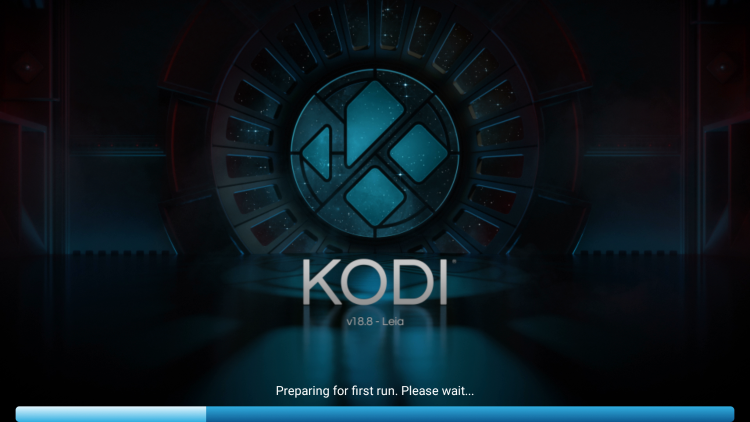
Final Step: Get our Free Supercharge Kodi Guide!
In addition to our Supercharge Kodi Guide, you can check out the following TROYPOINT Kodi Guides that stay constantly updated for your streaming enjoyment:
With Kodi and other 3rd party apps now installed on your Chromecast with Google TV, it is important to make sure you protect yourself when using this software.
Best VPN for Jailbroken Chromecast with Google TV
The best way to protect yourself and your online privacy is by installing a VPN on your Chromecast with Google TV.
A VPN will encrypt your IP address making your online activity completely anonymous from your ISP, app developers, hackers, watchdog groups, and more.
TROYPOINT suggests using IPVanish for your VPN needs due to its blazing-fast download speeds and easy to use application.

IPVanish is the Best VPN for Streaming and works fabulously on the Chromecast with Google TV.
Their zero log policy, unlimited device support, unblocking of geo-restrictions, low monthly fee, streaming app compatibility, and more make IPVanish the superior VPN choice for protecting yourself online.
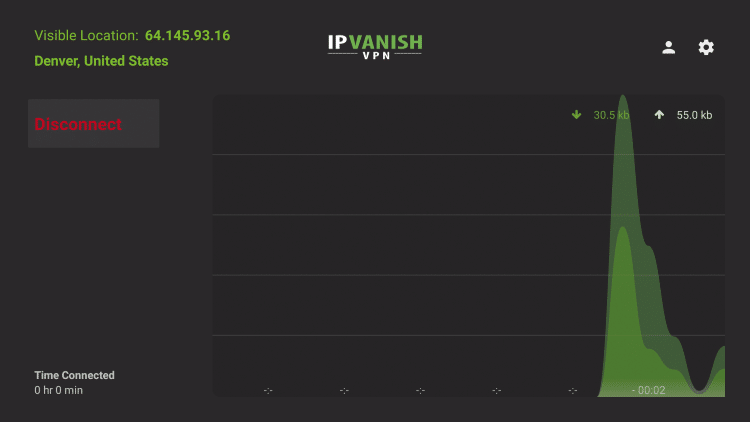
Make sure to protect your jailbroken Chromecast with Google TV today.
![]() SAVE UP TO 74% WITH THIS TIME-SENSITIVE DEAL
SAVE UP TO 74% WITH THIS TIME-SENSITIVE DEAL
Use IPVanish on unlimited devices & when away from home.
IPVanish backs their service with a 30-day money back guarantee.
Click Here for IPVanish VPN Discount
For more information on VPNs, device installation guides, features, and more refer to our detailed VPN guide below.
Best Apps and Services for Jailbroken Chromecast
After jailbreaking your Chromecast with Google TV and installing Aptoide or Kodi, you may be wondering what else is available?
Whether it’s streaming apps for free movies and TV shows, live TV services, gaming, tools, or music apps, there are endless possibilities!
For the best VOD options, I suggest viewing our popular lists below.
If you are looking for a home media server to use on your new jailbroken Chromecast with Google TV, we recommend using Plex Media Server.
Plex works flawlessly when used with Torrent Sites to download movies and tv shows within the public domain.
For the best options when it comes to streaming live TV, we recommend bookmarking our highly visited IPTV resource guide.
This updated guide lists the best IPTV services, tools, apps, and any information you need to know about live tv.
We also have a separate list of the Best Free IPTV Apps that highlights the best free live tv options available.
For more jailbreak tutorials, check out the guide below if you own a Roku device.
If you own a Chromecast with Google TV, unleash the full potential of your device by jailbreaking your Chromecast!
Jailbreak Chromecast with Google TV FAQ
What does a jailbroken Chromecast with Google TV do?
A jailbroken Chromecast allows you to install applications that aren’t available within the Google Play Store. There are thousands of free streaming applications that can be installed that serve up free movies, TV shows, live channels, sports, and more.
Can I jailbreak a Chromecast?
Yes, our method will work on the new Chromecast with Google TV device.
Is jailbreaking a Chromecast illegal?
No. It is not illegal to “jailbreak” a Chromecast with Google TV. However, what you access after you have jailbroken it may be illegal. Always use a VPN as outlined on this page so you can use your Chromecast anonymously.
What channels can you get for free with a Chromecast with Google TV?
Due to the thousands of applications available for the Chromecast, you can access all channels for free often found on expensive cable or satellite packages.
Is there a monthly fee for a Chromecast?
No, unless you purchase a subscription to one of the applications that require a monthly fee. Most TROYPOINT tutorials outlined above teach how to install and use free services.
What are the requirements to use a Jailbroken Chromecast with Google TV?
Most of the applications that you run on a jailbroken Chromecast require high-speed Internet. You must also register for a free Google account as you are required to log into the device when you first turn it on.
Will my Chromecast become damaged if I jailbreak it?
No, we aren’t manipulating the hardware of the Chromecast with Google TV in any way so there is no harm done by jailbreaking it.
Can I undo jailbreak on a Chromecast?
Yes, simply go through the screenshot tutorial above in reverse direction. Or, perform a complete reset on your device through the settings panel.
Can I gift or sell a jailbroken Chromecast?
Yes, you can do this by installing the desired applications and then deregister the device. When the new user turns it on, she/he will be prompted to input their Google username and password. The applications that you installed on the device will be available. IMPORTANT: Due to copyright laws, I do not suggest selling jailbroken Chromecasts and other devices that include applications that provide free movies, TV shows, IPTV, etc. Those who sell these devices have been known to face legal troubles and jail time.
Can I buy a jailbroken Chromecast with Google TV?
Yes, you can buy a jailbroken Chromecast but I strongly suggest not doing so. With this hobby, it is important that users learn to keep their devices updated themselves and functioning properly. Yes, you can buy a jailbroken Chromecast but we don’t recommend it. Most people who purchase jailbroken Chromecasts wonder why their device stops working after a few months or sometimes weeks. It is because they didn’t configure it themselves and they have no idea of how things work.


0 Commentaires