
This in-depth report of the Dynasty Kodi Addon will provide you with everything you need to know about this add-on on Firestick, Fire TV, Android TV Box, or any other device.
Is Dynasty safe to use? Is Dynasty Kodi Addon legal? How do I install Dynasty Kodi Addon? We will answer those questions and more in this article.
The reason why we ask legal questions is due to the fact that Dynasty isn’t available in Kodi’s official repository. This is oftentimes a warning sign.
Since this add-on can’t be installed through the official Kodi repository, it must be installed from an external provider which we display in the screenshot guide below.
Dynasty is an all-in-one Kodi Addon for Movies, TV Shows, Live Streaming, and more.
It uses real-debrid to provide tons of quality links in high definition including 1080p and 4K.
It is considered one of the Best Kodi Addons available by TROYPOINT.
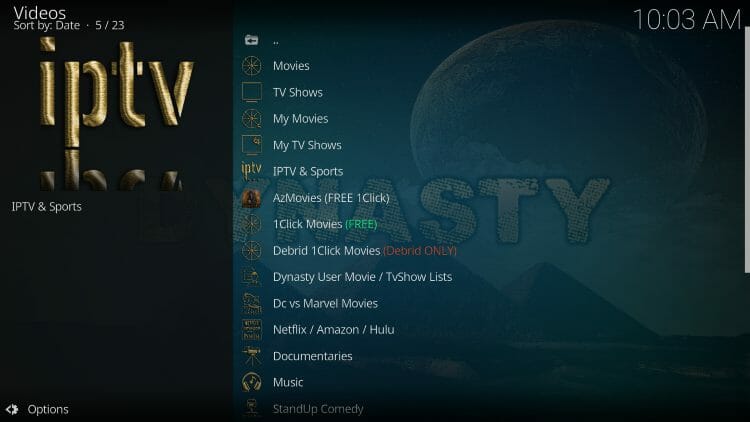
Note: If you do not have Kodi on your device, you can install the latest release using our guides below:
Install Kodi on Firestick/Fire TV
Install Kodi on Android TV Box
Below you will find a screenshot guide for installing Dynasty on your Kodi device. We are using an Amazon Fire TV Stick 4K Max.
This is the most popular Kodi device due to its low price and jailbreaking abilities.
These same steps also work for those using the Firestick Lite, 3rd Gen Fire TV Stick, Fire TVs, Fire TV Cube, and any Fire TV device.
This process also applies to those using Android devices such as the NVIDIA SHIELD, MECOOL Boxes, Chromecast, Android TV Boxes, phones, tablets, and more.
Is this Kodi Addon Safe to Use?
Before I install this, I first want to scan their repository URL with VirusTotal.
Here is the screenshot of the scan results.

VirusTotal did not find one suspicious file or malware within the Dynasty repository URL.
However, we should always protect ourselves when streaming content from this unverified 3rd party add-on.
We don’t know who the developers are or the safety of the links being pulled from sports streaming sites.
Kodi even alerts us during setup that these 3rd party Add-ons will be given access to personal data stored on our device.
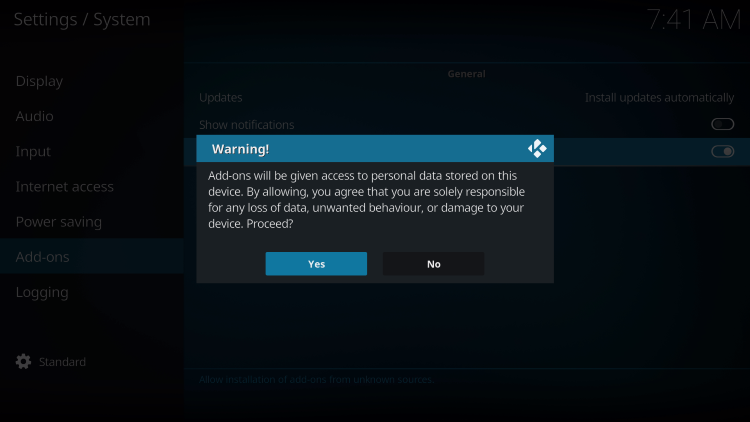
The best way to protect yourself when using Dynasty is with our #1 VPN Provider.
A VPN will provide you with an anonymous connection while streaming or downloading while using questionable add-ons such as this.
Install Best VPN on Firestick/Android
Now, here are the steps we went through to install the Dynasty Kodi Addon through their repository.
Dynasty Kodi Addon Installation Guide
- Launch Kodi
- Click the settings icon


- Click System

- Hover over Add-ons menu item and turn on Unknown sources if not already on

- Read this important Warning prior to proceeding.
Add-ons will be given access to personal data stored on your device!
This is why it is so important running IPVanish VPN if you’re going to use a 3rd party addon such as Dynasty.
IPVanish VPN won’t allow these 3rd party addons to gain access to your personal data.

- Click back on remote to go back to the System page
- Select File Manager

- Click Add source

- Click <None>

- Type the following URL exactly how it is listed here – https://ift.tt/PB7mRaA and click OK
- This is the official website that hosts this repository URL

- Highlight the box under the source that you just typed in and enter a name for this media source, type “TWHrepo” or any other name you would like to identify this source as, and click OK again

- Click your back button on the remote or keyboard until you are back on the System screen
- Choose Add-ons
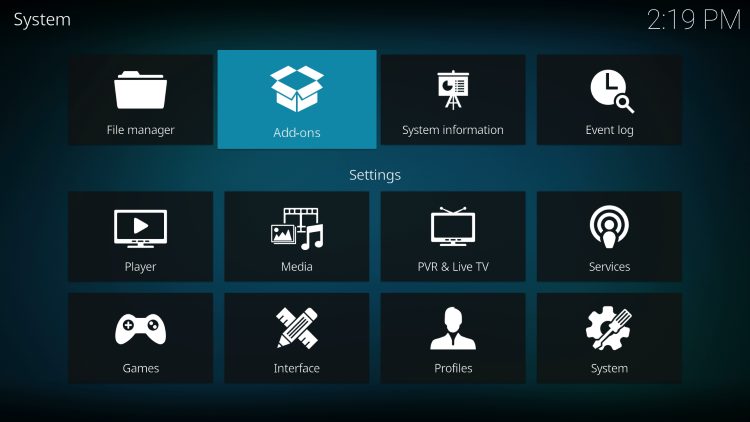
- Click Install from zip file
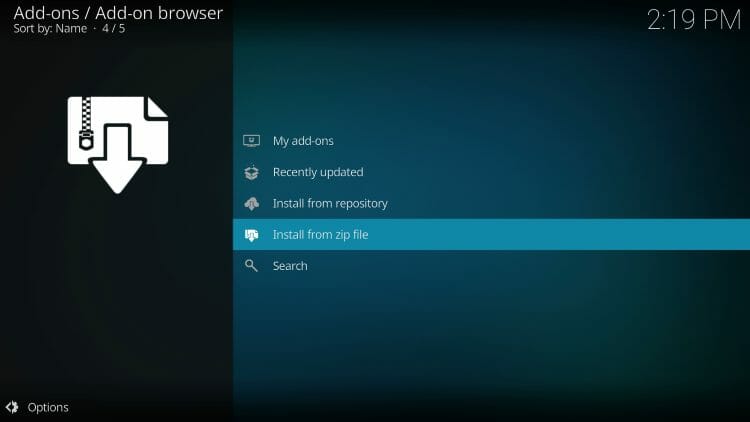
- Choose TWHrepo or another name you assigned the media source in the previous step

- Click the zip file URL – repository.thewarehouse.zip

- Wait for the “The WareHouse Repository Add-on Installed” message to appear

- Click Install from repository

- Then select The WareHouse Repository

- Click Video Add-Ons

- Select Dynasty

- Click Install
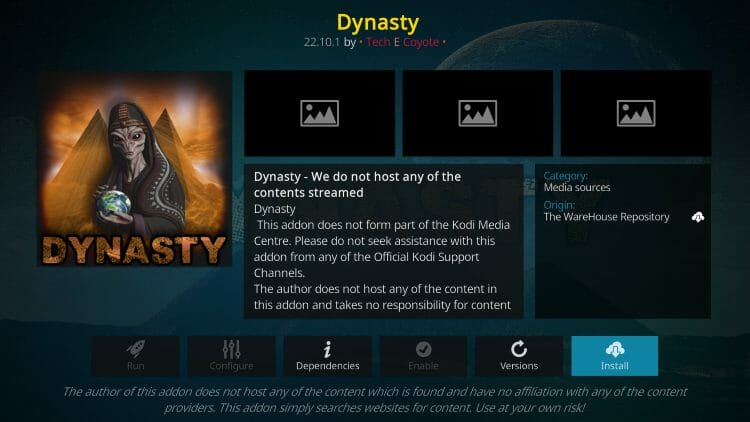
- Click OK

- Wait for the “Dynasty Add-on Installed” message to appear

Installation of Dynasty Kodi Addon is now complete.
Enjoy!
Dynasty Kodi Addon Description & Details

Dynasty is a fabulous Kodi Addon for streaming Movies and TV Shows on any device.
There are also other viewing options including Music, Documentaries, Kids, Anime, and more.
Users will likely want to integrate a real-debrid account for use, however, there are some free links available for 1-Click streaming.
Overall, Dynasty is a tremendous new addon that works great on any Kodi device including the Amazon Firestick and more.
Is Dynasty Kodi Addon Legal?
It’s impossible for TROYPOINT to determine whether these unverified addons/apps hold the proper licensing.
If and when an add-on is deemed illegal, we notify our users immediately and update reports on our Website to reflect that information.
At first glance, it would appear that Dynasty is distributing copyrighted works without consent.
Users can always access content that is available for free in the public domain.
Works such as this are not protected by copyright laws and may be downloaded, streamed, and shared without any legal ramifications.
In conclusion, the end-user is responsible for all content accessed through add-ons such as the Dynasty Kodi Addon.
For 100% legal and verified free streaming options, we suggest our list of free movie/TV show apps below.
Frequently Asked Questions
How do I Install Dynasty Kodi Addon?
This guide provides installation instructions for the Dynasty Kodi addon that is not available within Kodi’s official repository.
Is this Kodi Addon legal?
Yes. This addon is legal, however, not all content within the addon is legal. Make sure you are only accessing content within the public domain.
What is the difference between a Kodi addon and build?
A kodi build encompasses numerous Kodi addons, wizards, and more into one for an all-inclusive streaming experience.
Should I use IPVanish VPN with Kodi Addons?
Yes. We always recommend connecting to IPVanish VPN with any unverified Streaming App or addon to protect your data and privacy.

0 Commentaires