The Promise Kodi addon is an Exodus fork that offers full Kodi 19 support. In the step by step guide below, we’ll show you how to install and setup The Promise today.
We’ll also go over:
- The different sections of content in The Promise
- The Promise Kodi alternatives
- Troubleshooting tips if you are having trouble
If you have any other questions, comment down at the bottom of this guide.
What is The Promise Kodi Addon?
The Promise is a movie and TV show Kodi addon. It is a fork of The Oath addon, which itself was an Exodus fork that was been modified and re-written to have Kodi 19 support. Since Kodi 19 requires the use of Python 3, a lot of developers had previously held off on updating their addons to support the new version.
As you can see below, The Promise is similar to other Exodus addons. Everything in The Promise Kodi addon is scraped from the internet from publicly available sites. Like other Kodi addons, The Promise does not own or host any of its own content.
The Promise Kodi Section
When you install the addon, it has the following sections:
- Movies
- TV Shows
- My Movies
- My TV Shows
- New Movies
- New Episodes
- Channels
- Tools
- Search
Next up, we will show you how to install The Promise addon today.
How to Install the Promise Kodi Addon
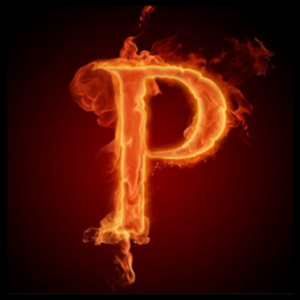
In this tutorial, we will show you how to install the Promise Kodi addon.
Total Time: 2 minutes
Access SYSTEM page.
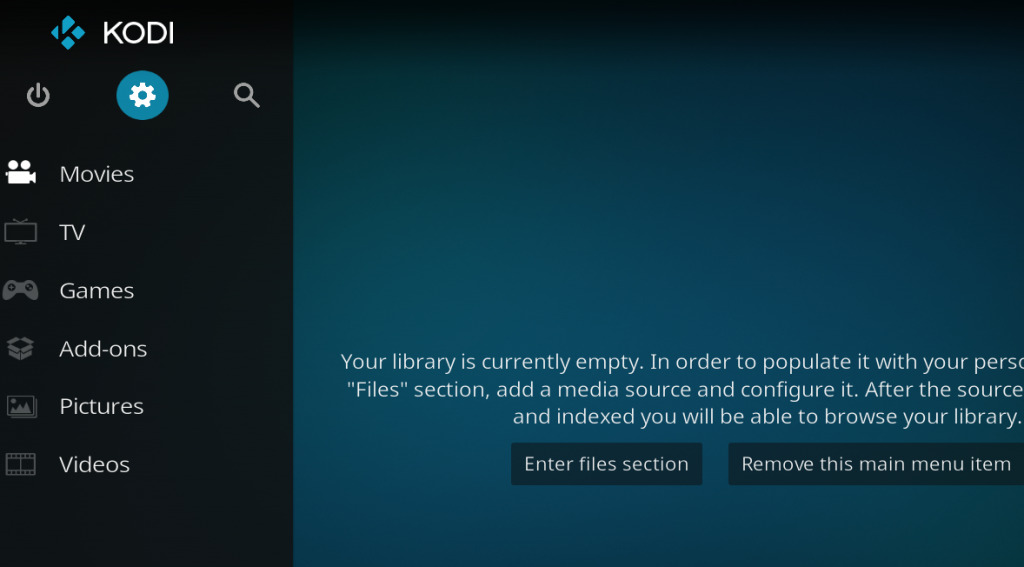
Access the Kodi SYSTEM screen by clicking on the gear icon on the Kodi main menu.
Click on File Manager
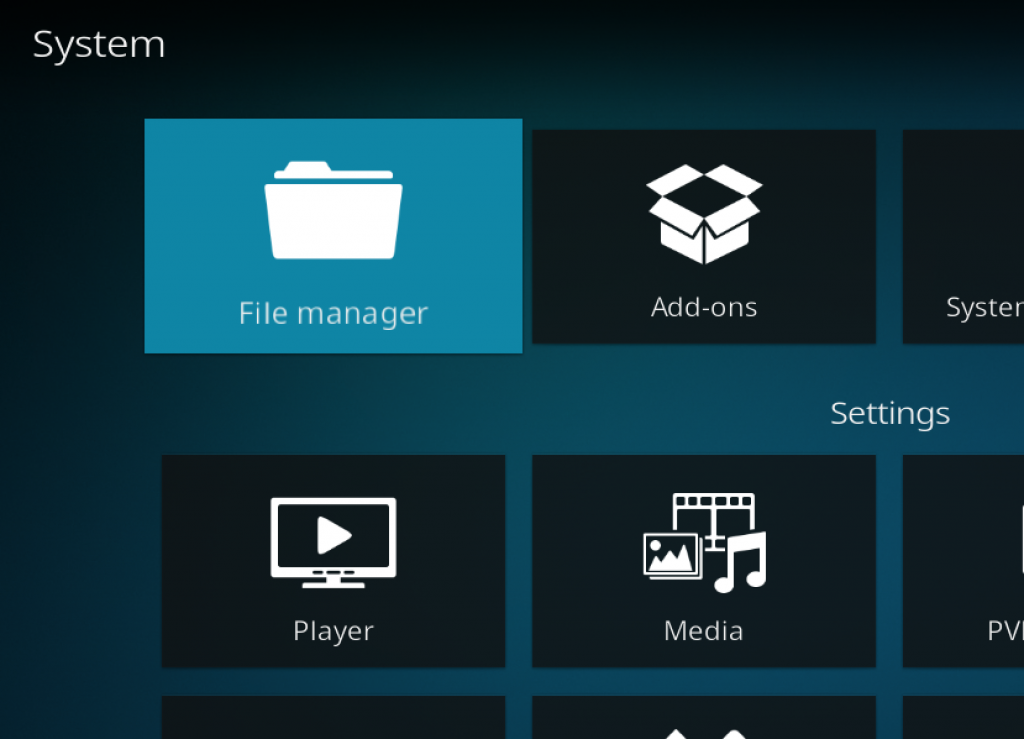
Click on the FILE MANAGER tile.
Select Add Source
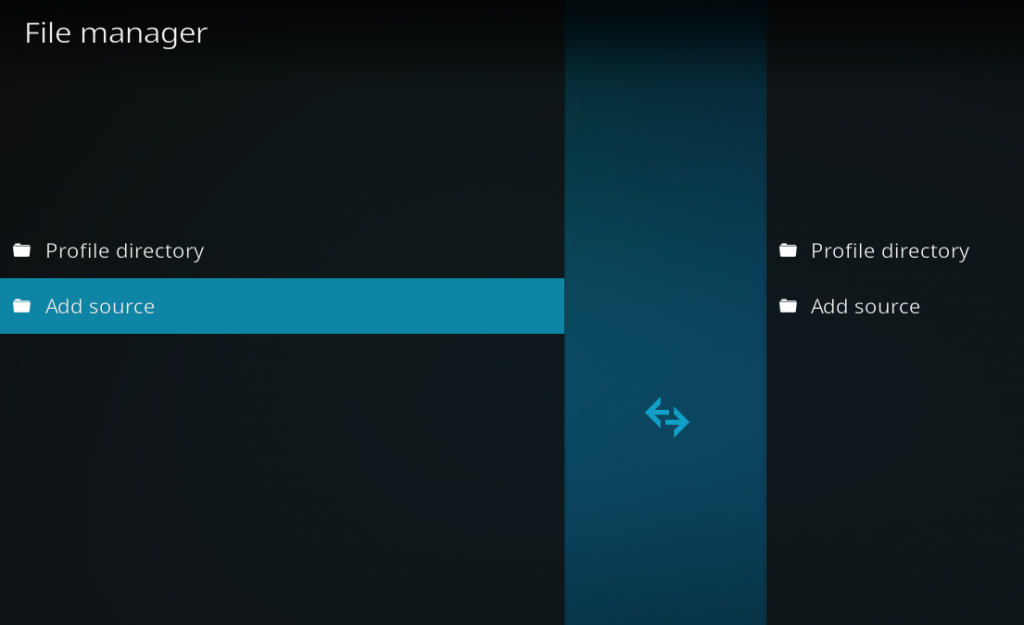
Click on Add Source at the bottom of the left side pane.
Add File Source
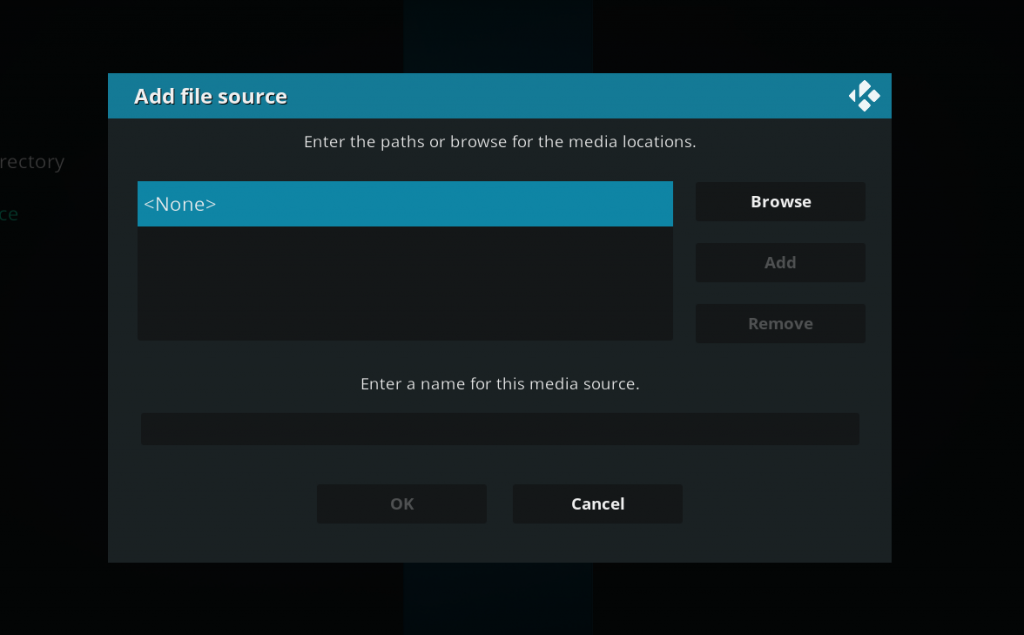
First, click on <None> and enter in https://techecoyote.github.io/Install_LooNatics and then select Done.
Click on the empty box underneath “Enter a name for this media source” and name it .loon and then click OK.
Access Kodi Addons Screen
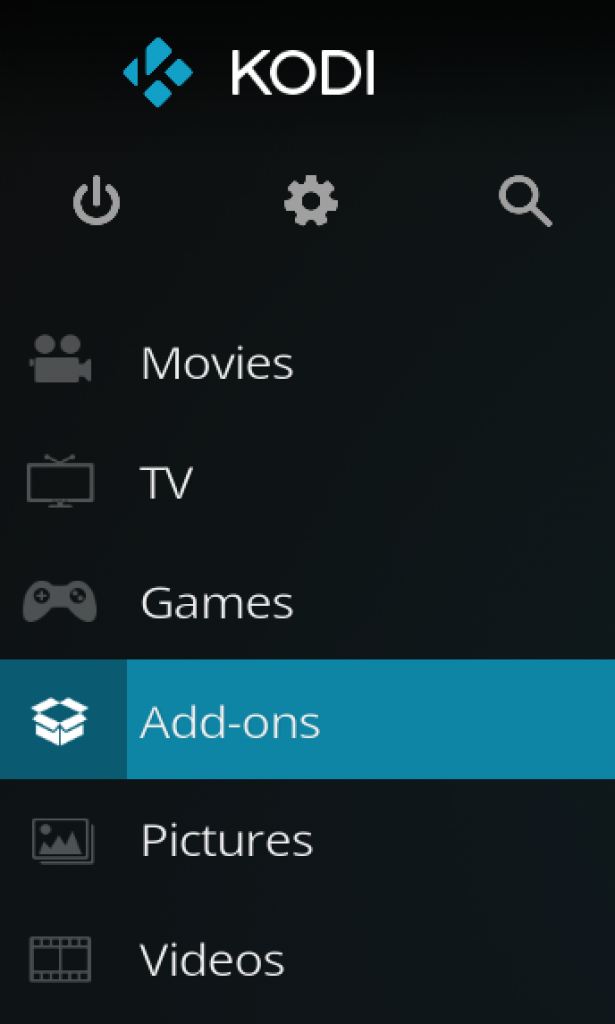
Go back to the Kodi home screen and then click on the Add-ons button.
Access the Addon Browser
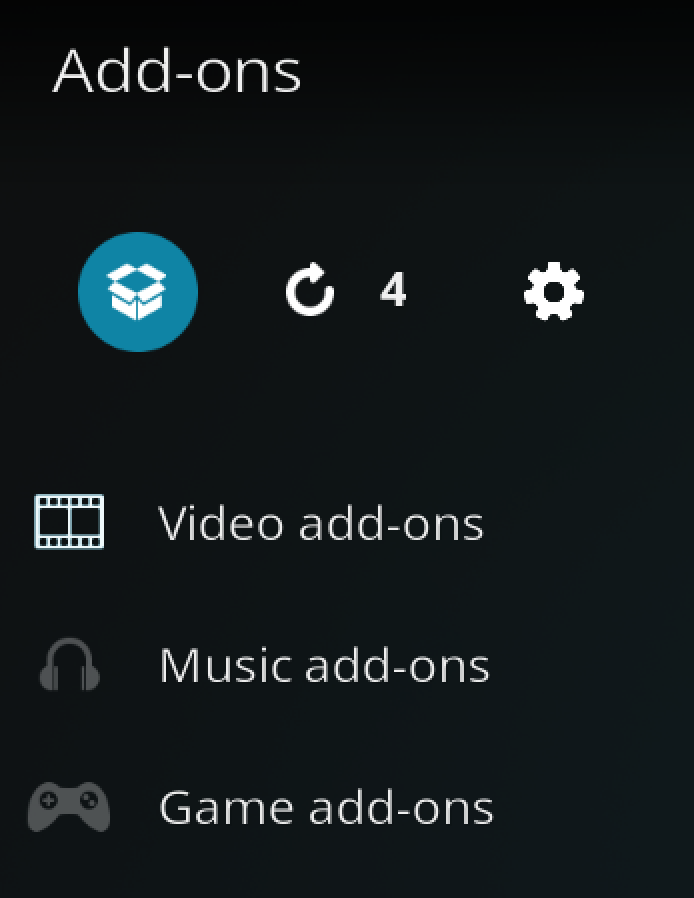
Access the Kodi Add-on Browser by clicking on the package icon in the upper-left corner of this screen.
Install the Oath repository

Install the Hacker0x00 repository by clicking on Install from Zip File then .oath then repository.Hacker0x00-x.x.zip and waiting for the repository installed icon to appear in the top right corner.
Install the Oath Kodi Addon
Next, select Install From Repository then Hacker0x00 Repository then Video Add-ons then The Promise. Click on Install and wait for the Add-on Enabled Notification.
And that’s it! You can now go check out everything the addon offers.
If you are having trouble getting the addon working, follow our troubleshooting and help instructions below.
Protect Your Connection & Access All Kodi Addons
Sign up for a premium Kodi VPN and access the internet unrestricted. We offer exclusive discounts NordVPN, which is highly respected in the Kodi community & has some great features for users:
- Apps for Android, iOS, Mac, Linux & more
- Zero Logs
- Unlimited bandwidth
- Tier 1 hardware (no speed slowdown)
- Access to servers hundreds of VPN servers
Check out the NordVPN Kodi VPN today.
The Promise Kodi Alternatives
The Promise Kodi addon is a movies and TV Kodi addon that automatically pulls data from multiple websites on the internet. If it is not working to your liking, check out these similar Kodi addons you should check out:
The Promise Error Check Log
Sometimes you may get a message telling you to check your Kodi error log. If you see this error while streaming video, it can mean that your cache is full. If this appears while trying to navigate menus in The Promise Kodi addon, it means that the link you are trying to access does not exist anymore. If you are trying to start a stream from the addon, select another stream.
If you want to learn how to actually check your log and diagnose your issues, click here.
How Do Kodi Addons work?
Not seeing something you want? A specific title nowhere to be found and you aren’t sure who’s at fault?
Learn how Kodi addons work by clicking here. This guide is a crash course on scrapers, resolvers, pulling content from the internet, what Kodi addons are and aren’t, and more important information that everybody should know.
Give this addon a try and let us know what you think by commenting below or getting in touch with us on Twitter!
Disclaimer
We have no control over and do not host or upload any video, films, media file, or live streams. KodiTips is not responsible for the accuracy, compliance, copyright, legality, decency, or any other aspect of the content of streamed from your device. If you have any legal issues please contact the appropriate media file owners or host sites.
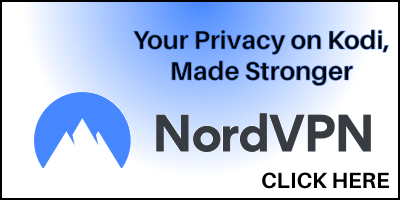
0 Commentaires