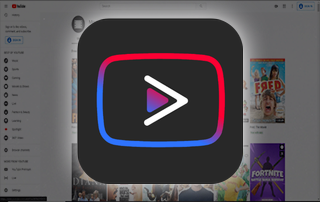
This guide will show you how to install YouTube Vanced APK on Android phones and tablets.
YouTube Vanced APK works similar to the official YouTube app on your phone or tablet, but without the annoying ads.
Millions of YouTube users are getting tired of ads within the platform, especially around the holiday season and election time.
Although there are several YouTube Alternatives available, this is another solid option for ad-free YouTube.
If you are using a streaming device like the Amazon Firestick, Fire TV, or any Android TV Box, we suggest using an application called SmartTubeNext.
SmartTubeNext and Smart YouTube TV are optimized for televisions while YouTube Vanced is optimized for tablets and mobile devices.
Since YouTube Vanced is not available within the Amazon App Store or Google Play Store, we will need to side-load this application onto our device through a web browser.
In the guide below we use Google Chrome for side-loading, but you can also use other Android browsers such as TV Bro.
For more detailed information on side-loading APKs, refer to our guide below.
Important Note: If you are looking to watch US-based content on YouTube Vanced, you must be located in the United States. If you live outside the US, you will want to Unblock YouTube through the use of a VPN.
Using a VPN to “unblock YouTube” will allow you to change IP Addresses to a US server so you can watch YouTube wherever you are!
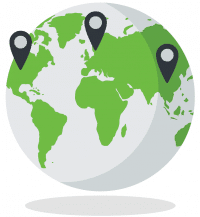
For more information on “unblocking websites” like YouTube, we suggest viewing our guide below.
How to Unblock Any Website and App
The following guide shows the installation of YouTube Vanced on an Android tablet, but this same process also works on Android mobile devices.
We have included YouTube Vanced within our list of Best Streaming Apps.
NOTE: All applications in our Rapid App Installer have been scanned by VirusTotal and are completely virus-free.
How to Install YouTube Vanced APK
The steps below show how to install YouTube Vanced APK on my favorite Android tablet called the Samsung Galaxy Tab S6.
However, these steps will also work on other Android tablets and phones.
1. From the home screen of your Android device launch the Chrome Browser
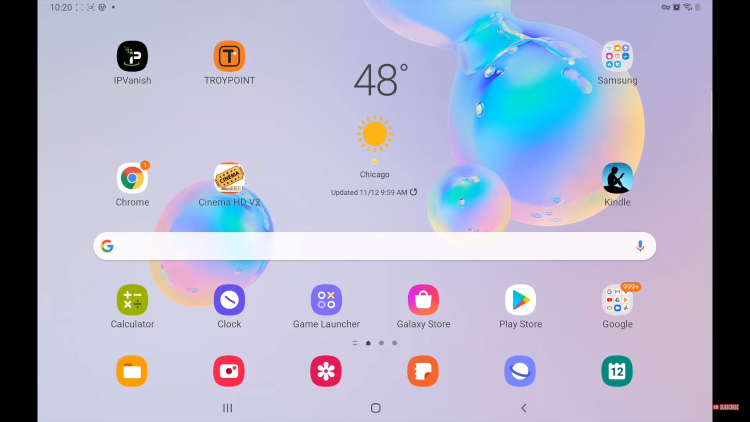
2. Type vancedapp.com and click Go
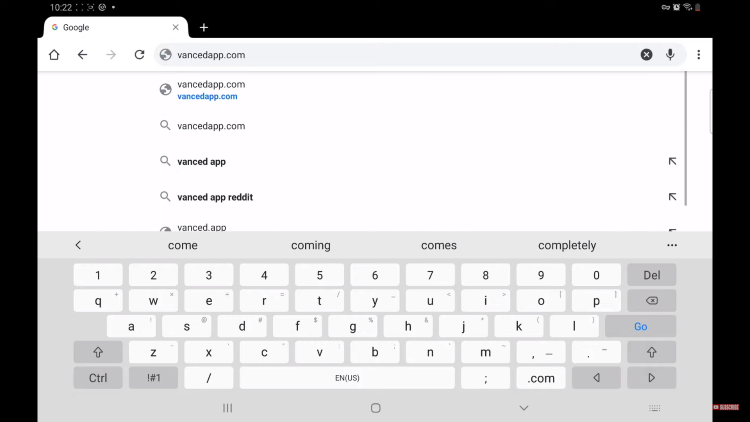
3. Choose Vanced Manager
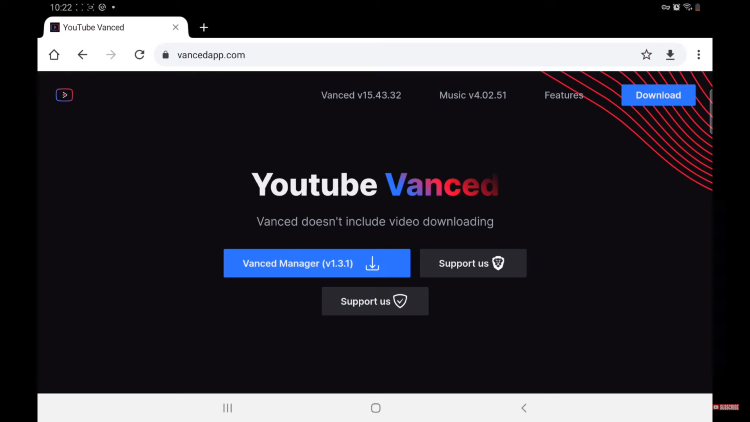
4. Click OK
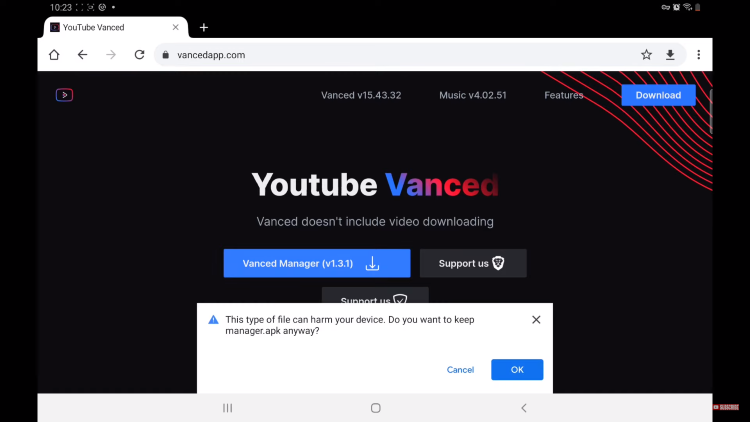
5. Click Open
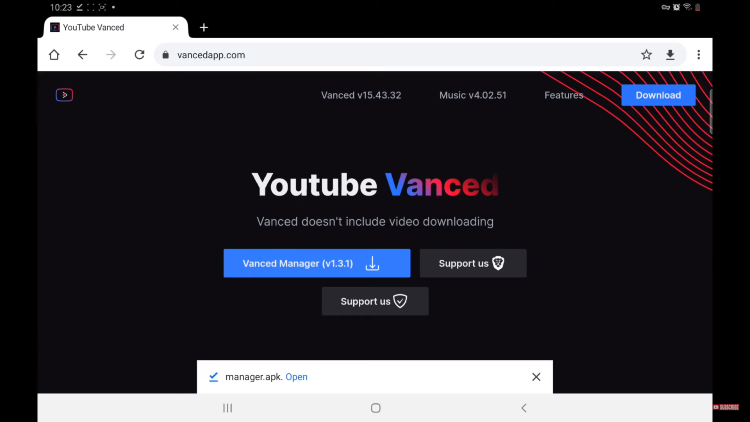
6. Click Settings if you have not enabled Unknown Sources from Google Chrome
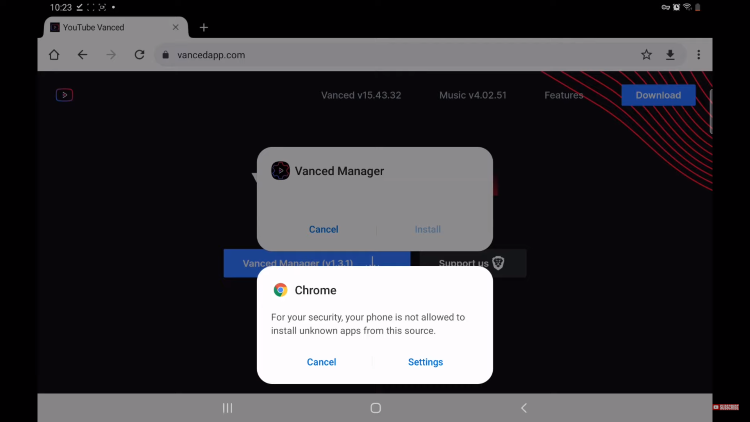
7. Click the toggle button to Allow from this source
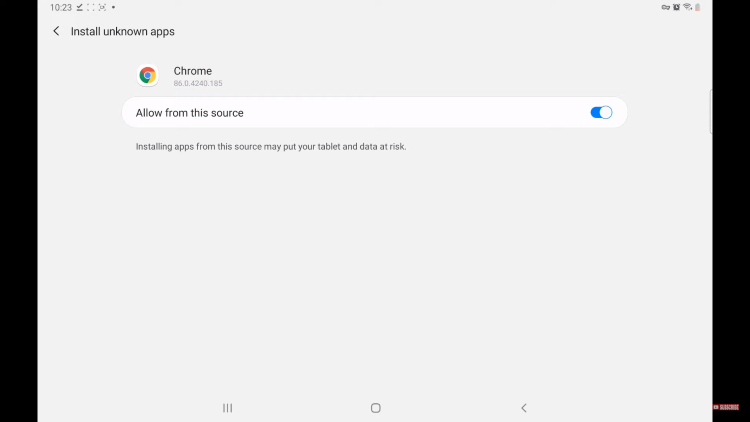
8. Click Install
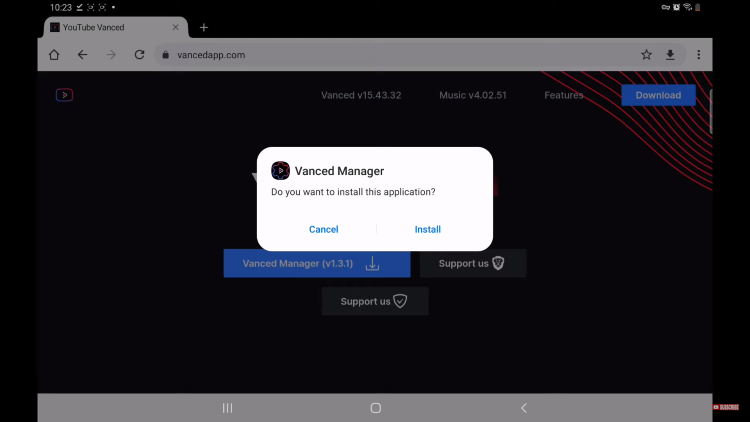
If you were unable to click the Open button in time, we can still install it via a file manager.
Use X-plore File Manager or the pre-installed Google File Manager on your device to download YouTube Vanced.
9. Open My Files
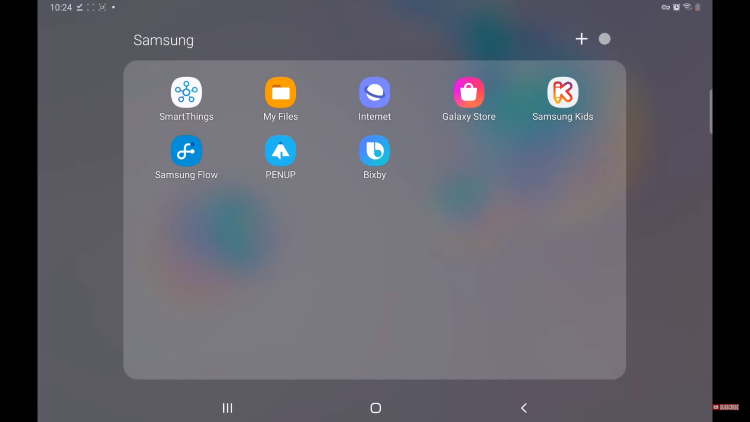
10. Click Downloads
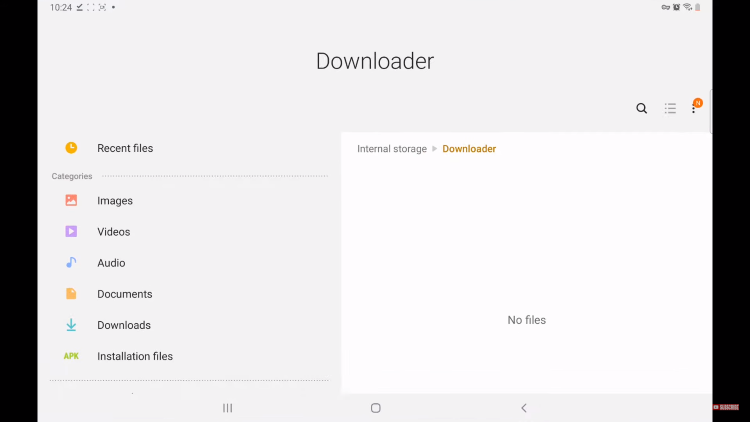
11. Choose manager.apk

12. Click Install
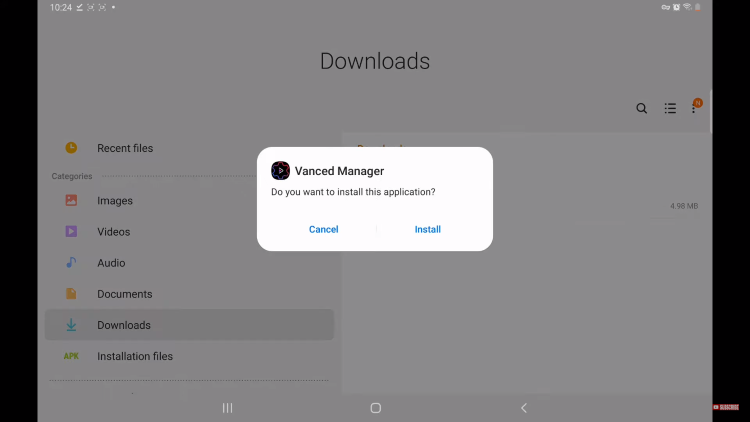
13. Click Open
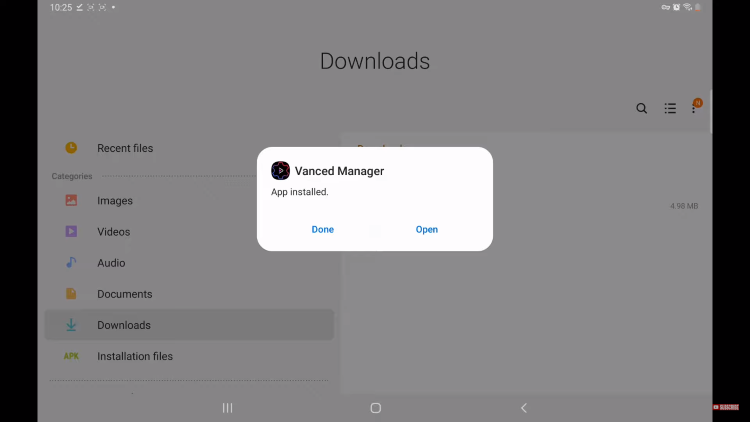
14. Select Install next to microG

15. Click Settings
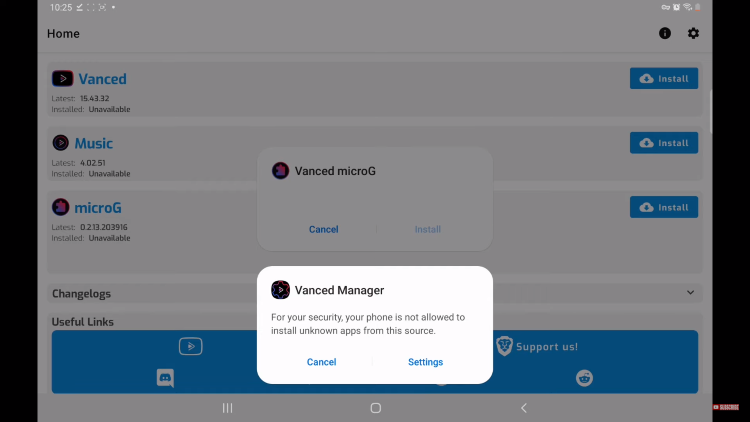
16. Turn on Unknown Sources for the Vanced Manager

17. Go back and Click Install

18. Now Choose Install next to Vanced

19. Choose a theme and Click Next
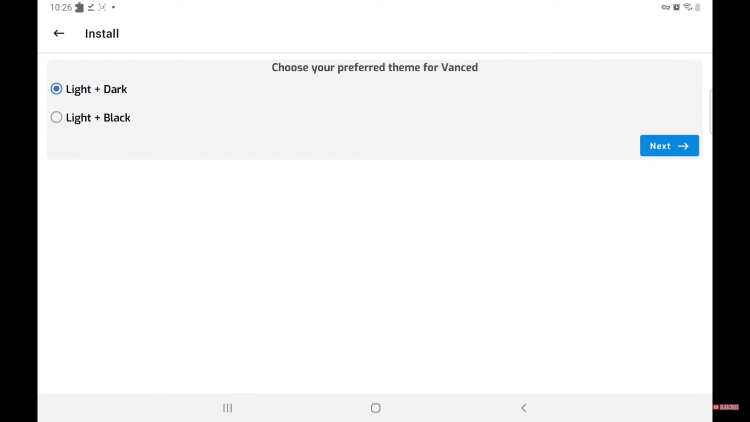
20. Select your preferred language and Click Finish

21. Select Install
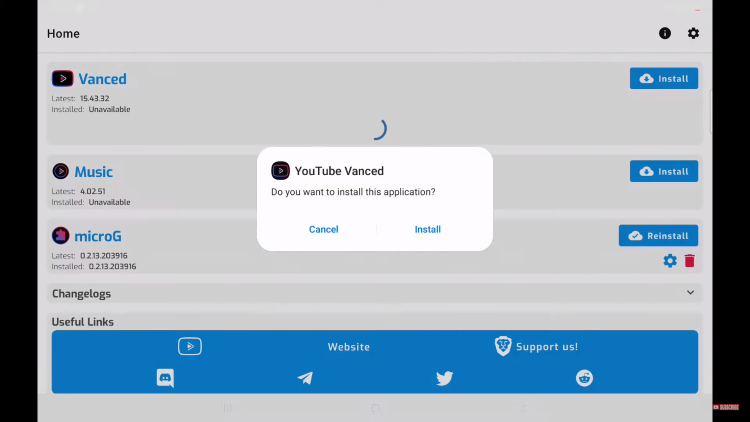
22. Return to your device home screen to find and select YouTube Vanced
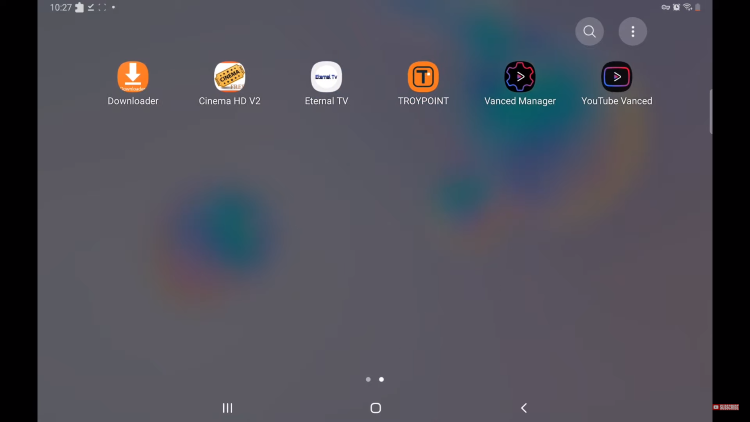
23. Click add to home
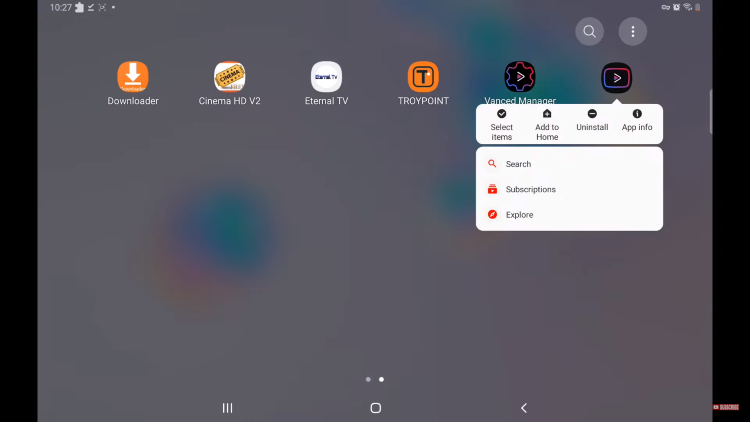
24. Drag and Drop the app to your preferred location
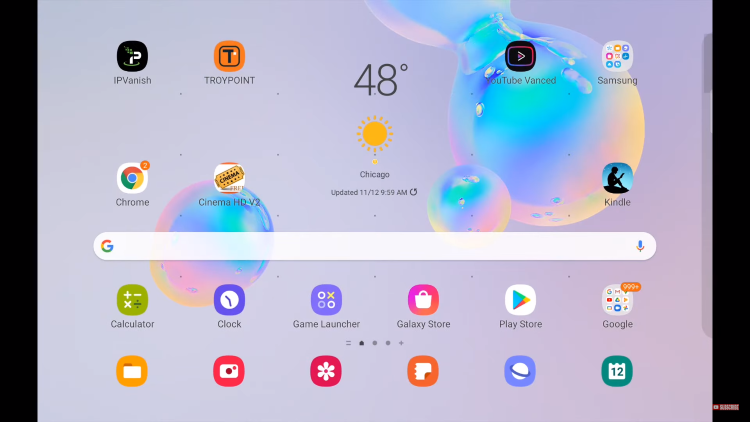
25. Launch YouTube Vanced and sign in to your YouTube account if you wish
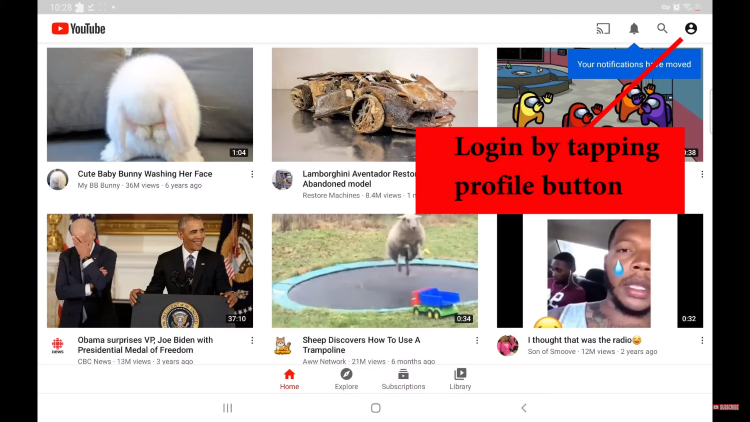
That’s it! You can now enjoy watching YouTube without ads on your Android Phone or Tablet with YouTube Vanced.
Warning! Protect Yourself With IPVanish VPN
Most cord-cutters use a IPVanish VPN and rightfully so.The free streaming applications, addons, and IPTV services that you use are usually hosted on insecure servers.
Without a IPVanish, your IP Address is being logged.
Your IP Address points back to your location and identity which compromises both your privacy and security.
Your current identifying IP Address is 206.217.202.71
When you use IPVanish, your real IP address will be converted into an anonymous new one.
IPVanish VPN will provide you with an anonymous connection to the Internet.
This will prevent your Internet Service Provider, app/addon developers, government agencies, and any 3rd party from logging what you’re accessing online.
The most popular VPN among cord-cutters is IPVanish due to their blazing fast speeds and zero log policy.
It’s important to use a VPN that is fast since we are streaming large HD files. Its also crucial to find one that keeps no logs of what their subscribers access while online.
Setting up IPVanish VPN on your streaming device is simple!

Step 1 Register for an IPVanish VPN account by clicking the link below.
This exclusive link provides you with a hefty discount.
Register for IPVanish Account & Save 65% with Yearly Plan
Step 2 – From the home screen hover over Find.
For those of you using Android TV devices, you can easily install the IPVanish app directly through Google Play Store.

Step 3 – Scroll down and click Search.

Step 4 – Type in “Ipvanish” and click the first option.

Step 5 – Click the IPVanish VPN app.

Step 6 – Click Download.

Step 7 – Once the IPVanish app installs, click Open.

Step 8 – Enter your IPVanish account information and click Log In.
You will get your username and password when you register for an account.

Step 9 – Click Connect.

Step 10 – Click OK.

Step 11 – Success! Your identifying IP Address has changed and you are now anonymous.

Click the Home Button on your remote and the VPN will remain running in the background.
Congratulations! You are now protected by IPVanish which means everything that you stream or access through your Firestick or Android TV Box is hidden from the rest of the world.
If you ever need to stop the VPN service, simply re-launch the application and click the DISCONNECT button.
You can now setup IPVanish VPN on all of your other Internet-connected devices. You can use IPVanish on unlimited devices!
YouTube Vanced Features & Details
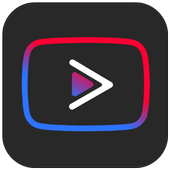
YouTube Vanced features a simple user interface and is almost identical to the official YouTube layout, but without the ads!
Within the Movies & Shows category, you will find thousands of free movies and tv shows on YouTube. Check out our list below for some Movie suggestions.
For more YouTube-related tutorials, be sure to check out the links below.
- How to Install YouTube App on Firestick
- How to Install YouTube Kodi Addon
- How to Download YouTube Videos for Free
If you are tired of ads and want to watch ad-free YouTube on your phone or tablet, give YouTube Vanced APK a try today!
Frequently Asked Questions
Can you Watch YouTube Without Ads?
Yes, by using YouTube Vanced you are able to watch YouTube without ads on any Android phone or tablet.
Is YouTube Vanced Legal?
Yes, YouTube Vanced is legal to install and use. However, some content provided may be illegal. To ensure you are not illegally streaming, make sure to only watch content in the public domain.
Is YouTube Vanced Safe?
Yes. YouTube Vanced is safe to use and is free of viruses and malware. However, since this is a 3rd party application we suggest using a VPN so the app developers can’t log what you are watching.
What Devices can YouTube Vanced be Installed on?
YouTube Vanced is available for installation on any Android phone or tablet.

0 Commentaires