
This guide shows how to install NordVPN on Firestick and Android TV devices in 2022.
NordVPN is one of the most popular VPN providers in the world among those using the Amazon Firestick, Fire TV, and Android TV devices.
This VPN is known for its security, specialty servers, fast speeds, unblocking geo-restrictions, and more.

NordVPN provides an easy-to-use application for all Fire TV devices including the Amazon Firestick 4K Max, Fire TV Stick Lite, Fire TVs, Fire TV Cube, and older generations.
The Amazon Firestick is the most popular streaming device available because of its low price point and jailbreaking capabilities.
In this tutorial, we have also included step-by-step screenshots for those using Android TV devices such as the Chromecast with Google TV, MECOOL Boxes, NVIDIA Shield, Tivo Stream 4K, and others.

Prior to installing NordVPN on your Firestick or Android TV device, it’s important to understand why you should use a virtual private network (VPN) in the first place.
Why Use NordVPN on Firestick?
Why would you want to use NordVPN on a Firestick or Android TV device?
There are several reasons why thousands of cord-cutters use NordVPN on their Firestick and Android TV devices.
Protect Yourself Online

The most important reason to use NordVPN on Firestick and Android TV devices is to prevent app/addon developers, hackers, site operators, your Internet service provider (ISP), and others from monitoring what you are accessing online.

Running NordVPN on your Firestick will protect your online connection and create an anonymous connection through a masked IP address. This will hide your online identity and activity.
Zero Logs

NordVPN also keeps a strict zero log policy of your online activity. They are based in Panama which does not require any data retention laws.
It’s also important to note that NordVPN has been audited by major accounting firms (PWC and Zurich) and both reports concluded Nord’s zero log policy was fair and accurate.
Fast Speeds
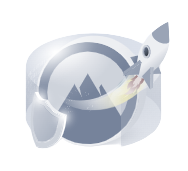
NordVPN is touted as one of the fastest VPN providers available. Using a fast VPN on Firestick is a must if you want to stream HD and 4K content without buffering.
A VPN may also increase your streaming speeds because many Internet providers impose throttling methods for various streaming apps such as Kodi, Stremio, Cinema HD, etc.
The same is also true for Kodi users who prefer to stream with various Kodi Addons and Kodi Builds.
Unblock Streaming Services & Apps

Another reason to use NordVPN on your Firestick or Fire TV is to access websites or streaming apps that are only available to people in certain geographical regions.
This is often referred to as “unblocking” which is very popular among users of Netflix, Prime Video, Disney Plus, BBC iPlayer, and sports fans who are often geo-restricted from certain content.
Using NordVPN will help evade censorship due to geographic locations. They have over 5,000 secure servers that are located throughout 60 countries around the world.

Easy to Use

NordVPN has a user-friendly app on Firestick/Fire TV and Android TV devices with a one-click connect option.
Having a user-friendly interface is a must to ensure you are successfully connected to a VPN when using your Firestick/Fire TV device.
How to Install NordVPN on Firestick or Fire TV
Below you will find a step-by-step screenshot guide for installing NordVPN on a Fire TV Stick Max 4K.
However, this process works on any Fire TV device including the Fire TV Stick Lite, 3rd Gen Firestick, Fire TVs, and Fire TV Cube.
Step 1 – Register for a NordVPN account with a discount by Clicking Here.
Step 2 – From the home screen hover over Find. Then scroll down and click Search.

Step 3 – Type in “NordVPN” and click the first option.

Step 4 – Click the NordVPN app.

Step 5 – Click Download.

Step 6 – Once the NordVPN app installs, click Open.

Step 7 – Wait a few seconds for the NordVPN application to launch.

Step 8 – Click Log in.

Step 9 – Log in with your device by using the QR Code on your mobile device or Log in Manually. We are logging in manually.

Step 10 – Enter your account email address and click Continue.

Step 11 – Enter your account password and click Log In.

Step 12 – The NordVPN app will launch. Click Connect now.

Step 13 – Click OK when you receive this Connection request message.

Step 14 – That’s it! You have installed NordVPN on your Firestick/Fire TV.

Get 66% Off NordVPN + Gift
Install NordVPN on Android TV Devices
If you have a streaming device such as the Chromecast with Google TV, NVIDIA SHIELD, MECOOL, or Tivo Streak 4K, we can easily install NordVPN on Android TV devices as well.
Use the guide below to install NordVPN for Android TV via the Google Play Store on your preferred Android device.
1. Register for a NordVPN account with a discount by Clicking Here.
2. On the home screen of your Android TV device, hover over Apps from the main menu.

3. Scroll down and click the search box.

4. Type in “nordvpn” and click the search icon.

5. Click Install.
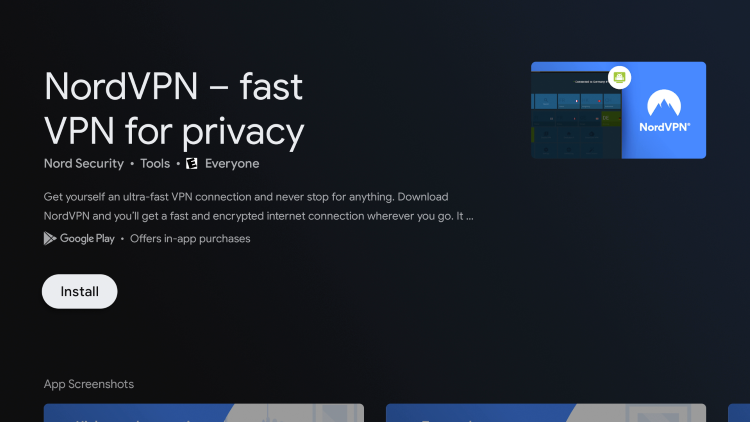
6. Wait for the NordVPN app to install then click Open.

7. Wait a few seconds for the application to launch.

8. Click Log In.

9. Login with your device by using the QR Code on your mobile device or Log in Manually. We are logging in manually.

10. Enter your account email address and click Continue.

11. Enter your account password and click Log In.

12. The NordVPN app will launch. Click Connect now.

13. Click OK when you receive this Connection request message.

14. That’s it! You have installed NordVPN on your Android TV device.

Get 66% Off NordVPN + Gift
NordVPN on Firestick – Settings & Features
Note: If you don’t see some of these settings in your NordVPN app this means that you don’t have the most recent update.
We recommend uninstalling your current app and then reinstalling the updated app.
To access settings within NordVPN, click Settings in the left-hand menu.

Then scroll over the click Settings on the bottom menu.

Notice the various settings we can customize within the NordVPN app on Firestick/Android devices. We explain each of these settings below.
Threat Protection Lite is a feature offered by NordVPN that helps identify malware-ridden files, blocks trackers, ads, and more.

When Auto-connect is enabled this will automatically connect to NordVPN when the Firestick or Fire TV is turned on.
We keep this option turned on to allow for full protection in case our VPN disconnects for some reason.

VPN Protocol is the connection protocol used by the application.

Notice NordVPN has various VPN Protocol selections including NordLynx, OpenVPN (TCP), OpenVPN (UDP), and a Recommended option.
If your VPN app is not connecting, it may help to switch your connection protocol in this section.

When Local network discovery is turned on this allows you to stay connected to local devices when connected to your VPN.
I keep this turned on so that I can connect to the Firestick or Fire TV through the network with various apps such as Plex Media Server.

DNS is a setting that gives users the option to use default or set custom DNS servers.
This is handy when you are connecting to NordVPN from a non-native application

Trusted apps is NordVPN’s setting for Split Tunneling.
Split Tunneling allows the VPN user to choose applications that can connect to the Internet without being routed through the encrypted VPN connection.

This is handy when using applications that don’t allow for VPN use such as Netflix, Prime Video, and other verified streaming services.
Split tunneling is a feature that all quality VPNs have.

One of the biggest features that NordVPN provides is its Specialty servers. The different specialty servers are P2P, Onion Over VPN, and Double VPN.

To change VPN servers, return back to the home screen of the NordVPN app and click All Countries on the left-hand menu.
Then select whichever country you want to connect to.

You can change to any of NordVPN’s 5,000 servers located in 60 countries around the world.
You can also search for a particular location such as Chicago in our example below.

Lastly, the Help us improve setting is a way for users to report feedback to NordVPN for future updates and improvements.

How To Test NordVPN is Working On Firestick & Android TV
After you have installed and activated a VPN on your Firestick or Android Box, you may wonder how you can test to ensure that the service is working properly.
Follow the quick steps below to test out your VPN connection.
1. Click the Connect button within the NordVPN Fire TV/Firestick VPN to activate a secure connection.

2. Install the Amazon Silk Browser for free on your Fire TV or Fire TV Stick through the Amazon App Store.
Note: For those using Android TV Box, we suggest the Puffin Browser.

3. Launch the Silk Browser and click the search bar on top.

4. Within the address bar of the browser, type the following address – dnsleaktest.com and click Go

5. That’s it! You can now see your IP Address has changed after connecting to NordVPN on your Firestick/Fire TV.

Get 66% Off NordVPN + Gift
NordVPN Support
NordVPN offers 24/7 live support through their Website if you have questions about your account, pricing, or technical support.
You will see a Contact Support option in the center of the NordVPN Website. Click that!
Read more about NordVPN through our in-depth review which you will find below.
NordVPN on Firestick FAQ
Can I Install NordVPN on Firestick?
Yes, NordVPN is available within the Amazon App Store for quick installation on your Firestick/Fire TV device.
Is NordVPN the Best VPN for Firestick?
NordVPN is one of the best VPNs for Firestick, Fire TV, and Android TV users. VPN choice is mostly based on user preference and what features are important to you.
Does NordVPN Work with Streaming Apps?
Yes, NordVPN works with many popular streaming apps including Prime Video, Disney Plus, Hulu, HBO Max, and more.
What Does NordVPN do?
Using a VPN like NordVPN encrypts your connection to the Internet and masks your IP address. This prevents your ISP, hackers, app/addon developers, and others from logging what you are accessing while online.
Why does my Download Speed Decrease when Using a VPN?
Download speed will decrease due to the fact that you are routing your traffic through a 3rd party server and encrypting your connection. Download speed will still be fast enough to stream HD content.
0 Commentaires