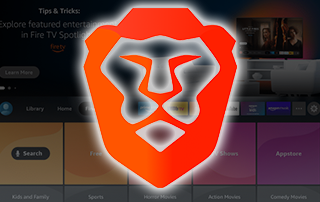
The following step-by-step tutorial will show you How to Install Brave Browser on Firestick and Fire TV.
Brave Browser is a secure, private browser application that automatically blocks ads and website trackers for safe browsing.
There are various apps available for this browser, however, there is currently no option for installation from the Amazon App Store.
Luckily, we can sideload this application for use on a Firestick or Fire TV in just a few simple steps.
Sideloading apps on a Firestick device is what many refer to as “jailbreaking”.
Jailbreaking your Firestick or Fire TV will allow you to access thousands of applications not available in the Amazon App Store.
This includes Free Streaming Apps for Movies, TV Shows, Live TV, and more.
How to Jailbreak a Firestick/Fire TV
There are tons of reasons users may want to install a Web Browser on Firestick.
This is one of the best ways to access Free Movie Websites, Sports Streaming Sites, and much more on your streaming device.
Many people are turning to private Browser options in conjunction with a VPN to ensure their online privacy and security.
In the guide below, we provide step-by-step instructions to install Brave Browser on a Fire TV Stick 4K Max.
However, these instructions will also work for any variation of Firestick as well as Android TV Boxes such as NVIDIA SHIELD, MECOOL, and more.
IMPORTANT NOTE: Users may find the orientation for this app is a bit off. However, we have noticed that it typically auto-adjusts to match the orientation of the Amazon Firestick.
If you continue to experience issues, we suggest installing the Set Orientation Tool that should eliminate this problem.
How to Install Brave Browser on Firestick/Fire TV
1. Install the Downloader app from your respective App Store (Amazon App Store or Google Play) and enable Unknown Sources within the settings of your streaming device.
If you haven’t done this yet please refer to the following screenshot tutorial for step-by-step instructions.
Install Downloader & Enable Unknown Sources
2. Launch Downloader

3. If prompted, click Allow

4. Click OK for developer notes

5. Click the Search box and type the following URL exactly as it is listed here – troypoint.com/brave and click Go

6. Wait for the app to install.
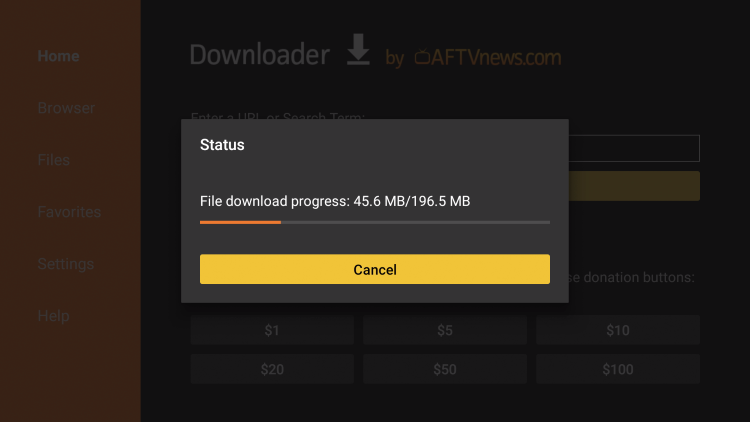
7. Click Install.
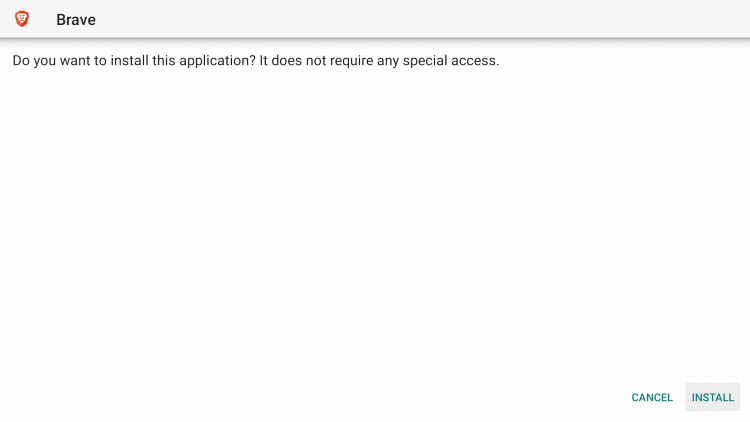
8. You are then met with Brave Ready to Launch message.

Installation is now complete. Enjoy!
NOTE: For full navigation of the Brave Browser on Firestick, you may need to install the mouse toggle application.
 Don’t Get Hacked!
Don’t Get Hacked!
Most cord-cutters use IPVanish VPN and rightfully so.The free streaming applications, addons, and paid IPTV services are usually hosted on insecure servers.
These shady outfits log everything that you access through their app or service.
Without IPVanish, your IP Address is being logged along with everything that you access through it.
Your IP Address points back to your location and identity which compromises both your privacy and security.
When you use IPVanish VPN, your IP address is masked and converted into an anonymous one.
IPVanish VPN will provide you with an anonymous connection to the Internet.
This will prevent your Internet Service Provider, app/addon developers, government agencies, and other 3rd parties from logging what you’re accessing online.
Setting up IPVanish VPN on your streaming device is simple!

Step 1 Register for an IPVanish VPN account by clicking the link below.
This special link provides you with a large discount.
Step 2 – From the home screen hover over Find.
If you’re using an Android TV Box, you can also find the IPVanish application in Google Play Store.

Step 3 – Scroll down and click Search.

Step 4 – Type in “Ipvanish” and click the first option.

Step 5 – Click the IPVanish VPN app.

Step 6 – Click Download.

Step 7 – Once the IPVanish app installs, click Open.

Step 8 – Enter your IPVanish account information and click Log In.

Step 9 – Click Connect.

Step 10 – Click OK.

Step 11 – That’s it! You have installed IPVanish VPN on your Firestick/Fire TV.

Now, click the home button on your remote and the VPN will continue running in the background.
Congratulations! You are now protected by a VPN which means everything that you stream or access through your Firestick or Android TV Box is hidden from the rest of the world.
If you ever need to stop the VPN service, simply re-launch the application and click the DISCONNECT button.
Brave Browser on Firestick Features & Details
While many prefer to use the Silk Browser for accessing the web on Firestick or Fire TV, Brave is a fabulous alternative.
Users can easily browse for various popular websites including:
- Torrent Sites
- Anime Streaming Sites
- Free Sports Streaming Sites
- TV Show Streaming Sites
- Live TV Streaming Sites
- and much more
Using Brave for many of the sites listed above is a fabulous way to block ads and other threats that these sites are notorious for having.
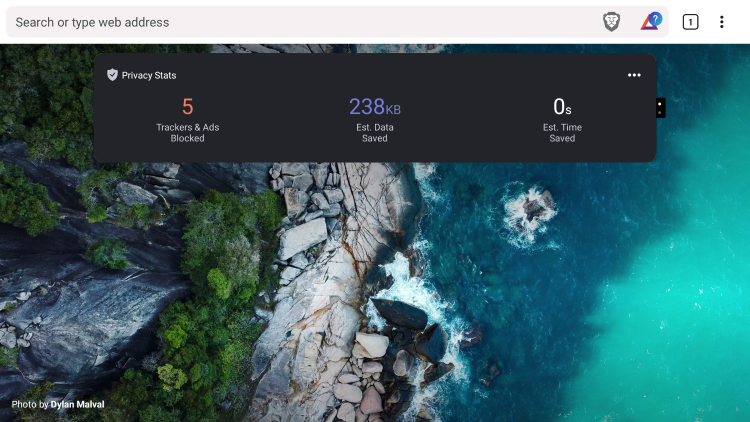
You can also use the Brave Private Tab for an added layer of security.
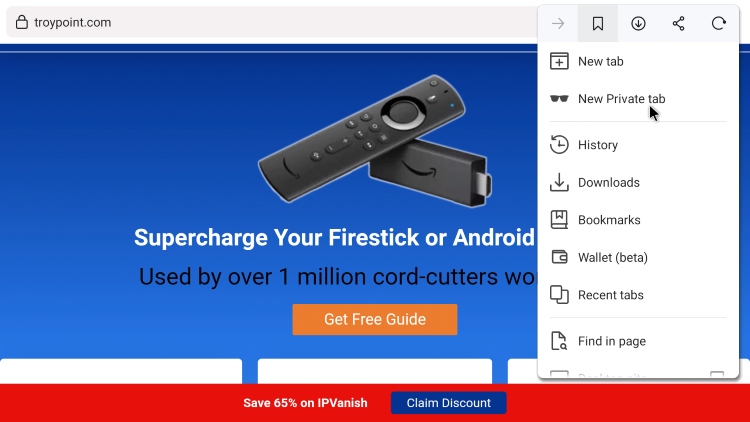
Similar to other browsers, Brave has options for Bookmarks, History, Downloads, and much more.
For more browser options on your preferred streaming device, check out our guides below.
Do you prefer Brave Browser over other Browsers? Do you use it on your Firestick device?
Let us know in the comment section below!
Frequently Asked Questions
What is Brave Browser?
Brave is a web browser that focuses on privacy and security. It is available for installation on tons of devices including streaming devices.
Can I install Brave Browser on Firestick?
Yes. The guide above provides step-by-step instructions to sideload Brave Browser on Firestick or Fire TV.
Is Brave Browser Free?
Yes. The browser app is absolutely free to install and use.
Is Brave Browser better than Silk Browser?
While many prefer Silk Browser for its firestick compatibility, the Brave browser also works well on these devices.

0 Commentaires