
This step-by-step guide will show you How to Stop Buffering on Firestick.
You can stop buffering on Firestick by increasing network speed, using an ethernet connection, updating software, using a fast VPN, and many other solutions found in this list.
The Amazon Firestick has become the most popular streaming device on the market today due to its low price point, ease of “side-loading” popular apps, 4K compatibility, and much more.
But just like any other streaming device, it can have buffering issues which makes your viewing experience frustrating.
Because the Amazon Firestick remains one of the most reliable and convenient streaming devices in the market today, buffering issues can be easily fixed through the simple troubleshooting techniques outlined below.
While the tips below are shown on a Fire TV Stick 4K, these will also work on any Fire TV device.
This includes the Fire TV Stick Lite and Fire TV Cube. Both are also featured in our popular Jailbreak Firestick Tutorial.
This also applies to Android devices such as MECOOL Boxes, NVIDIA Shield, Chromecast with Google TV, Tivo Stream 4K, and generic Android TV Boxes.
This article is divided into the following sections:
- What Causes Buffering on Firestick or Fire TV
- 15 Fixes to Stop Buffering on Firestick or Fire TV
- Frequently Asked Questions (FAQs) about Buffering on Firestick or Fire TV
Buffering on Firestick or Fire TV – Main Causes

Some of the most common issues why buffering happens on Firestick or Fire TV include:
Bad Connection
Oftentimes the main reason users experience buffering is due to a bad internet connection. There are several fixes for this which we outline below.
Overheating device
The Firestick tends to overheat when used continuously for long hours.
Buffering is just one effect along with connectivity loss, frequent restarting, lagging hardware, freezing menu, and melted casing.
Outdated OS
If your Firestick has an outdated operating system, it will not be able to fix bugs that may cause buffering.
Distance between the Firestick/Fire TV and the modem router
When the device is out of range of your wireless network, it will have poor signal strength from your modem router.
Full storage and low RAM
Both the Firestick and Fire TV are equipped with only 8 GB of internal storage.
They are also not built with USB or SD card ports so it won’t take you too long to use up all the storage when you download your favorite apps.
In addition, when too many apps are running in the background, it can definitely affect your 1.5 GB RAM.
Other hardware problems
It could also be that your modem router, ethernet cable, smart TV or other devices used together with the Firestick or Fire TV have hardware issues.
Ads and Suggested Content
If you have been using the Firestick or any Fire TV device for a while now, you have likely noticed the constant ads and suggested content running in the background.
This is not only annoying as a user, but these ads running will also slow down your device performance. See the tutorial below for more information on blocking ads.
How to Block Ads on Firestick/Fire TV
Bad Links in Apps and Addons
Using free links within apps and addons is a likely source for buffering issues. Real-Debrid will help to eliminate these problems.
Important Note: The main reason users experience Firestick buffering is due to poor connection and slow Internet speed.
The best way to fix this is to either use an ethernet connection instead of Wi-Fi or upgrade your Internet package with your ISP.
Skip to tip #2 or visit our Firestick Ethernet Adapter tutorial.
![]() TROYPOINT TIP: We suggest watching the video guide below that will demonstrate how to speed up your Firestick/Fire TV.
TROYPOINT TIP: We suggest watching the video guide below that will demonstrate how to speed up your Firestick/Fire TV.
This video explains four helpful tips to speed up your Firestick or Fire TV that can also be found within the list below.
How to Stop Buffering on Your Firestick/Fire TV – Video Tutorial
![]() Free TROYPOINT App with Rapid App Installer
Free TROYPOINT App with Rapid App Installer
![]() Register for IPVanish VPN with Best Discount
Register for IPVanish VPN with Best Discount
How to Stop Buffering on Firestick – Solutions
The following list provides over 15 methods to help stop buffering on the Firestick/Fire TV.
These Firestick Buffering tips are listed from the most effective to least effective, but each method should help.
We suggest bookmarking this page to check back for new methods, as this will update due to the release of new Firestick models like the Firestick Lite.
The following list was last updated on Fri, Jan, 21, 2022
Some of the solutions below can also be found in our guide on YouTube Videos Not Playing.
1. Test Internet Speed
The first step to resolving Firestick buffering is to test your internet speed with a reliable tool such as Analiti Speed Test.
We have put together a tutorial below on how to install and use Analiti on your streaming device.
How to Test Internet Speed on Firestick/Fire TV

Once you have installed Analiti Speed Test on your Firestick, select the Quick Test option on the left side of the screen.
Then just wait a minute or two for your Internet speeds to be tested.
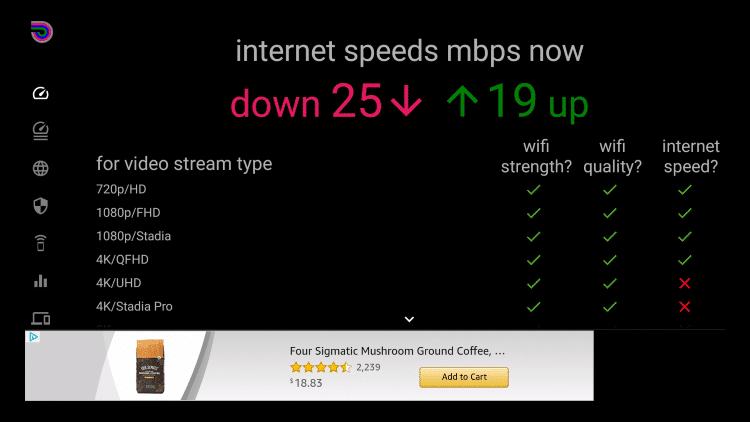
After going through a quick speed test, note your speeds and refer to the chart shown below.
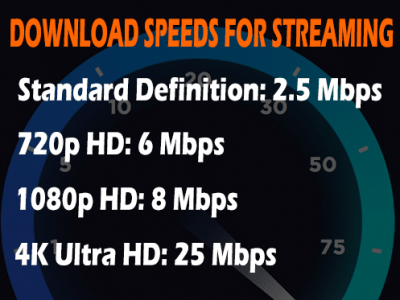
As you’ll notice anything faster than 25 Mbps is overkill since that is required to stream content in 4K quality.
In fact, most cord-cutters are still streaming Movies and TV Shows in 1080p HD or 720p HD quality.
This is especially important for those trying to use Free Movie Streaming Sites or Live TV Streaming Sites on their Fire TV devices.
For more information on Internet speeds, refer to our Internet Speed Guide.
2. Use Ethernet Connection
Many Firestick/Fire TV users often connect an Ethernet Adapter to their streaming device for a more reliable connection, faster download speeds, and ultimately reduce buffering.
Ethernet provides a more stable and reliable connection than WiFi, as many cord-cutters still use WiFi in their household.

If your residence doesn’t have ethernet jacks on the wall, we suggest looking into a Powerline Adapter.
3. Use a Fast VPN
A VPN may increase your streaming speeds because many Internet providers impose throttling methods for various Streaming Apps and IPTV Services.
This makes sense as most ISPs are in the cable and VOD business and don’t want customers using VPNs to access outside content.
One of the most important features to look at when comparing VPN services is download/streaming speed.
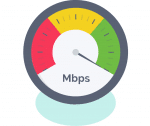
IPVanish is recognized as the Best VPN for Firestick/Fire TV due to its blazing fast speeds, zero-log policy, security features, and much more.
VPN speed is the most important feature since we are using it to stream large HD video files.
![]() GET 6 MONTHS FREE WITH YEARLY PLAN
GET 6 MONTHS FREE WITH YEARLY PLAN
Use IPVanish on unlimited devices & when away from home.
IPVanish backs their service with a no-risk 30-day money back guarantee.
Click Here To Get Your IPVanish Discount
If you already use a VPN, we suggest viewing our VPN Speed Guide for our speed test results and more information.
4. Real-Debrid
Real-Debrid is an unrestricted downloading service that will alleviate buffering for add-ons that serve on-demand content such as movies and TV shows.
This prevents you from joining the thousands of other users flocking to public servers and thus reduces your server’s speed and contributes to buffering on your Firestick.
In other words, Real-Debrid provides higher quality Streaming Links compared to the free options available.
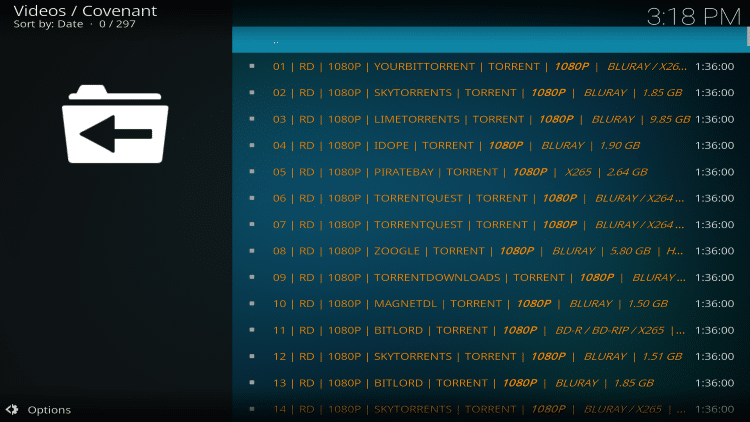
(In this instance, we are streaming Night of the Living Dead which is considered one of the Best Public Domain Movies by TROYPOINT)
For more information on Real-Debrid, check out our resource below.
Best Apps & Addons for Real-Debrid
5. Adjust VPN Settings
After getting a VPN, it’s important to adjust some of the settings such as the server, port, protocol, split tunneling, and more to get the most out of your VPN.

I highly recommend visiting the link below for quick VPN tips that can increase speed and stop Firestick buffering!
6. Use an External Video Player
If you find your apps are constantly buffering when streaming, it may be because of the video player in use.
One trick that oftentimes helps alleviate buffering is using an External Video Player.

There are numerous options to choose from but we prefer MX Player for its subtitle compatibility and more.
If you don’t have much luck with MX, another great option is VLC Player for Firestick and Fire TV.
How To Install VLC Player on Firestick
7. Restart Firestick
Rebooting your streaming device is a common solution when encountering issues with its functionality.
Restarting your Firestick will force close any running applications and rejuvenate the device completely.
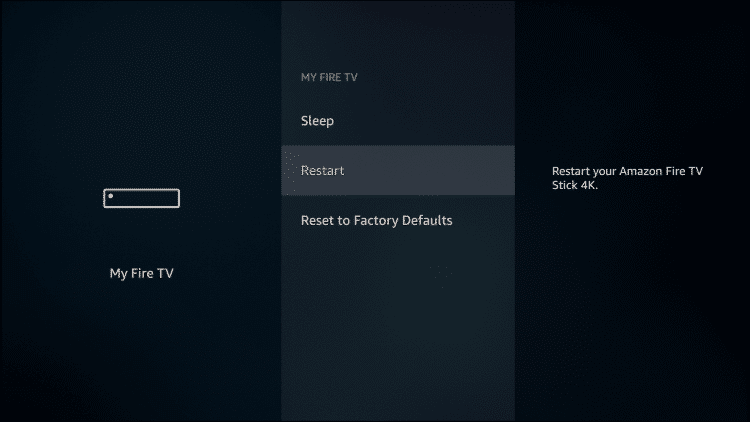
There are technically three ways to restart a Firestick, and we suggest viewing our step-by-step guide below for instructions.
How to Restart Firestick/Fire TV
NOTE: Restarting is different from resetting your device, as a factory reset will erase all installed applications.
8. Reset Firestick to Factory Default
When you reset your Firestick, it will return to the same state it was in when you first purchased it.
It is simple to reset a Firestick or Fire TV and only takes a couple of minutes.

Please keep in mind that when you do this, you will be erasing everything on the system. After your system reboots, you will need to reinstall your applications.
For more step-by-step instructions, view our tutorial below.
How to Reset Firestick/Fire TV
![]() TROYPOINT TIP: Please keep in mind that when you do this, you will be erasing everything on the system.
TROYPOINT TIP: Please keep in mind that when you do this, you will be erasing everything on the system.
Luckily, you can use the Free TROYPOINT App which includes the Rapid App Installer!
9. Close Unwanted Background Apps
Having unwanted apps running in the background will usually cause buffering, and eat up memory.
Using a maintenance app like Task Killer will allow you to “kill” all unwanted apps running in the background on your streaming device in seconds.
This solution is also highlighted in our guide on Hidden Firestick Settings.
Click the link below to learn how to install and use Task Killer and free up RAM storage on your device.
How to Install Task Killer on Firestick/Fire TV
Or, close unwanted apps via the Background Apps & Process List application:
How To Turn Off Background Apps on Firestick
10. Turn Off Firestick/Fire TV to Sleep Mode
Turning off your Firestick/Fire TV to sleep mode is another simple way to help stop Firestick buffering.
This process takes seconds and will greatly improve your Firestick’s performance.
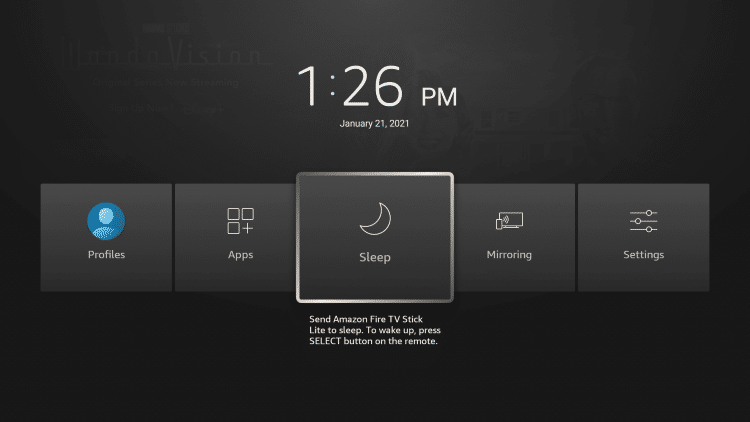
For more information on turning off your Firestick/Fire TV, refer to our guide below.
How To Turn Off Firestick/Fire TV in Seconds
11. Update Firestick Software
Installing the latest software update on your Firestick or Fire TV will help you remove features that are buggy in the previous versions, prevent apps from crashing, and reduce buffering.
Also with Amazon rolling out their New Firestick Interface, updating to the latest software may change your entire layout!
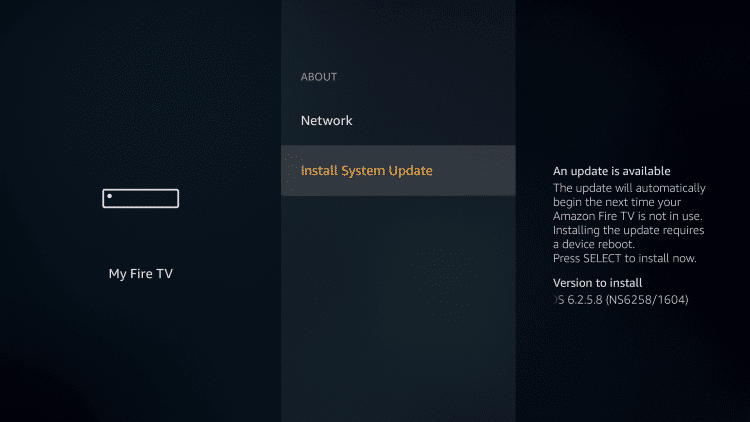
If you want to install the latest software, TROYPOINT prepared a guide below to help you navigate through the process:
How To Update Firestick/Fire TV
12. Reset Router
Another way to fix wireless connection issues that lead to Firestick buffering is to simply reset your network router. This allows your device to run smoothly again.
Wait for at least 30 seconds to plug your router back to allow the capacitors to be fully trained and have your device’s memory cleared. All settings will then be cleared and you’re off to a clean slate.

It may also be worth upgrading your network router if paying for an upper-tier Internet package.
Our recommended routers at TROYPOINT are the Asus AC3100 or Asus AC3200.
The Vilfo VPN Router is another solid option for those wanting added security to their network.
13. Clear App Data & Cache
The more Firestick Apps you install, the more files are stored on the cache.
This is done to avoid downloading the same content again when you use the app the next time.
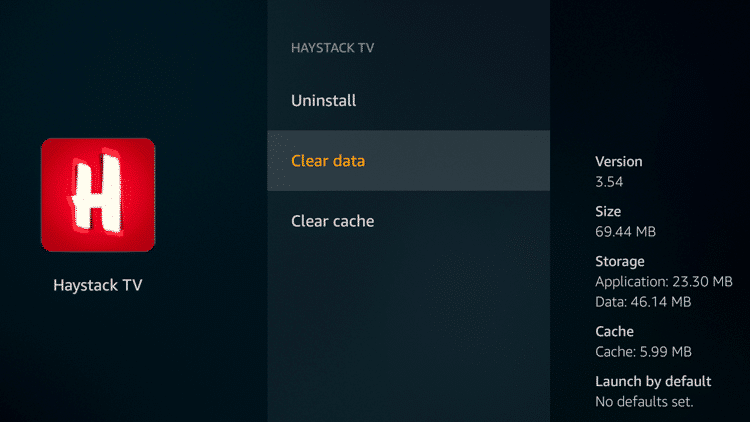
You may also clear the data of the app to remove all files on the cache plus other files, user settings, documents, login information, and the like. It’s recommended if you want to reset the app.
Also if you have Filelinked installed on your device you will want to remove your Filelinked Codes every so often.
14. Cool Down Firestick
When a Firestick gets too hot, it can negatively impact the performance in many ways such as buffering.
Other than checking your Firestick from time to time, you’ll be notified with a warning sign (“Device overheating”) on your screen.
Refer to our guide for more information on Firestick overheating and how to prevent it.
How to Prevent Firestick Overheating
15. Purchase a more Powerful Streaming Device (Bonus Tip)
Although the steps above will help stop Firestick buffering, it may be worth looking into a more powerful streaming device.
The price point is higher, but if you’re looking for better processing power, more internal storage, gaming capabilities, and other advanced features, then a more powerful device may be your best bet.
Many advanced cord-cutters use the MECOOL KM3 Box or NVIDIA Shield as their go-to devices.

Refer to our detailed reviews below for more information on those devices.
MECOOL KM3 Review
NVIDIA Shield TV Pro Review
For even more streaming device options, check out our guide below.
Overall, these methods listed above will show how to stop buffering on your Firestick/Fire TV.
Check out our Firestick Tricks & Tips article for even more help on improving your streaming experience.
If you are a Kodi user then I suggest also viewing our Kodi buffering guide below for more playback tips within that software.
If you are still experiencing issues after going through these methods, then we suggest reaching out to Amazon support or purchasing a new streaming device.
![]() REMINDER: Be sure to get our Free TROYPOINT App to fully unleash your Firestick/Fire TV!
REMINDER: Be sure to get our Free TROYPOINT App to fully unleash your Firestick/Fire TV!
How to Stop Buffering on Firestick FAQ
What causes Firestick or Fire TV to buffer?
There are plenty of reasons why buffering issues occur on your device. It can be caused by overheating devices, outdated OS, full storage, low RAM, hardware issues, and remote server problems.
How can you Stop Buffering on Firestick?
You can stop buffering on your Firestick or Fire TV by following the solutions outlined in this guide. Some methods include resetting the device, ethernet adapter, using a fast VPN, and more.
What is ISP Throttling?
ISP throttling occurs when an ISP slows down your connection speed if it detects too many streaming activities from your end. A good solution is to connect to a VPN service such as IPVanish.
Can Video Quality Contribute to Buffering?
Yes. Higher video qualities (4K, 1080p) require higher resolution and more data bandwidth, which affect playback quality and buffering issues.
What is the Difference Between Clearing Cache and Clearing Data on Firestick Apps?
Clearing cache only removes the files stored on the cache. On the other hand, clearing data removes all files on the cache plus other files, user settings, documents, login information, and the like.


0 Commentaires