
The Amazon Firestick and Fire TV make the perfect gift, especially once they have been loaded with the best streaming APKs and tools.
These inexpensive devices will provide hours of free entertainment for the lucky person in your life who will be receiving this as a gift.
I have given these to friends and family members over the past few years and they are still thanking me for this gift that keeps on giving!
I suggest gifting the new Amazon Fire TV Stick 4K Max as it’s currently their most popular Firestick available. The worst thing you could do is give someone a Firestick that doesn’t support 4K and they have a 4K television! Spend the extra few dollars to make it the best it can be.
If you want to give them the best Fire TV device currently available, the Fire TV Cube would be your choice. Yes, you can still install all of the free streaming apps on that device as well.
The great thing about the Fire TV Cube is that it comes with 8 GB of additional internal storage and also serves as an Alexa device as well!
How To Gift A Firestick Or Fire TV Cube
Step 1 – Log-in with your Amazon Account
First, log into your Amazon account on the device that you will be giving.
Use your own credentials when doing this. You will deactivate the device when we are done setting it up so the new owner can re-activate with their own credentials.
Step 2 – Jailbreak the Fire TV device.
Once you’ve logged in with your Amazon account, you will want to unlock it (jailbreak).
I suggest simply following our Jailbreak video to do this.
Step 3 – Install the free TROYPOINT App with Rapid App Installer
If you don’t already have it, get our free TROYPOINT App via link below.
Free TROYPOINT App with Rapid App Installer
If you want our Supercharge Guide as mentioned in the video above, that also shows how to install the free TROYPOINT app and includes additional videos that are geared toward new cord cutters.
Free TROYPOINT Supercharge Guide
Important Note: If you don’t receive the guides after registering, this means you are already a TROYPOINT Subscriber. All of these links are located at the bottom of every weekly TROYPOINT Advisor, which is our email newsletter.
Step 4 – Install the best free streaming apps and tools
Once the free TROYPOINT App is installed, use that to load the new device with the best free streaming apps and tools. You will also want to use the secret code for additional free apps that you will get in the free guide(s).
Step 5 – Deregister the Firestick or Fire TV Cube
Once you’ve loaded up the Fire TV Stick/Cube, it’s time to deregister the device.
This will remove your Amazon credentials from the Fire TV.
When the new owner turns on the device, they will be prompted to login with their Amazon account credentials. Once they login, all of the apps that you already configured should be ready to go on the device.
The one thing that the new user may need to do is rearrange shortcuts to their liking.
Hover over the settings icon (gear icon)
Click Account & Profile Settings

Click Your Amazon Account

Click the Deregister button

Extras
More than likely, you will recommend that this new cord-cutter install IPVanish VPN, Real-Debrid, and possibly an IPTV service.
You can email the following guides to them or help them do this at your family get-together.
How to Install IPVanish VPN on Firestick
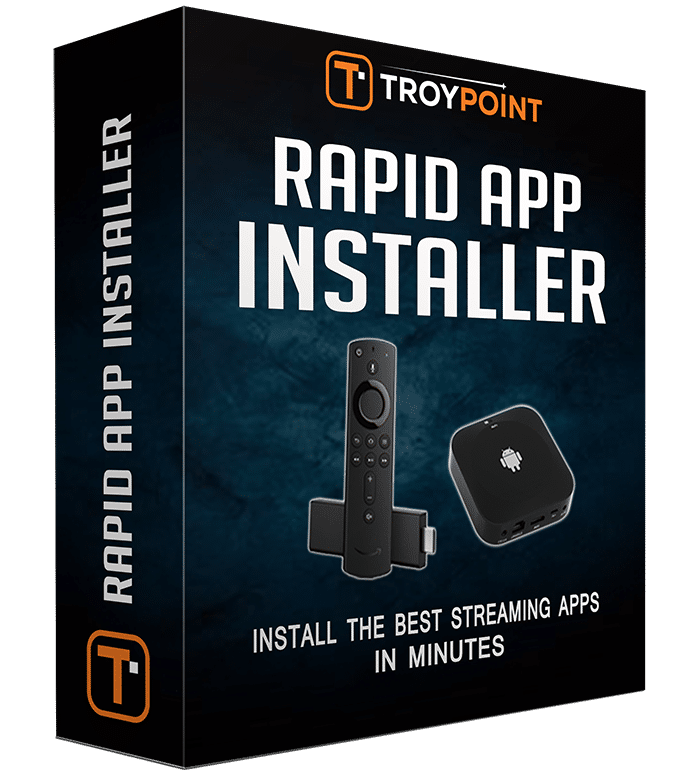
0 Commentaires