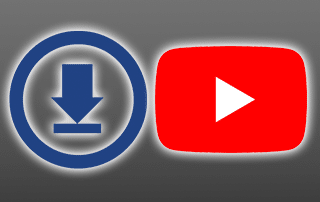
The following tutorial will provide instructions on How to Download Youtube Videos for Free on Desktop and Mobile.
It used to be that YouTube videos were limited only to streaming content. However, downloading YouTube videos is now possible with the help of third-party apps.
It takes only a matter of minutes (depending on your connection) and it’s absolutely free.
This guide is organized into the following sections:
- Why Download YouTube Videos?
- Is Downloading YouTube Videos Legal?
- What Formats are Available for Downloading YouTube Videos?
- How is the Video Quality when Downloading YouTube Videos?
- Download YouTube Videos on Your PC or Desktop
- How to Download YouTube Videos on Your Mobile Device
- Frequently Asked Questions about Downloading YouTube Videos
Why Download YouTube Videos?
YouTube reigns supreme over other video-sharing websites since its inception in 2005.
Nothing can beat its massive popularity both as a video streaming website and as a search engine.
In fact, it’s the second most visited website after Google, which happens to be its parent company.
If you’re one of the 30 million viewers streaming a total of 5 billion videos daily, it can get frustrating when you can’t access your favorite content due to a poor Wi-Fi signal, or a long commute without an internet connection.
Downloading your favorite YouTube videos lets you:
- Watch downloaded videos offline
- Select format or video quality to maximize viewing pleasure
- Prevent draining your mobile data plan
- Avoid buffering during streaming
- Watch videos without annoying ads
- Get away from crowded Wi-Fi networks just to stream on YouTube
Is Downloading YouTube Videos Legal?
Downloading YouTube videos has been an ongoing issue between users and the website.

YouTube has revised its Terms and Service to specify its restrictions and conditions to the use of uploaded content on their website:
“Content is provided to you AS IS. You may access Content for your information and personal use solely as intended through the provided functionality of the Service and as permitted under these Terms of Service.
You shall not download any Content unless you see a “download” or similar link displayed by YouTube on the Service for that Content.
Users shall not copy, reproduce, distribute, transmit, broadcast, display, sell, license, or otherwise exploit any Content for any other purposes without the prior written consent of YouTube or the respective licensors of the Content. YouTube and its licensors reserve all rights not expressly granted in and to the Service and the Content.”
YouTube has published this condition in order to protect its advertisers who pay for their ads to be shown before, during and after streaming videos.
However, as long as you’re using the downloaded YouTube video for personal use, then it’s completely fine.
This is most helpful when you have to play it over and over to memorize a speech or the lyrics of a song, or repeat the steps in a how-to video for you to follow. Come to think of it: it gets really frustrating when you have to click the “Skip Ad” button every 2 minutes while you’re trying to follow a step-by-step troubleshooting tutorial.
As long as you don’t share the downloaded YouTube video or re-upload it on YouTube or any social networking site, then you can download videos for your personal benefit.
Furthermore, the downloader tools or apps website recommends that you keep the downloaded video from being publicly accessible or commercially available unless authorized by the copyright holder of the downloaded content.
What Video Formats are Available?
This depends on the tool that you are using. The most common file formats are MP3, MP4, AVI, 3GP, and MOV.
If you prefer to listen only to audio, then download the YouTube video in MP3 format.
For those using an Apple or Mac device, it is recommended to download in MOV format so it can run on QuickTime movie player. If you have a device running on Microsoft Windows, then AVI is a better option.
If you want to play the content on different devices that run on different platforms (Windows, Unix, etc.), then MP4 format is your best alternative.
You need to install a third-party player such as VLC, which is an open-source multimedia player.
Finally, if you’re using a mobile device, which does not require a very high quality and you need to save space, then 3GP is highly recommended.
How is the Video Quality when Downloading YouTube Videos?
Again, this depends on the tool that you are using. Most downloader tools allow you to select 360p, 480p, 720p, and 1080p video resolutions or the number of pixels that are displayed in a device’s dimension.

Therefore, 360p is ideal for mobile devices and smartphones while 1080p is best for Smart TV and large screen devices.
I’ve posted an in-depth discussion on video resolution and the devices recommended for each, which you can access through this link:
What is a Good Internet Speed?
How to Download YouTube Videos on PC & Mac
There are many tools available that will allow you to download YouTube videos on your PC or desktop. In this example, I’ll be using KeepVid.Pro.
This app is completely free and works just as well as other apps that you have to pay for.
Step 1
Copy the URL of the video that you want to download from YouTube.
In this example, I’ll be downloading TROYPOINT’s How to Jailbreak a Firestick on a Mac device.
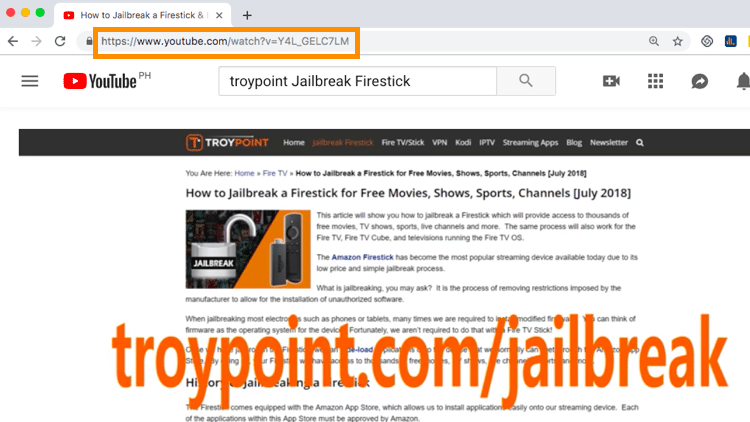
Step 2
Go to https://keepvid.pro.
Step 3
Paste the URL in the search box.
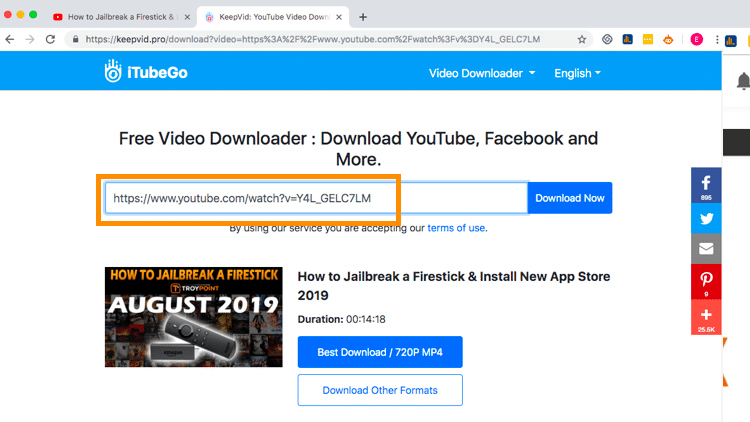
Step 4
The website will select the best format that you can download. If you wish to select a different format, however, you may scroll down for the list of Video and Video Without Sound options.
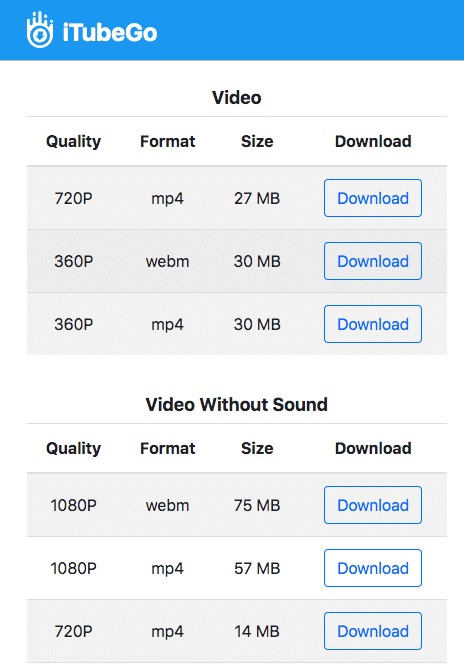
Step 5
If you prefer to download the recommended format, click the Best Download / [Quality] [Format] button.
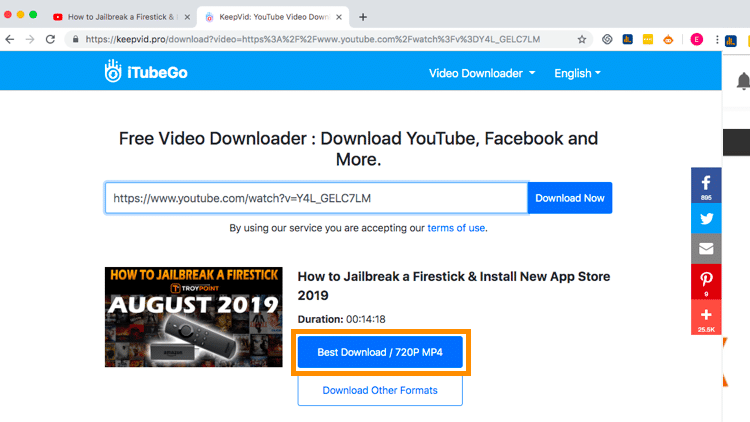
Otherwise, click the Download button for your preferred format.
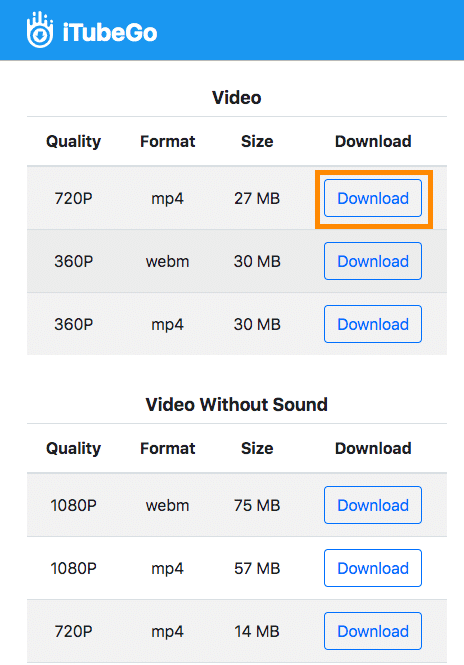
Step 6
Click Save and wait for the download process to be completed.
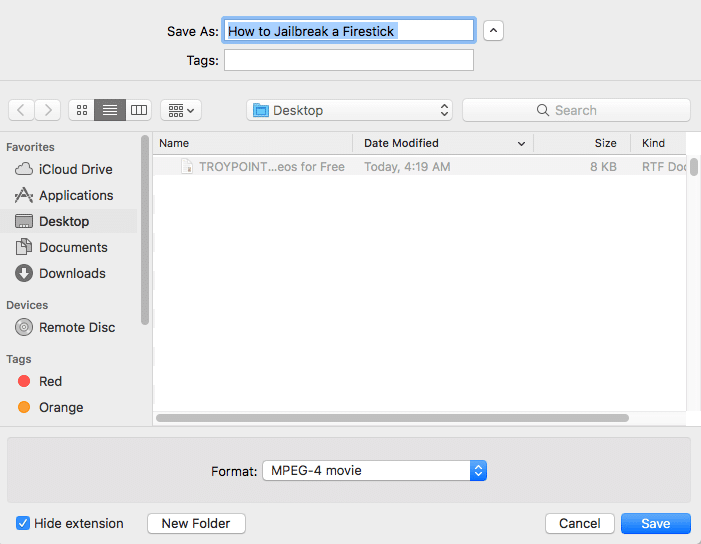
Now you can watch your downloaded YouTube video!
How to Download YouTube Videos on Mobile Device
Downloading videos on your mobile device is a lot simpler. This feature is limited only to mobile devices and cannot be replicated on a desktop or PC.
If you have downloaded the official YouTube mobile app, you may download videos for offline playback.
However, you can watch it only for up to 48 hours and that must be located in any of the select locations that are covered by this feature. YouTube released this feature since these countries have weak internet connectivity.
If you are in the United States, Great Britain, or Canada, you would have to pay for YouTube Premium or use a third-party YouTube downloader software instead.
In this example, I’ll be using an Android device to download a YouTube video in two ways: using the YouTube mobile app, and using a third-party YouTube downloader.
Download YouTube Videos through the YouTube Mobile App
Step 1
Download the official YouTube app.
Step 2
Search for the video that you want to download.
In this example, I’ll be downloading TROYPOINT’s How to Jailbreak a Firestick on an Android device.
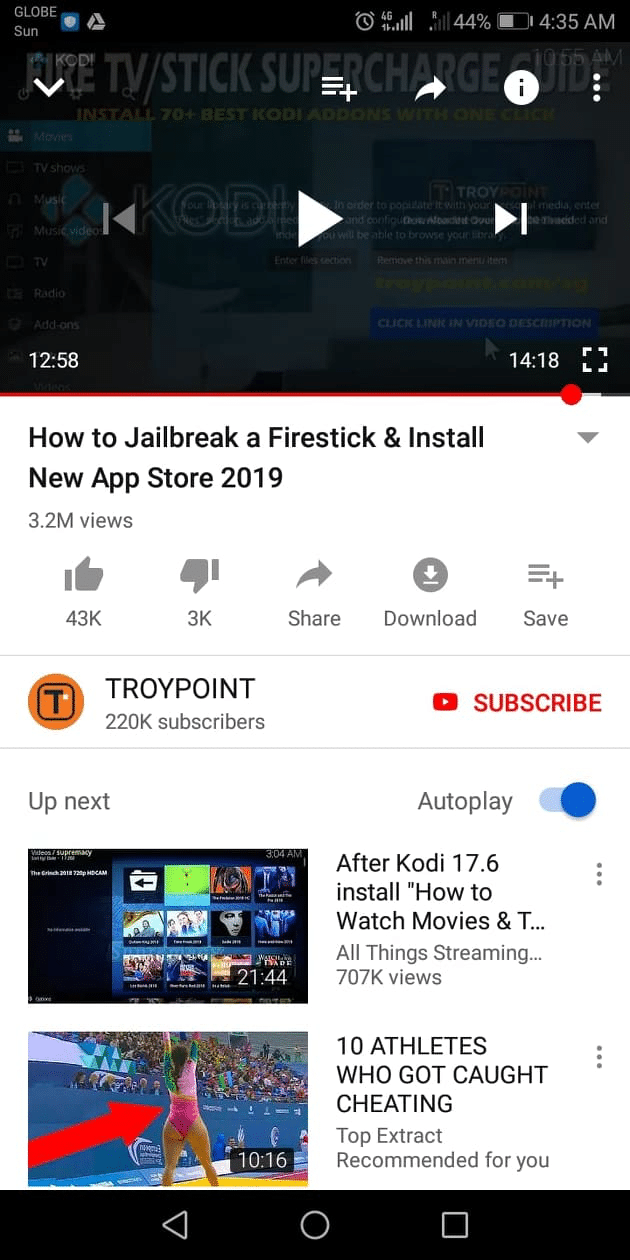
Step 3
Tap the Download icon.
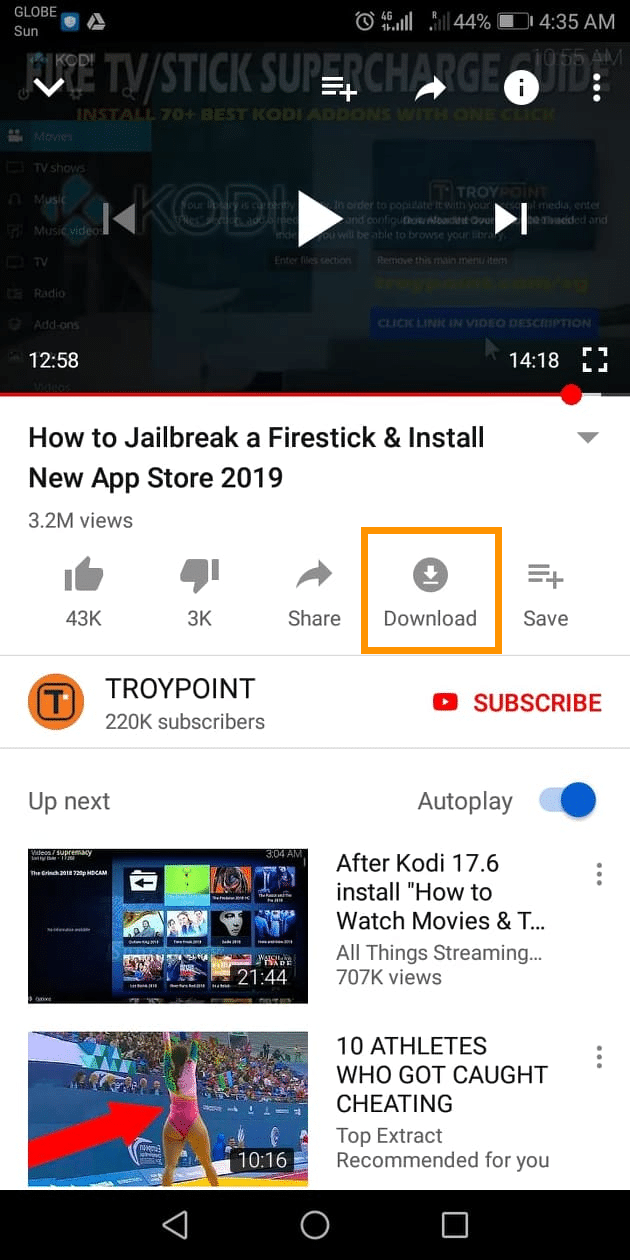
Step 4
Select the video quality you prefer. You may also tick the Remember my settings option so YouTube won’t ask you to select your option again.
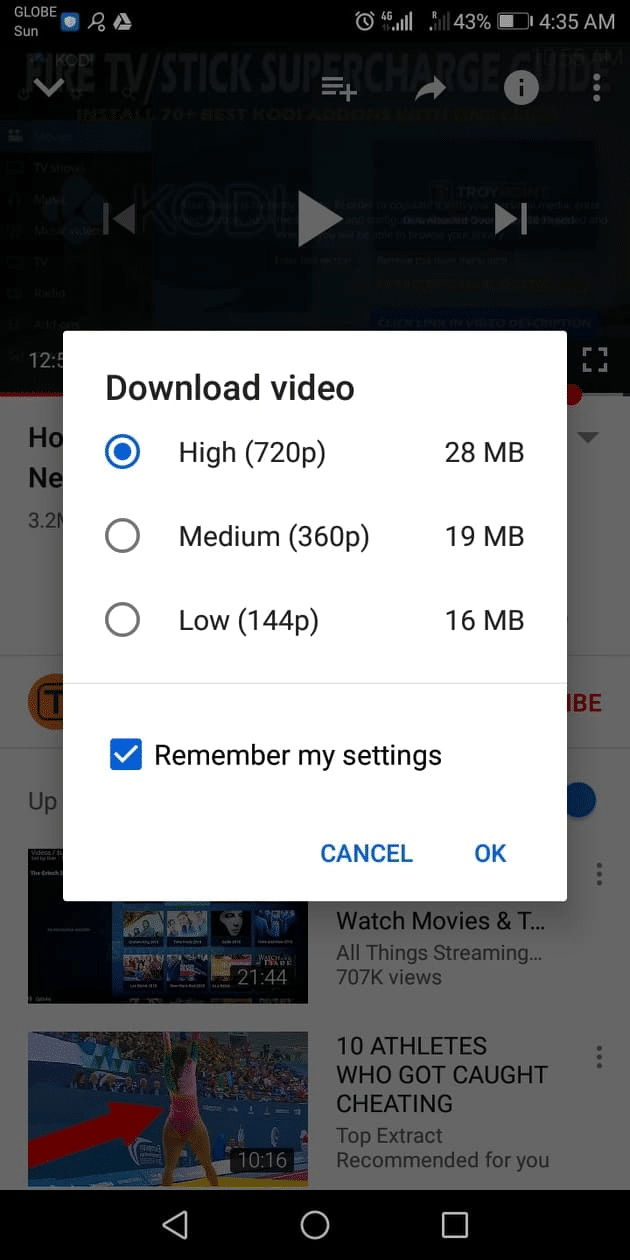
Step 5
Tap OK and wait for the download to be completed.
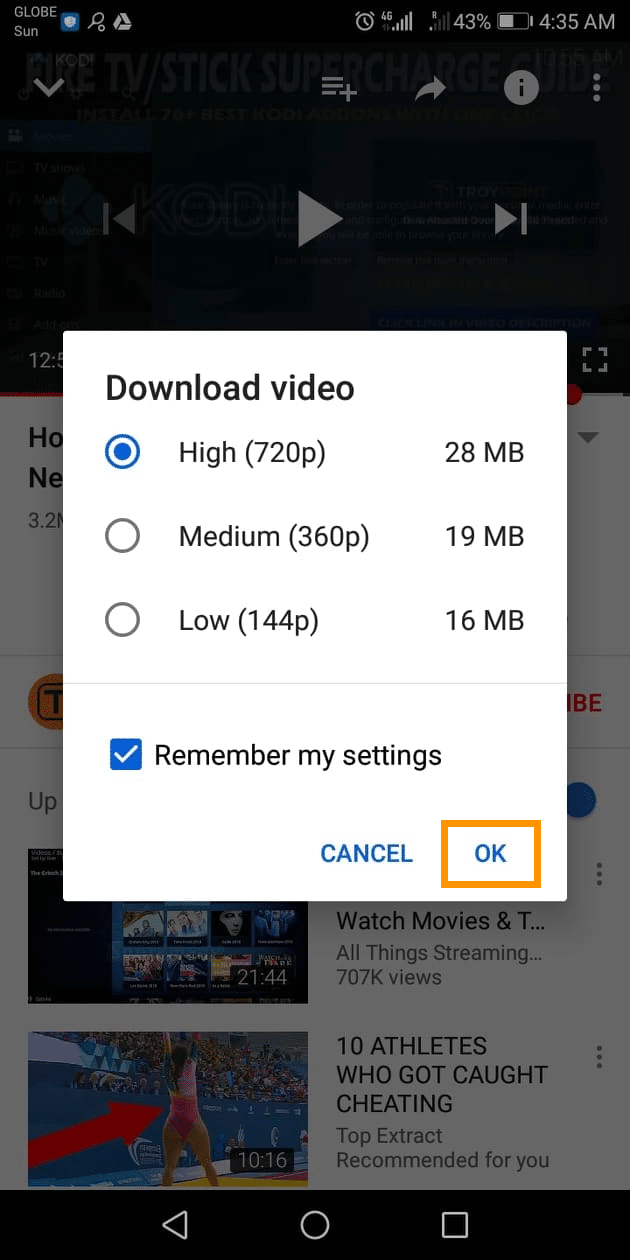
The video will be saved on the Your downloads section.

Now you can watch your downloaded YouTube video even without an internet connection!
NOTE: This video will be available for offline playback for 48 hours only. Should you wish to view the video again when the allotted period has elapsed, you need to connect to the internet to stream the content or repeat the process of downloading using the official YouTube app.

Step 6
If you wish to delete the file from your Downloads, tap the blue Downloaded icon.
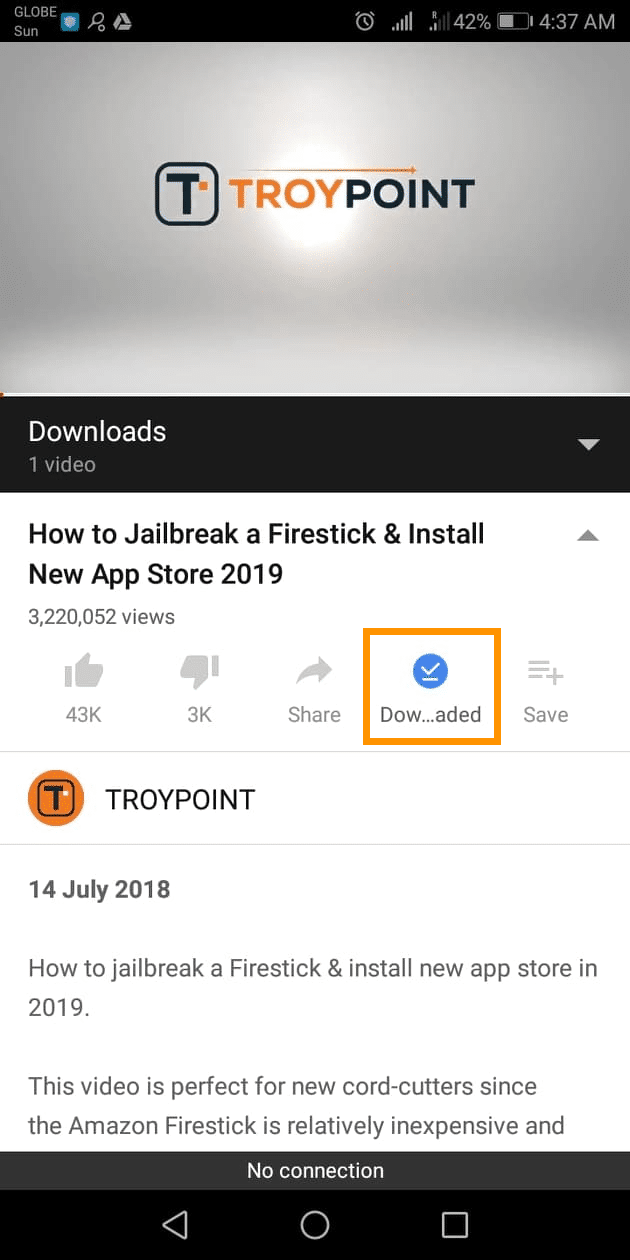
Step 7
A confirmation message will be shown. Tap DELETE.

The downloaded video is now removed.
Download YouTube Videos through a third-party YouTube Downloader
If you are located in the United States, Great Britain, or Canada, you may download YouTube videos by paying for YouTube Premium.
You may also use a free third-party YouTube downloader software instead of following the instructions below.
Step 1
Access the video that you want to download from the official YouTube app.
In this example, I’ll be downloading TROYPOINT’s How to Jailbreak a Firestick & Install New App Store 2019 on an Android device.
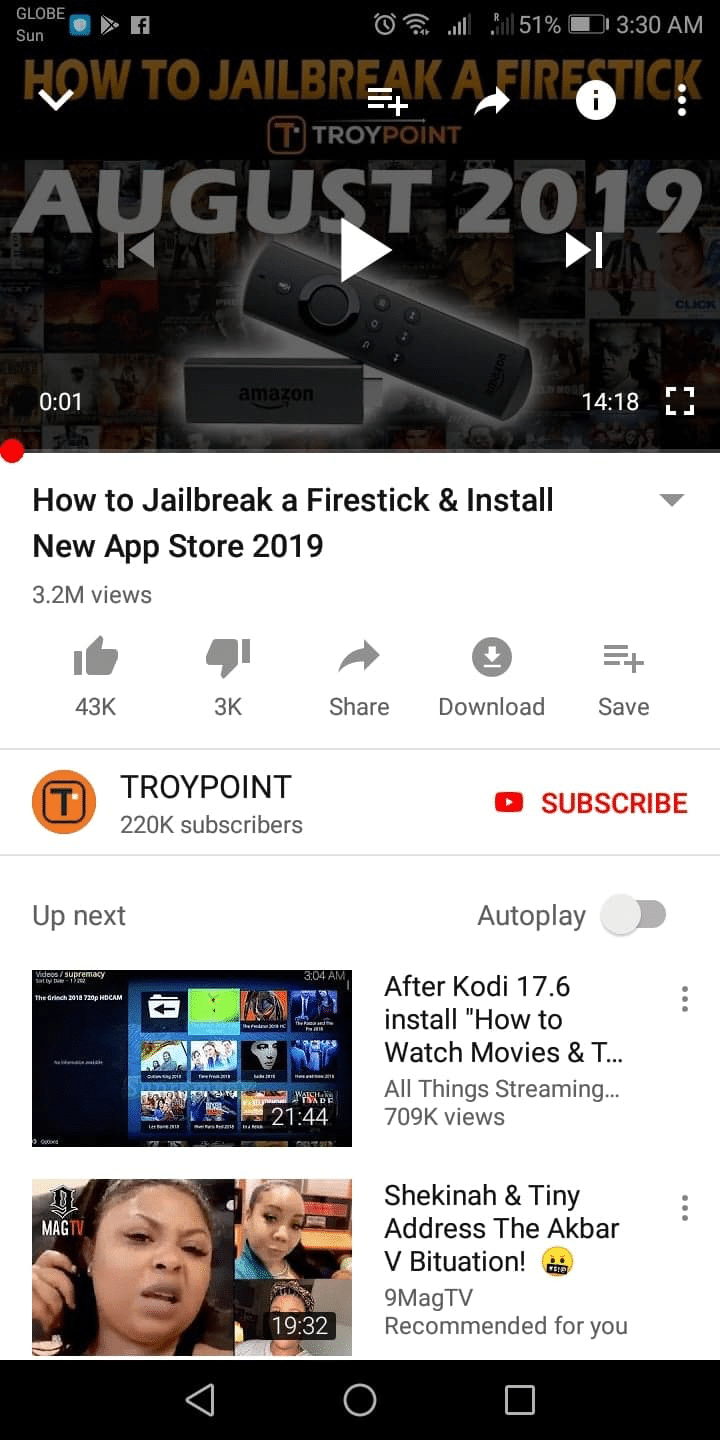
Step 2
Tap Share.

Step 3
Scroll down then tap Copy link.

Step 4
Open https://keepvid.pro on your mobile browser and paste the YouTube video link.
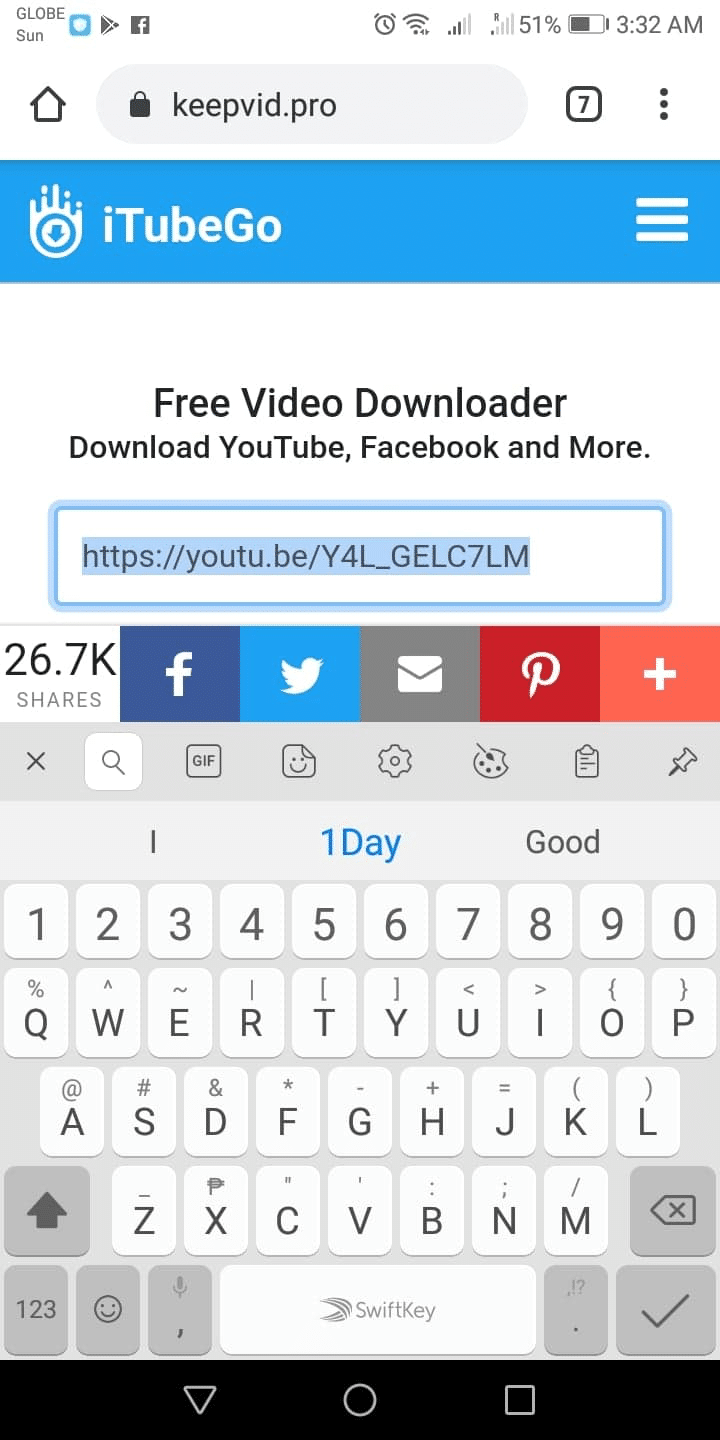
Step 5
Scroll down and tap the Best Download / [Quality] [Format] button to download the recommended format. You may also choose other formats by tapping the options below.
NOTE: Do not tap the blue Download Now button below the pasted link as this will redirect you to an advertiser’s website. Look for the Best Download / [Quality] [Format] button instead.
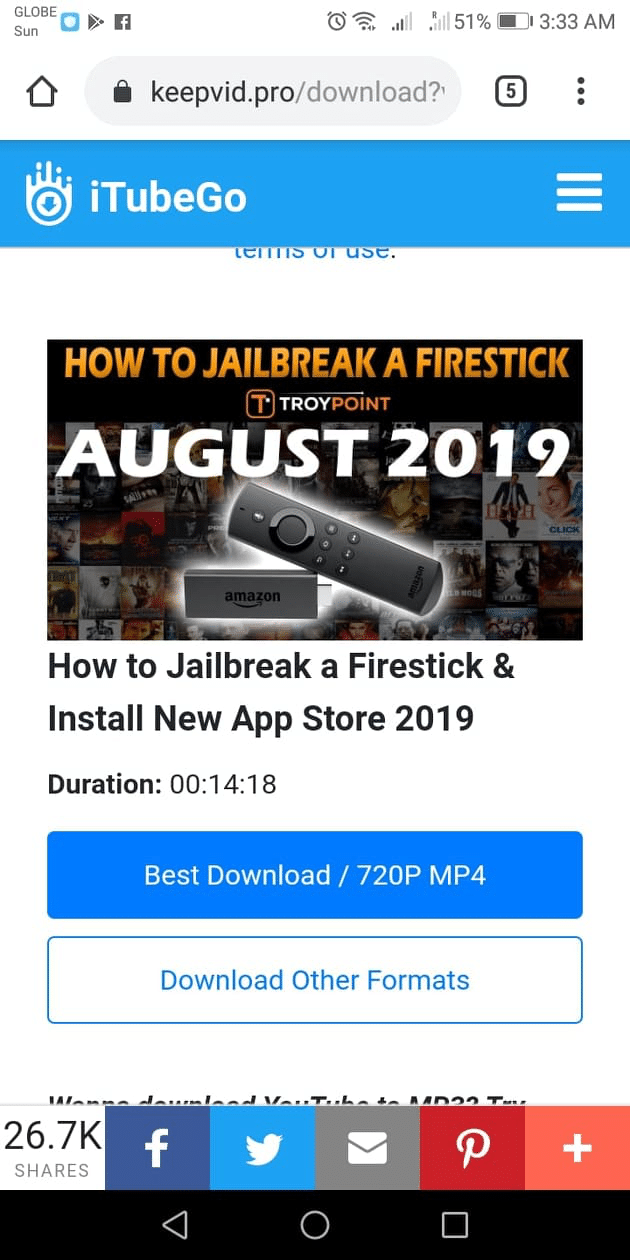
Step 6
Wait for the download to finish.

Step 7
Once completed, tap OPEN.
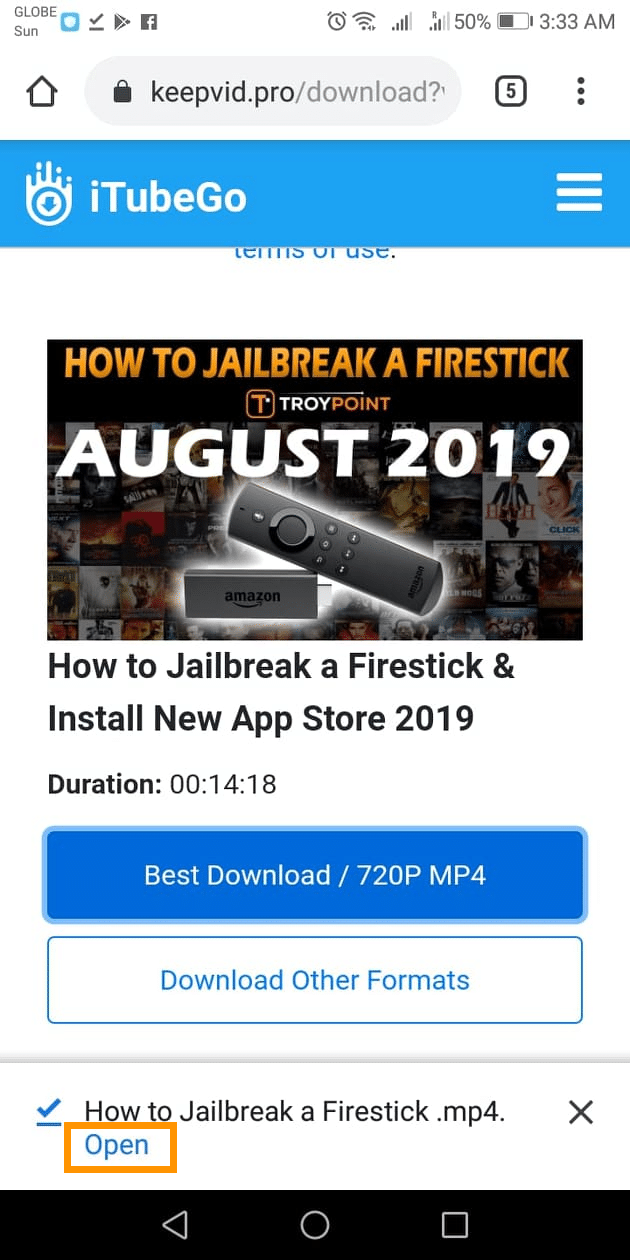
Now you can watch your downloaded YouTube video even without an internet connection!
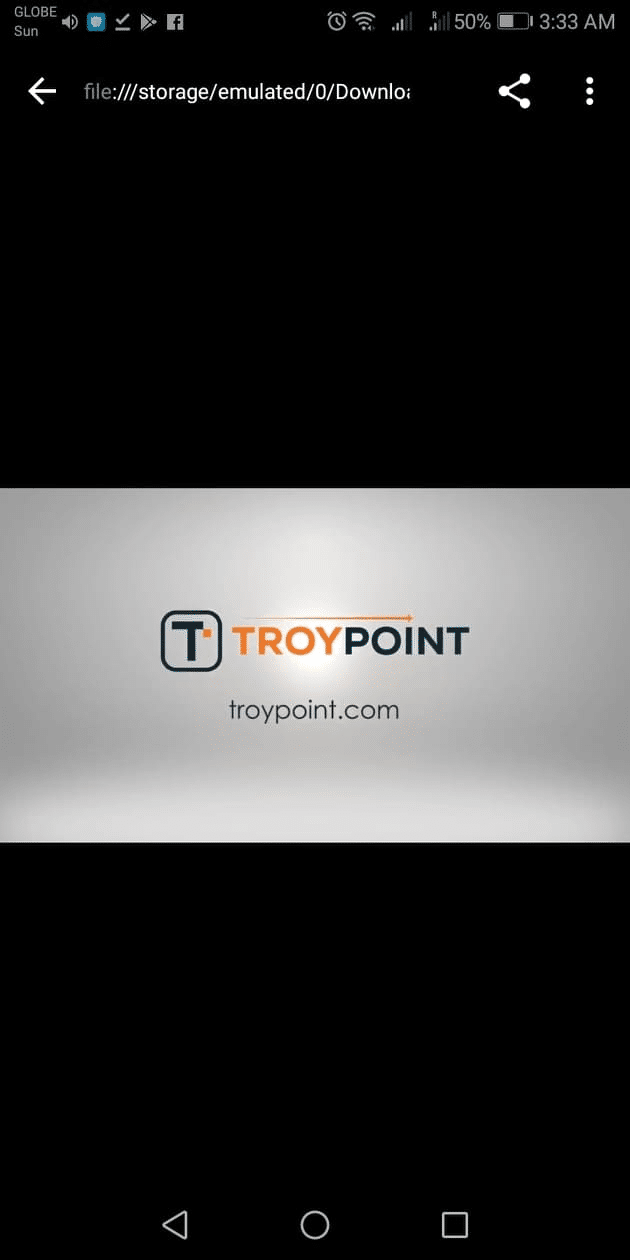
For more YouTube-related tutorials, be sure to view the guides below.
- How to Watch YouTube Without Ads
- How to Install YouTube Vanced
- How to Watch the Best Free Movies on YouTube
- How to Unblock YouTube
- How to Install YouTube App on Firestick/Fire TV
Frequently Asked Questions
What should I look for when selecting a downloader tool or app for YouTube videos?
A good YouTube video downloader provides support for a different format and video qualities, does not require having the app installed on your desktop or PC, does not ask for your personal information, and is safe from viruses, spyware, or malware. It should also be available for free.
What if I have to share the video? Is this legal?
YouTube has made it easier for you to share a video. Locate the Share icon below the video and click on it, or you may embed the video on your website.
Why can’t I download videos from YouTube even with a tool or app?
You may encounter download issues when using a third-party tool or app. Some of the reasons behind this include:
- Restricted availability of the video in your location
- System issues with the tool itself
- Entered URL is incomplete or cannot be recognized
- Anti-virus software may be restricting the tool or app to function properly
- Copyright restrictions on the video
Another reason is your internet service provider (ISP) might be restricting you from using the downloader tool or app’s features. To fix this, you need to hide your IP address by using a virtual private network (VPN).
VPN for Mobile Device
Whenever installing third-party applications to any device, TROYPOINT recommends a VPN to secure your identity.
If you would like to learn How To Install a VPN on iPhone or iPad, use the link below:
Install VPN on iPhone or iPad in Under 2 Minutes

TROYPOINT recommends using IPVanish VPN due to its blazing-fast download speeds and user-friendly interface.
IPVanish does not retain any logs, which means they will never store any information about your VPN session or information on how you use their service.
For more tech and streaming tutorials be sure to sign up for the TROYPOINT Advisor with updates weekly.
This Advisor provides all the best cord-cutting tips to get the most out of your favorite streaming devices and more. CLICK HERE or link below for TROYOPINT Advisor Subscription:
0 Commentaires