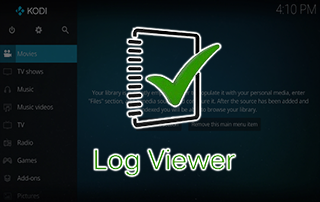
This tutorial will show you two ways on how to check the Kodi Log File on your streaming device.
Many Kodi users are interested in checking the log file for various reasons, which can include important updates, announcements, and other information from developers.
The first method entails browsing to the location where the log file is located and open it with a text editor or viewer.
The second method involves installing a Kodi addon that will make it possible to view the log file from within Kodi itself.
This process can be done on any Kodi device including the Amazon Firestick, Fire TV, Android devices, Windows PC, Mac, and more.
The Amazon Firestick is the most popular Kodi device due to its low price and jailbreaking abilities.
How to Check Kodi Log File – Video Tutorial
How To Check Kodi Log File Manually
Even if you have used Kodi for a short period of time, more than likely you have been presented with the message, “One or more items failed to play. Check the log file for details.”
Your immediate reaction is probably, “Where can I find the Kodi log file?”
Below are the locations where you can find the Kodi log file, specific to the operating system that you are using.
The Kodi log file is a simple text document that you can open with any type of text editor such as Notepad on Windows.
Simply browse to the location of where the log file is stored on your respective device and open it.
Windows: C:\Users\{user_name}\AppData\Roaming\Kodi\kodi.log
Mac: /Users/{user_name}/Library/Application Support/Kodi/kodi.log
iOS: /private/var/mobile/Library/Preferences/Kodi/kodi.log
Android:{storage}/Android/data/org.xbmc.kodi/files/.kodi/temp/kodi.log
Linux: ~/.kodi/kodi.log
OpenELEC & LibreELEC: /storage/.kodi/kodi.log
OSMC: /home/osmc/.kodi/temp/kodi.log
XBian: /home/xbian/.kodi/temp/kodi.log
As of this writing, the most popular Kodi Boxes are the Fire TV/Stick, Nvidia Shield, and Android TV Boxes.
You can download and install an application called ES File Explorer and use the Android path outlined above to access the Kodi log file on those systems.
Note: You must go into ES File Explorer Settings / Display Settings / and turn on the “Show hidden files” option.
Your online activity is actively tracked by your Internet Service Provider, app/addon devs, and government through your identifying IP address.
Stream anonymously by using IPVanish VPN.
IPVanish will encrypt your connection to the Internet and mask your IP address so you will remain 100% anonymous.
SAVE UP TO 73% WITH THIS EXTENDED CYBER MONDAY DEAL
IPVanish backs their service with a 30-day money back guarantee.
IPVanish allows you to use your account on unlimited Internet-connected devices
How To Check Kodi Log File With Addon
Luckily for us, there is a nice addon called Log Viewer for Kodi that we can install that will allow us to check the Kodi log file quickly.
This method is especially useful for those of us who use streaming boxes and it is difficult getting to the actual log file itself.
Log Viewer for Kodi Instructions
- Click Add-ons menu item within Kodi.
- Click the open package icon at top of the menu on the left-hand side.
- Click Install from repository.
- Click Kodi Add-on repository.
- Click Program add-ons.
- Click Log Viewer for Kodi and then click Install.
- This addon will now be available under your Program Addons category within Kodi and you may launch Log Viewer from there to view your information.
For other popular Kodi tutorials, see the links below:
The weekly TROYPOINT Advisor keeps everyone up-to-date on the ever-changing world of cord-cutting. Use the link below to join the other 700,000 happy subscribers.

0 Commentaires