This unbiased Fire TV Recast Review has been written by Troy from TROYPOINT. This device was purchased by Troy and not provided complimentary by Amazon.
The Fire TV Recast is a DVR (digital video recorder) that will allow you to watch and record over-the-air TV.
You can do this at home through a Firestick/Fire TV or Echo Show or on the go through a compatible mobile device.
You can issue commands to the Fire TV Recast with Alexa-enabled devices. You can say things like “Alexa, open Channel Guide” or “Alexa, record Riverdale.” You can even play live or recorded TV shows directly on the Echo Show!
There are two models of the Fire TV Recast available.
- 2 tuners, 500 GB, 75 hours
- 4 tuners, 1 TB, 150 hours
Note: With 2 tuners, you can record up to 2 shows at once and with 4 tuners, you can record up to 4 shows at once. With both models, you may watch a live TV show via the Fire TV Recast on up to two devices simultaneously.

Personally, I would never have the need to record more than two shows via over-the-air antenna so 4 tuners is a little overkill in my opinion.
To use the Fire TV Recast, you will need the following items which are sold separately.
- HD Antenna
- Fire TV/Stick or Echo Show – must be on the same network and registered to the same Amazon account as the Fire TV Recast
- Access to the free Fire TV app on a Fire Tablet (5th Generation or Above), an iOS 10 (or above), or an Android 5.0 (or above) mobile device
Fire TV Recast Review – Required Equipment
HD Antenna
I continually recommend two quality antennas frequently on the TROYPOINT Website.
The first is an outdoor antenna that I personally use which is the RCA Compact Outdoor Yagi HDTV Antenna with 70 Mile Range.
The reason why I use an outdoor antenna is that this provides the best possible reception. Also, it is simple to spread this signal to all other television hookups in the house since this is connected to the main splitter in my basement.

Some people would prefer using an indoor antenna instead and in this case, I recommend the Mohu Leaf Indoor HDTV Antenna.
These antennas come with differing reception distances so you can choose which best fits your needs.
I recently replaced my Dad’s indoor RCA antenna with the 60-Mile Indoor Mohu Leaf and it made a huge difference in the number and quality of channels received.
Mohu Leaf 65-Mile Indoor HDTV Antenna
Mohu Leaf 60-Mile Indoor HDTV Antenna
Mohu Leaf 30-Mile Indoor HDTV Antenna
Fire TV Media Player
You must have a Fire TV device to play back the shows that you have recorded on the Fire TV Recast.
I recommend the Fire TV Stick 4K but it will also work on the other devices in the lineup as well.
The Amazon Firestick is the most popular media device today due to its low price point and jailbreaking abilities.
From what I have read, it does not work very well with the 1st Generation Fire TV Stick which is expected due to its low processing power.
You can also play back live TV and shows that you have recorded through an Amazon Echo Show or supported mobile device with the Fire TV App.
Fire TV Recast Setup
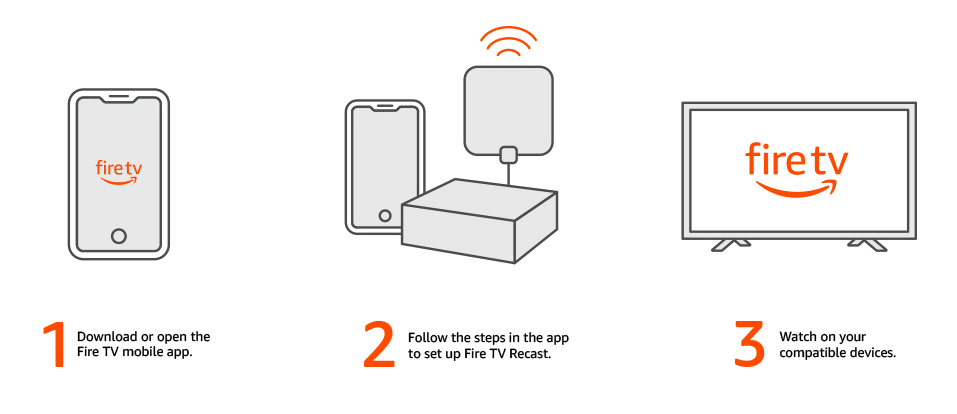
Setting up the Fire TV Recast was simple.
I plugged mine directly into an available LAN port (with a network cable) on my router for a more reliable connection. Then, I connected my over-the-air coax cable and power cord to the unit.
It is important to note that you are not required to use a network cable because it will work via wireless connection as well as through your WiFi router.
As mentioned earlier, you must use the Fire TV App to configure the Fire TV Recast and this will work on all modern smartphones and tablets. You can install the Fire TV App directly through your respective app store by searching “Fire TV”.
Here are the instructions that have been taken directly from the Amazon Website.
- Connect your HD antenna to the Fire TV Recast, plug-in power and turn on. Optional: connect a network cable from the available LAN port on the router to the Ethernet port on Fire TV Recast.
- Make sure you have the latest version of the Fire TV app on your mobile device.
- Make sure you have the latest version of the software for your Fire TV streaming media player, Fire TV Edition television and/or Echo Show.
- Power on the device you’d like to use with your Fire TV Recast (such as your Fire TV Edition television, Fire TV streaming media player, or Echo Show). If you recently purchased this device, complete that set-up process first, then set up Fire TV Recast.
- Launch the Fire TV app on your mobile device and tap Set up Fire TV Recast and follow the instructions to set up your Fire TV Recast.
Important Note: You must make sure that the device you would like to use with your Fire TV Recast is on the same network and registered to the same Amazon account as your Fire TV Recast.
Fire TV Recast Review – Features
Once you have successfully set up the Fire TV Recast, you can now access the various functions through the “DVR” menu item on the Fire TV/Stick.
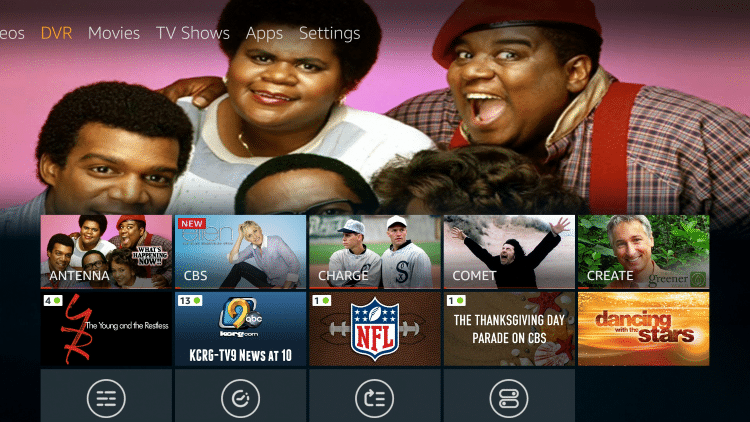
Once you enter the DVR section, you can choose from the following, Channel Guide, Scheduled Recordings, Recording Priority, and DVR Settings.
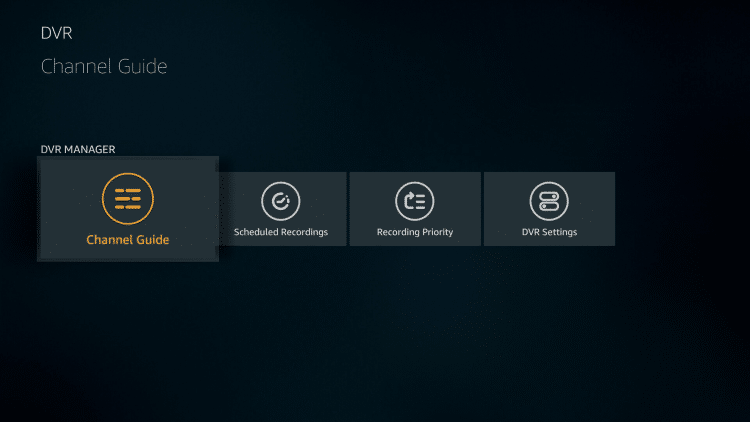
As you can see below, the Fire TV Recast sports a nice-looking electronic program guide, making it easy to browse through over-the-air channels. Pressing the menu button on the remote provides the ability to Filter Channels, Add to Favorite Channels, and Record.
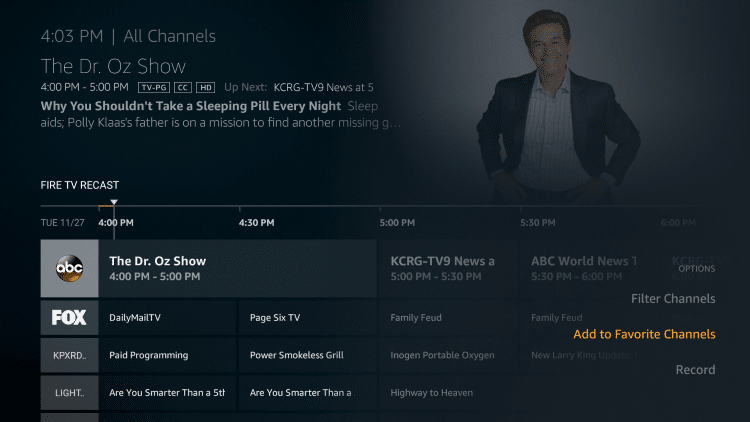
Once you launch a channel, you can access various functions by pressing the menu button on the Fire TV Remote which includes Channel Guide, Jump to Live, Earliest Available, Captions & Audio, and Record.
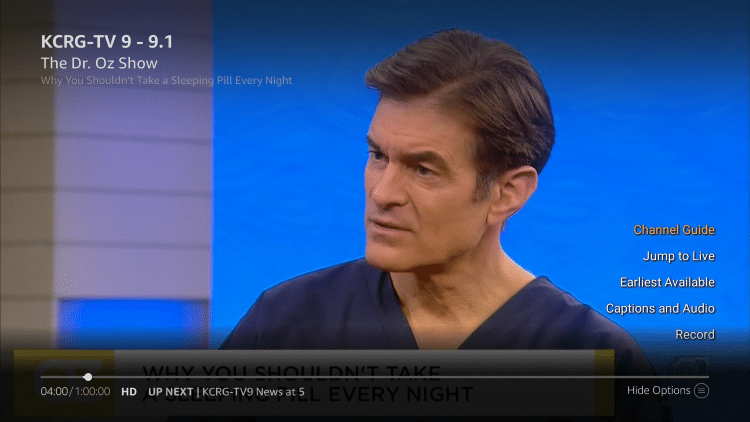
Within the Captions and Audio section, you can configure subtitles and in my testing they work very well.
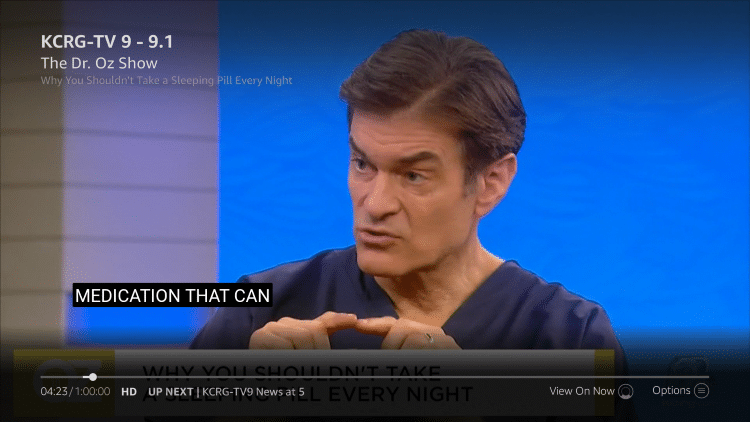
Pushing the down button on the remote will show you what is currently available and allow you to quickly change channels.
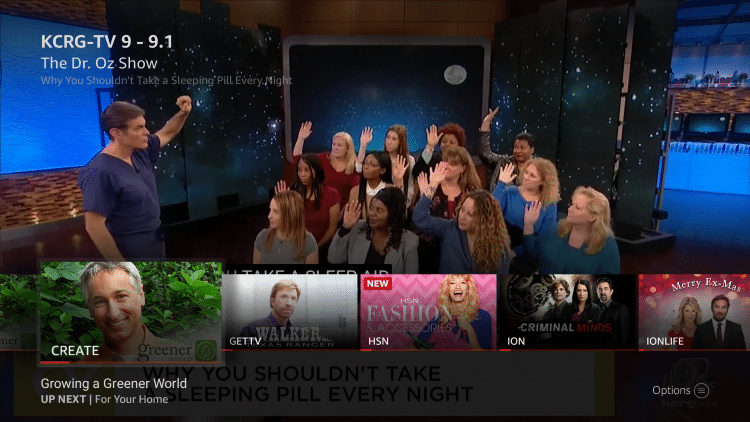
The recording features that come with this device are outstanding. You will see below some test recordings that have been added to my Fire TV Recast.
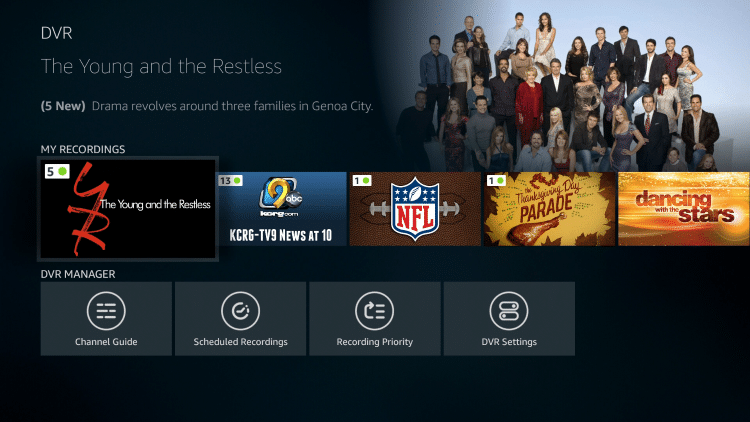
This is the screen for a specific recording which allows you to play your chosen show from the series or go into recording options.
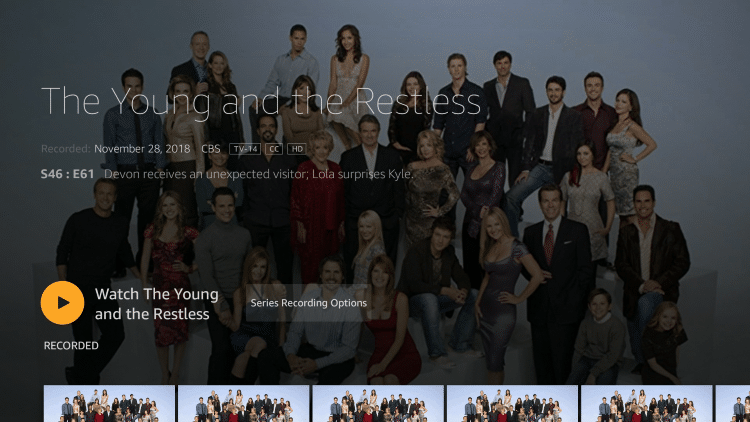
Scheduled Recordings shortcut.
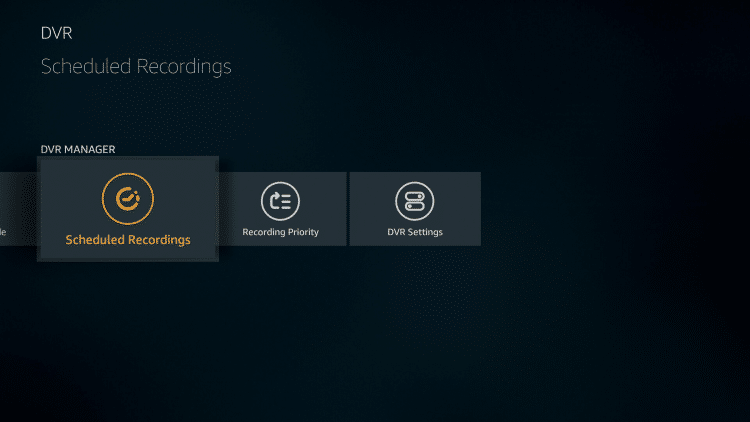
This will provide a nice display of the recordings that have been scheduled.
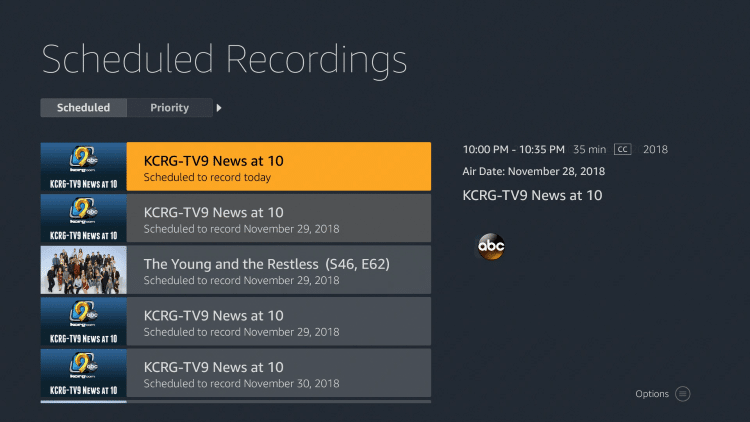
Recording Priority shortcut.
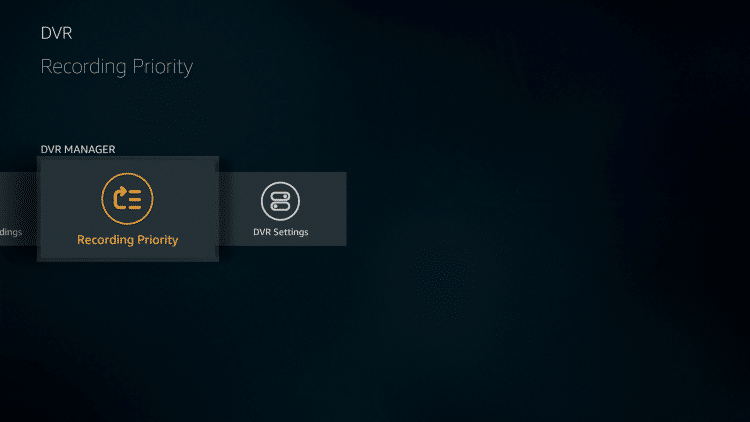
Same screen as previous but the “Priority” toggle has been applied. We can set what is most important in case there are more than two recordings scheduled at the same time.
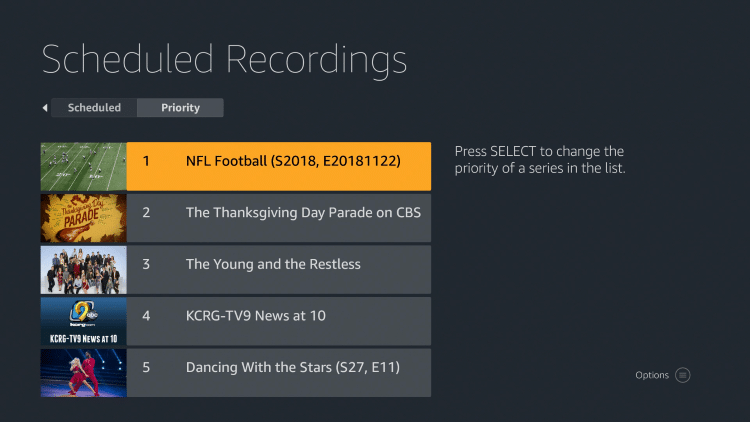
DVR Settings shortcut.
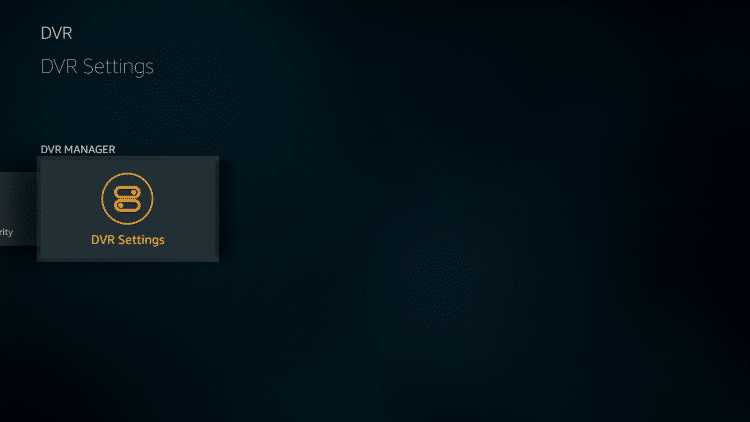
This will take us to the same location that we can access through Fire TV Settings / Live TV.
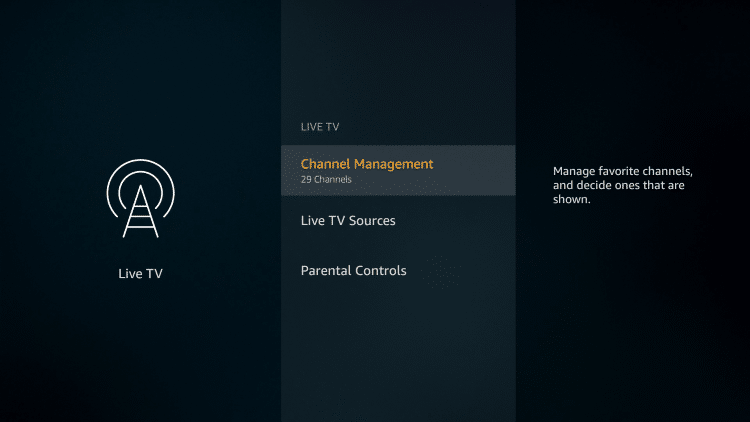
Fire TV Recast Review – Live TV and Recording
For the record, I am using a Fire TV Stick 4K during my review.
When playing live TV, there is absolutely no lag or stutter which I have found in other similar products. While playing live television, the menu button on the remote provides us with the following features, Channel Guide, Earliest Available, Captions & Audio, and Record.
We are able to pause live television and then resume or click menu button on remote and “Jump to Live.” The fast forward button will advance the video by 30 seconds and the rewind button will go back 10 seconds. Very handy when moving through commercials for paused TV or recorded shows!
The live TV looks incredible with no buffering whatsoever. I am very impressed.
The recording capabilities are very similar to cable and satellite DVRs that provide the same functionality.
The following recording features are available with the Fire TV Recast.
- Set Recording Priority
- Start/Stop Recording On Time or earlier/longer
- Protect (Never Delete)
- Keep At Most (number of episodes before automatic deletion)
- Recording Preference (new episodes or all episodes)
- Image Quality (HD Preferred, HD Only, SD Preferred, SD Only, No Preference)
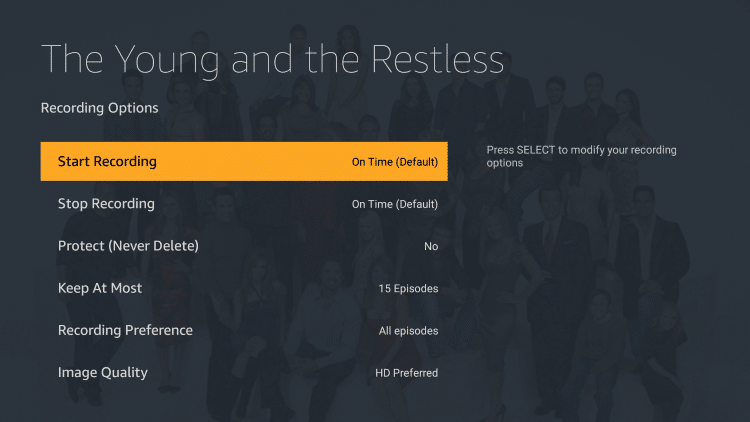
Fire TV App
Playing back live or recorded TV shows on the Fire TV App works very well.
You can record a current show that is playing but you can’t schedule recordings for the future because there is no electronic program guide built into the app.
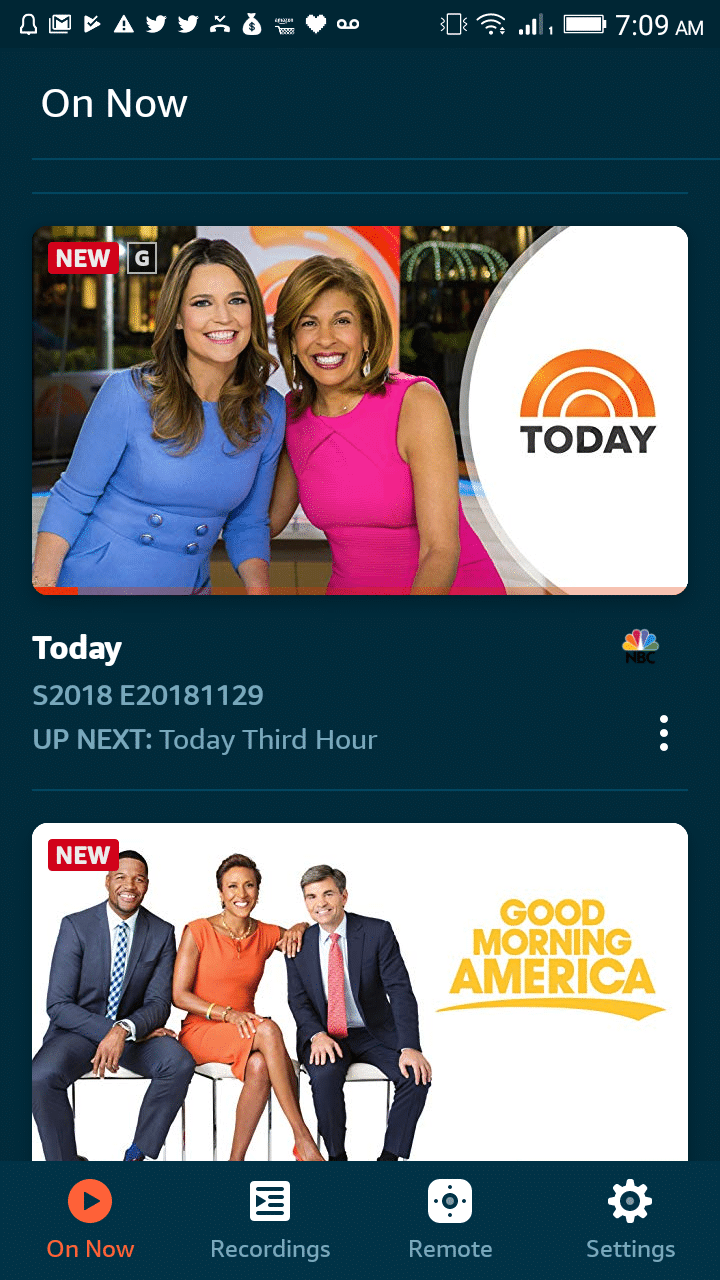
This is the page in the app that displays your recordings.

You may customize various features through the included Settings panel in the app.
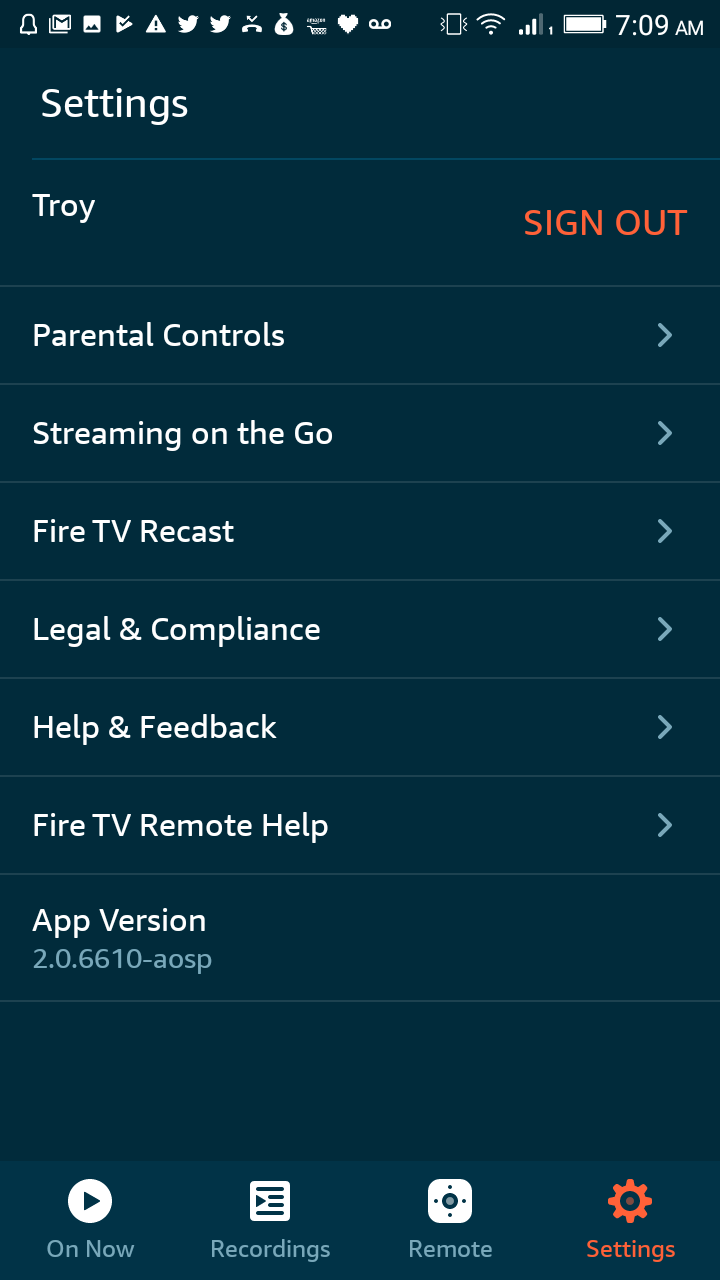
Fire TV Recast – Alexa Commands
Listed below are the popular Alexa commands when using the Fire TV Recast:
- Record – Alexa, record “Name of TV Show”.
- Delete – Alexa, delete “Name of TV Show”.
- Cancel a recording – Alexa, cancel my recording of “Name of TV Show”.
- See the channel guide – Alexa, show me the channel guide.
- Tune to a channel – Alexa, tune to “Fox” (name of station).
- See your storage usage – Alexa, how full is my DVR?
- Show your recordings – Alexa, show my recordings.
Note: You can use Alexa to control Fire TV Recast on any Fire TV streaming media player with an Alexa Voice Remote, Fire TV Edition television, or Echo Show.
You can also use other Echo devices for requests that don’t require video playback, such as scheduling, cancelling, or deleting recordings.
What’s In The Box

Fire TV Recast and power adapter.
You will notice a USB port on the back of the device which doesn’t do anything as of this review. Rumor has it that Amazon will be rolling out a firmware update in the future which will activate this and allow for additional external storage.
Fire TV Recast Review – Final Thoughts
The Fire TV Recast does a fabulous job but the question is whether most people really need it.
There are other competing products such as the Tablo that work extremely well and provide the same functionality plus you can use it on non-Amazon devices.
One of the main drawbacks of the Fire TV Recast is that it lives within the Amazon Ecosystem only.
What I mean by that is that we can’t play-back live television or recorded TV shows on an NVIDIA SHIELD or other streaming devices that aren’t compatible. Maybe this will change in the future with a compatible app but I highly doubt it.
If you only have Amazon devices within your home, this is a great choice.
But, here is the big question.
What do you plan on recording that isn’t available through various apps such as Cinema APK, Kodi, etc.?
Maybe you would like to record daily shows such as soap operas that aren’t readily available in these various apps. Or, maybe you would like to record sports and local news? In those cases, this is a great product.
Keep in mind that this device is only capable of recording over-the-air television and not cable, satellite, or IPTV.
Prior to purchasing the Fire TV Recast, I had to switch my TV input to “Local TV” with the television remote to watch over-the-air broadcasts. Also, there is no electronic program guide for my channels on my television.
Now, I can stay within the Fire TV interface and watch all of these live stations (with a program guide) without picking up the TV remote which is very handy. Would I pay over $200 for this time-saver? No. And the reason why I say no is because I personally don’t watch many of these channels, however this may be different for you.
The determining factor on whether you would buy something like this all depends on your viewing preferences and budget.
There is no doubt that this is a quality device and I would certainly recommend it to those who use Amazon products exclusively.
Thank you for reading my Fire TV Recast Review! I hope this helps with your overall purchase decision!
Fire TV Recast Review FAQ
Will Fire TV Recast work with all Fire TV devices?
Yes, Fire TV Recast will work with all generations of the Fire TV streaming players and Fire TV Edition televisions. From various reports on the Internet, the Recast doesn’t work well on 1st Generation Fire TV Sticks.
How do I setup my Echo Show to work with the Fire TV Recast?
Your Fire TV Recast and Echo Show will pair automatically if they are both connected to the same WiFi network and you are signed into both devices using the same account.
Can I record IPTV with my Fire TV Recast?
No, the device will only record local over-the-air channels that are received by an HDTV antenna.
Will the Fire TV Recast work with my existing antenna or do I need to purchase a special one?
Yes, your Fire TV Recast will work with any indoor or outdoor digital HD antenna.
How Many Fire TV Recasts can I register to my Amazon Account?
You may register one Fire TV Recast per Amazon account.
How Many devices can I pair with the Fire TV Recast?
There is no limit, you can pair your Recast with as many Fire TV compatible devices as you would like.
What resolutions does Fire TV Recast support?
Fire TV Recast is capable of receiving all ATSC broadcast resolutions, including 1080i and 720p. When streaming to other devices, Fire TV Recast transcodes 1080i streams to a resolution up to 1440 x 720p using H.264. This is to ensure that all Fire TV streaming media players work with Fire TV Recast, and to deliver more reliable video streams over Wi-Fi.



0 Commentaires