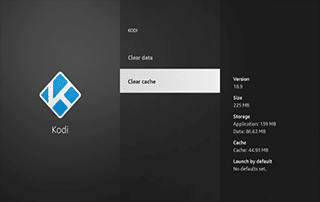
The instructions below will show you how to Clear Cache in Kodi on a Firestick/Fire TV and any Android device.
Clearing the Cache in Kodi is a great way to clean and speed up your system. This helps reduce any Kodi Buffering you may be experiencing.
We often receive questions on Firestick Buffering, and clearing cache is an efficient tactic to improve device performance.
Kodi is one of the most popular Streaming Apps available, as it is used by millions of cord-cutters and techies.
There are several ways to clear cache in Kodi on your device, and we provide a few different methods below.
The first method involves clearing cache from the device settings on both a Firestick and Android device.
The other method shows how to clear cache in Kodi inside an add-on or build that’s already installed on your device.
Use the following guides below that work on any Streaming Device.
How to Clear Cache in Kodi on Firestick/Android
The following tutorial was done using an Amazon Fire TV Stick Lite, but this works for any Firestick/Fire TV device.
For those using Android devices like the NVIDIA Shield, MECOOL Box, or other Android TV Boxes, this process is very similar.
1. Hover over the Settings icon and select Applications.
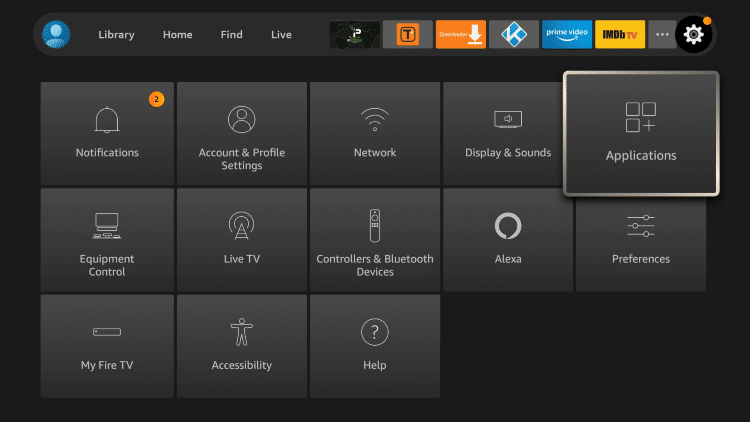
2. Select Manage Installed Applications.

3. Locate and click Kodi.
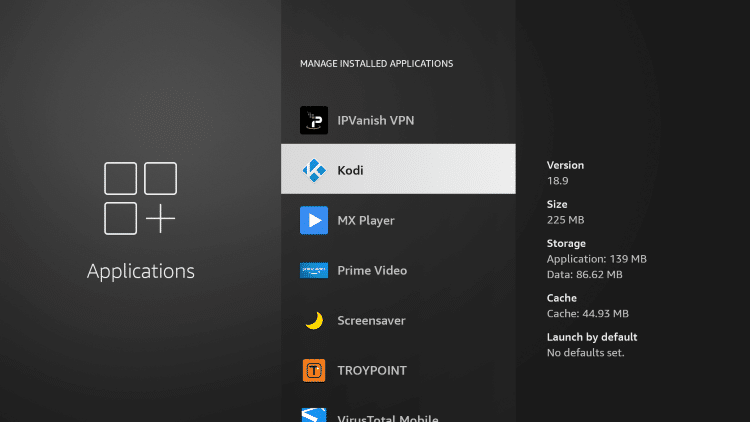
4. Select Clear cache.
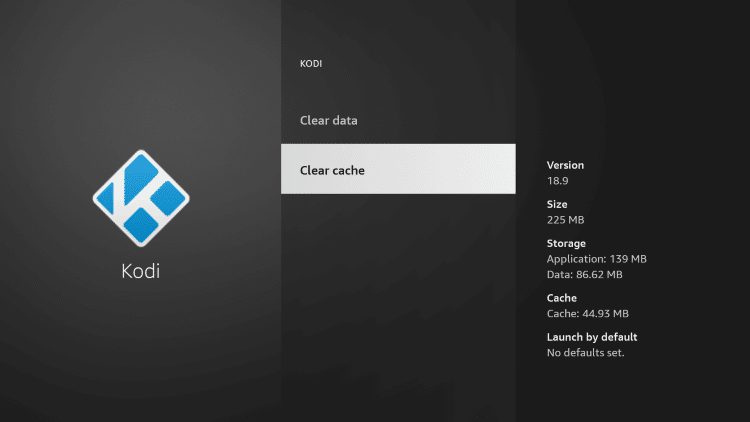
That’s it! You have cleared the cache on Kodi. If you want to Reset Kodi you can also select the Clear data option.
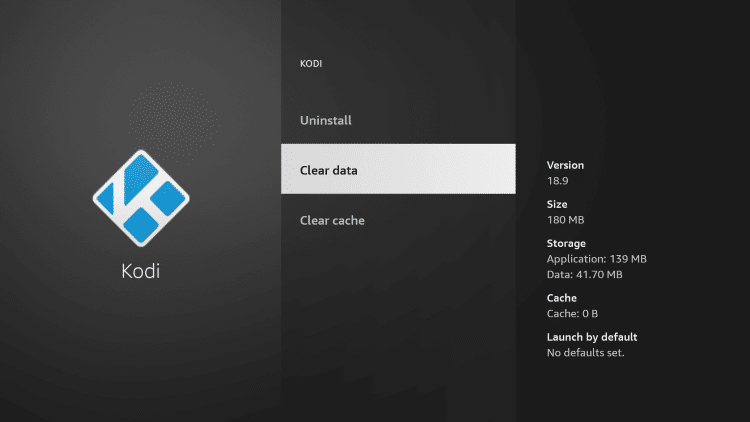
Your identifying IP address is exposed which ties directly back to you through your Internet Service Provider.
Your Identifying IP Address is 94.112.127.4
IPVanish VPN will mask your IP address and encrypt your connection so you will become anonymous while online.
You can use IPVanish on unlimited devices so you are protected everywhere.
SAVE UP TO 74% WITH THIS TIME-SENSITIVE DEAL
30-Day Money-Back Guarantee
IPVanish Tutorial for Firestick & Android Box
How to Clear Cache in Kodi Within App
Another way to clear cache in Kodi is done within the app itself.
Whether it’s a Kodi Addon or Kodi Build, the tutorial below will work for any installed repository.
In this example, we are using The Crew Kodi Addon.
1. From the Kodi Home Screen scroll down and click Add-ons.
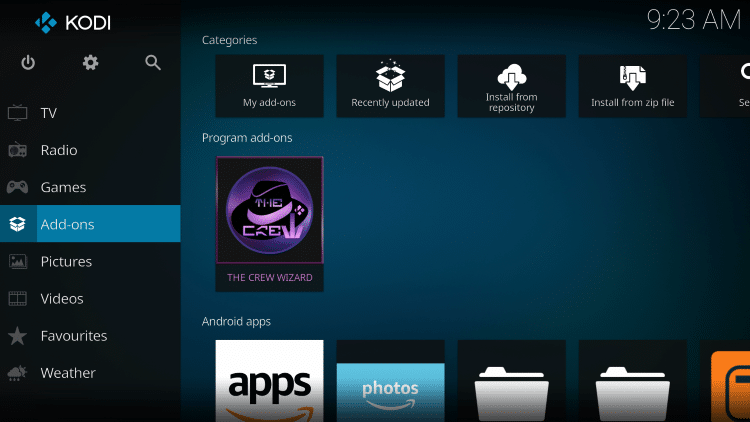
2. Click Program add-ons.

3. Select your installed Kodi Wizard.

4. Choose Cleaning Tools.
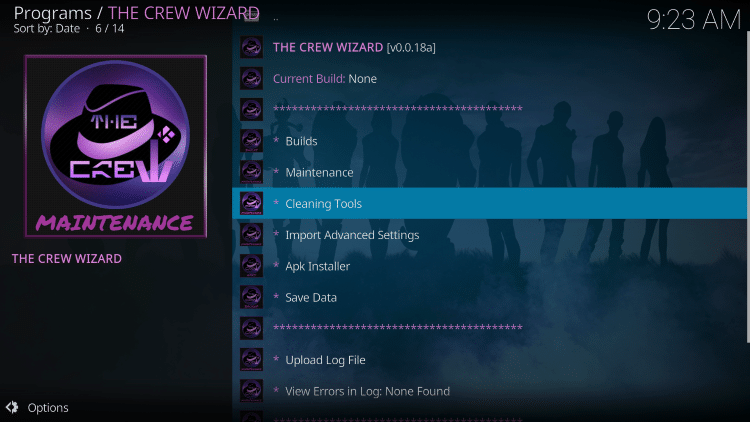
5. Click Clear Cache.

6. Click Clear Cache again.
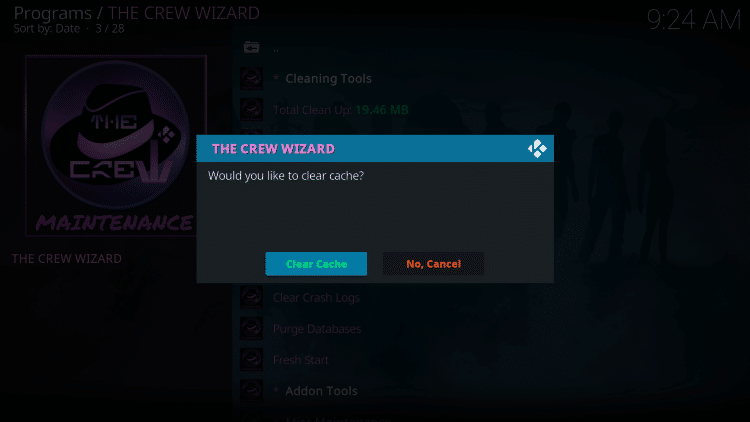
7. Kodi will show a message with the number of files removed and your cache is now clear!
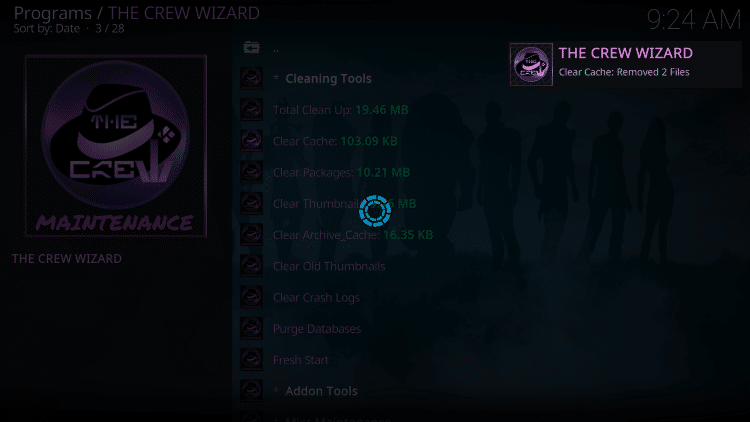
Now that your cache is cleared in Kodi this should help reduce buffering and improve overall playback.
For more popular Kodi tutorials, we suggest viewing the guides below.
If Kodi is running slow on your streaming device, try clearing cache in Kodi today!
How to Clear Cache in Kodi FAQ
How do you Clear Cache in Kodi?
There are multiple ways to clear cache in Kodi. You can do this within the Fire TV settings or within the Kodi app itself. This guide shows both methods.
Should I Clear Cache in Kodi?
Yes, this process is recommended to reduce buffering and improve playback.
Can you Clear Cache in Kodi on a Firestick?
Yes. Follow the step-by-step instructions above. This tutorial was done using an Amazon Firestick Lite.
What’s the Difference Between a Kodi Addon and a Kodi Repository?
A repository is a file that stores numerous Kodi addons and more for installation. Usually, you are required to install a repository to install a Kodi addon or build.

0 Commentaires